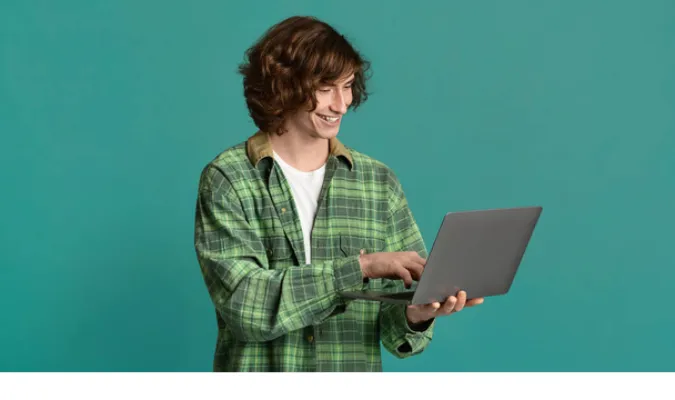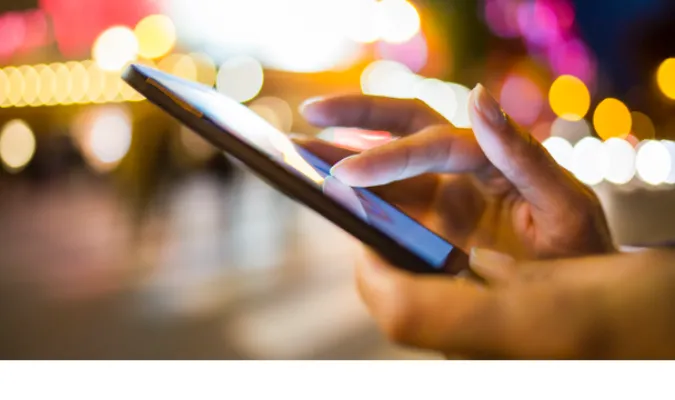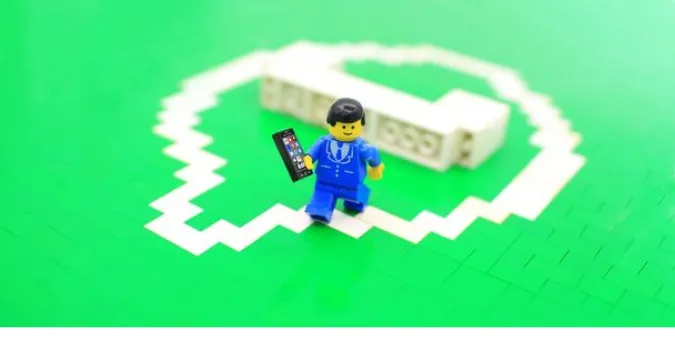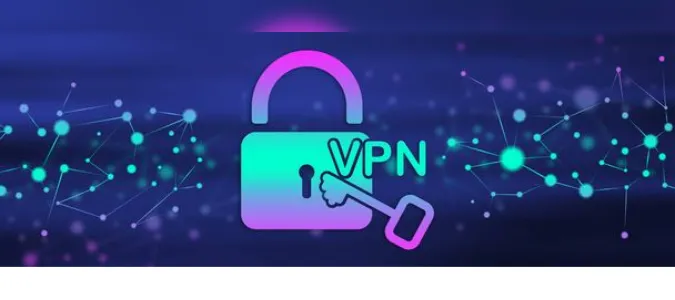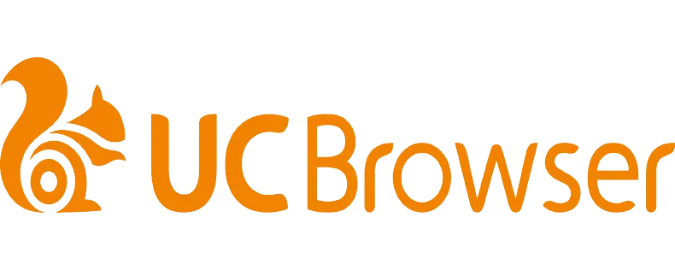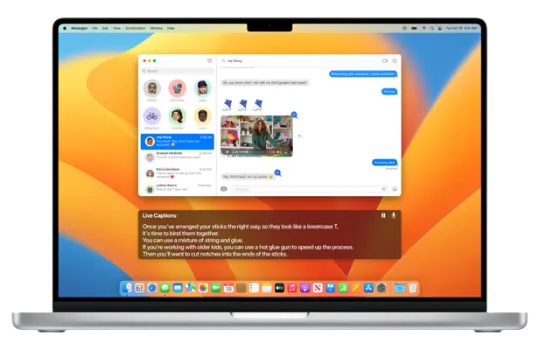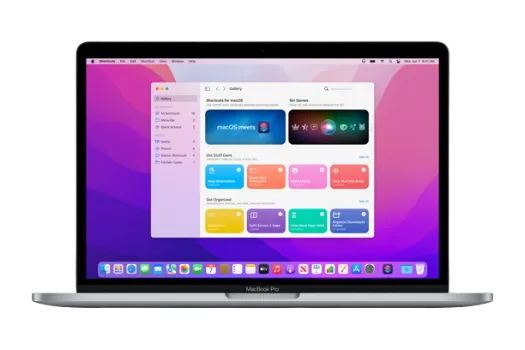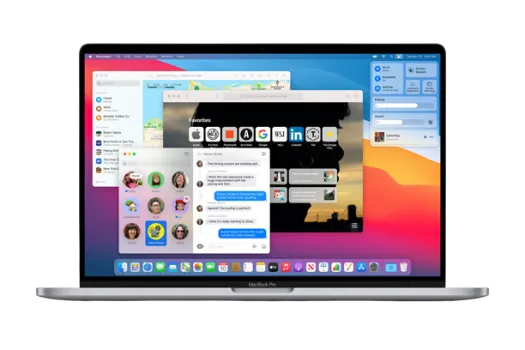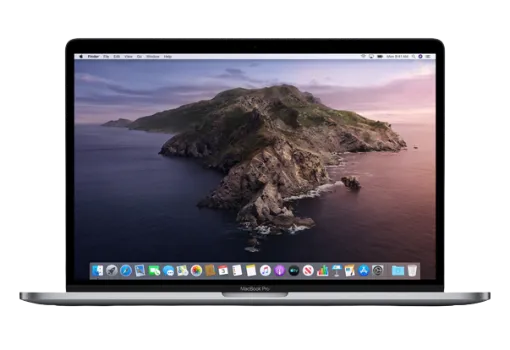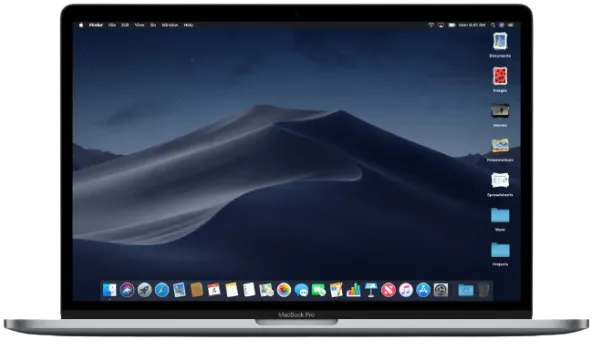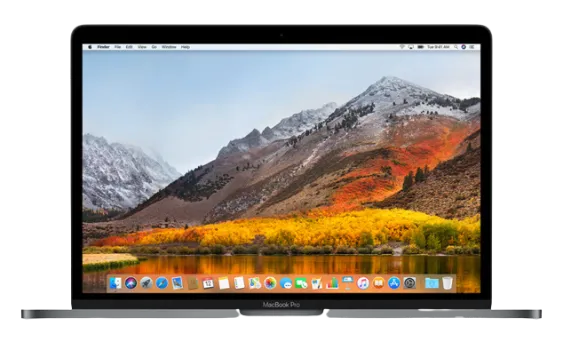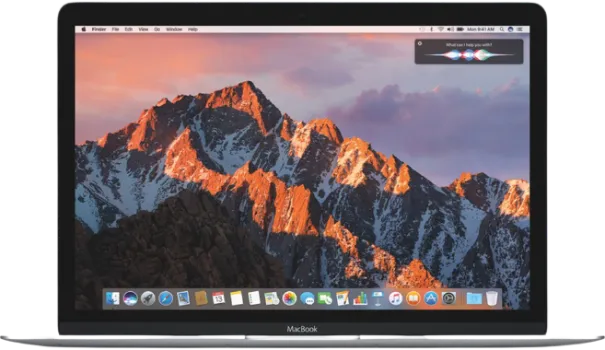7 Differences Between WhatsApp Group and WhatsApp Broadcast
WhatsApp stands as a titan in digital communication, connecting over 2 billion users worldwide. The app’s simplicity, coupled with its robust set of features, have propelled it to the forefront of mobile messaging.
Two such features, which can sometimes confuse users, are the WhatsApp group and broadcast functions.
So, what’s the difference between WhatsApp group and broadcast? And when should you use one over the other?
In this blog, we’ll compare these two features in depth, examining seven unique aspects, from audience interaction to privacy control.
For those wanting to send WhatsApp verification code to email or looking for ways to fix “cannot join WhatsApp group link”, we’ve got separate guides for that too!
Quick Answer
In simplest terms, a WhatsApp group is a chat platform allowing up to 256 participants to interact in a single shared space.
Everyone in the group can read and respond to messages, making it a great tool for engaging multiple people at once.
Conversely, a WhatsApp broadcast is more akin to a one-way communication channel. Here, you send a message to multiple recipients, but they receive it as if it were a direct message.
The recipients do not see each other, and responses come back only to you, not to the entire list.
One could argue that WhatsApp groups are more for interactive, community-like conversations, while broadcasts are better suited for sharing information or announcements without provoking group discussions.
Differences Between WhatsApp Group and WhatsApp Broadcast
Here are the seven (7) differences between the two;
Method 1: Interaction and Response
Regarding interaction and response, WhatsApp groups and broadcasts behave quite differently.
A WhatsApp group is designed to foster interaction. When you send a message in a group, everyone can see and respond to it.
It’s a community-like environment where all group members can interact with each other, fostering a sense of community and group dialogue.
In contrast, a WhatsApp broadcast is a one-way communication channel designed for disseminating information to a list of contacts.
Think of it like a radio broadcast; you send out the message, and all the recipients get it, but they can’t interact with each other.
When a recipient responds to a broadcast message, that response comes directly to your inbox, rather than being visible to all broadcast list members.
This makes it perfect for sending announcements or sharing information without sparking group discussions.
Method 2: Audience Size and Limitations
The scope and size of your audience plays a significant role in deciding whether to use a WhatsApp group or a broadcast.
With a WhatsApp group, you can add up to 256 members. It’s a fairly sizable audience for small to medium-sized groups or communities.
However, if you’ve reached your group limit and can’t join because you were removed, we have a handy guide to help you navigate that issue.
In contrast, a broadcast list allows you to send a message to up to 256 contacts in one go.
However, it’s worth noting that these contacts must have your phone number saved in their phone’s address book to receive your broadcast messages.
This can be a bit restrictive, especially if you’re trying to reach a larger, less personal audience.
Method 3: Privacy and Control
Another critical factor that differentiates a WhatsApp group from a broadcast is the level of privacy and control.
In a WhatsApp group, unless it’s a private group, anyone can add you if they have your number. Group conversations are visible to all members, and any member (unless restricted) can change the group’s subject, icon, and description.
But, if you’re a group admin, you can adjust the group settings to restrict these activities.
On the other hand, with broadcasts, you have complete control. Only you can see who’s on your broadcast list; the recipients don’t even know they’re part of it.
Each recipient views the broadcast message as a normal message from you. Also, they need to have your number saved in their contact list to receive your broadcast messages.
This provides a level of privacy as you can reach out to multiple people without exposing their contact information to each other.
Method 4: Message Delivery and Receipt
How messages are delivered and received in WhatsApp groups and broadcasts is distinct.
In a WhatsApp group, once you send a message, it’s delivered to all members simultaneously, regardless of whether they have your contact saved.
You can also see the delivery and read receipts (those little blue ticks) for your message, indicating who has read your message.
However, with broadcasts, the process is a bit different. When you send a broadcast message, it is a regular message to your recipients.
Here’s the catch: the broadcast message is only delivered to the recipients who have saved your number in their contact list.
This feature is particularly useful when sending out mass announcements or updates, but you want to ensure only the people who have your number can receive them.
Method 5: Usage and Appropriateness
Whether you should use a WhatsApp group or a broadcast largely depends on your specific needs and the context of your communication.
WhatsApp groups are ideal for creating a community, planning events, or having discussions where multiple voices are appreciated.
They work great for family chats, planning with friends, work discussions, hobby groups, or community alerts. However, keep in mind that group chats can become noisy, especially with many participants.
In contrast, WhatsApp broadcasts are perfect for disseminating information without sparking a group conversation.
They are great for sharing news, updates, or announcements to multiple people without revealing their contacts to each other. Think of business updates, class announcements, or personal updates to your broader network.
Method 6: Creation Process
The process of creating a WhatsApp group and a broadcast list is quite different, though both are straightforward.
When creating a WhatsApp group, you select ‘New group’ in the app, add participants, and then choose a group subject. Once created, the group exists until all members leave or the admin deletes it.
Also, as a group admin, you can add or remove participants at any time.
On the other hand, when creating a broadcast list, you select ‘New broadcast’ in the app, then choose recipients from your contacts.
As mentioned before, the recipients need to have your number saved in their phone to receive your broadcast messages. The broadcast list persists on your device until you delete it.
Method 7: Media Sharing
Lastly, let’s discuss how media sharing varies between a WhatsApp group and a broadcast.
In a WhatsApp group, when you share a photo, video, document, or voice message, it’s visible to everyone in the group.
They can see, download, and comment on the shared media. It’s a very interactive experience that promotes group engagement.
Conversely, with broadcasts, media sharing feels more like sending media to individual contacts.
The media you broadcast is sent to each recipient as a personal message, and any reactions or responses are returned to you directly, rather than being shared among the broadcast list members.
So, if you’re asking, “What is the difference between group and broadcast group?” when it comes to media sharing, the main difference lies in the level of interaction and visibility of shared media among members.
Frequently Asked Questions (FAQ)
In this section, we’ll address some common queries that readers often have about the differences between WhatsApp groups and broadcasts.
Q1. Can people see each other on WhatsApp broadcast?
No, people cannot see each other on a WhatsApp broadcast. Each recipient receives the broadcast message as a personal message from the sender, and any responses go directly back to the sender.
Q2. Can a broadcast message be seen by everyone like in a group?
No, broadcast messages are seen as personal messages by the recipients. They won’t know they’re part of a broadcast list, nor can they see other recipients’ responses.
Q3. Can I add more than 256 members to a WhatsApp group or broadcast?
As of now, WhatsApp limits both groups and broadcasts to 256 participants. If you need to reach more people, you might need to create additional groups or broadcast lists.
Q4. What happens when someone replies to a broadcast message?
When someone replies to a broadcast message, the reply goes directly to the sender and is not seen by other recipients on the broadcast list.
Q5. How can I tell if I’m in a WhatsApp group or on a broadcast list?
If you’re receiving messages where other recipients are also replying, you’re likely in a group. If you’re receiving messages that seem like they’re directly from the sender and you don’t see other people’s replies, you’re likely on a broadcast list.
Conclusion
Understanding the differences between WhatsApp groups and broadcasts can significantly enhance your WhatsApp experience and make your communication more effective.
While both features have their strengths and uses, choosing between a group and broadcast will largely depend on your specific needs and the nature of the messages you want to send.
Remember, WhatsApp groups are great for community chats and conversations where everyone’s input is valuable.
In contrast, broadcasts are ideal for sending messages or updates to multiple people without starting a group conversation.
We hope this blog post has helped explain the key differences between WhatsApp groups and broadcasts. Remember, whichever method you choose, the goal is to communicate effectively and respectfully.
7 Differences Between WhatsApp Group and WhatsApp Broadcast Read More »