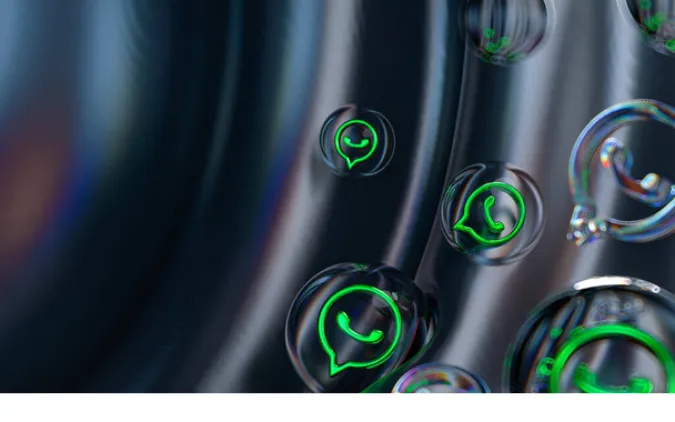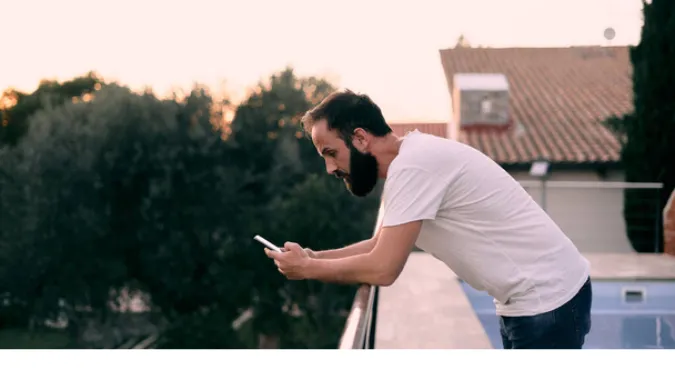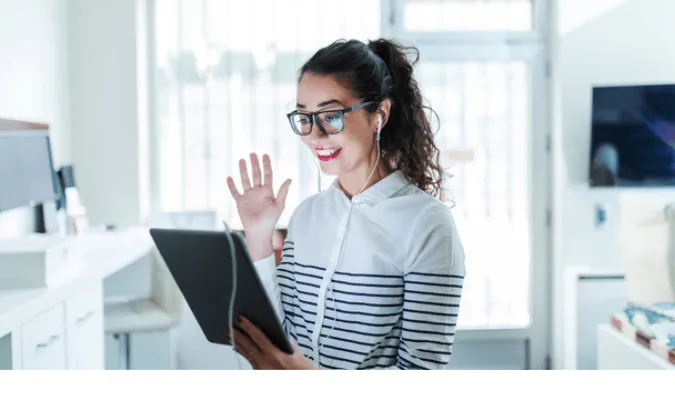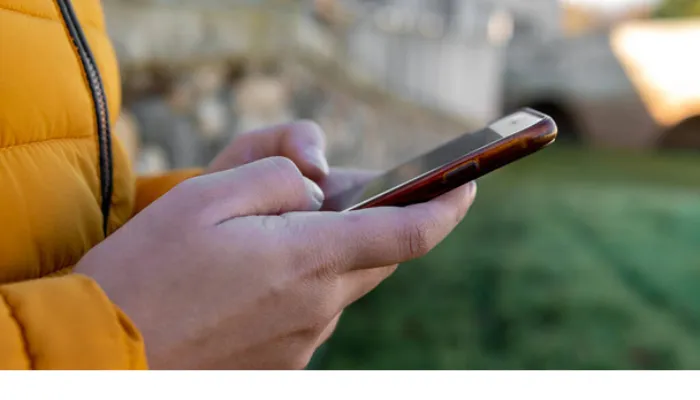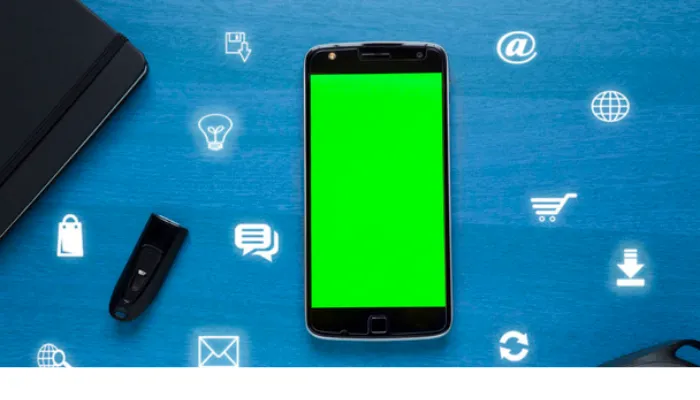Can WhatsApp Pictures Be Traced? [Privacy Explained]
WhatsApp has become a part of our daily communication, with over two billion users sending texts, images, and videos worldwide.
But have you ever wondered, can WhatsApp pictures be traced? In our digital age, where privacy is a growing concern, understanding how our data is managed becomes crucial.
In this post, we’ll delve deep into WhatsApp image security, explaining how the platform handles pictures and discussing why tracing WhatsApp images is a more complex matter than it may appear.
For a more in-depth discussion on how WhatsApp handles other forms of data, you might want to check out our post on WhatsApp Calls, or perhaps you are interested in knowing more about how anonymous WhatsApp Polls are.
Quick Answer: Can WhatsApp Pictures Be Traced?
In short, no, WhatsApp pictures cannot be traced. The reason lies in how WhatsApp processes images. When you send a photo through WhatsApp, the platform automatically strips off the image’s metadata.
Metadata, often embedded in a photo by the device that took it, include details like the time, date, and even GPS coordinates of where the photo was taken.
But when WhatsApp removes this metadata, tracing the image’s origins becomes virtually impossible.
To ensure this, WhatsApp also employs End-to-End Encryption. This security measure protects any data sent over WhatsApp, including photos, so only the sender and recipient can view them.
How WhatsApp Handles Pictures
Understanding how WhatsApp manages pictures requires a look at two critical components: the process of sending pictures and the role of End-to-End Encryption.
Sending Pictures on WhatsApp: What Happens?
When you send a picture via WhatsApp, the image undergoes a series of transformations. First, it’s compressed to ensure it doesn’t take up too much data or storage space.
Next, and most importantly, WhatsApp removes the image’s metadata. This stripped information includes details such as the time and place the photo was taken, and the camera settings used.
This process ensures the recipient only sees the image, without any traceable information attached.
WhatsApp’s End-to-End Encryption Explained
WhatsApp incorporates End-to-End Encryption for all its data, including pictures. This means that only you and the recipient can view the pictures sent.
Not even WhatsApp can access these pictures. It’s like sending a locked box, where only you and the recipient hold the keys.
This adds an extra layer of privacy, making tracing WhatsApp pictures nearly impossible.
You might wonder, “Does WhatsApp keep all photos?” The answer is no. Once the images are delivered to the recipient, they are not stored on WhatsApp’s servers.
Demystifying Image Metadata
To further understand why WhatsApp pictures cannot be traced, let’s unpack the concept of image metadata and its role in image traceability.
What is Image Metadata?
Image metadata, often referred to as EXIF data (Exchangeable Image File Format), is like the ID card of a picture.
It contains information such as the time and date the photo was taken, the device used, the camera settings, and sometimes even the location.
However, as discussed earlier, WhatsApp strips off this metadata when images are shared on the platform.
How Metadata Can Help in Tracing Images
In normal circumstances, metadata can play a critical role in tracing images. For instance, someone could use the location data embedded in an image’s metadata to pinpoint where the picture was taken.
But in the case of WhatsApp, since this data is removed during the image transmission process, tracing becomes a near-impossible task.
You might ask, “How do I find the location of a WhatsApp photo?” Unfortunately, you can’t extract location or traceable data from a WhatsApp picture due to WhatsApp’s metadata removal process.
The application was designed with privacy in mind, stripping away any information that could be used to trace a picture back to its origin.
Why WhatsApp Pictures Can’t Be Traced
Given the in-depth look at how WhatsApp manages photos and metadata, it’s clear that the platform has taken considerable measures to prevent image tracing. Here are the key reasons:
- Metadata Stripping: As we discussed earlier, WhatsApp removes all metadata from images during transmission. This includes potentially identifiable information like the device that took the photo, the time and date, and the GPS coordinates of where it was taken. Without this data, tracing the origin of the image becomes a challenge.
- End-to-End Encryption: WhatsApp’s End-to-End Encryption ensures that only the sender and the recipient can view the images. Even WhatsApp can’t access the images, let alone trace them. This encryption is a critical privacy feature that makes image tracing almost impossible.
- No Image Storage on WhatsApp Servers: You may wonder, “Can someone see a deleted picture WhatsApp?” The answer is no. Once an image is delivered to the recipient, WhatsApp doesn’t keep it on its servers. This means there are no backup copies for someone to trace or retrieve.
These features combine to ensure the privacy and security of WhatsApp users. They underline WhatsApp’s commitment to preventing any attempts to trace pictures or any other form of data shared on the platform.
Frequently Asked Questions (FAQ)
In this section, we’ll address some of the most common questions related to the privacy and traceability of WhatsApp images.
Q1. Is WhatsApp Safe for Private Photos?
Yes, WhatsApp is considered safe for sharing private photos. Thanks to its End-to-End Encryption, only the sender and recipient can view the images, ensuring your photos remain private.
Q2. Can I Find the Location of a WhatsApp Photo?
No, you cannot find the location of a photo sent via WhatsApp. As part of its privacy measures, WhatsApp strips away all metadata, including location data, from images during transmission.
Q3. Can Someone See a Deleted Picture on WhatsApp?
No, once a picture is deleted from a WhatsApp chat, it cannot be retrieved or viewed by anyone, including WhatsApp. The platform does not store images on its servers once they’re delivered to the recipient.
Q4. Does WhatsApp Keep All Photos?
No, WhatsApp does not store images on its servers once they are delivered. Images are stored only on the sender’s and recipient’s devices.
Conclusion
In a digital world where privacy is often a concern, it’s reassuring to know that apps like WhatsApp are designed with strong security measures in place.
From removing metadata to utilizing End-to-End Encryption, WhatsApp ensures that pictures sent through its platform are virtually impossible to trace.
These features not only provide an added layer of security but also uphold the privacy of users. So, the next time you share an image on WhatsApp, you can rest easy knowing your privacy is protected.
Can WhatsApp Pictures Be Traced? [Privacy Explained] Read More »