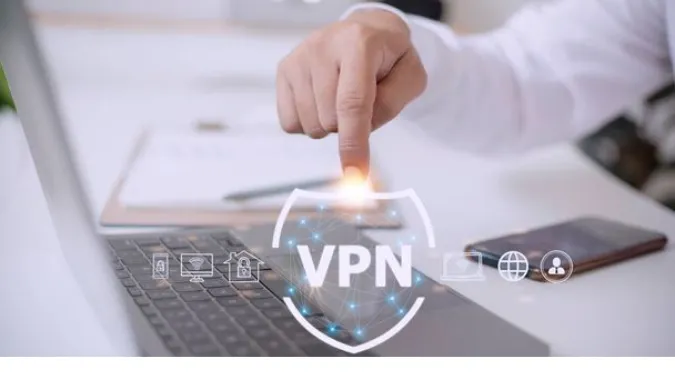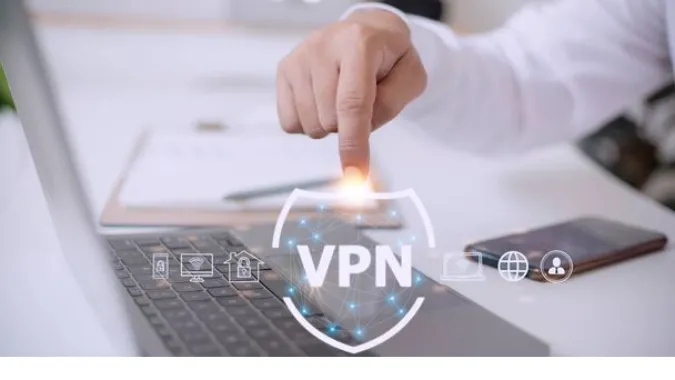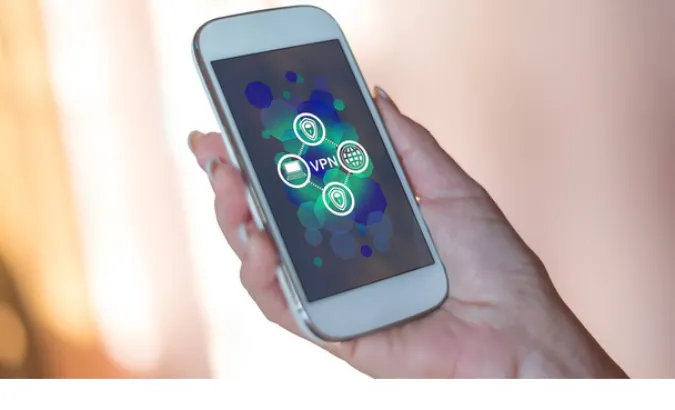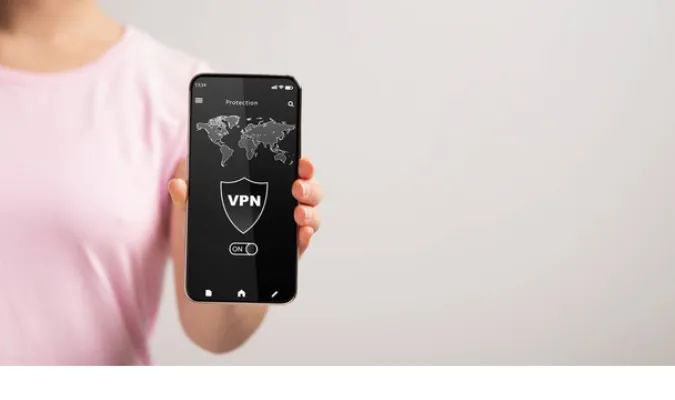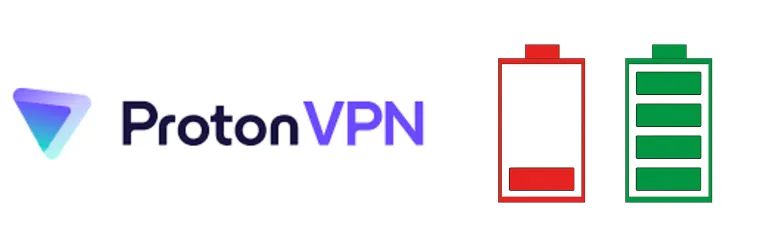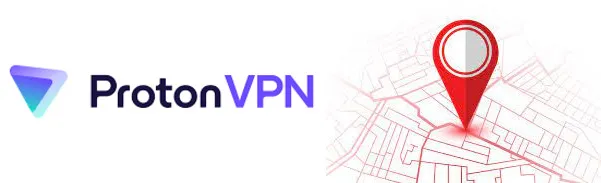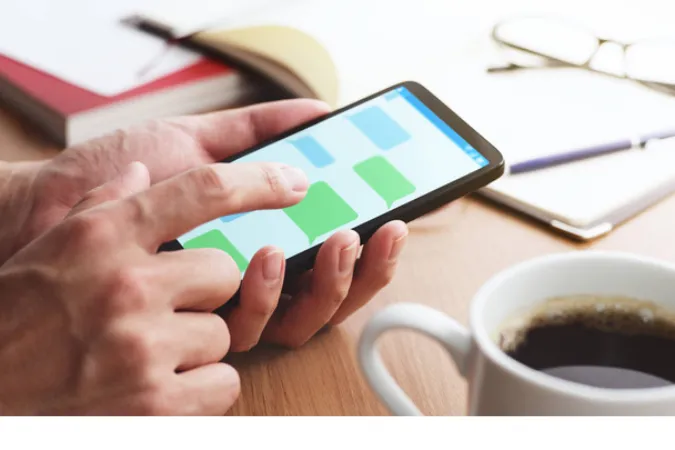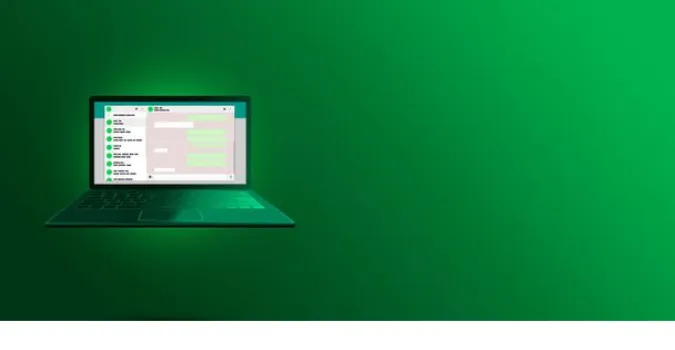Does Using a VPN Hide Your Device ID? [3 Methods To Conceal]
Today we’re diving into the world of virtual private networks (VPNs) and device IDs. In an age where our online privacy is becoming a growing concern, many of us turn to tools like VPNs to protect our online activities.
But does using a VPN hide your device ID? This is a common question that deserves some attention.
Quick Answer: Does Using a VPN Hide Your Device ID?
The short answer is no, a VPN does not typically hide your device ID. While VPNs are great for masking your IP address and encrypting your internet connection, they don’t inherently conceal your device ID.
This identifier is unique to your device and can still be visible to websites or services you interact with, even when you’re using a VPN.
However, there are ways to protect or even hide your device ID, which we will delve into later in this post.
It’s important to remember that while a VPN plays a crucial role in online security and data encryption, it isn’t a one-stop solution for all privacy matters.
Understanding VPNs: What They Do and Don’t Do
Before we dive deeper into how VPNs interact with device IDs, let’s clarify what a VPN is and what it can and can’t do for your online privacy.
What is a VPN?
A VPN, or Virtual Private Network, is a service that encrypts your internet connection and routes it through a server located elsewhere.
This provides a layer of security that helps protect your data from being seen by others on the same network, whether that’s a public Wi-Fi hotspot or your home network.
What a VPN Can Hide
VPNs are primarily designed to hide your IP address. This digital address identifies your device on the internet, like a home address identifies where you live.
By changing your IP address, a VPN can make it look like your internet connection is coming from a different location.
Additionally, VPNs encrypt your internet traffic, making it harder for anyone – hackers, your Internet Service Provider, or even government agencies – to see what you’re doing online or steal your data.
What a VPN Can’t Hide
While VPNs are a potent tool in your privacy arsenal, they aren’t all-powerful. One thing a VPN can’t hide is your device ID.
Your device ID is a unique identifier that can recognize your specific device, regardless of which network it’s connected to.
Even if you’re using a VPN, websites, and services can see your device ID.
Moreover, a VPN can’t completely protect you from online tracking. Some sophisticated trackers, like cookies and browser fingerprinting, can still monitor your activities.
That’s why it’s important to consider VPN as part of a broader strategy for internet privacy.
Device IDs: A Closer Look
Now that we’ve touched on what VPNs can and can’t do, let’s take a moment to understand device IDs better. It’s easy to overlook, but your device ID plays a significant role in online privacy.
What is a Device ID?
A device ID is a unique identifier assigned to your device, whether it’s a smartphone, tablet, or computer.
Much like a social security number or driver’s license number for people, this ID distinguishes your device from all the others out there.
How is a Device ID Used?
Device IDs can be used for a variety of purposes, both benign and potentially intrusive.
On the one hand, they’re essential for things like device management, troubleshooting, and ensuring that apps and websites function correctly on your device.
However, device IDs can also be used for less desirable purposes. In some cases, they might be used by advertisers or other third parties to track your activities across different apps and websites, even if you’re using a VPN or private browsing mode.
This can lead to targeted advertising and a loss of privacy. That’s why it’s vital to understand not only how to hide your device ID, but also the best practices for maintaining internet privacy and secure browsing.
Device IDs and VPNs: The Interaction
Now that we’ve covered the basics of VPNs and device IDs, let’s explore how these two interact with each other. This is crucial for understanding the full extent of the privacy protection you get when using a VPN.
VPNs and Device IDs: What Happens?
As we’ve already mentioned, using a VPN does not hide your device ID. When you connect to a website or service, your device ID could potentially be exposed, VPN or no VPN.
While the VPN is busy encrypting your data and hiding your IP address, your device ID remains untouched and visible.
This happens because your device ID is separate from your network information. It’s a unique string of numbers and letters assigned to your device, independent of your internet connection.
So, even when you route your internet traffic through a different server using a VPN, your device ID remains the same.
Why Doesn’t a VPN Hide Device ID?
VPNs are not designed to mask your device ID because the ID is fundamental to how your device operates and communicates with other devices, apps, and services.
It’s akin to a vehicle identification number (VIN) on a car: It doesn’t reveal anything about who’s driving the car or where it’s going but is critical for identifying the vehicle itself.
This is why, even though a VPN is an effective tool for privacy, you should still be mindful of other identifying information, like your device ID, that may be available when you’re online.
To enhance your online privacy, consider strategies beyond VPNs, like using privacy-focused browsers or apps limiting access to device ID information.
How to Hide Your Device ID?
Here are the three (3) methods you can use;
Method 1: Use a Privacy-Focused Browser
Using a privacy-focused browser is one of the most straightforward ways to enhance your online privacy and protect your device ID.
What is a Privacy-Focused Browser?
A privacy-focused browser is designed with privacy as a core feature. It uses various techniques to minimize the amount of data that websites and online trackers can gather about you, including your device ID.
How Privacy-Focused Browsers Protect Your Device ID
These browsers often come with built-in features that block third-party trackers, limit cookies, and prevent browser fingerprinting. Some even go as far as to mask your device ID by providing a generic device ID to websites.
This way, your device ID remains hidden, making it much more difficult for online trackers to identify and track your device.
Several privacy-focused browsers are out there, like Brave, Firefox Focus, or Tor Browser. Remember, while these browsers can significantly enhance your privacy, no single tool can provide complete online anonymity.
It’s always best to combine different methods for comprehensive protection.
Remember that even if you’re using a privacy-focused browser, you could still benefit from a VPN. A VPN can add another layer of protection by encrypting your data and hiding your IP address.
Combining a VPN and a privacy-focused browser can offer robust protection against online threats.
Method 2: Limit Ad Tracking
Limiting ad tracking is the second method to consider for protecting your device ID. This method targets one of the primary ways that device IDs are used—advertising.
Understanding Ad Tracking
Ad tracking involves collecting data about your online activities to create a profile of your habits, interests, and behaviors.
This profile can then be used to show you targeted advertisements, a practice known as behavioral advertising.
Your device ID is valuable in this process because it allows advertisers to track your activities across different apps and websites.
How to Limit Ad Tracking
Most modern devices provide an option to limit ad tracking. This option, when enabled, makes it more difficult for advertisers to gather data about you and reduces the effectiveness of their tracking efforts.
Here’s a general idea of how to do it on various platforms:
- Android: Go to Settings -> Google -> Ads, then enable “Opt out of Ads Personalization.”
- iOS: Go to Settings -> Privacy -> Tracking, then disable “Allow Apps to Request to Track.”
- Windows: Go to Settings -> Privacy -> General, then enable “Turn on Privacy options.”
It’s important to note that these settings won’t completely stop all ad tracking and won’t prevent your device ID from being visible.
However, they will reduce the amount of data that can be collected using your device ID, thereby enhancing your privacy.
Method 3: Use an Anti-Tracking Tool
Using an anti-tracking tool is our third recommended method to protect your device ID.
Understanding Anti-Tracking Tools
Anti-tracking tools are software applications designed to prevent online trackers, including those that use your device ID, from collecting data about you.
They block tracking scripts, cookies, and other data-collection mechanisms employed by websites and advertisers.
How Anti-Tracking Tools Protect Your Device ID
These tools provide a layer of defense between your device and the websites you visit. They scan websites for tracking codes and prevent them from loading, thus stopping trackers in their tracks.
Some anti-tracking tools can also provide a fake or “spoofed” device ID to trackers, further protecting your real device ID.
Various anti-tracking tools are available, both as standalone apps and as add-ons for browsers. Popular examples include Ghostery, Privacy Badger, and Disconnect.
While using an anti-tracking tool can significantly enhance your online privacy, remember that no tool can guarantee 100% protection.
It’s best to combine several methods for the most effective privacy protection. For example, An anti-tracking tool with a VPN and a privacy-focused browser can provide a comprehensive privacy shield.
Frequently Asked Questions (FAQ)
In this section, we address some common questions that often come up in relation to VPNs, device IDs, and online privacy.
Q1. Does a VPN hide your device ID?
No, a VPN does not hide your device ID. While a VPN can encrypt your data and hide your IP address, it doesn’t affect your device ID, which remains visible to the websites and services you connect to.
Q2. How do I hide my device ID and IP address?
You can hide your IP address by using a VPN. As for your device ID, it’s more difficult to hide completely.
However, using privacy-focused browsers, limiting ad tracking, or using anti-tracking tools can help protect your device ID and enhance your online privacy.
Q3. How do I hide my device ID when browsing?
Use a privacy-focused browser that protects against tracking, including device ID tracking.
Some of these browsers can offer a generic device ID to websites, effectively masking your real one. Examples include Tor Browser and Brave.
Q4. Can your device be tracked with a VPN?
A VPN hides your IP address, making it difficult to track your online activities. However, a VPN does not hide your device ID, meaning your device could still be tracked through that.
Additional methods, such as a privacy-focused browser or anti-tracking tools, can help further reduce this risk.
Conclusion
Maintaining privacy in the digital world can sometimes feel like a cat-and-mouse game. As technology evolves, so do the methods advertisers, hackers, and other entities use to gather and exploit our personal data.
While VPNs play a critical role in securing our data and masking our IP addresses, they don’t hide our device IDs.
However, we’re not helpless. By using privacy-focused browsers, limiting ad tracking, and employing anti-tracking tools, we can put up a formidable defense against invasive tracking.
No method is foolproof, but combining these methods can significantly enhance our online privacy.
Does Using a VPN Hide Your Device ID? [3 Methods To Conceal] Read More »