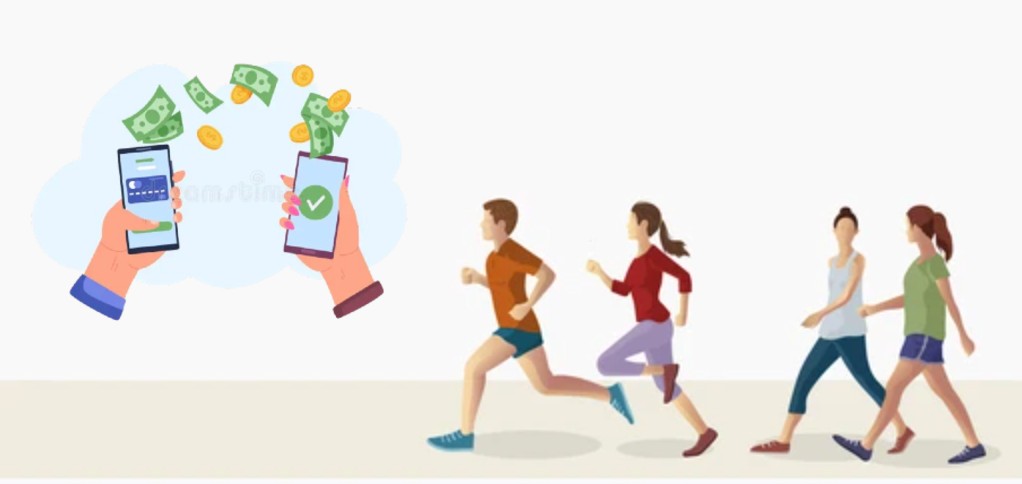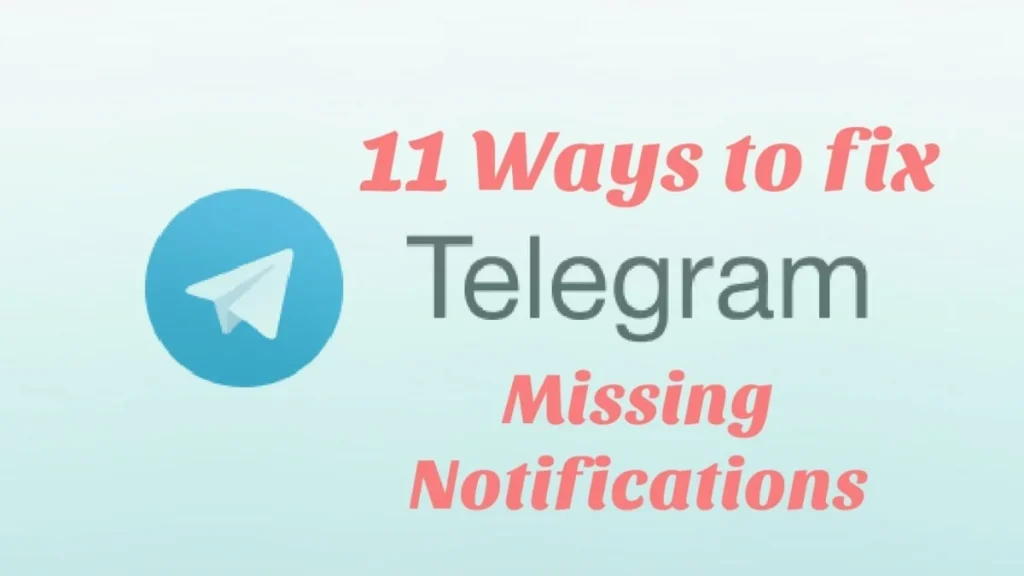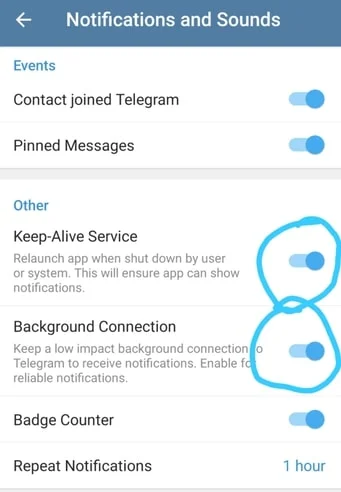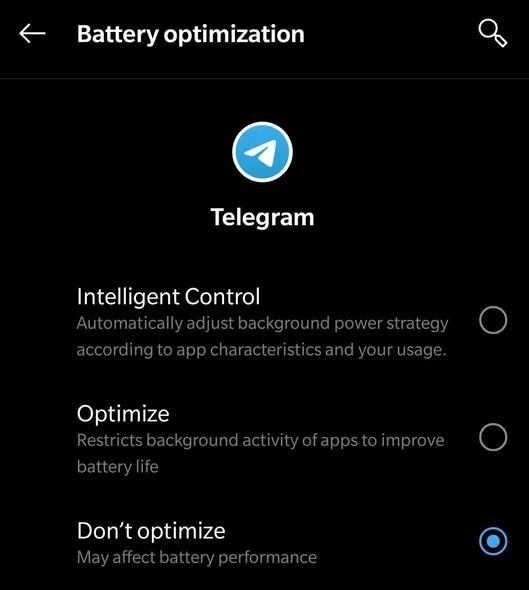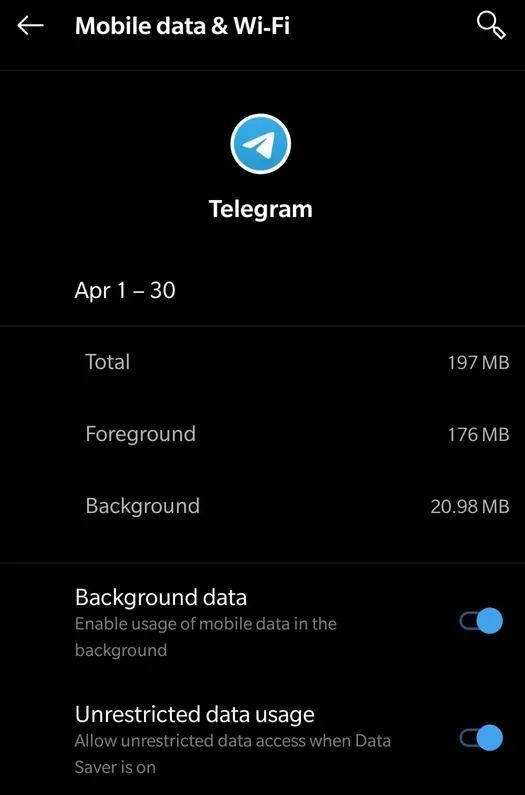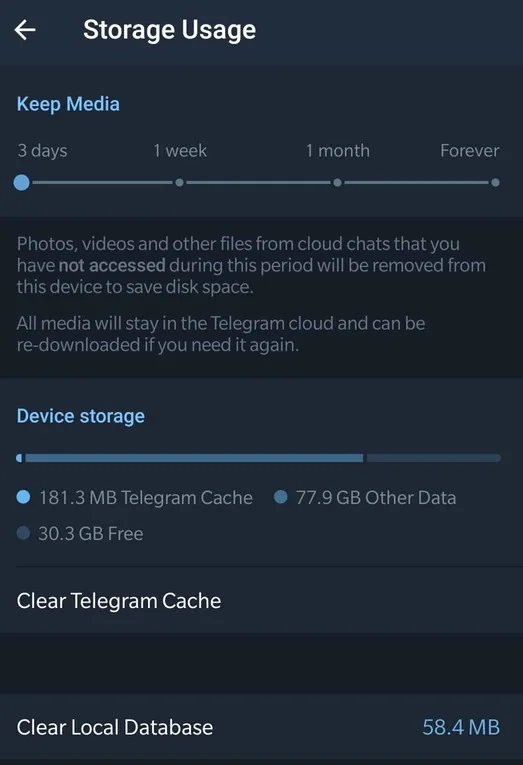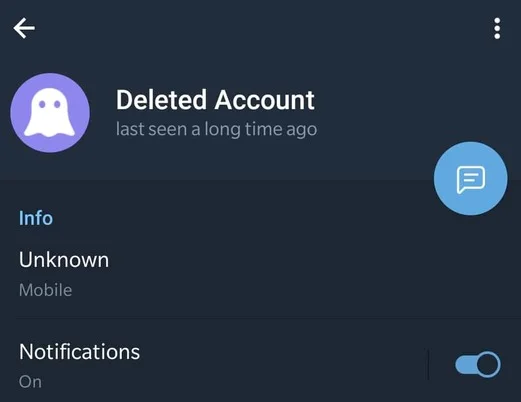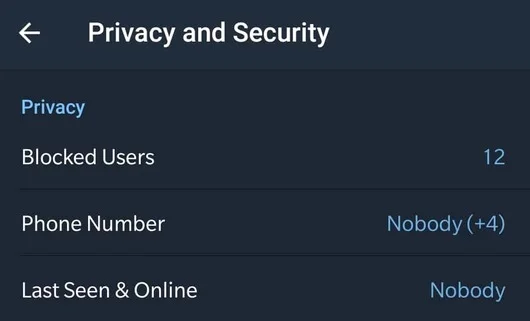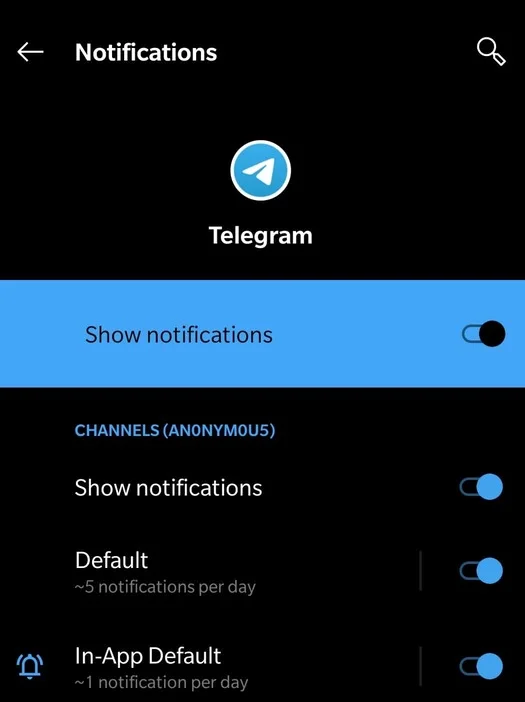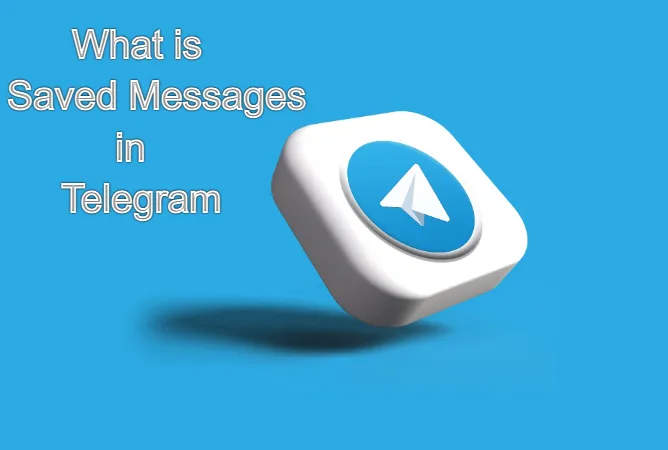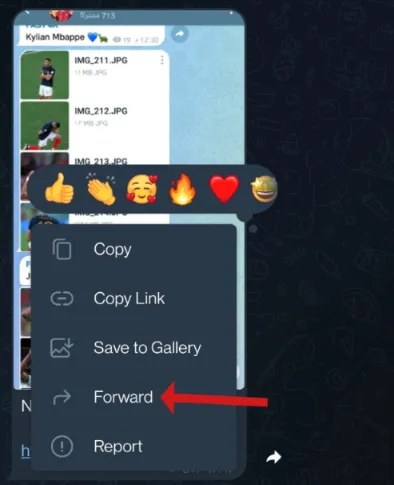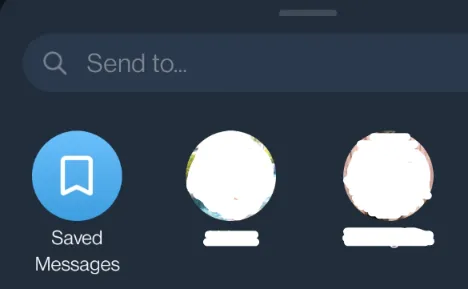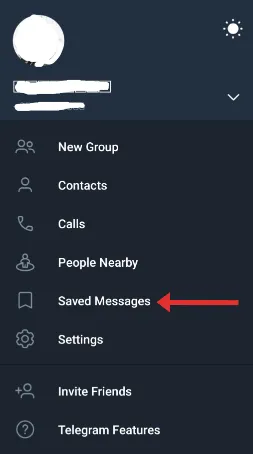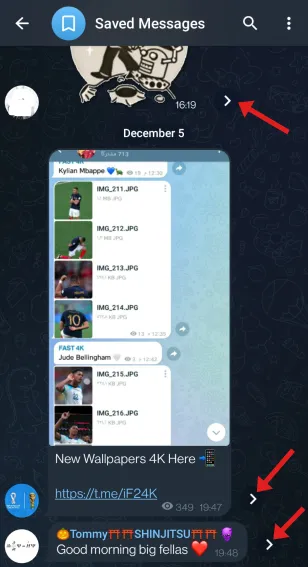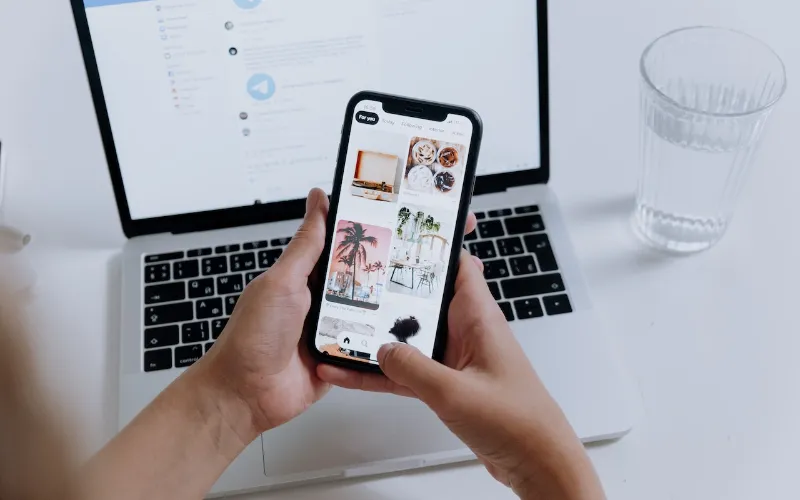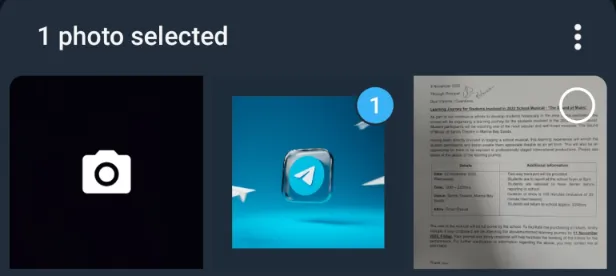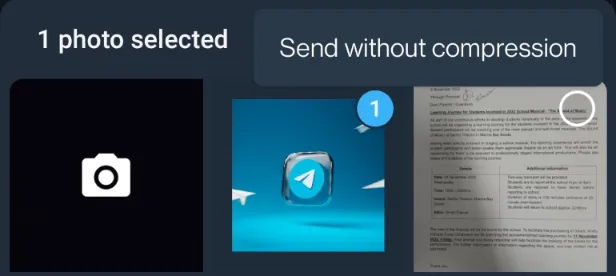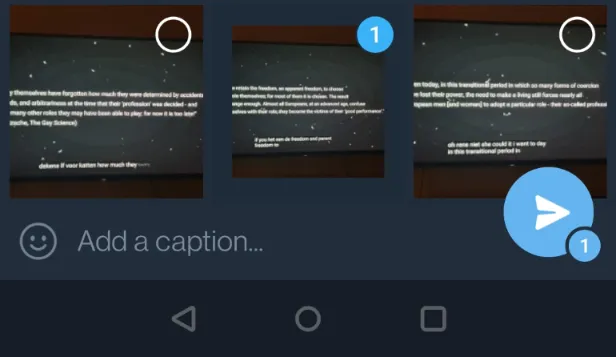9 BEST APPS That PAY YOU To WALK & JOG (Passive Income)
We all know walking and running are some of the easiest ways to stay fit, but what if your daily steps could also pay you back?
Thanks to a wave of innovative fitness apps, you can now earn real rewards—like PayPal cash, Amazon gift cards, or even cryptocurrency—just by moving. It’s like turning your morning jog or grocery store walk into a side hustle.
In this post, I’ll share some of the best walking and running apps that not only keep you healthy but also put extra money in your pocket.
WeWard
WeWard is a walking app that turns your daily steps into rewards. The idea is simple—the more you move, the more you earn. Users collect “Wards” (the app’s in-app currency) for walking, completing challenges, or checking out partner deals. These Wards can then be redeemed for gift cards, donations to charities, or even cash. It’s like getting a little paycheck just for staying active.
- Supported devices: iOS and Android
- Payment methods: PayPal, bank transfer (in some regions), Amazon and other retail gift cards, charity donations
- Minimum payout: Around €15 (USD equivalent varies) before you can cash out via PayPal.
- How it is calculated: You need 3,000 Wards for a $20 cash payout via PayPal or bank transfer (SEPA in Europe, but US/UK/Canada users stick with PayPal/Venmo). Smaller rewards like gift cards can start at fewer Wards, depending on the deal. 1,500 steps = 1 Ward, and you can earn up to 25 Wards daily by walking.
Start with 150 Wards directly into your Wards balance with this referral code: RusticPanther4560
Walk Tracker
Walk Tracker is a fitness app that helps you track your steps, calories burned, and distance covered while walking or running. What makes it interesting is that it doesn’t just log your movement—it also rewards your activity with points that can be turned into real-world perks. Think of it as a digital step counter that pays you back for staying consistent with your fitness goals.
- Supported devices: iOS and Android
- Payment methods: PayPal, Amazon Gift Cards, and other retail gift cards (varies by region)
- Minimum payout: Usually starts around $10 USD before you can cash out
- How it is calculated: You’ll need 5,000 points for a $5 cash payout via PayPal. Gift cards can start at lower point thresholds, depending on the retailer. Points are earned based on steps or challenges, with roughly 10,000 steps equaling 100 points on average.
- Referral Code (if required): 3DZCsco
SweatCoin
Sweatcoin is one of the most popular apps that pays you to walk. Every step you take outdoors is converted into “Sweatcoins,” a digital currency you can use to claim discounts, products, gift cards, or even donate to charity. Recently, the app also launched its own crypto token (SWEAT), giving users another way to benefit from their daily movement. The more you walk, the more you earn—it’s that simple.
- Supported devices: iOS and Android
- Payment methods: PayPal (through third-party offers), Amazon Gift Cards, retail discounts, charity donations, and crypto (SWEAT token)
- Minimum payout: Depends on the reward; most gift cards and PayPal options start around $5–$10 USD worth of Sweatcoins
- How it is calculated: You’ll need around 20,000 sweatcoins for a $50 PayPal payout, though offers vary. Smaller rewards like gift cards can start at 5,000 sweatcoins. 1,000 steps = 0.95 sweatcoins on the free plan, with a daily cap of 10 sweatcoins (about 10,000 steps).
Runtopia
Runtopia tracks your walking, running (and sometimes cycling) workouts and rewards them with virtual coins called SPC (Sports Coins). You earn SPC by hitting step goals, completing tasks, and participating in challenges. Then you can redeem SPC for PayPal cash, gift cards, sports gear, memberships, or discounts.
- Supported devices: iOS (iPhone, iPad) and Android
- Payment methods: PayPal cash, gift cards, sports & fitness products, and in-app rewards.
- Minimum payout: It’s pretty steep. One review says you need ≈ 35,000 SPC to cash out via PayPal. That’s a lot of steps/time.
- How it is calculated: You need 6,667 SPC for a $500 cash payout via PayPal, which is steep. Smaller rewards like gift cards start at lower SPC amounts. 10,000 steps earn about 5–10 SPC daily for free users, with premium plans boosting that to 100 SPC max.
- Referral Code: QM7CST8YO3MF
Robox Fit
Robox Fit is a “move to earn” app that rewards walking with crypto. You walk, track your steps, and earn ROX tokens. It also has Boosts (multipliers) so you can earn more if you upgrade. There’s a referral system too — invite friends, and you get bonuses from their activity.
- Supported devices: iOS and Android
- Payment methods: ROX tokens (withdrawals via NC Wallet for free, or to other Solana-based wallets with Boosts/subscription)
- Minimum payout: As low as 0.02 ROX to NC Wallet
- How it is calculated: The app recently lowered its minimum withdrawal to 500 ROX for crypto payouts, which you can transfer to a wallet. Exact cash value varies with ROX’s market price, but 10,000 steps typically earn 1–2 ROX on the free plan. Boosts can multiply that.
Walk Earn
Walk Earn is a simple pedometer app that pays you for staying active. Every step you take is tracked and converted into in-app coins that can be redeemed for real rewards. The app is designed for people who want to make their daily walks a little more motivating while earning small perks along the way.
- Supported devices: iOS and Android
- Payment methods: PayPal cash, Amazon Gift Cards, and other retail gift cards
- Minimum payout: Usually around $10 USD before you can withdraw
- How it is calculated: You need 10,000 coins for a $5 PayPal payout, but the step-to-coin ratio isn’t clear, and some users report high thresholds or payout issues. Roughly 10,000 steps might earn 50–100 coins, depending on tasks or ads watched.
Footpath
Footpath isn’t a “get paid to walk” app—it’s a route-planning and map-navigation tool aimed at outdoor lovers. With this app you draw routes with your finger, and it snaps your path to real roads, trails, or paths. You can measure distance, elevation, plan new running or walking adventures, and even get turn-by-turn voice navigation. It’s more about making your walks, runs, or hikes smarter—not profitable.
- Supported devices: iOS (iPhone, iPad, Apple Watch, Mac with Apple Silicon), Android
- Payment method: No direct payments from the app – PayPal or other platforms for selling routes or coaching services externally
- Minimum payout (if any): No in-app payouts since earnings come from external hustles like coaching or route sales. No minimum step count—your income depends on how you market your routes (e.g., $5–$50 per custom route sold).
StepEarn
StepEarn is a “get-paid-to-walk” style app that tracks your steps automatically and rewards you with coins for daily walking. You can boost earnings by completing challenges or daily goals, and then convert those coins into real cash when you reach the payout threshold.
- Supported devices: Android (via Google Play)
- Payment methods: PayPal cash
- Minimum payout: PayPal for cash – Gift cards (Amazon, Walmart, etc.) – In-app rewards like discounts or gadgetsMinimum Payout Amount You need 20,000 coins for a $10 PayPal payout, but the step-to-coin ratio varies, and ads or tasks boost earnings. Roughly 10,000 steps earn 50–100 coins daily, depending on your activity and engagement.
CashWalk
CashWalk is a fitness reward app that pays you for walking. You earn “coins” for every 100 steps, plus bonus coins from daily check-ins, scratch cards, referrals, and other small tasks. Then you use those coins to redeem gift cards from popular retailers. It’s less about big income, more about turning your movement into small perks.
- Supported devices: iOS and Android
- Payment method: Gift cards only (from places like Amazon, Starbucks, etc.)
- Minimum payout: About $5 USD via gift card, which usually requires 5,000 coins
- How it is calculated: You need 5,000 coins for a $5 gift card, with 1 coin earned per 100 steps, up to 100 coins daily (10,000 steps). You’ll hit that $5 mark in about 50 days if you max out daily steps.
9 BEST APPS That PAY YOU To WALK & JOG (Passive Income) Read More »