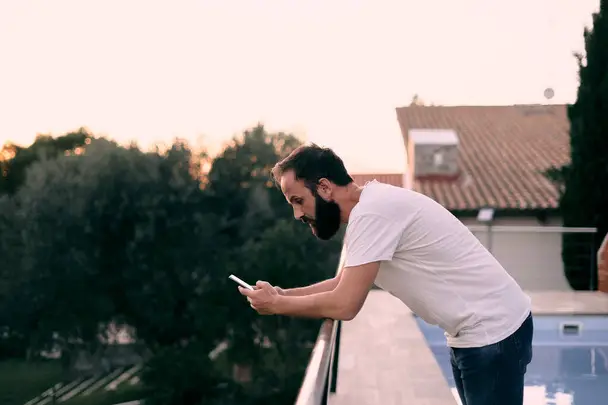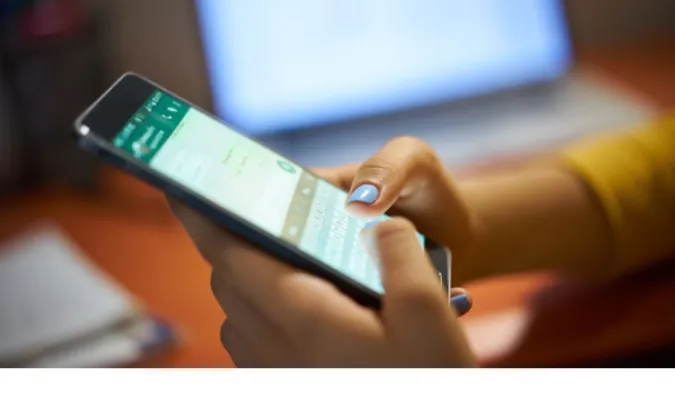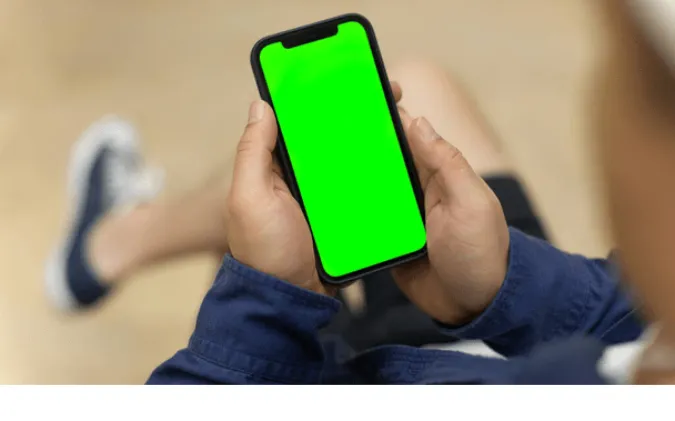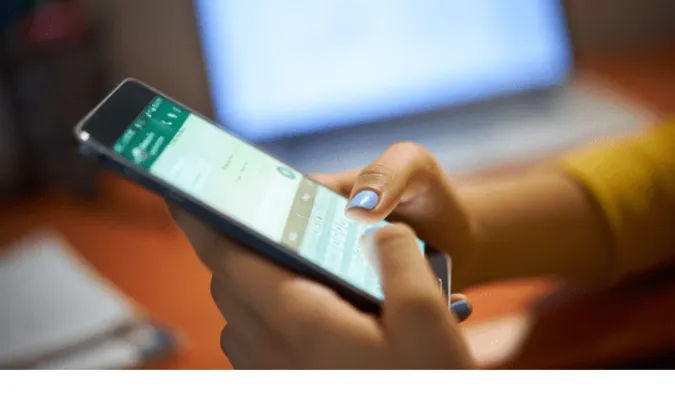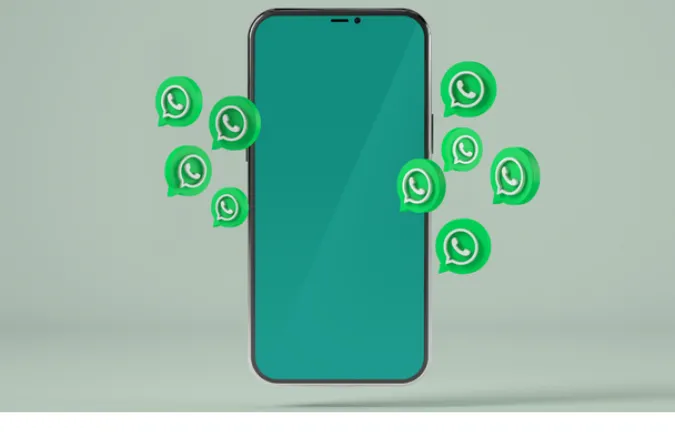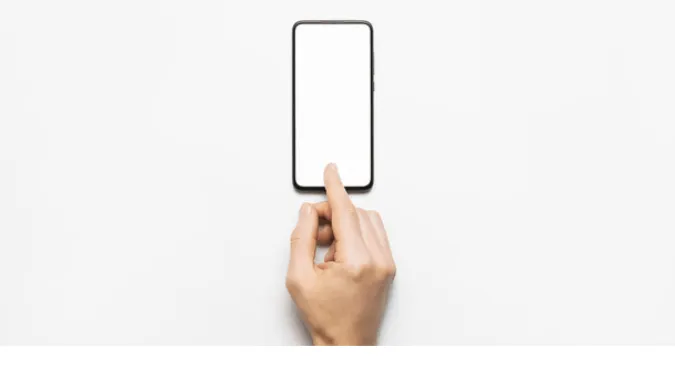5 Best Ways to Upload WhatsApp DP Without Losing Quality
What is WhatsApp DP and why is it important to maintain its quality? WhatsApp DP (Display Picture) is your profile picture on your WhatsApp account.
It’s the first thing your contacts see, making it a key part of your online identity. Hence, it’s only natural to want your DP to be clear, sharp, and high-quality.
However, you might have noticed that sometimes, after uploading a picture as your WhatsApp DP, the picture quality deteriorates.
This can be quite frustrating, especially if you’ve chosen a photo you really love. Why does this happen?
It’s because WhatsApp automatically compresses images when you upload them to save data and storage space, causing a reduction in image quality.
Now, if you’re asking, “How can I upload DP on WhatsApp without losing quality?” – you’re in the right place!
This blog post will guide you through five effective methods to upload your WhatsApp DP without compromising its quality.
How to Preserve the Image Quality of the Display Picture on WhatsApp?
Here are the five (5) methods you can use;
Method 1: Save as a Lossless Format
Saving your image in a lossless format like PNG or TIFF can preserve more details during compression, leading to a higher quality DP.
Here’s how to do it:
- Open the picture using any editing software, such as Adobe Photoshop or GIMP.
- Click on ‘File‘ and then ‘Save As’ or ‘Export As‘.
- In the dropdown menu, choose a lossless format like PNG or TIFF.
- Name your file, choose where to save it, and click ‘Save’ or ‘Export’.
The advantage of lossless formats is that they don’t remove any data from the image during compression, unlike lossy formats like JPEG.
Method 2: Adjusting Picture Resolution
The first and most straightforward method to maintain the quality of your DP involves adjusting the picture resolution before uploading it.
Since WhatsApp compresses photos to about 800×800 pixels, you can try resizing your photo to match this resolution.
- Open any image editing tool on your smartphone or computer. You can use the in-built software on your device or download an app from the app store.
- Open the picture that you want to upload as your DP.
- Use the ‘resize’ or ‘crop’ option to adjust the picture resolution to 800×800 pixels. Remember to save your changes.
- Now, upload this picture as your DP on WhatsApp.
As the picture is already in the resolution that WhatsApp prefers, it won’t need to compress it further, allowing you to maintain image quality.
Method 3: Using WhatsApp Web to Upload DP
Did you know that you can also use WhatsApp Web to maintain the quality of your DP? Here’s how:
- Open WhatsApp Web on your computer.
- Log in by scanning the QR code with your phone’s WhatsApp.
- Click on your profile picture at the top.
- Select the ‘Change Profile Photo’ option.
- Upload the picture you want as your DP.
When you use WhatsApp Web to upload your DP, it often compresses the image less compared to the mobile app, thereby maintaining a better image quality.
Frequently Asked Questions (FAQ)
Q1: Why does WhatsApp reduce the quality of my profile picture?
A1: WhatsApp automatically compresses images uploaded as DPs to reduce the data used when loading the picture. This compression can cause a reduction in image quality.
But, as we’ve outlined in this post, several ways exist to resolve this issue and maintain a high-quality DP.
Q2: How can I upload a high-resolution image as my DP on WhatsApp?
A2: There are several ways to upload a high-resolution image as your DP without losing quality.
You could resize or crop your image to match WhatsApp’s preferred resolution, use a third-party app to compress the image, save the image in a lossless format like PNG, or upload the image via WhatsApp Web.
You could also reduce the size of your image by taking a screenshot of it.
Q3: Will changing my picture format to PNG improve my WhatsApp DP quality?
A3: Yes, changing your picture format to PNG can improve your DP quality because PNG uses a lossless compression algorithm, meaning it retains more detail during compression compared to formats like JPG.
Q4: Why is my WhatsApp DP blurry?
A4: Your WhatsApp DP might be blurry because WhatsApp compresses the image when you upload it, reducing its quality. You can follow the methods we’ve outlined in this post to prevent this.
Q5: Can I improve the quality of an already uploaded DP on WhatsApp?
A5: Yes, you can improve the quality of an already uploaded DP. You need to download the image, enhance it using any of the methods provided in this post, and then re-upload it as your DP on WhatsApp.
Conclusion
Uploading a high-quality DP on WhatsApp doesn’t have to be a challenge. As we’ve covered in this post, there are several ways to maintain the quality of your pictures when uploading them to WhatsApp.
Whether you decide to use a third-party app, crop to WhatsApp DP dimensions, save your image in a lossless format, or upload your picture through WhatsApp Web, these methods will surely enhance your WhatsApp profile picture quality.
So, try these tips out the next time you want to change your DP. Happy uploading!
** Recommendations **
To bypass internet censorship, blocked sites, and yet browsing with online anonymity., only choose the following reliable VPN services;
- NordVPN (Has the most number of servers, over 5000+, in 60 countries to choose from. Uses a unique Onion Over VPN feature to mask your online traffic for maximum anonymity.)
- Surfshark VPN (One of the few providers that allow unlimited device connections with just a single subscription. You can connect all your devices with no logs policy)
- IPVanish (Supports all platforms, routers, and TV. Uses SOCKS5 web proxy feature for faster anonymous connection speed)
5 Best Ways to Upload WhatsApp DP Without Losing Quality Read More »