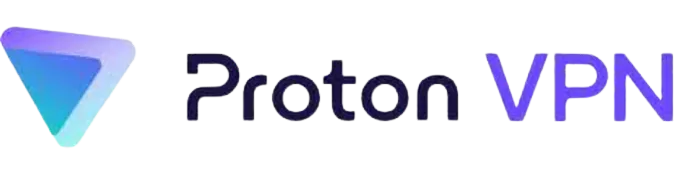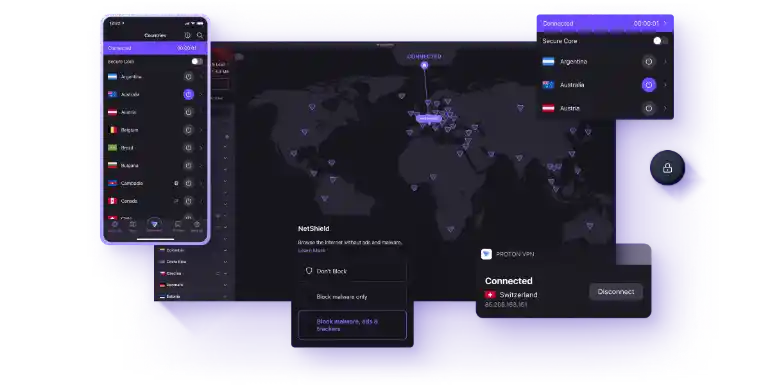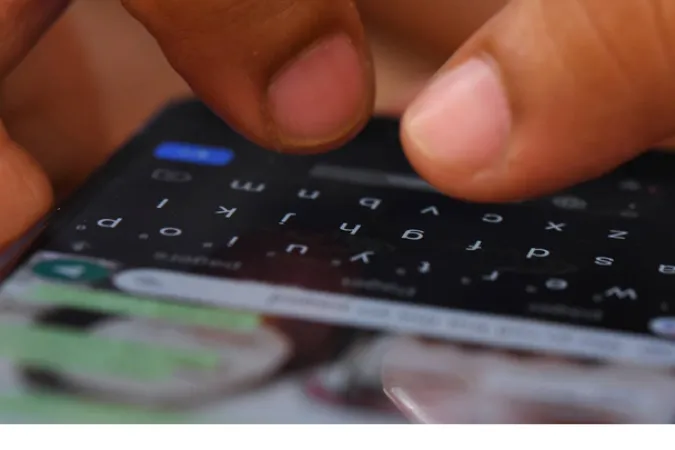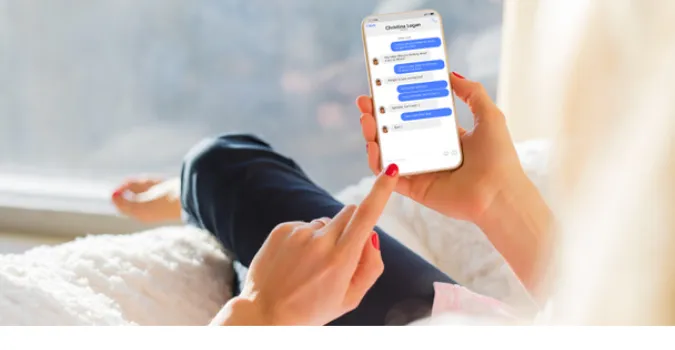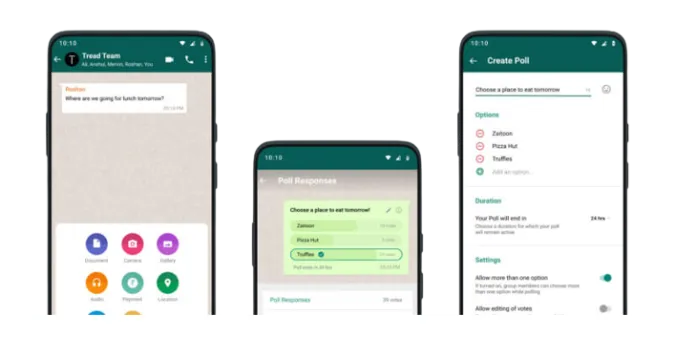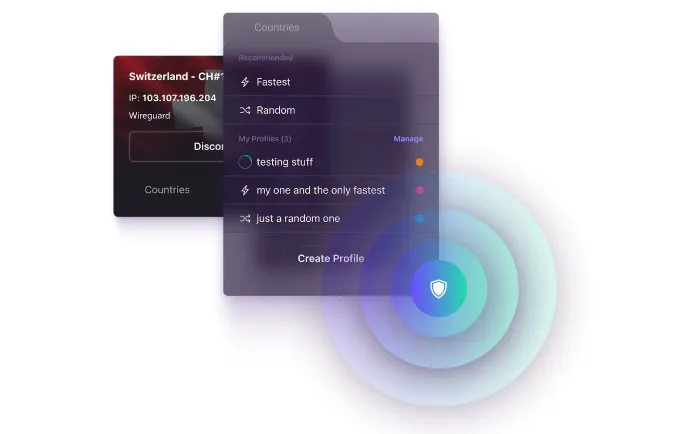Why Is ProtonVPN So Slow and How to Speed It Up [3 Methods]
Virtual Private Networks, or VPNs, are a valuable tool for maintaining privacy and security online, but sometimes they can cause a speed bump in your internet experience.
You’re not alone if you’re using ProtonVPN and finding your connection frustratingly slow. This issue is common among VPN users and can be attributed to various factors.
Quick Answer: Why is ProtonVPN So Slow?
A slow ProtonVPN connection could be due to several reasons, including server distance, the VPN protocol used, network congestion, and device limitations.
You may see improved speed if you choose a server closer to your location, switch VPN protocols, address network congestion issues, or check your device for any limitations.
But don’t worry! We’ll explore all of these aspects in detail and provide methods to speed up your ProtonVPN connection, right here in this post.
Factors Affecting ProtonVPN Speed
When it comes to VPN speed, several factors come into play. Let’s look at each one in detail:
Server Distance
The geographical distance between your device and the VPN server you’re connected to can significantly affect your connection speed.
The further the server is, the slower your connection may become due to increased latency.
ProtonVPN offers a range of servers across the globe. Choosing a server closer to your location can often result in faster speeds.
VPN Protocol Used
The type of VPN protocol used also plays a significant role in determining the speed of your connection. Different protocols offer different balances between speed, security, and reliability.
For instance, OpenVPN is known for its high security but can be slower than other protocols. On the other hand, IKEv2/IPSec might offer a better balance between speed and security.
Network Congestion
If many users are connected to the same VPN server, the server might become congested, resulting in slower speeds.
This is especially common during peak usage times. Trying a different server can often alleviate this problem.
Device Limitations
Your device’s capabilities can also affect the speed of your VPN connection. Older devices or those with limited processing power may struggle to handle VPNs’ encryption and decryption processes, leading to slower speeds.
Is it Your Internet or ProtonVPN? How to Tell
Before we dive into the methods of speeding up your ProtonVPN connection, it’s crucial to determine if your slow speed is due to ProtonVPN or an issue with your Internet service provider (ISP).
Here are two straightforward steps you can take:
- Perform a speed test without the VPN: Disconnect your ProtonVPN and run a speed test on a website like Speedtest.net. Note the download and upload speeds.
- Perform a speed test with the VPN: Now, connect to your preferred ProtonVPN server and run the speed test again. Compare these results with the ones you got without the VPN.
If your Internet speed is significantly slower when connected to the VPN, then ProtonVPN could cause the speed issues. The issue might lie with your ISP if the speed is equally slow even without the VPN.
How to Speed Up ProtonVPN Connection
Here are the three (3) ways you can use;
Method 1: Improving ProtonVPN Speed by Choosing an Optimal Server
One of the most straightforward ways to speed up your ProtonVPN connection is by choosing a server closer to your geographical location.
A nearby server can reduce latency and, thus potentially boost your VPN speed. Here’s how to do it:
- Open ProtonVPN: Launch the ProtonVPN application on your device.
- Choose a nearby server: ProtonVPN offers an extensive list of servers. Choose one that’s located physically close to you for optimal speed.
- Connect and test: Once connected to the new server, run a speed test to check if there’s an improvement in the VPN speed.
Remember, server load also affects speed, so choosing a server with fewer users can also help.
Method 2: Enhancing Speed by Switching VPN Protocols
Different VPN protocols offer different balances between speed and security. Consider switching to a different VPN protocol if you’re experiencing slow ProtonVPN speed.
ProtonVPN supports OpenVPN and IKEv2/IPSec protocols. Generally, OpenVPN provides higher security, while IKEv2/IPSec may offer faster speeds.
Remember to compare the pros and cons of each VPN protocol and choose based on your specific needs of speed versus security.
Method 3: Boosting Speed by Addressing Network Congestion
Network congestion can occur when many users are connected to the same VPN server, especially during peak times. To address this, you can:
- Switch to a less crowded server: ProtonVPN typically displays the load of each server. Choosing a server with less load can improve your connection speed.
- Use ProtonVPN Plus: If you’re using the free version of ProtonVPN, upgrading to ProtonVPN Plus can give you access to Plus servers, which are often less crowded and faster.
Frequently Asked Questions (FAQ)
In this section, we’ll quickly address some common questions users have regarding ProtonVPN speed and VPNs in general.
Q1. Why does my ProtonVPN connection drop frequently?
Frequent connection drops could be due to unstable internet, outdated ProtonVPN app, or VPN-blocking measures by your network or ISP.
Ensure your app is updated and consider trying a different network or VPN server.
Q2. Is there a faster alternative to ProtonVPN?
There are many VPN providers out there with varying levels of speed, security, and reliability.
While ProtonVPN is known for its high level of security and privacy, if speed is your top priority, you might want to consider other options like ExpressVPN or NordVPN.
Q3. Are all VPNs this slow?
Not necessarily. While a VPN can slow down your internet speed due to the encryption process, the degree of slowdown varies among different VPNs.
Factors like VPN protocol, server location, and network congestion can all affect speed. Moreover, the speed of your original internet connection also plays a vital role.
Conclusion
So there you have it! While ProtonVPN can occasionally cause your internet speed to lag, it’s essential to remember that all VPNs slightly decrease speed due to the encryption process.
However, the degree of this slowdown can be influenced by factors like server distance, network congestion, the VPN protocol used, and your device’s capabilities.
But don’t despair, with a few tweaks such as selecting an optimal server, switching VPN protocols, and managing network congestion, you can enhance your ProtonVPN speed significantly.
Remember, the perfect balance between speed, security, and privacy is crucial when choosing and setting up your VPN service.
Consider exploring other options and comparisons like our Atlas VPN vs CyberGhost review to expand your understanding of the VPN world.
Why Is ProtonVPN So Slow and How to Speed It Up [3 Methods] Read More »