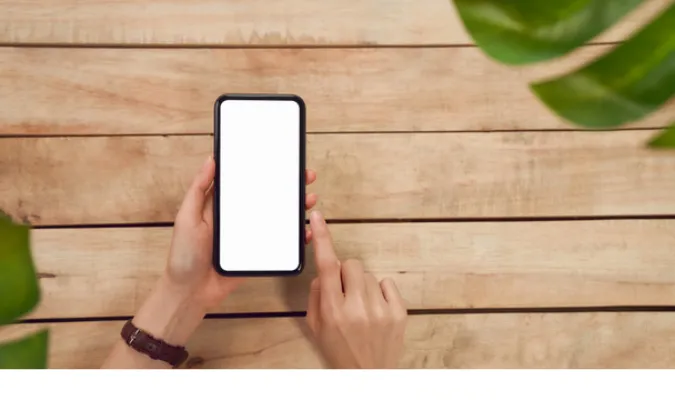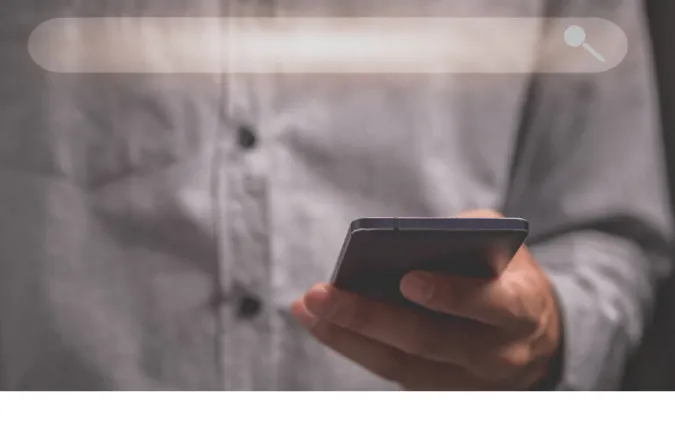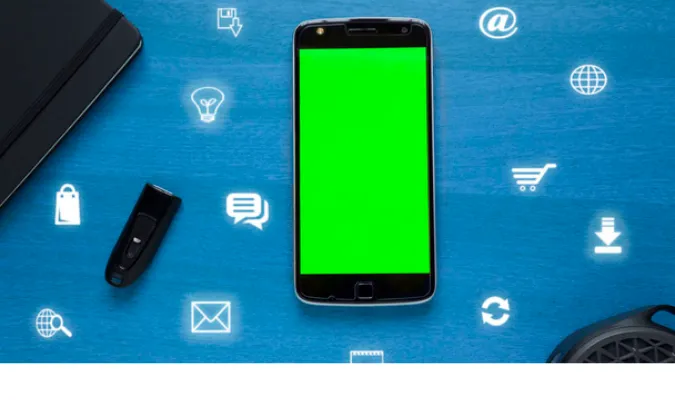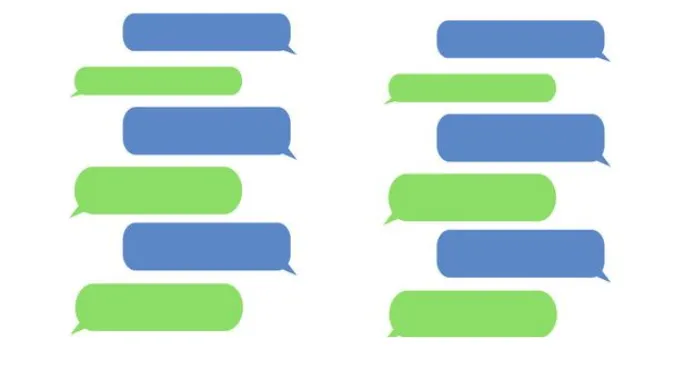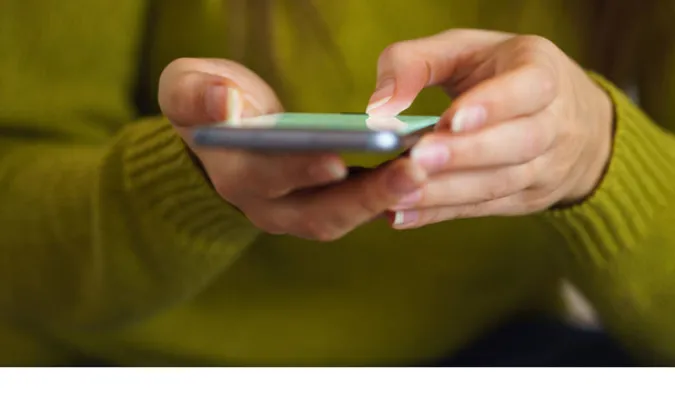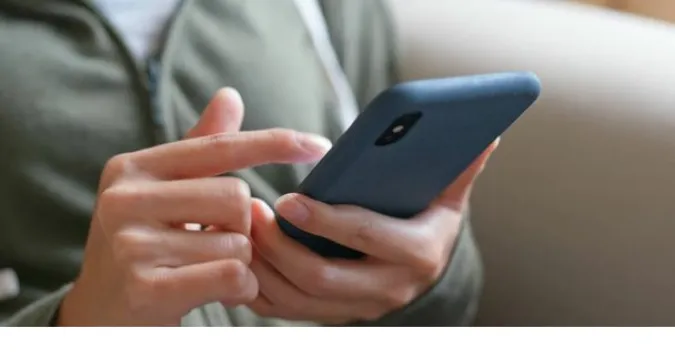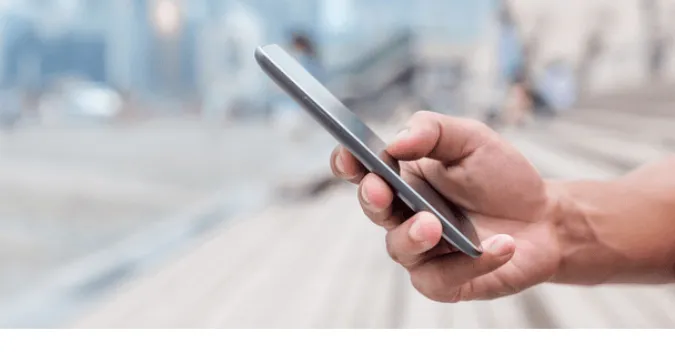[GUIDE] 3 Ways to Make WhatsApp Status Always Online 24/7
Staying online 24/7 on a platform as ubiquitous as WhatsApp can be challenging, but it’s not entirely impossible.
There could be numerous reasons for wanting to maintain an all-time online status, ranging from social pressure to professional necessities.
Whatever the motivation, this blog post explores ways to stay online on WhatsApp round the clock in a reliable, safe, and seamless manner.
In this guide, we will delve into the intricacies of WhatsApp’s online status feature, and explore unique methods to help you appear online, even when you’re not actively using the app.
Whether you’re considering using a screen timeout bypass app or leveraging third-party apps, we’ve got you covered. Let’s dive right in!
How To Make WhatsApp Status Appear Online 24/7 Without Actually Being Online
Here are the three (3) methods you can use;
Method 1: Using a Screen Timeout Bypass App
A Screen Timeout Bypass App can be one of the most effective and reliable ways to maintain your WhatsApp online status.
Such apps are designed to keep your screen active, thus preventing your phone from going into sleep mode, which keeps your WhatsApp status online.
One of the popular apps in this category is Caffeine for Android devices.
Once you download and install this app, you can configure it to keep your screen awake when specific apps are in the foreground. Here’s how to set it up:
- Download the App: You can download Caffeine from the Google Play Store. It’s free to use.
- Set up Caffeine: Open the app and grant the necessary permissions once downloaded. You’ll then see a list of your apps.
- Configure for WhatsApp: Find WhatsApp in the list and set it to “Active.” This will ensure that your screen remains awake whenever WhatsApp is open.
Method 2: Using Third-Party Apps
Another effective method to appear online on WhatsApp 24/7 involves using third-party apps.
These applications are designed to trick WhatsApp into thinking you’re actively using the app, even when you’re not. A popular choice in this category is GB WhatsApp.
GB WhatsApp is a modified version of the original WhatsApp that offers several additional features, including the ability to stay online constantly.
However, it’s worth noting that GB WhatsApp isn’t officially recognized or supported by WhatsApp. Consequently, there’s a degree of risk involved when using it.
To use GB WhatsApp for staying online, follow these steps:
- Download GB WhatsApp: You can download the app from the official GB WhatsApp website. It’s unavailable on the Google Play Store due to its unofficial status.
- Install and Set Up: After downloading, install the app and set it up using your phone number, just like the original WhatsApp.
- Configure Your Online Status: In the app, navigate Menu > GB Settings > Main/Chats Screen > Stay Online. Enable this option, and you’ll appear online even when the app runs in the background.
While this method can keep you online 24/7 on WhatsApp, it’s crucial to remember that using unofficial or modified versions of WhatsApp can lead to temporary or permanent account bans.
Furthermore, these apps may not offer the same level of security and privacy as the official WhatsApp. Always consider the risks before proceeding with such methods.
Method 3: Using a PC and Web Browser
The third method involves using your PC and a web browser to keep your WhatsApp status online.
The idea here is pretty simple: if you’re logged into WhatsApp Web and your computer doesn’t go to sleep, your online status will persist.
Here’s how to go about it:
- Log into WhatsApp Web: First, open a browser on your computer and visit web.whatsapp.com. Then, open WhatsApp on your phone, go to the Menu (or Settings), and select WhatsApp Web. Finally, scan the QR code on your computer screen with your phone.
- Prevent Your PC from Sleeping: To keep your PC from going to sleep, you’ll need to adjust your power settings. On a Windows PC, you can go to Control Panel > Power Options > Change Plan Settings, and then set “Put the computer to sleep” to “Never”. On a Mac, you can go to System Preferences > Energy Saver, and then drag the “Computer sleep” slider to “Never”.
In addition, you should install a mouse jiggler as well.
A mouse jiggler is a software tool that imitates mouse movement, effectively preventing your computer from going into sleep mode.
When your computer is active, so is your WhatsApp Web, which then mirrors your online status on your mobile app. Voilà! You’re online on WhatsApp, even when you’re not physically present.
There are various free mouse jiggler applications available. One of the most popular ones is “Move Mouse“, which can be found easily on the Microsoft Store.
Why You Might Want to Stay Online on WhatsApp 24/7
Staying online 24/7 on WhatsApp may sound like an odd goal to some, but in reality, there are plenty of reasons someone might want to maintain constant online visibility.
Reasons for Doing So
- Professional Needs: If you’re using WhatsApp for business or professional purposes, you might want to always appear available and responsive. In this scenario, a continuous online presence could enhance your image as an accessible and dedicated professional.
- Social Pressure: In some social circles, being constantly online and immediately responsive is seen as a sign of being connected and engaged. Maintaining a 24/7 online status could be an attempt to meet these expectations.
- Avoiding the ‘Last Seen’ Debate: By staying online 24/7, you sidestep any potential discussion about your last seen status, providing you with more privacy and control.
But What Are the Implications?
While there are reasons one might want to stay online all the time, it’s also important to weigh the potential downsides.
- First, there’s the impact on your device’s battery life. Staying online 24/7 can be a significant drain on your smartphone’s battery.
- Second, privacy concerns. Being constantly online might suggest to others that you’re always available, potentially inviting unwanted messages and calls.
- Lastly, the time factor. Constant notifications could lead to increased screen time, which could eat into your productivity or personal time.
Remember, WhatsApp’s online status feature is designed for convenience, not to control your life.
So, before you decide to stay online 24/7, consider your reasons and make sure it aligns with your lifestyle and comfort level.
Fun Fact: Check out our detailed guide on how to track the source of a WhatsApp video or image, or delve into the pros and cons of changing your WhatsApp number.
Frequently Asked Questions (FAQ)
Now that we’ve covered the main methods to keep your online status active on WhatsApp, let’s tackle some common questions people often ask about this topic.
Q1. Can you be online on WhatsApp when not using it?
Yes, as we’ve seen from the methods above, it is possible to appear online on WhatsApp even when you’re not actively using the app.
This can be achieved using apps like Caffeine or GB WhatsApp or by keeping WhatsApp Web active on your PC.
Q2. Why does my WhatsApp status say I am online when I’m asleep?
Your WhatsApp status might show you as online due to a few reasons. One, you might have left WhatsApp open on your phone or on a PC browser before falling asleep.
Someone else might be using your WhatsApp, which is a significant security concern. And three, it could be due to a bug or glitch in the app.
In any case, checking your WhatsApp activity and ensuring your account security is recommended.
Q3. Is it safe to use third-party apps to stay online on WhatsApp?
Using third-party apps to stay online on WhatsApp is risky and not recommended. WhatsApp doesn’t officially recognize these apps and may lead to account bans.
Plus, they may lack the same data security and privacy as WhatsApp provides. If you decide to use them, do so cautiously and at your own risk.
Conclusion
And there you have it, folks! We’ve walked through three unique ways to keep your status online on WhatsApp 24/7.
From using a screen timeout bypass app like Caffeine, dabbling with third-party apps such as GB WhatsApp, to maintaining an active session on WhatsApp Web — there are several approaches to make your presence known round-the-clock.
While these methods can be helpful, especially if you’re trying to indicate availability, do bear in mind the potential implications.
Overuse can lead to device wear and tear, possible account bans, or just a bit of sleep deprivation from that buzzing phone. So, use them wisely and always respect your digital well-being.
And as we always say, a well-informed user is a secure user. Keep learning and exploring, and check out our other posts to help you unravel more tech mysteries like how WhatsApp can work without a SIM card, or even how to get a private number for WhatsApp.
[GUIDE] 3 Ways to Make WhatsApp Status Always Online 24/7 Read More »