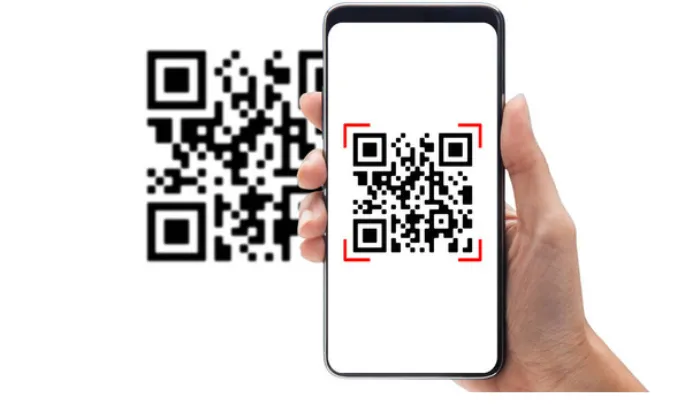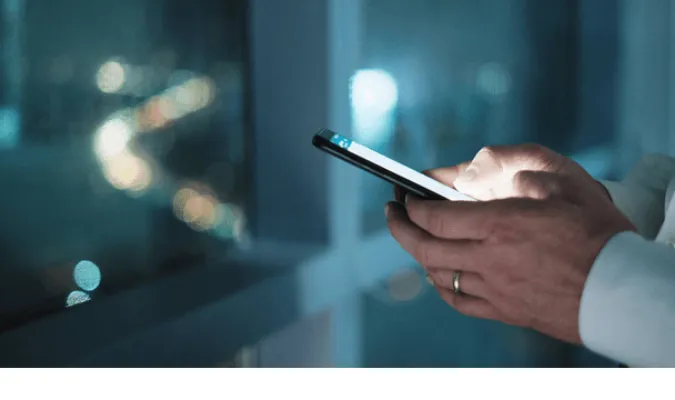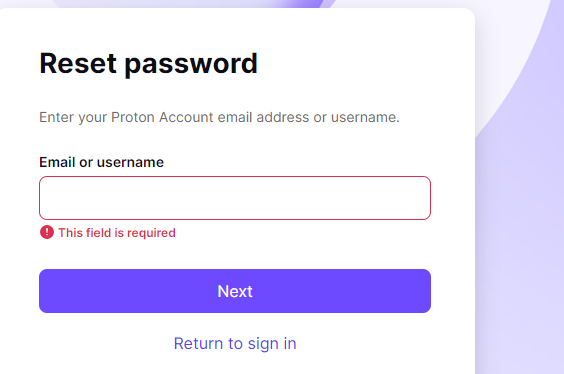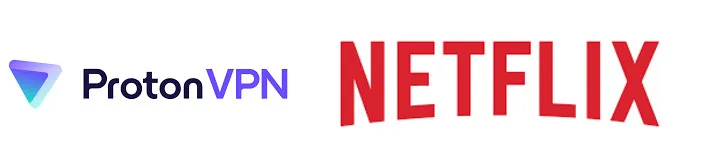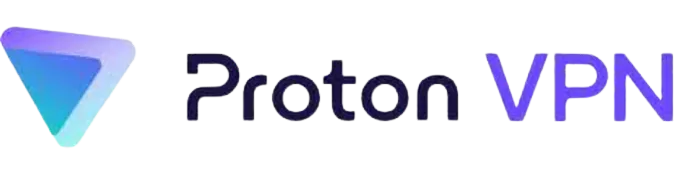7 Ways to FIX No Valid QR Code Detected in Whatsapp
Ever been excited to open WhatsApp on your computer, only to be greeted with a frustrating “No Valid QR Code Detected” message?
Trust us; we know how annoying that can be. But don’t worry, you’re not alone; more importantly, there’s a solution. This guide will walk you through how to fix this common issue with WhatsApp Web.
Now, you might be wondering, what does this error message even mean?
It usually pops up when your smartphone camera fails to read the QR code displayed on your computer screen when trying to link your WhatsApp mobile app to WhatsApp Web.
The error message might be caused by a range of issues, from a dirty camera lens to software glitches or even connectivity problems.
In-depth Understanding of the Issue
What is a QR Code and Why is WhatsApp Using It?
A QR Code, or Quick Response Code, is a type of barcode that contains information about the item it is attached to. It’s a two-dimensional code scanned using a smartphone camera or a QR code reader.
It’s a fast, compact, and efficient way to transfer data.
WhatsApp uses QR codes to link your mobile app to WhatsApp Web.
Scanning the QR code with your phone’s camera allows the app to share your WhatsApp account information with your computer, giving you access to all your chats on a larger screen.
It’s a neat feature for when you want to type longer messages or when your phone battery is running low.
How to FIX the “No Valid QR Code Detected” issue in WhatsApp
Here are the five (5) methods you can use;
Method 1: Refreshing the WhatsApp Web Page
Sometimes, the simplest solutions are the most effective. Simply refreshing the WhatsApp Web page can resolve the “No Valid QR Code Detected” issue.
This could be because the webpage didn’t load properly, or perhaps the QR code expired while you were trying to scan it.
Here’s how to refresh the page:
- Navigate to the tab where you have WhatsApp Web open in your browser.
- Click on the reload icon (typically a circular arrow) located near the address bar. Alternatively, you can press ‘F5’ or ‘Ctrl+R’ (or ‘Command+R’ on Mac) on your keyboard to refresh the page.
- Once the page reloads, a new QR code should appear. Try scanning this QR code using your phone’s WhatsApp app.
Remember, QR codes for WhatsApp Web expire after a few seconds for security reasons, so scan the new code swiftly after refreshing the page.
Method 2: Cleaning Your Phone’s Camera Lens.
Dirt or smudges on your phone’s camera lens can hinder its ability to read QR codes accurately. Here’s how you can clean your lens:
- First, ensure your phone is turned off and unplugged from any power source. This is a standard safety measure when cleaning electronic devices.
- Using a microfiber cloth, gently clean the lens. Microfiber is excellent for this task because it’s soft and won’t scratch the lens. Furthermore, it can effectively remove smudges, fingerprints, and dust.
- Avoid using any chemical cleaners or abrasive materials, as these can damage the lens.
- After you’re done cleaning, turn your phone back on and try scanning the QR code again. The image should now be clearer, allowing your phone’s camera to read the code more accurately.
Method 3: Adjusting Your Phone’s Camera Focus.
Your camera’s inability to focus correctly can also result in a failure to detect the QR code. Fortunately, there are several ways to encourage your camera to refocus:
- Move Your Phone Closer or Further Away: The simplest solution is to change the distance between your phone and the QR code. Try moving your phone closer to or further away from the QR code screen. This change in distance can encourage your camera to refocus.
- Tap on the Screen: Tapping on the QR code on your phone’s screen can tell your camera where to focus. Most smartphones have autofocus features that adjust the focus based on where you tap.
- Use Manual Focus (if available): Some phones offer the option to adjust the camera’s focus in the settings manually. If your phone has this feature, you can manually sharpen the focus to scan the QR code correctly.
- Restart the Camera App: If your camera still has trouble focusing, close and reopen the camera app. If necessary, restart your phone. This can reset the camera’s focus settings and potentially resolve any glitches.
Method 4: Checking for WhatsApp Updates.
Using an outdated WhatsApp version might be why you’re having trouble scanning QR codes. Here’s how you can ensure your WhatsApp is up-to-date:
- For Android Users:
- Open the Google Play Store app.
- Tap on the menu lines in the upper left corner, then select “My apps & games.”
- Find WhatsApp in the list of pending updates. If it’s listed, tap “Update.”
- For iPhone Users:
- Open the App Store.
- At the bottom, tap “Updates.”
- If WhatsApp appears in the pending updates list, tap “Update.”
If you don’t see WhatsApp in your update list, you’re already using the latest version. If you had to update the app, try scanning the QR code again once the update is installed.
Method 5: Improving Lighting Conditions.
Poor lighting can often interfere with your phone’s ability to scan a QR code. Here’s what you can do to improve the lighting conditions:
- Increase Ambient Lighting: If the room is too dark, your phone’s camera might struggle to detect the QR code. Try turning on more lights or moving to a brighter location.
- Avoid Direct Light: Direct light on your phone’s screen can create glare, making it difficult for the camera to read the QR code. Try to position yourself so that direct light isn’t hitting your screen.
- Adjust Screen Brightness: If the QR code on your screen is too bright or too dim, your phone’s camera might have trouble reading it. Adjust your screen brightness if needed. A brightness level around 50-70% is usually adequate for scanning QR codes.
Method 6: Checking Your Internet Connection.
A stable internet connection is essential for both your smartphone and your computer when using WhatsApp Web. Here’s how you can ensure a solid connection:
- Check Your Wi-Fi Signal: Make sure that your Wi-Fi signal is strong. If the signal strength is low, try moving closer to your Wi-Fi router or to a location where the signal is stronger.
- Switch Networks: If your Wi-Fi is unreliable, you might want to switch to a different network, if available. Alternatively, consider using mobile data on your phone if your data plan allows it.
- Test Your Internet Speed: There are numerous free internet speed tests available online. These tests can help you determine whether your internet connection is fast enough for WhatsApp Web.
- Restart Your Router: If your internet is still slow or unstable after trying the above steps, consider restarting your router. This can often fix minor connection issues.
Method 7: Reinstalling the WhatsApp Application.
Sometimes, issues with the application itself can prevent your phone from scanning QR codes properly. In such cases, reinstalling the app can help. Here’s how:
- Back Up Your Chats: Before uninstalling WhatsApp, back up your chats if you wish to restore them later. You can do this from WhatsApp’s settings: select ‘Chats’ > ‘Chat backup’, then tap ‘Back Up’.
- Uninstall WhatsApp: The steps may vary slightly depending on your device, but generally, you can press and hold the WhatsApp icon, then select ‘Uninstall’. For iPhone users, go to ‘Settings’ > ‘General’ > ‘iPhone Storage’. Find WhatsApp, tap it, and then tap ‘Delete App’.
- Reinstall WhatsApp: Go to your device’s app store (Google Play Store for Android, App Store for iPhone), search for WhatsApp, and install it.
- Restore Your Chats: After reinstalling WhatsApp and verifying your phone number, tap ‘Restore’ to restore your chat history.
- Try Scanning the QR Code Again: Now that you’ve reinstalled WhatsApp, try scanning the QR code again.
Frequently Asked Questions (FAQ)
Here are some common queries about QR codes in WhatsApp.
Q1. Why does it say invalid QR code?
An invalid QR code error can be due to several reasons, such as a blurry camera, poor lighting conditions, an unstable internet connection, or an outdated version of WhatsApp.
Trying out the methods I’ve outlined above should help resolve this issue.
Q2. What does QR code not a valid format mean?
This message typically appears when your phone’s camera can’t properly read the QR code, possibly due to smudges or scratches on the lens, poor focus, or bad lighting conditions.
Cleaning your lens, adjusting focus, and improving lighting should help solve this issue.
Q3. How often do I need to scan the QR code for WhatsApp Web?
You’ll need to scan the QR code each time you want to use WhatsApp Web on a new browser or if you’ve logged out of WhatsApp Web on your current browser.
However, if you select “Keep me signed in” on the computer, you won’t need to scan the QR code every time.
Conclusion
The joy of using WhatsApp Web can be hampered by a “no valid QR code detected” error. But don’t fret! It’s not as catastrophic as it sounds.
By trying out the seven methods we’ve covered, you’ll likely be able to resolve this issue in no time.
Just remember that technology, as helpful as it is, isn’t perfect. We might encounter a few hiccups here and there.
But these issues are usually quite manageable with a little bit of troubleshooting and a sprinkle of patience.
7 Ways to FIX No Valid QR Code Detected in Whatsapp Read More »