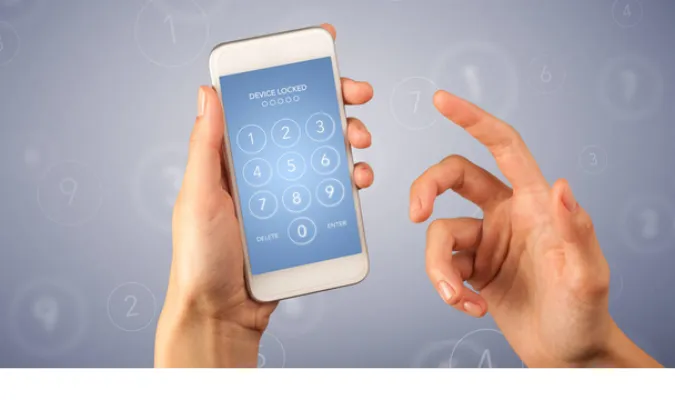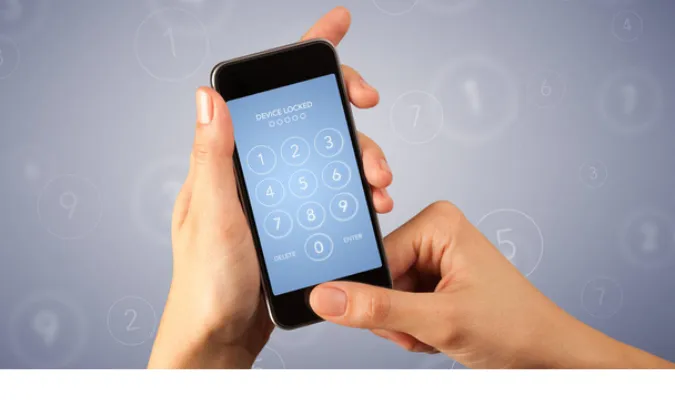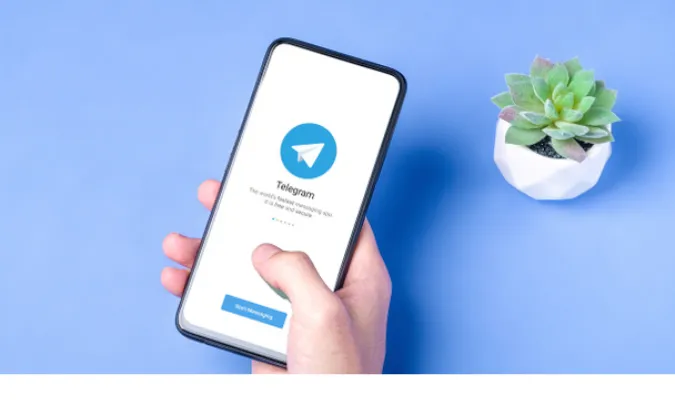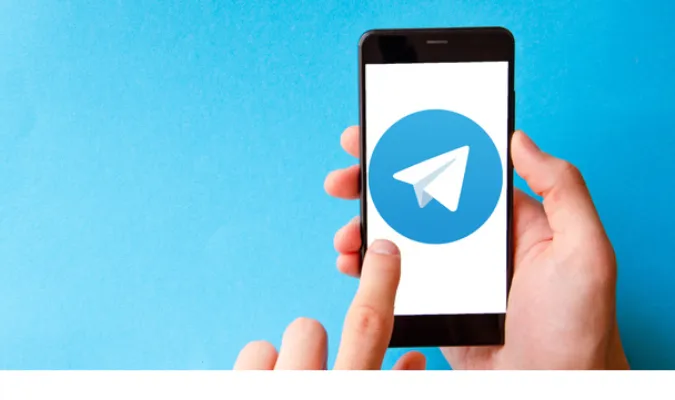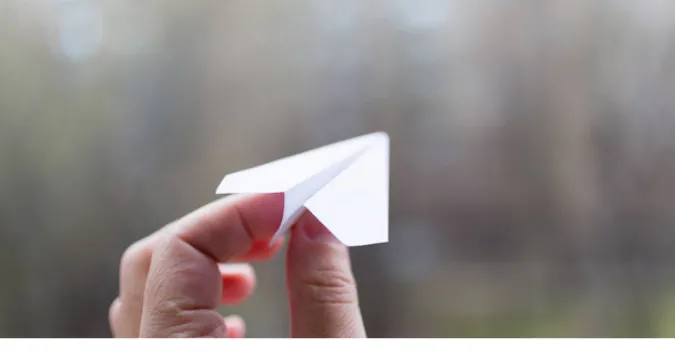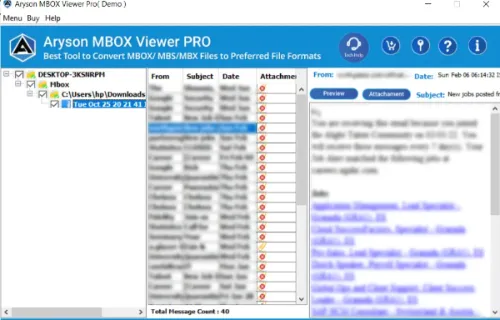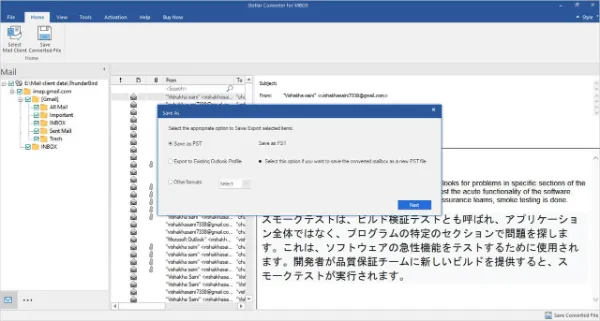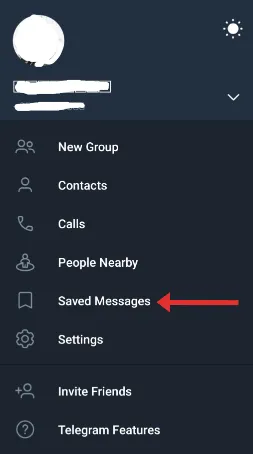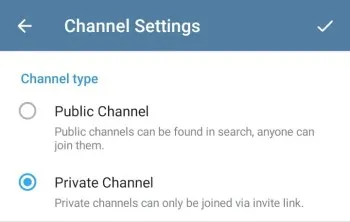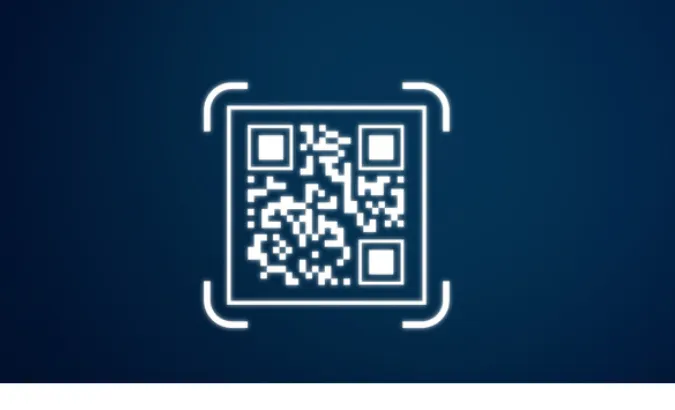3 Ways to Reset Your Telegram Password Without Email
You have forgotten your Telegram password, and you didn’t set up an email for recovery.
Don’t sweat it; you’re not alone. This is a surprisingly common issue that can leave people feeling frustrated and locked out of their own digital lives.
In this guide, we’ll take you through reliable methods for getting back into your account, even when email recovery isn’t an option.
You might think you’re out of options, but don’t throw in the towel just yet. Buckle up, and let’s get you back to chatting with friends, sharing memes, and whatever else you love to do on Telegram.
How to Recover Your Telegram Password Without an Email
Here are the three (3) methods you can use to resolve the issue;
Method 1: Leveraging Your Linked Phone Number
If you have a phone number linked to your Telegram account, you’re already halfway there.
Recovering your account using your phone number is straightforward, and it’s one of the most reliable methods out there. Let’s get into it.
Tools You Might Need:
- Your mobile phone to receive the SMS code.
- A notepad or password manager to keep your new password safe.
Step 1: Open Telegram’s Sign-in Page
Open the Telegram app on your device and head to the sign-in page. You’ll see an option that allows you to enter your phone number.
Step 2: Enter Your Phone Number
Punch in the phone number linked to the Telegram account you’re trying to access. Hit the “Next” button to proceed.
Step 3: Receive the SMS Code
An SMS code will be sent to your phone number. If you don’t receive it within a couple of minutes, there should be an option to resend it. Keep your phone nearby!
Step 4: Verify the Code
Once you receive the SMS, enter the code on the Telegram sign-in page to verify your identity. This should give you immediate access to your account.
Step 5: Create a New Password
Once you’re back in, go straight to the settings and set up a new password. This time, maybe jot it down somewhere safe or use a password manager.
Method 2: Making Use of Two-Step Verification
Two-Step Verification can seem like a hassle when you’re trying to log in quickly, but it’s a lifesaver when you’re looking to recover your account without an email.
Even if you’ve forgotten your main password, Two-Step Verification provides an extra layer of security and a way to get back into your account.
Tools You Might Need:
- Your mobile device to receive the verification code.
- A secure place to note down your new Two-Step Verification details.
Step 1: Access the Login Page
Fire up the Telegram app and navigate to the login page. Here, you’ll be prompted to enter your phone number or username.
Step 2: Go Through the Usual Steps
Enter the phone number associated with the account and confirm it. You’ll receive a code via SMS. Input that to proceed.
Step 3: Two-Step Verification Screen
You’ll be led to the Two-Step Verification screen, which usually asks for your password. Since you’ve forgotten it, click on the “Forgot Password” link that appears on this screen.
Step 4: Confirm Reset
Telegram will usually give you an option to reset your Two-Step Verification settings, which may lead to the deletion of your previous chat history. Confirm this to proceed.
Step 5: Set Up New Verification
Once the reset is complete, you’ll be asked to set up new Two-Step Verification settings. Go through the steps and secure your account with a fresh password.
Method 3: Reaching Out to Telegram Support
Telegram Support is more helpful than you might assume, and reaching out to them can sometimes be the quickest way to resolve your issue. Here’s a step-by-step guide to walk you through this process.
Step 1: Access Telegram Support
First off, visit the official Telegram support page. You can usually find this by doing a simple Google search or by navigating to the “Help” or “Support” section within the Telegram app if you can access it from another account or device.
Step 2: Provide Your Details
On the support page, you’ll be asked to enter some basic information—like your phone number, username, and the issue you’re facing. Be as detailed as possible. This is your chance to clearly state that you’ve forgotten your password and don’t have an email set up for recovery.
Step 3: Submit a Request
After entering all the necessary details, go ahead and submit your request.
Step 4: Wait for a Response
Telegram Support usually responds within 24-48 hours. You’ll need to be patient, but keep an eye on your alternative contact methods, such as another email or phone number you provided.
How to Prevent This in the Future
Let’s discuss some solid strategies to ensure you won’t be in this situation again.
1. Set Up a Recovery Email
I know, this post is about what to do if you don’t have one. But seriously, having a recovery email can save you a world of stress. Head over to Telegram settings and add one as soon as possible.
Consider using secure email providers such as Protonmail and Tutanota.
2. Use a Password Manager
Remembering passwords can be as challenging as remembering your third cousin’s birthday. A password manager takes that burden off your shoulders.
Apps like LastPass or Dashlane can securely store your passwords and even suggest strong ones for you.
3. Enable Two-Factor Authentication
If you haven’t already set up Two-Step Verification, now’s the time to do so. It adds layer of security and gives you a backup method to regain account access.
Conclusion
Forgetting your Telegram password without an email backup can feel trapped in a digital maze. But as you’ve seen, there are several ways out.
Whether you use SMS verification, enlist the help of your Telegram contacts, or make smart use of Two-Step Verification, you’ve got options.
For more insights into the ever-evolving world of Telegram, check out our deep dive comparing Telegram vs. Messenger to see which platform ticks all your boxes.
3 Ways to Reset Your Telegram Password Without Email Read More »