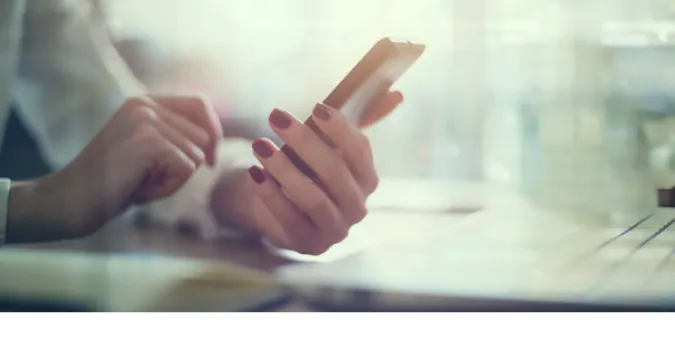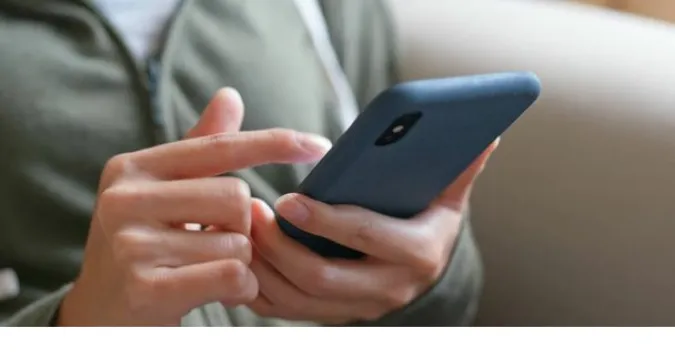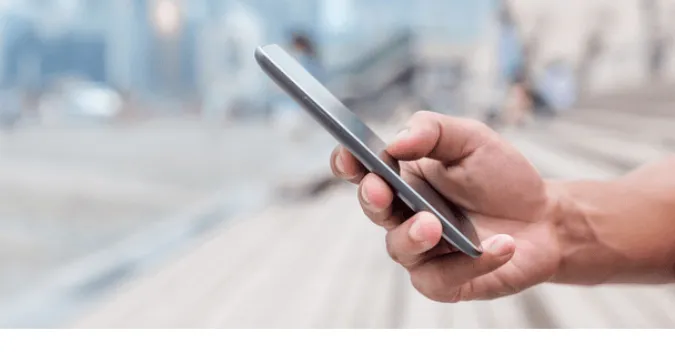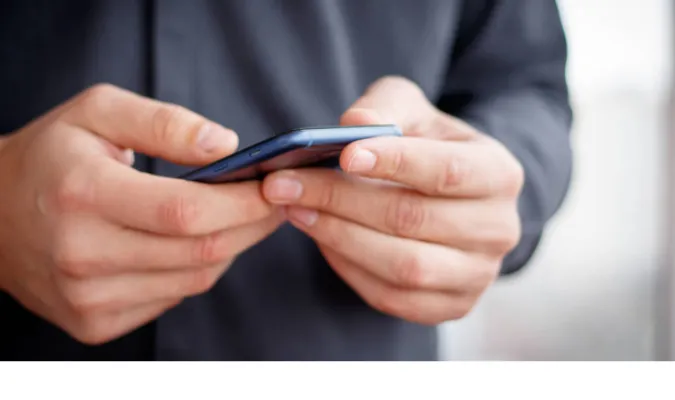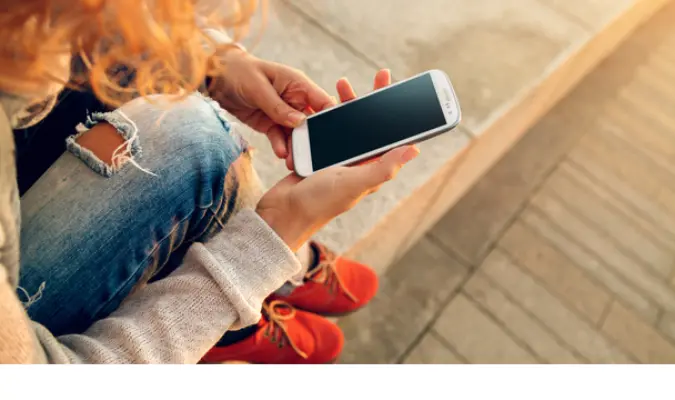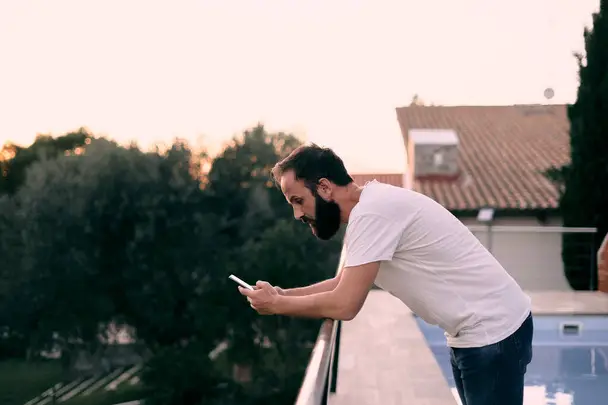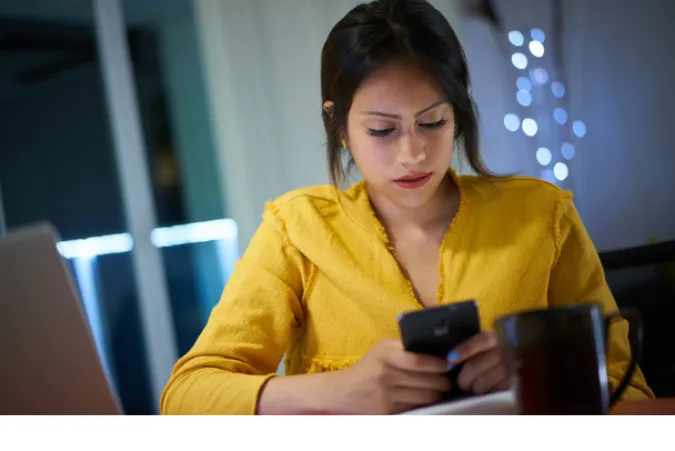5 Ways to Track the Source of WhatsApp [Video, Image, etc)
If you’re like me and the other 2 billion people in over 180 countries using WhatsApp, you know it’s an essential tool for communication.
We constantly exchange messages, pictures, and videos, from catching up with old friends to sharing the latest memes.
But, ever wondered about the source of these videos or messages, especially when it’s a viral piece of content or something sensitive?
Well, it’s not only about satisfying our curiosity; knowing the source can help debunk misinformation and maintain the integrity of our digital communications.
Understanding How WhatsApp Works
WhatsApp allows users to send text messages, voice messages, images, documents, and other media. Crucially, it uses a security measure known as end-to-end encryption.
In layman’s terms, only you and the person you’re communicating can read what is sent. Nobody in between, not even WhatsApp, can access this content.
This encryption applies to every message, picture, call, video, or file you send using the platform.
This encryption’s beauty (or complication, depending on your perspective) transforms your messages and videos into a coded format as they leave your device.
These encrypted messages can only be decoded using a unique key stored on the recipient’s device, rendering any intercepted message unreadable.
This high-level security feature is one of the reasons why tracing the origin of a message or video on WhatsApp is not straightforward.
How to Trace the Source of a WhatsApp Message, Image, or Video File?
Here are the five (5) methods you can use;
Method 1. Searching Message Content with OSINT Techniques
Open-Source Intelligence (OSINT) techniques are powerful tools in the digital age. They use publicly available sources to gather and analyze information.
In our case, these techniques can help us track the origin of WhatsApp messages or videos.
For instance, if you’ve received a message with a particularly striking quote or a video with unique content, you can use OSINT to see if it’s been posted on forums, community sites, etc. Let’s break this down into actionable steps:
- Extract Keywords: From the message or video content, extract unique phrases or keywords. These should be distinctive enough that they aren’t commonly used in everyday language.
- Search Social Media: Use these keywords or phrases as search queries on platforms like Twitter, Facebook, Instagram, and LinkedIn. You may be able to find posts with the same content, giving you a clue about the source.
- Analyze Timing: Look at the timestamps of these posts. The content likely originated from there if they’re earlier than when you received the message or video.
This OSINT method might not always hit the bullseye, but it’s a great starting point in your investigative journey.
Can WhatsApp messages origin be traced? Yes, they can, although the degree of accuracy may vary.
Method 2. Using Google Search to Find Content
If social media sleuthing doesn’t yield the desired results, it’s time to turn to our trusty friend – Google.
The global search giant can be surprisingly effective in tracing content back to its source.
Here’s how to use Google Search for your mission:
- Extract Unique Information: Just like with the OSINT method, you first need to extract unique phrases, keywords, or information from the message or video content.
- Google It: Enter the extracted unique information into Google’s search bar. Use quotation marks around your search query to get results that match the exact phrasing.
- Sift Through Results: Scroll through the search results and look for matches. Check the dates to see if they are earlier than when you received the message or video on WhatsApp.
It’s like playing a game of digital detective, but instead of a magnifying glass, you’re armed with the power of Google search.
This method can be especially helpful when the message or video content has been shared on websites, forums, or blogs, as these are more likely to appear in Google search results.
Tips for a Better Keyword Search:
1. Use Quotation Marks: If you’re looking for an exact phrase, put it in quotation marks. For example, if you’re searching for “Can a WhatsApp video be tracked?“, enter it into the search bar with the quotation marks to get results for that specific phrase.
2. Exclude Unnecessary Words: If you’re searching for a term but don’t want a particular word to appear in the results, use the “-” sign before the word you want to exclude. For example, if you’re searching for cats but don’t want any results about Siamese cats, you could enter “cats -Siamese” into the search bar.
3. Use Wildcards: If you’re unsure about certain words in your search term, use an asterisk (*) as a wildcard to represent these unknown words. For instance, “how to * a video on WhatsApp” will yield results like “how to share a video on WhatsApp” and “how to download a video on WhatsApp.”
Of course, Google isn’t the only player in the search engine game! There are a few other reliable search engines that could be used to trace the content of a message or video:
Other Search Engines
1. Bing: Microsoft’s Bing is the second-largest search engine worldwide. It also provides an image search feature that can be very handy when tracing visual content.
2. DuckDuckGo: If you’re concerned about privacy, DuckDuckGo is a great alternative. It doesn’t track or store your search data and delivers a clean, ad-free search experience.
3. Yandex: This Russian search engine is a popular Google alternative, especially for image searches. It has an intuitive user interface and provides a multitude of search options.
4. Baidu: For content that might be originated from Asia, especially China, Baidu can be an excellent resource. It’s the leading search engine in China and offers features similar to Google.
Method 3. Using Image Search
For messages that contain images or for the frames from a video, using image search engines could be an effective way to find their origin. This process is known as a Reverse Image Search. Here are the steps on how to conduct it:
- Extract the Image: If you received an image on WhatsApp, save it on your device. If you’re looking to trace a video, you might want to extract a distinctive frame from that video.
- Use an Image Search Engine: Google Images is perhaps the most popular choice, but other platforms like TinEye, Bing’s Visual Search, and Yandex might provide different results. Simply upload the saved image or the video frame and let the search engine do its job.
- Investigate the Results: The search engine will provide you with all the web pages where it found the same image or similar ones. Check these pages to see if they can give you information about the image’s origin or video.
Method 4. Searching on YouTube
When it comes to tracing video content, YouTube can often prove to be a goldmine. As the world’s largest video sharing platform, it hosts an unimaginable amount of content.
So, if the video you received on WhatsApp has been shared on YouTube, there’s a good chance you can trace it back there.
Here are some steps to take:
- Extract Key Elements: Look for unique or distinguishing features in the video. This could be a phrase spoken, a distinctive scene, or a specific event happening in the video.
- Search: Enter these distinguishing features as search terms in the YouTube search bar. For instance, if the video features a cat playing piano, typing “cat playing piano” into YouTube’s search bar can yield some relevant results.
- Compare and Contrast: Review the search results and compare them with the video you received on WhatsApp. Look for identical or extremely similar videos.
- Check the Upload Date: Once you find a match, check the date it was uploaded on YouTube. If it’s earlier than when you received the video on WhatsApp, it’s very likely you’ve found the original source.
Method 5. Using URL Tracing Techniques
If the content you received on WhatsApp is in the form of a link, then tracing that URL can sometimes lead you straight to the source. This process involves a few steps:
- Inspect the URL: Look at the URL structure. If it’s a short URL, it might be hiding the actual URL of the webpage. Tools like CheckShortURL or Unshorten.It can reveal the real URL behind a shortened one.
- Trace the URL: There are services like urlscan.io and VirusTotal that allow you to trace URLs and learn more about their origin. They provide details like the hosting server, related domains, and more.
- Check the Archive: Web archiving services like the Wayback Machine can show you webpage snapshots at different points in time. This could be helpful to see if the webpage content matches what you received on WhatsApp.
- Look for Metadata: Tools like MetaTags.io allow you to extract metadata from a URL. This includes information like the title, description, and keywords related to the webpage.
Can WhatsApp messages origin be traced? If the message contains a URL, these tracing techniques can indeed help you track the source.
Frequently Asked Questions (FAQ)
Here are some quick answers to frequently asked questions related to tracing the source of WhatsApp messages and videos:
Q1. Can we track the source of messages/videos on WhatsApp?
Yes, several ways exist, including OSINT techniques, search engine investigations, image search, YouTube searching, and URL tracing.
Q2. How do I find the source of a WhatsApp video?
You can try to find unique elements in the video and use them as search terms in a search engine or on YouTube. Also, image search can help find images similar to frames in the video.
Q3. Can WhatsApp video be tracked?
While it’s not always 100% accurate, tracing a video can be possible through different techniques such as searching on YouTube and using reverse image search.
Q4. Can WhatsApp messages origin be traced?
In some cases, yes. For example, tracing techniques can help you track the source if the message contains a URL.
Conclusion
Tracing the source of a WhatsApp message or video might seem like looking for a needle in a haystack. However, applying the right techniques and methods can make this task more manageable.
We’ve explored different strategies such as using OSINT techniques on social media platforms, utilizing search engines like Google, Bing, DuckDuckGo, Yandex, and Baidu, capitalizing on YouTube’s vast video database, and leveraging URL tracing tools.
Each method has its strengths and can be effective depending on the specifics of the message or video you’re trying to trace.
5 Ways to Track the Source of WhatsApp [Video, Image, etc) Read More »