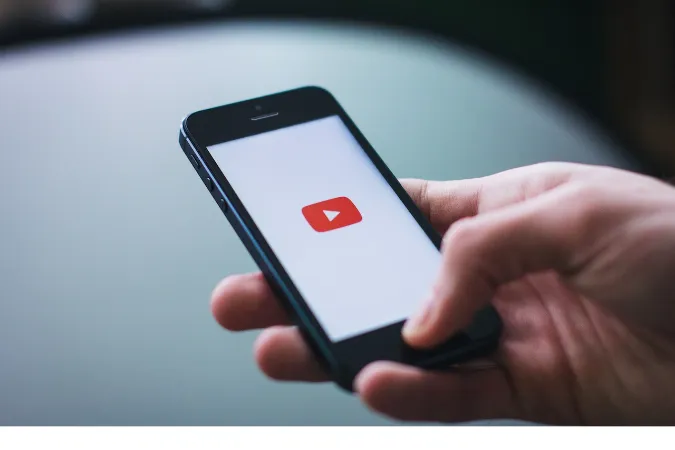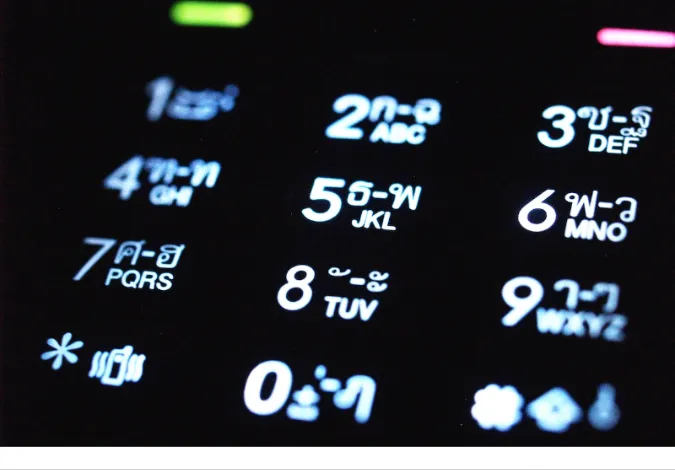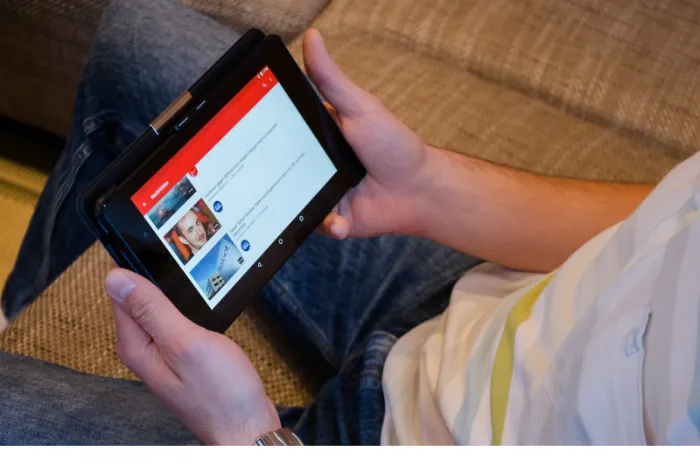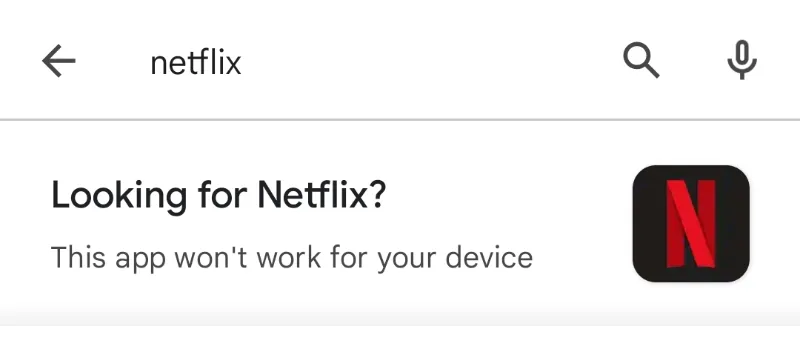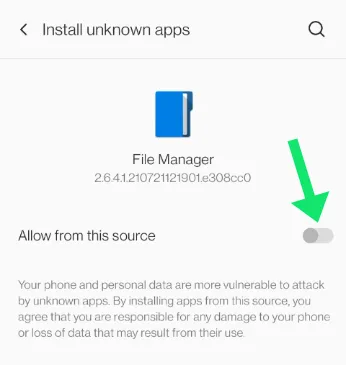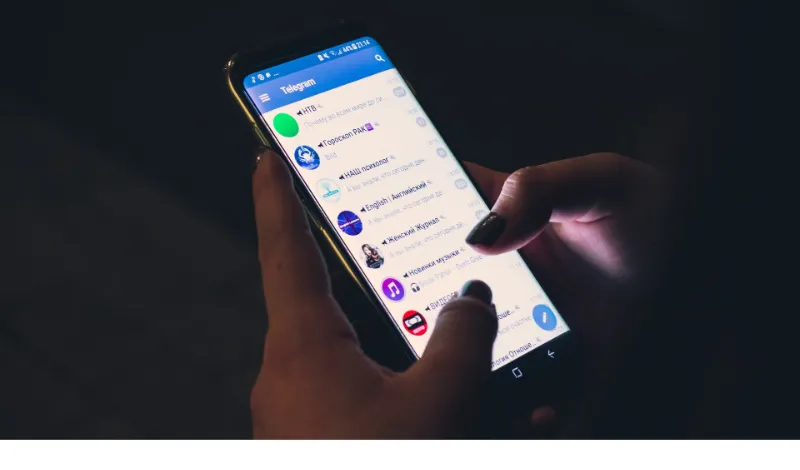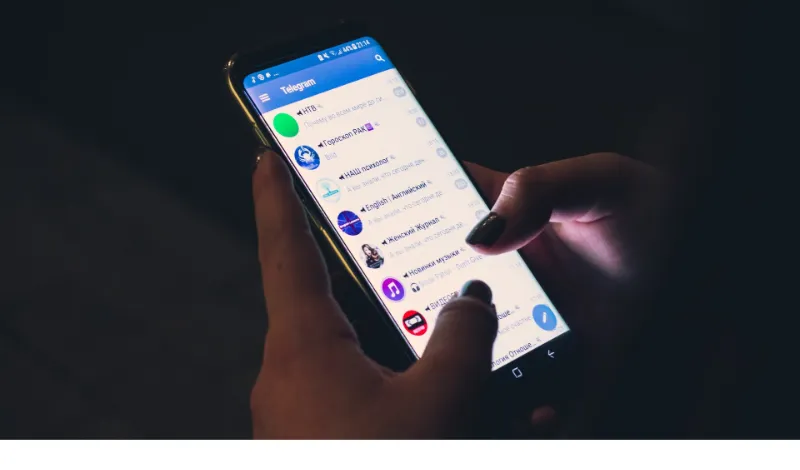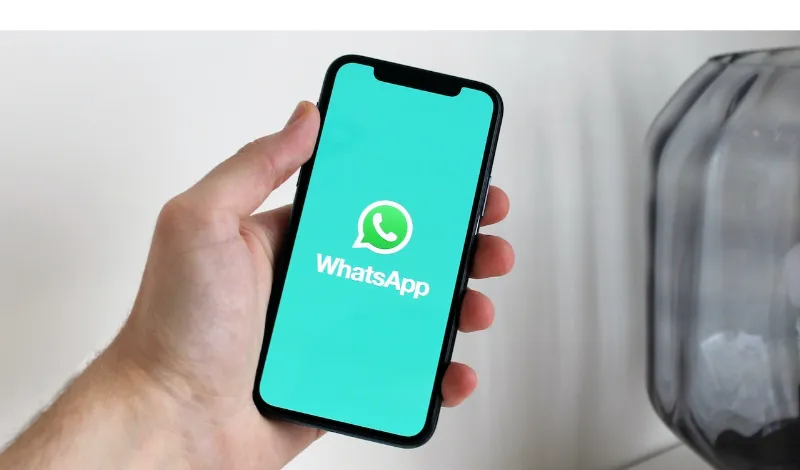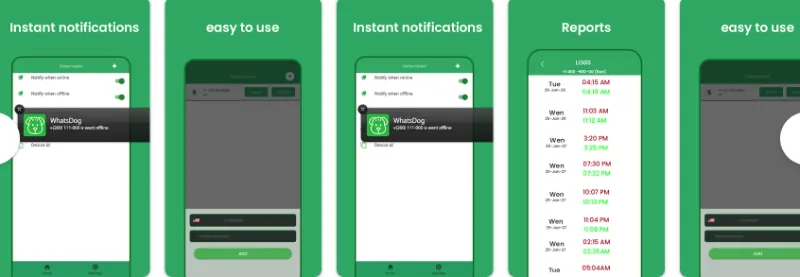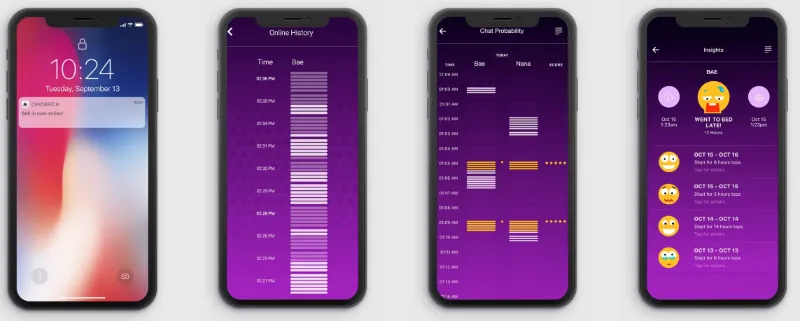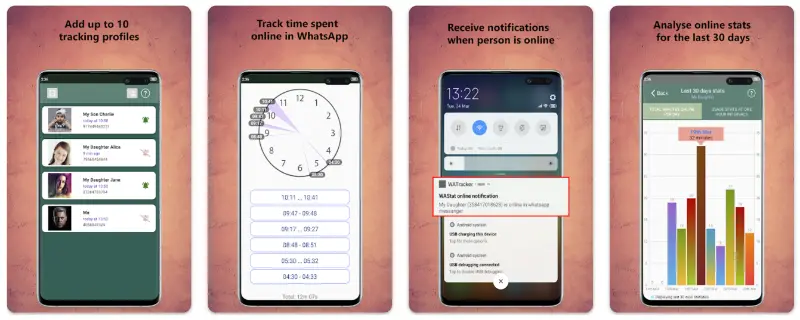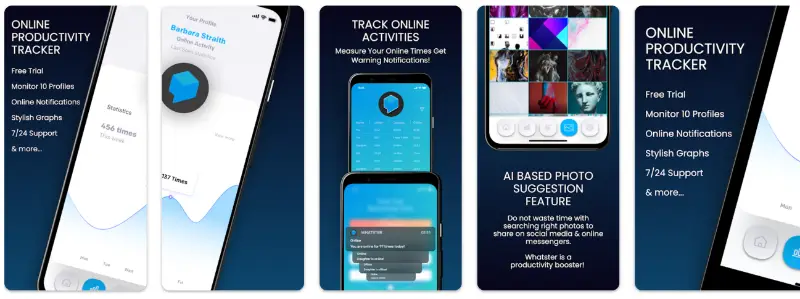5 Ways to Fix YouTube Progress Bar Not Showing [Solved]
Have you ever experienced the YouTube progress bar not showing?
One moment you’re watching a video, and suddenly the progress bar vanishes, leaving you frustrated and unable to skip to different parts of the video.
You might be asking yourself, “What happened to the progress bar on YouTube? Why is my progress bar not clickable on YouTube?”
Don’t worry, you’re not alone in facing this pesky issue, and there are ways to fix it!
In this blog post, we’ll explore 5 methods to resolve the YouTube progress bar glitch and get you back to enjoying your favorite content.
So, let’s dive in and find out how to get the progress bar on YouTube back up and running!
Fun Fact #1: Did you know that YouTube was created by three former PayPal employees in February 2005? And guess what - the first-ever video uploaded on the platform was titled "Me at the zoo."
How to Fix YouTube Progress Bar Not Showing
Here are the five (5) methods you can use;
Method 1: Disable Hardware Acceleration
Hardware acceleration is a feature that allows your browser to use your computer’s hardware to perform certain tasks more efficiently.
However, this can sometimes lead to issues like the YouTube progress bar not showing. Disabling hardware acceleration in your browser could help fix the problem.
Disabling hardware acceleration in popular browsers:
- Google Chrome: Click the three vertical dots in the top-right corner > Settings > Advanced > System. Toggle off “Use hardware acceleration when available.” Restart Chrome and see if the issue is resolved.
- Mozilla Firefox: Click the three horizontal lines in the top-right corner > Options > General. Scroll down to “Performance” and uncheck “Use recommended performance settings.” Now, uncheck “Use hardware acceleration when available.” Restart Firefox and check if the progress bar reappears.
- Safari: Hardware acceleration is automatically managed in Safari, and there’s no built-in option to disable it. However, you can try the other methods mentioned in this blog post to resolve the issue.
Method 2: Disable Browser Extensions
Sometimes, browser extensions can interfere with website functionality and cause issues like the YouTube progress bar not showing. Disabling extensions, especially those related to video playback or ad-blocking, can help resolve this problem.
Disabling extensions in Chrome, Firefox, and Safari:
- Google Chrome: Click the three vertical dots in the top-right corner > More Tools > Extensions. Toggle off each extension or click “Remove” to uninstall it. After disabling extensions, restart Chrome and check if the issue is resolved.
- Mozilla Firefox: Click the three horizontal lines in the top-right corner > Add-ons and Themes > Extensions. Click the three dots next to each extension and choose “Disable” or “Remove.” Restart Firefox and check if the progress bar reappears.
- Safari: Click Safari in the top-left corner > Preferences > Extensions. Uncheck the box next to each extension to disable it. Restart Safari and see if the issue is fixed.
Method 3: Use the YouTube App
If you’ve tried all the previous methods and the YouTube progress bar not showing issue persists, consider using the YouTube app instead of accessing the platform through a browser.
The YouTube app is specifically designed for seamless video streaming and offers a more optimized user experience.
Advantages of using the app over the browser:
- Better performance: The app is tailored for video playback and often performs better than browsers, providing a smoother experience with fewer glitches.
- Mobile-friendly: The YouTube app is designed to work seamlessly on smartphones and tablets, making it easier to watch videos on the go.
- Regular updates: The app receives regular updates to fix bugs and improve performance, ensuring a stable and enjoyable experience.
Method 4: Clear Browser Cache, Cookies and Reset
Clearing your browser’s cache and cookies and resetting its settings can be a simple yet effective solution to fixing the YouTube progress bar not showing.
When your browser stores too much data, it can cause issues with website functionality, like our beloved progress bar disappearing.
Resetting your browser settings to default can also help eliminate any misconfigurations causing the glitch.
How to clear cache, cookies, and reset settings in different browsers:
Google Chrome
- Click the three vertical dots in the top-right corner > More Tools > Clear browsing data >
- Choose the time range and check “Cookies and other site data” and “Cached images and files” >
- Click “Clear data.”
To reset settings, go to Settings > Advanced > Reset settings > Click “Restore settings to their original defaults” > Click “Reset settings.”
Mozilla Firefox
- Click the three horizontal lines in the top-right corner > Options > Privacy & Security > Scroll down to “Cookies and Site Data” > Click “Clear Data” > Check both “Cookies and Site Data” and “Cached Web Content” > Click “Clear.”
To reset settings, go to Help > Troubleshooting Information > Click “Refresh Firefox” > Click “Refresh Firefox” again in the dialog box.
Safari
- Click Safari in the top-left corner > Preferences > Privacy > Click “Manage Website Data” > Click “Remove All.”
To reset settings, go to Safari > Preferences > Advanced > Check “Show Develop menu in menu bar” > Click Develop in the menu bar > Click “Empty Caches.”
Method 5: Update Your Browser
Outdated browsers can often cause issues like the YouTube progress bar not showing. Keeping your browser updated ensures it has the latest bug fixes and is compatible with current website features.
Updating popular browsers like Chrome, Firefox, and Safari:
- Google Chrome: Click the three vertical dots in the top-right corner > Help > About Google Chrome. Chrome will automatically check for updates and install them if available.
- Mozilla Firefox: Click the three horizontal lines in the top-right corner > Help > About Firefox. Firefox will automatically check for updates and install them if available.
- Safari: Safari updates are done through macOS updates. Click the Apple logo in the top-left corner > App Store > Updates. Install any available macOS or Safari updates.
Conclusion
Dealing with a YouTube progress bar not showing can be frustrating, but our solutions should help you get it back on track.
One of these above-mentioned methods should resolve the issue and let you get back to enjoying your favorite content.
Remember to keep your browser and the YouTube app updated to minimize future issues. Happy watching!
5 Ways to Fix YouTube Progress Bar Not Showing [Solved] Read More »