Signal is a secure messaging app that provides end-to-end encryption through voice calls, video calls, and text messages.
The app, accessible on iOS and Android devices, has grown in popularity in recent years.
Sometimes, you may want to preserve the Signal messages and archive them into another file format, such as PDF, CSV, or HTML.
Unfortunately, the Signal app has no built-in feature to export messages into a PDF format.
However, there are third-party tools that can help you achieve this.
This article will show you the different methods to export and convert your messages into your preferred document file format.
How to Export and Convert Signal Chat Messages into Document File Formats (PDF, CSV, or HTML)
Here are the three (3) ways to do so.
Method 1. Take Screenshots
If you want the quick and easy method, this is for you.
- Taking screenshots of the conversations
- Converting them into a PDF document
You can take screenshots using your mobile device or the Signal Desktop version, whichever you prefer.
How to Take Screenshots
For Android, it depends on your device manufacturer; you can use shortcut keys or gesture screenshots.
For iPhone, press the side button and the Volume Up button simultaneously.
For Windows, press the <PrtScn> button or “Print Screen.” Then, paste it onto the Paint application and save it as a PNG or JPG image.
For macOS, press <Shift> + <Command> + <4> and position your preferred area for screenshots.
How to Convert Screenshots into PDF format
You can easily use online services such as ImagetoPDF and SmallPDF to upload and convert your screenshots into PDF format.
If you prefer an offline conversion method for more privacy, you can use XnConvert, installed on Windows, macOS, and Linux operating systems.
Method 2. Use 3rd-Party Tools
You can try using the following two (2) open-source software tools developed specifically to export Signal messages.
Use Signalbackup-tools
Signalbackup-tools is a GitHub project actively developed to export chat messages into HTML, CSV, and XML file formats using Signal’s built-in backup feature.
You can visit the GitHub page to download the latest Windows version.
Use Sigbak
Another GitHub project, Sigbak, is a utility to read the backups created by the Signal Android app.
The open-source tool can export messages, attachments, and other data.
You can use the export-messages command to export messages into CSV format.
Method 3. Use the Signal Desktop version
If you are using the Signal for Desktop version, you can try this method using a GitHub tool called “sigtop.”
Sigtop is an open-source utility application that exports messages, attachments, and other data from Signal Desktop.
The application also has options for export formats.
You can install the latest Windows version on the GitHub page.

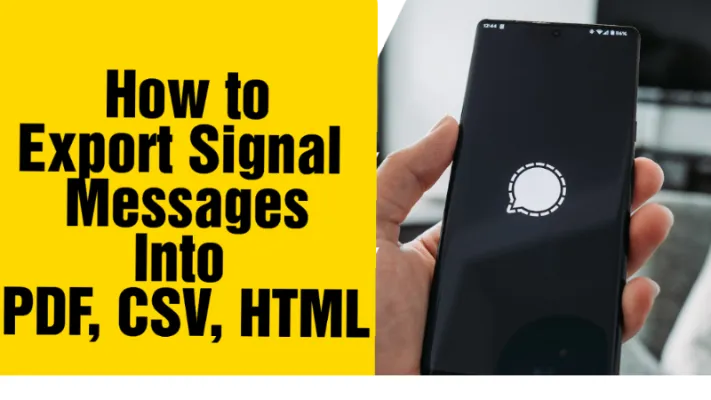


![[7 Ways] You May Not Have a Proper App for Viewing this Content](https://www.ticktechtold.com/wp-content/uploads/2023/02/Featured_error-message-you-may-not-have-a-proper-app-for-viewing-this-content-android-whatsapp.webp)
![7 Ways to FIX Telegram Banned Number [Recover Account Unban]](https://www.ticktechtold.com/wp-content/uploads/2023/03/Featured_fix-recover-telegram-this-phone-number-is-banned.webp)



