When you are trying to open certain files on your Android device or using other apps, e.g. WhatsApp, you may encounter the following error message;
“You may not have a proper app for viewing this content“
This article will list down all the troubleshooting solutions that you can use to fix the issue.
How to FIX the “You may not have a proper app for viewing this content” error message
Here are the seven (7) methods you can use.
Method 1. Add a File Extension at the end
Make sure the file has a proper file extension at the end of it.
There are instances where certain files lack the proper file extension during the transferring or downloading process.
Original File = movie
Edited File = movie.mp4To add the correct file extension, you need to use a file manager app to do so.
- Open the file with <Files by Google> file manager app.
- Browse to the file’s location.
- Click on the three (3) dots menu icon on the right
- Select <Rename>
- Add a file extension to the file, for example, adding .mp4 at the end if you know it is a video file.
Method 2. Install 3rd Party File Viewer
Sometimes it is because you do not have the correct file viewer installed on your device to open it.
All you need to do is to install the right viewer for the file format.
Viewing APK file
This is an Android-specific installation file format; you just need to click on it, and it will install automatically onto your device.
You can use APK Viewer to open and see the contents of the file. If you cannot open it using the viewer, your APK file is corrupted.
Always verify the source of the APK file before installing any app on your device. For security purposes, always use the Google PlayStore for app installation and avoid using manual APK installation.
Viewing DOC file
This is a Microsoft Office word document format, and you can use Microsoft Word to open the file.
Search for the term <Microsoft Word> in the Apple App Store or the Google Play Store.
Viewing PDF file
This is a common Portable Document Format (PDF) that is used worldwide.
As there are plenty of PDF readers out there, just search for the term <PDF reader> in the App Store or Play Store.
Method 3. Update your existing Apps
You may encounter this error message when trying to use an outdated app to open and view a file.
The best way is to perform an update on all your existing apps through your Play Store or App Store.
Update Apps on Apple App Store
- Open the App Store app
- On the left pane, choose <Updates>
- Click <Update All> to perform updates on all available apps.
Update Apps on Google Play Store
- Open the Play Store app
- Click the profile icon on the top-right
- Select <Manage apps & device>
- Choose <Update all> to perform updates on all available apps.
Method 4. Check your device storage capacity
When your device’s storage capacity is almost fully used up, you may also encounter this error message.
The fix is easy for this method.
Make sure that you clean up and free up some free space on your device.
Try not to use more than 80% storage capacity.
Method 5. Check Broken URL links
When you try to visit a website that has been taken down or is temporarily unavailable, e.g. due to heavy web traffic or web hosting down, you will encounter this error message.
Check Website Status
You can check if the website is currently offline on IsItDownRightNow.
Check Cached Site
Whenever you perform a Google search, each result has a cached page that had been saved previously by Google.
You can use this cached page to look at how the site looked in the past.
On your search result, click on the three dots menu on the right side. Choose <Cached> to see its cached page.
Method 6. Parallel / Clone WhatsApp
Check if you have dual apps (also known as parallel apps or clone apps) installed on your device.
For example, you may be using two (2) WhatsApp accounts on your device.
Cloned apps usually have restricted system permissions allowed, and they may encounter this error message.
To fix this, go to Settings > Apps > App Manager > Whatsapp (or any other apps you are using dual-mode on > App Permissions and allow all necessary permissions to storage.
Restart your device and try opening the file again.
Method 7. Check if the File is Corrupted
Sometimes the file itself is corrupted, or it is an incomplete file (e.g., due to partial download)
Use another device to open the file to see if the problem persists.
Lastly, you should try to restart your device and try opening it again.

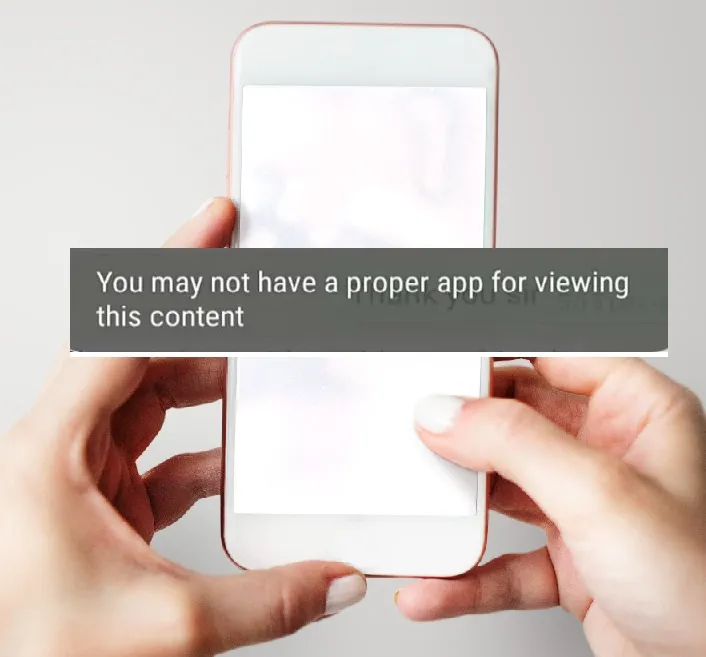


![7 Ways to FIX Telegram Banned Number [Recover Account Unban]](https://www.ticktechtold.com/wp-content/uploads/2023/03/Featured_fix-recover-telegram-this-phone-number-is-banned.webp)




