In this blog post, I will show you how to combine split files on a Mac.
Whether you’ve downloaded a large file that has been divided into multiple parts or created a split archive for easier storage and transfer, combining the pieces back into the original file can sometimes be difficult.
Fortunately, several methods exist for merging split files on a Mac, and I’ll walk you through each.
Related Post How to Split Large ZIP file into Smaller Parts
Understanding Split Files
It is common practice to divide a large file into smaller parts to make it easier to transfer or store. When you split a file, it is divided into multiple segments, each of which is saved as a separate file.
This is also referred to as file fragmentation.
Split files are frequently used when transferring large files over the internet or saving them to external storage devices.
When sending a large file via email, for example, it may be too large to attach as a single file. In this case, the file is divided into sections and sent as individual attachments.
Split files are frequently compressed to facilitate transfer or storage. Zip compression is a popular method for compressing split files.
Split zip files use the.zip file extension and are frequently labeled as filename.zip.001, filename.zip.002, and so on.
To open and use a split file, you must first merge the individual parts back into the original file.
How to Combine Multiple Split ZIP Files using Mac
Here are the three (3) ways to merge these individual files.
Method 1. Using Terminal
The Terminal app is a native built-in application that comes with every Mac. This means you do not need to download or install it.
Because it is a lightweight application, this method is the fastest when merging ZIP files together on a Mac.
Here’s how to combine split zip files using Terminal:
- Open Terminal
To open Terminal, go to Applications > Utilities > Terminal, or use Spotlight Search to locate it.
- Navigate to the Directory.
For example, use the command below if your split files are located in the Desktop folder.
cd ~/Desktop- Combine the Files
To combine the split files, use the command below and press <Enter> on your keyboard to run it.
cat filename.zip.* > outputfilename.zipReplace <filename> with the name of your split file and <outputfilename> with the name you want for the merged file.
The Terminal command will merge all the split files into a single zip file. Once the process is complete, you’ll have the original file ready to use.
Method 2. Use Archive Utility
Another method to combine split files on a Mac is by using the built-in Archive Utility app.
It is a built-in Mac app that allows you to extract and create archives. A compressed archive is a file that contains one or more compressed files or folders.
It can extract files from a variety of archive formats, including ZIP, TAR, and GZIP.
Here’s how to merge split zip files using Archive Utility:
- Right-click on one of the split files and select “Open With” > “Archive Utility.
- Combine the Files
Archive Utility will extract the contents of the first split file and automatically detect the other parts. Once the extraction is complete, you’ll have a single file with the original file name and extension.
Note: If Archive Utility doesn’t automatically detect the other parts, you can manually select all the split files and open them at once using Archive Utility. To do this, select all the split files, right-click, and select “Open With” > “Archive Utility.”
Using Archive Utility to merge split zip files is a simple and straightforward method without additional software or Terminal commands.
Method 3. Using Online Merging Tool
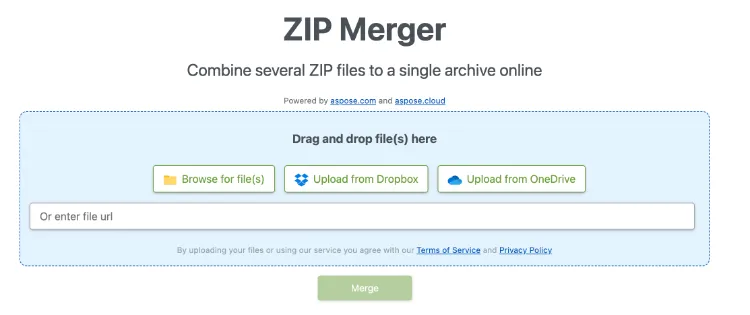
Aspose Zip Merger is a web-based application that allows users to combine multiple split zip files into a single file. The tool supports a variety of split file formats, including .zip,.001,.002, and.part1.rar.
Go to Aspose Zip Merger’s website and upload the split zip files you want to merge. After uploading the files, you can select the output format for the merged file, such as ZIP or RAR.
One advantage of using Aspose Zip Merger is that it’s an online tool, which means that you don’t need to download and install any software on your computer.
This makes it a great option for users who need to merge split zip files on the go or from a computer without administrative privileges.
Conclusion
We’ve discussed three different methods to combine split zip files on a Mac.
Terminal commands are a powerful and flexible option allowing you to merge split files quickly and efficiently.
On the other hand, the built-in Archive Utility app is a convenient and easy-to-use option that doesn’t require any additional software.
Alternatively, if your ZIP contents are not sensitive in nature, there is always an online uploading solution, like Aspose ZIP Merger, for ease of use.




![[7 Ways] You May Not Have a Proper App for Viewing this Content](https://www.ticktechtold.com/wp-content/uploads/2023/02/Featured_error-message-you-may-not-have-a-proper-app-for-viewing-this-content-android-whatsapp.webp)
![7 Ways to FIX Telegram Banned Number [Recover Account Unban]](https://www.ticktechtold.com/wp-content/uploads/2023/03/Featured_fix-recover-telegram-this-phone-number-is-banned.webp)



