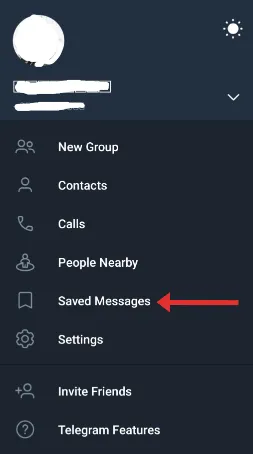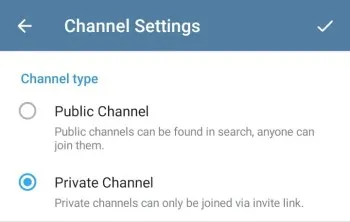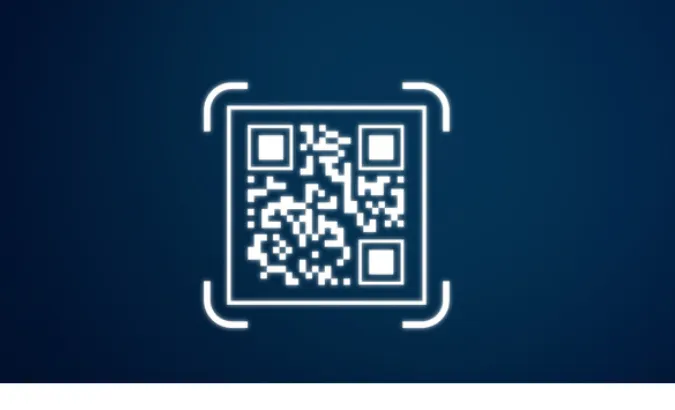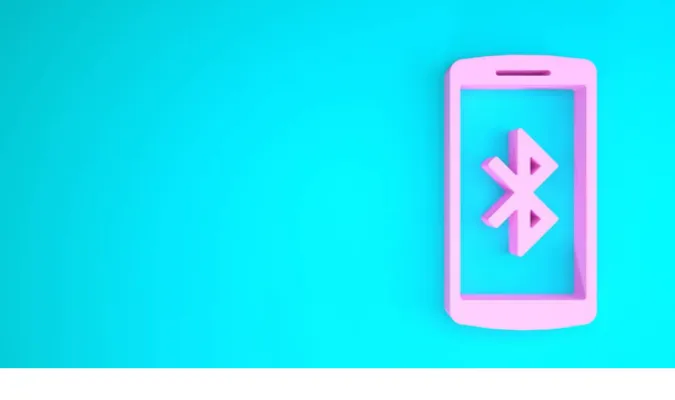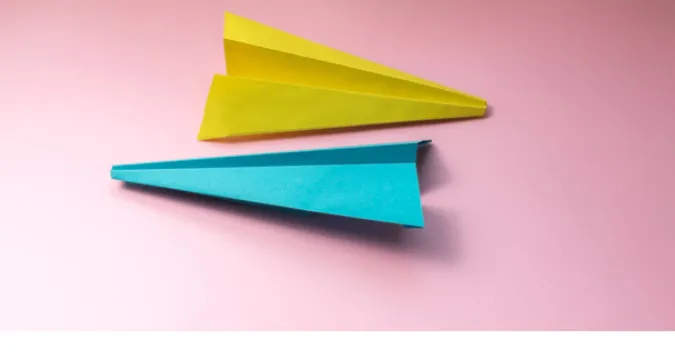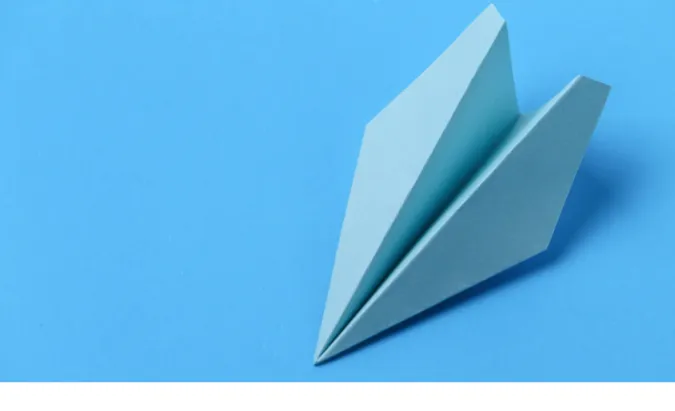5 Easy Ways to Open MBOX Email File on a Mac [Viewer]
So, you’ve got this MBOX file sitting on your Mac, scratching your head, and wondering how to crack it open.
MBOX files often house a treasure trove of emails, usually archived or exported from other platforms. They could be from your Gmail takeout, Thunderbird, or even Apple Mail accounts.
But here’s the kicker: Opening them isn’t as straightforward as double-clicking a PDF or a Word document.
This blog post will cover some of the most effective methods for opening MBOX files on a Mac.
What is an MBOX File?
An MBOX file is a mailbox file that stores email messages in a single, long text file.
It’s commonly used for archiving emails and is supported by various email clients like Thunderbird, Apple Mail, and even some versions of Microsoft Outlook.
Think of it as a zip file, but for emails. Inside this “zip,” each email contains details like the sender, receiver, subject line, and timestamps.
These are crucial if you’re looking to organize or categorize your emails for easier access later on. Essentially, it’s a universal way to keep all your emails in one place.
How To Open MBOX Email File on macOS
Here are the five (5) methods you can use to do so;
Method 1: Using a Specialized MBOX Viewer
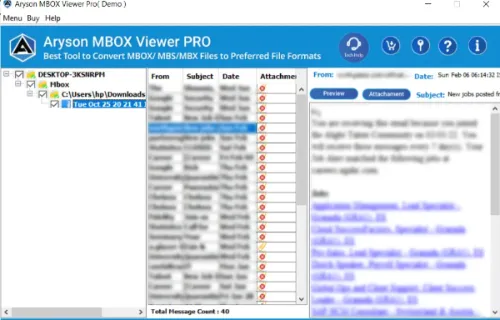
This method requires you to install software on your Mac, in order to open your MBOX file. This is an easy method.
Tool Recommendations:
- Aryson MBOX Viewer: A great choice with a user-friendly interface. It supports multiple MBOX file formats, giving you the freedom to read almost any MBOX file.
- MailsDaddy Free MBOX Viewer: Another excellent option that provides advanced searching options and a sleek interface.
Step-by-Step Guide for Aryson:
- Download and Install: Head to Aryson’s official website and download the Mac version. Install it like you would any other software. Easy peasy, right?
- Launch Aryson: Open the application, and you’ll find a simple layout waiting for you.
- Add MBOX File: Click on the ‘Add File’ button, locate your MBOX file, and hit ‘Open.’
- View and Search: Browse through the email list, click to read, and even search for specific emails if needed.
Step-by-Step Guide for MailsDaddy:
- Download and Setup: Visit the MailsDaddy website, download the tool, and run the installer.
- Open MailsDaddy: Once installed, launch the program. The interface is so intuitive, even a tech newbie would get it.
- Find Your MBOX: Go to ‘Add File’, find your MBOX file, and click ‘Open.’
- Read Emails: Like Aryson, you can click on each email to read its contents and use advanced search features to find that needle-in-a-haystack email.
Method 2: Converting MBOX to PST for Outlook
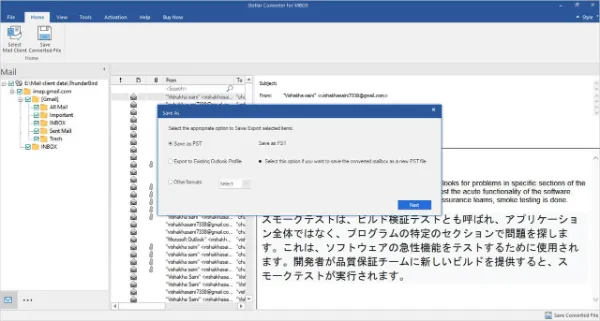
Alright, so you’re an Outlook person in a Mac world. No judgments here! You can convert your MBOX files into a format native to Outlook: PST.
Step-by-Step Guide:
- Choose a Conversion Tool: First off, you’ll need a reliable MBOX to PST converter. Stellar Converter for MBOX is a solid choice. Download and install the software.
- Run the Software: Open Stellar Converter and hit ‘Browse’ to find the MBOX file you’re looking to convert.
- Begin the Conversion: Once the file is loaded, click on ‘Convert.’ The software will work its magic, turning your MBOX into a PST file.
- Save the PST File: After conversion, you’ll have the option to preview the emails. Satisfied? Click ‘Save’ to store the new PST file.
- Import into Outlook: Open Outlook on your Mac, go to ‘File,’ then ‘Import,’ and finally choose ‘Outlook Data File (.pst).’ Locate your newly created PST file and import it.
Method 3: Import into Apple Mail Directly
Who said you need external software to read an MBOX file? Not us! Apple Mail, your Mac’s built-in email client, can also do the job quite nicely.
Step-by-Step Guide:
- Fire up Apple Mail: Open the Apple Mail app by clicking on its icon, usually found in your dock or in the Applications folder.
- Head to File Menu: Once inside Apple Mail, click on ‘File’ in the menu bar and then choose ‘Import Mailboxes.’
- Select File Type: A dialog box will pop up. From the options available, choose ‘Files in mbox format’ and click ‘Continue.’
- Locate Your MBOX: Use the file navigator to find the MBOX file you wish to import. Select it and hit ‘Choose.’
- Start the Import: Click ‘Continue’ once more to begin importing your MBOX emails into Apple Mail. It might take a little while, so maybe grab a coffee?
- Check Imported Mails: After the process is complete, a new mailbox will appear in Apple Mail containing all the emails from the MBOX file.
Method 4: Utilizing Terminal Commands
For the brave at heart and nimble of finger, the Terminal on your Mac offers a way to take a sneak peek at MBOX files.
This isn’t the most user-friendly method, but hey, sometimes the old ways are the best ways!
Step-by-Step Guide:
- Open Terminal: The Terminal app is in your Utilities folder within Applications. Double-click to open it.
- Navigate to MBOX Location: Use the
cdcommand to navigate to the folder where your MBOX file is stored. For example, if it’s in your Downloads folder, you’d typecd Downloads. - List Files: Type
lsto list the files in the folder. Confirm that your MBOX file is there. - Read MBOX File: Now, use the
catcommand followed by the MBOX file name to read its contents. Like this:cat YourFileName.mbox. - Parse Emails: The output will likely be a mess of text and code. You can use various grep commands to parse the information to make sense of it. For example,
cat YourFileName.mbox | grep "From: "will list the senders of the emails.
Method 5: Using Online Services with GroupDocs.App
We’re living in the age of the internet where everything—including opening an MBOX file—is possible online. One service that’s pretty efficient for this is GroupDocs.App. No downloads, no installs, just pure cloud magic.
Steps to Use GroupDocs.App for Opening MBOX Files
- Navigate to the Site: First, you’re gonna want to visit the GroupDocs.App MBOX Viewer.
- Upload the MBOX File: Click the “Upload Document” button and select the MBOX file from your computer.
- Let It Work Its Magic: Once uploaded, the platform automatically loads your emails. Just chill for a bit and let it do its thing!
- View Your Emails: After the processing, you can browse the emails within the MBOX file. Yep, it’s that simple!
Pros and Cons, Real Quick
- Pros:
- No need to download anything.
- User-friendly interface.
- Fast upload and processing.
- Cons:
- As with all online services, watch out for privacy concerns.
- There may be file size limitations for free users.
Considerations
- Privacy: Make sure you understand GroupDocs.App’s privacy policy before uploading sensitive files.
- File Size: Check out if there’s a maximum file size limit, especially if you’re working with bulky MBOX files.
- Stable Internet Connection: Don’t even think about it without a good Wi-Fi connection. You’ll need it for uploading and viewing the files online.
The Takeaway: Online services like GroupDocs.App are a boon for quick and hassle-free access to your MBOX files. No downloads, no installations—just your emails on the screen in no time.
Conclusion
In sum, we’ve explored various approaches to address a critical question: How to open MBOX email files on a Mac.
From utilizing native software like Apple Mail to engaging specialized third-party tools and employing online services such as GroupDocs.App, we’ve reviewed options to suit diverse needs and preferences.
The methods outlined here are designed to provide you with reliable, effective, and accurate solutions to viewing your MBOX files.
The choice of method should align with your technical comfort level, privacy considerations, and specific requirements.
For instance, online services offer expediency but may compromise privacy, whereas Terminal commands give you more control but require a technical aptitude.
5 Easy Ways to Open MBOX Email File on a Mac [Viewer] Read More »