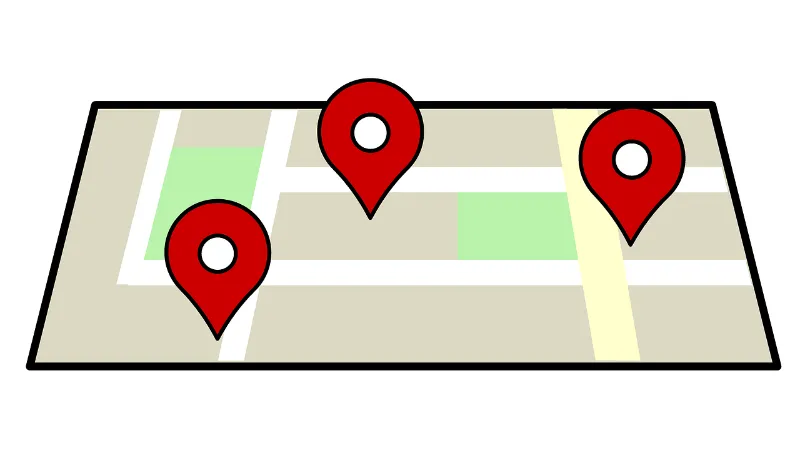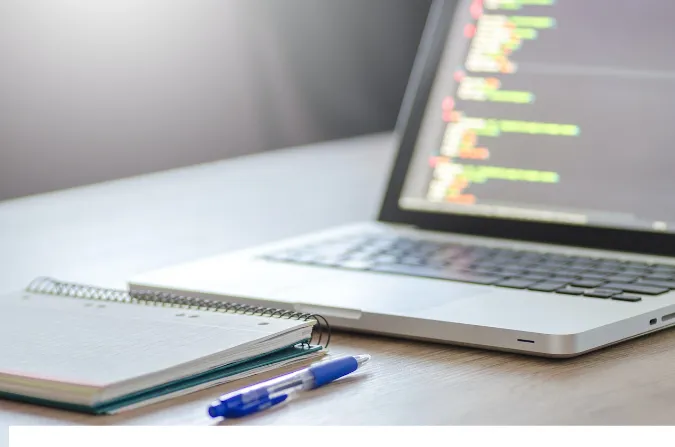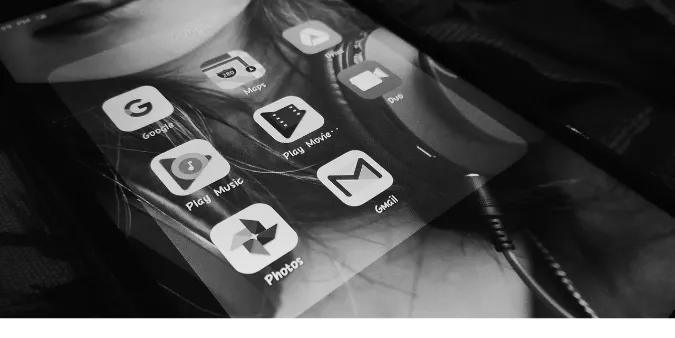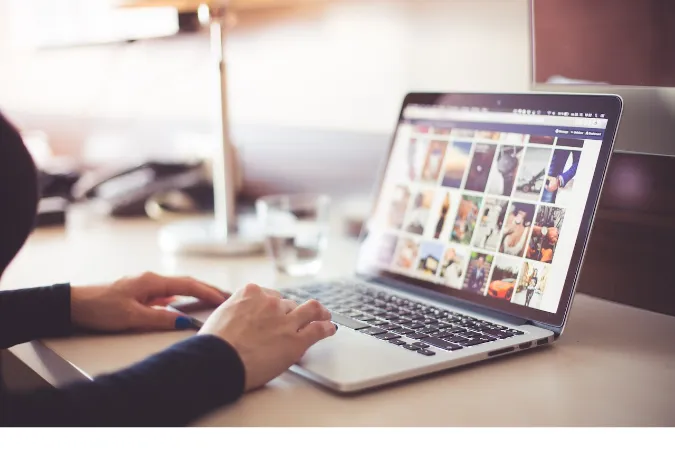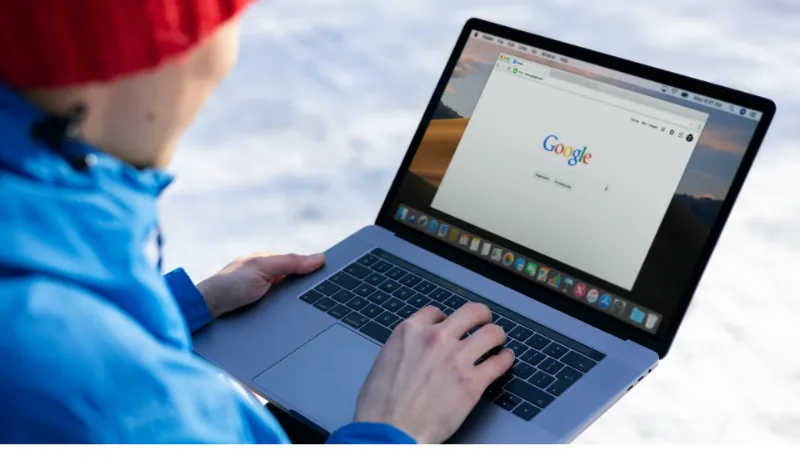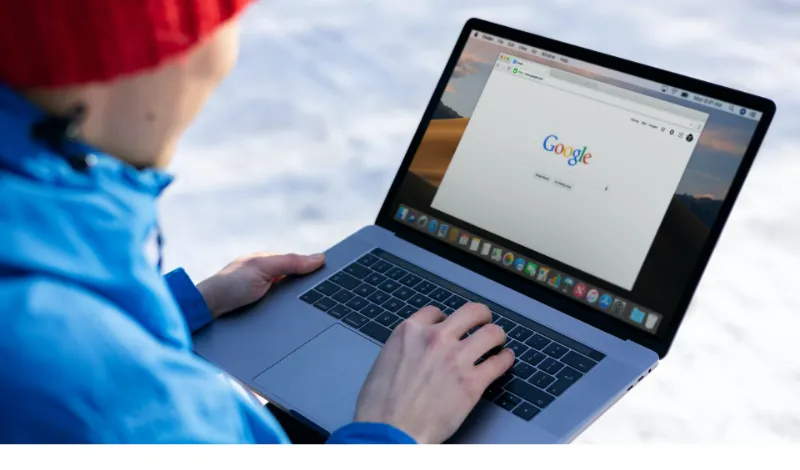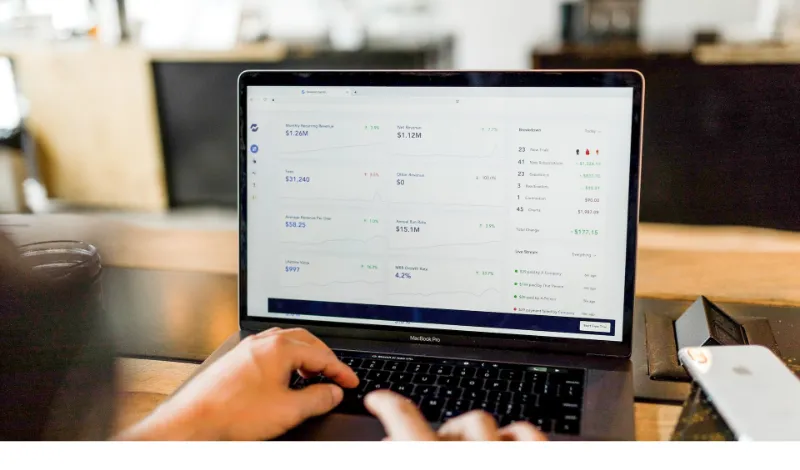Do Video Files Contain GPS Location Metadata Information?
You might have asked yourself, “Does video contain location data?” Well, we’re about to find out!
In the era of selfies and TikTok, we capture more videos than ever. But with each recording, there’s a secret story hidden in the details. It’s like a secret handshake or an invisible ink note – it’s all in the metadata.
In this blog, we’ll explore if video metadata includes location, how to find this info, and even how to remove it if needed.
We’ll also address questions like, “Do iPhone videos have a location?” Let’s get started!
Fun Fact #1: Did you know that metadata is often dubbed the “DNA of digital data”? Just like how our genes give away information about us, metadata holds valuable details about our digital files.
Fun Fact #2: An average minute of video data takes up 200 times more space than a minute of audio data! That’s like comparing the size of a golf ball to a beach ball. That’s a lot of bytes!
Oh, and if you’ve been wondering how to peek into your files’ metadata, our previous post on how to view EXIF metadata might be the guide you need!
Understanding Video Metadata
When you record a video, your device tags along a bunch of information with the file, such as the time and date it was captured, the device used, the resolution, and more.
This collective info is what we call video metadata.
Imagine your video as a sandwich. The visible parts, like the content, are the bread and fillings. But the metadata? It’s the hidden toothpick holding it all together.
But let’s cut to the chase – does video metadata include location?
The short answer is, it certainly can!
Can Video Contain Location Information?
Ah, the million-dollar question – does video contain location data?
Well, hold on to your hats because the answer is yes!
Modern smartphones and digital cameras have built-in GPS capabilities. When you capture a video, these devices can include your geographical coordinates — or the ‘where’ of your video — in the metadata.
It’s like dropping a digital pin on a virtual map.
This might make you think, “Do iPhone videos have a location?”
Absolutely! Your iPhone, just like most other smartphones, can and usually does tag your videos with location data.
Location data doesn’t just magically appear in your video metadata. The location services need to be enabled on your device.
So if you’ve been playing hide and seek with your GPS settings, your videos might be location incognito!
Does All Video Formats Support Location Metadata?
The support for location metadata varies among video file formats.
- For example, MP4 (MPEG-4 Part 14) and MOV files, often used by digital cameras and smartphones, support metadata, including location data.
That’s because they often incorporate data that conforms to the Exchangeable Image File Format (EXIF), which includes GPS information.
- AVI (Audio Video Interleave), a format developed by Microsoft, doesn’t natively support GPS metadata.
However, some software might allow you to add such metadata after recording the video.
- Other formats like MKV (Matroska Multimedia Container) and WMV (Windows Media Video) also don’t inherently support GPS location metadata.
So, not all video formats support location metadata out of the box. It largely depends on the format specification and the device or software used to create and manage the video file.
How is Location Data Stored in Video Metadata?
This info is stored in the form of latitude and longitude values in the metadata.
This info is typically stored in your video’s EXIF (Exchangeable Image File Format) data.
EXIF data is like the secret pocket of your video files, tucking away details like the device model, date, time, and GPS coordinates.
How Does Video Location Metadata Look Like?
In raw format, the location data stored in an MP4 video’s metadata would be contained within the GPS section of its EXIF data.
Here’s what a snippet of that might look like:
GPS
----
GPS Version ID : 2.3.0.0
GPS Latitude Ref : North
GPS Latitude : 40 deg 45' 33.60" N
GPS Longitude Ref : West
GPS Longitude : 73 deg 59' 18.54" W
GPS Altitude Ref : Above Sea Level
GPS Altitude : 46 m
GPS Time Stamp : 13:45:30
GPS Satellites : 6
GPS Map Datum : WGS-84
GPS Date Stamp : 2023:05:28
How to Access Location Data in Video Metadata
You’ll need software or an application that can read EXIF data to find the location data. Plenty of tools exist for different platforms, including ExifTool, which we’ve discussed before.
For a more GUI-based experience, you can use online tools like metapicz.com. But remember, when using online tools, always ensure that you’re comfortable with their privacy and data handling policies.
Once you’ve got your hands on a tool, it’s as easy as opening the video file in it and looking for the GPS section.
There, you’ll find the latitude and longitude values, which you can plug into any map software to find the exact filming location.
But what if you want to go the other way around? What if you want to remove this data for privacy reasons? Well, we’ve got you covered in our guide on how to remove video metadata on Mac.
Conclusion
So, does a video contain location data? The answer is a resounding yes.
Location data can add a layer of richness to your videos, helping you remember where you captured special moments or keep track of your professional projects.
But remember, it’s equally essential to be aware of potential privacy risks. Luckily, you now have the know-how to manage this data effectively.
Whether you’re trying to find a video’s location or remove it, knowledge is your best friend. So continue exploring, stay informed, and, most importantly, have fun while you’re at it!
Do Video Files Contain GPS Location Metadata Information? Read More »