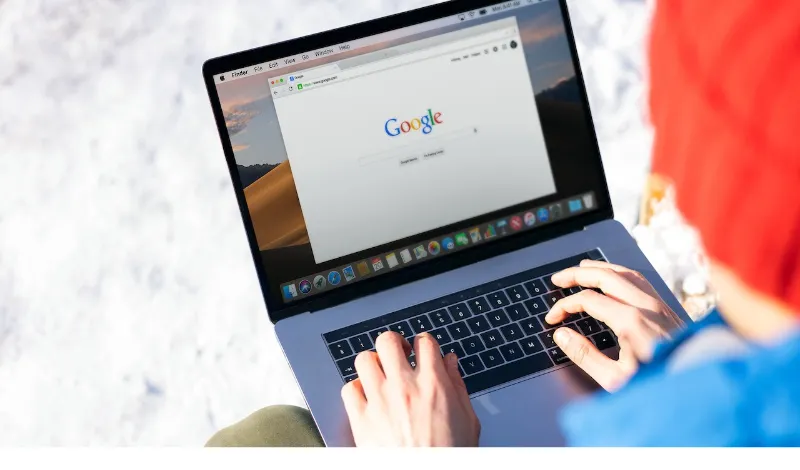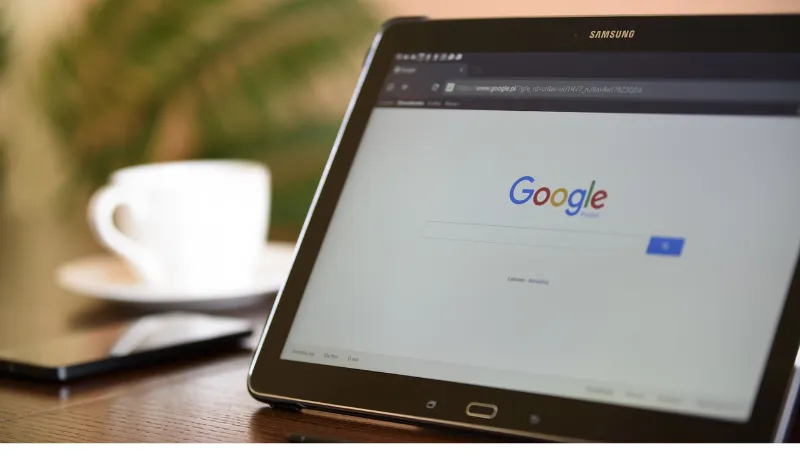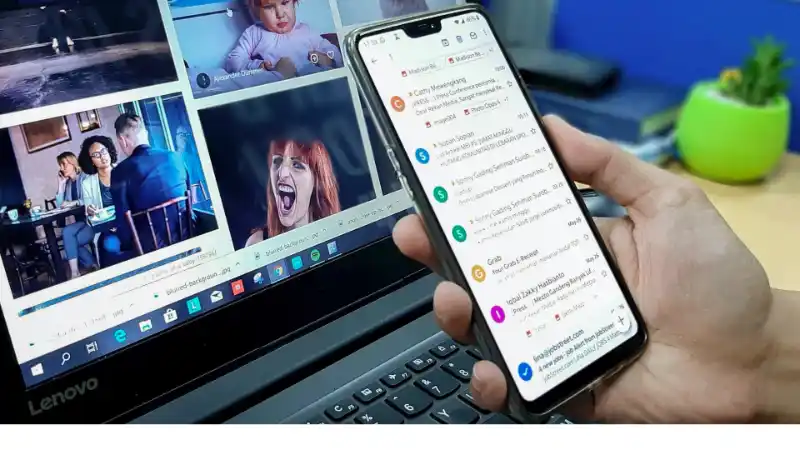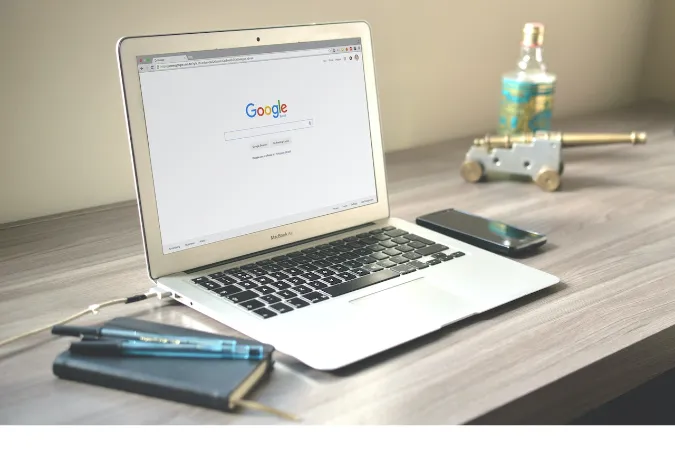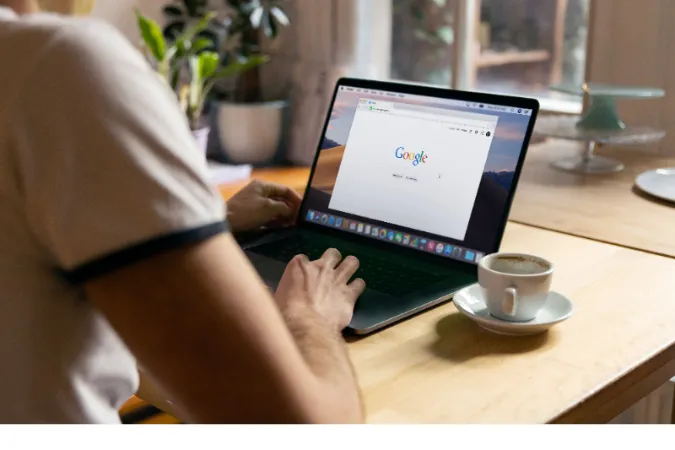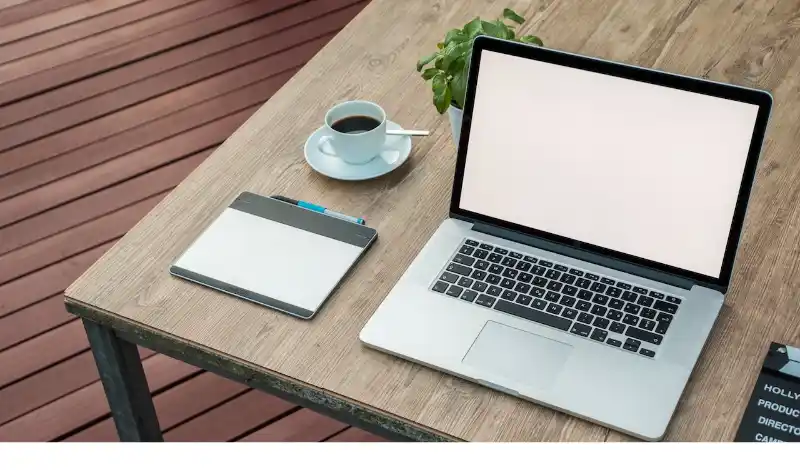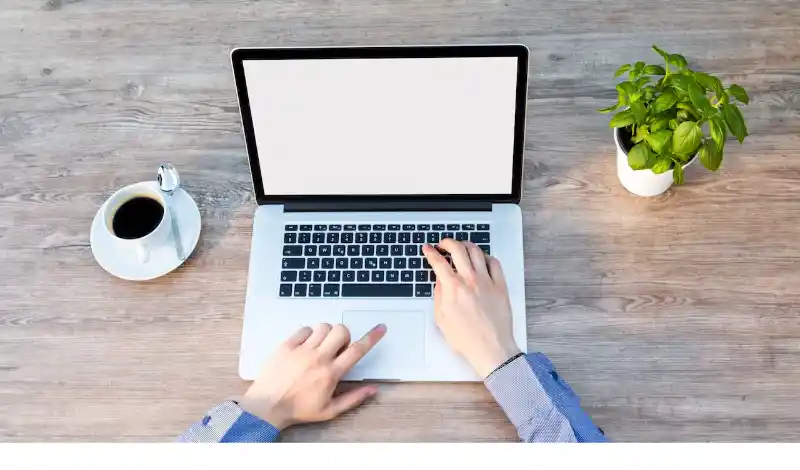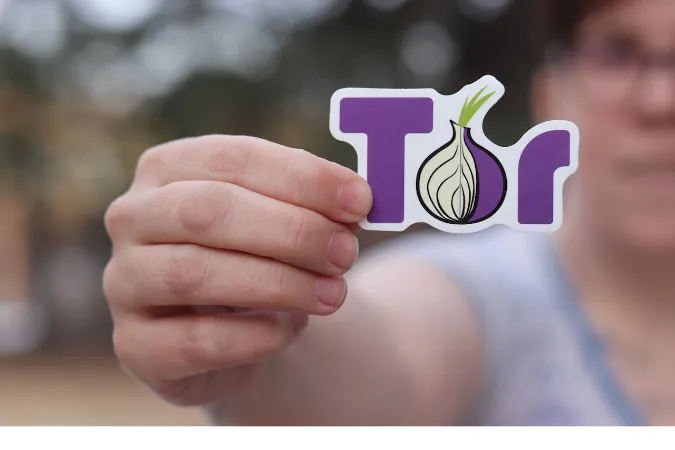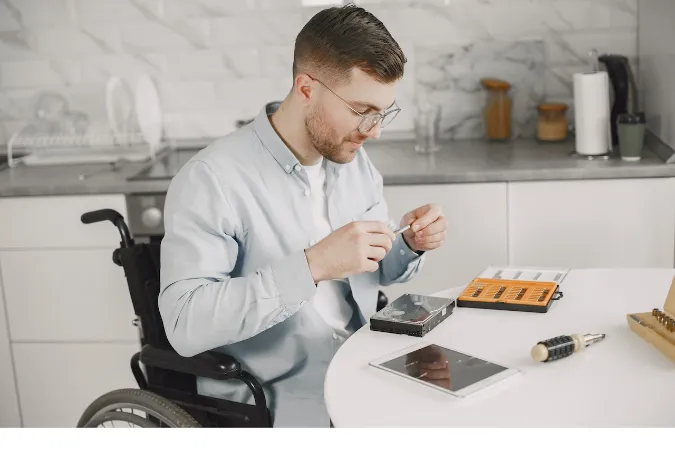Can Google Drive See Who Downloaded Files? [Track Activity]
Are you a Google Drive aficionado? Many of us are, given its super handy features that help us stay organized.
But, let’s be real, have you ever wondered, “Can Google Drive see who downloaded?” Or pondered, “Are Google Drive downloads anonymous?”
If these questions keep you up at night, you’re in the right place.
Google Drive, a stalwart in the world of cloud storage, is a fantastic tool for storing and sharing files.
It’s a key part of the productivity suite offered by Google and is especially popular among students, as outlined in our post on how Google Drive helps students.
Now, let’s take a moment to address the elephant in the room. With all that data flying around, how does Google Drive handle privacy, specifically around file downloads?
Can you see who’s peeked at your shared files? Let’s dive into the nitty-gritty and find out.
What Does Google Drive Track?
Before we answer the burning question, “Can I know who downloaded from my Google Drive?”, let’s first understand what Google Drive actually tracks.
When it comes to activity, Google Drive keeps an eye on two main things: viewing activity and downloading activity.
Viewing Activity
Just like a diligent security guard, Google Drive monitors who’s coming, going, and lingering. Every time someone views a file you’ve shared, it logs their Google account details, the date, and the time.
But, and this is a big but, this only applies if they’re logged into a Google account. Anonymous viewers? They’re as elusive as Bigfoot!
Download Activity
Next up, downloads. Now, this is where things get a bit hazy. Google Drive does track downloads, but it’s not as clear-cut as viewing activity.
It’s like trying to keep tabs on how many jellybeans are in the jar at a crowded party. But don’t worry; we will explain everything in the next section.
And here’s our second fun fact of the day: Did you know that Google Drive supports over 100 file types? That means you can view everything from Adobe Illustrator to AutoCAD files right in your browser.
If you’re curious about video compatibility, check out our articles on whether Google Drive can play MOV files and Google Drive supported video formats.
Can Google Drive See Who Downloaded Files?
Alright, folks, here we are. The million-dollar question: “Can Google Drive see who downloaded files?”
Well, the answer is kinda like a bag of mixed nuts – it’s a bit of this and a bit of that.
Shared Files with Google Accounts
When you share a file with specific people via their Google accounts, Google Drive keeps a pretty keen eye on what’s happening.
It logs when they view the file and when they download it. It’s like your own personal detective, keeping tabs on all the action.
Shared Files with Non-Google Accounts
But here’s where things get a bit squirrely. When you share a file with someone who doesn’t have a Google account or they access the file without logging in, their activity is anonymous.
That’s right, folks, they’re like ninjas in the night. Google Drive can’t see who’s downloading your files; unfortunately, neither can you.
So to answer the question, “Can I know who downloaded from my Google Drive?” – if they’re logged in with their Google account, then yes. If not, well, it’s a mystery.
Don’t feel like you’re out in the cold, though. There are ways to keep track of your Google Drive activity and maintain control over your files. And we’re going to cover them in the next sections.
How to Check Google Drive Activity
So, now that we’ve got that pesky question, “Can Google Drive see who downloaded files?” out of the way, let’s move on to how you can check your Google Drive activity.
Activity Dashboard
The Activity Dashboard is your best friend when it comes to keeping track of your files. It’s kind of like your very own personal assistant, keeping you up to date with all the goings-on.
Here, you can see who’s viewed your shared files and when. However, it’s important to remember that this applies only to folks who are logged into their Google accounts. Anonymous users remain, well, anonymous.
Email Notifications
Want to stay in the loop without having to check the Activity Dashboard constantly? No problem! Google Drive can send you email notifications when someone comments on or shares your files.
It’s like having a little birdie keep you posted on the latest news.
Keep in mind, though; these notifications don’t include download activity. They’re more about the social side of Google Drive – comments, suggestions, and sharing.
You may also wonder, “Can you see how many times a Google Drive file has been downloaded?” Unfortunately, Google Drive doesn’t provide this feature yet. But hey, never say never!
Tips to Enhance Google Drive Privacy
Alright, alright, alright! We’ve done a lot of talking about Google Drive and privacy, and now we’re going to give you some nifty tips to keep your files as private as a secret diary.
Manage Sharing Permissions
First off, we’ve got sharing permissions. Google Drive gives you the power to decide who can see, comment, edit, or download your files.
Think of it as a virtual bouncer, keeping out unwanted guests. If you want to keep track of who’s downloading your files, consider limiting access to specific people with Google accounts.
Use Expiration Dates
Another tip is to use expiration dates for shared links. This feature lets you set a date when the link will “expire” or stop working. It’s like Cinderella’s pumpkin carriage but for your files.
Restrict Downloads and Copying
Last but not least, you can restrict downloads, printing, and copying for viewers and commenters. This can be super handy if you’re sharing sensitive or important files.
It’s like putting a lock on your files, so only you hold the key.
Conclusion: A Better Understanding of Google Drive Privacy
Well folks, we’ve taken a long and winding journey together, delving deep into the world of Google Drive and privacy.
We’ve answered questions like “Can Google Drive see who downloaded files?” and “Are Google Drive downloads anonymous?” and even given you some tips to enhance your Google Drive privacy.
We’ve discovered that Google Drive does a pretty good job of keeping tabs on file activity, but it’s not perfect.
However, with the right know-how, you can take steps to protect your files and control who has access to them.
But here’s the thing, folks. Technology is always changing, always evolving. And with that evolution comes new features, ways to protect your files, and ways to work smarter.
So, stay curious, informed, and, most importantly, engaged.
Speaking of staying informed, if you want to explore the potential of Google Drive, you should check out our blog post on the benefits of Google Apps for Education.
Can Google Drive See Who Downloaded Files? [Track Activity] Read More »