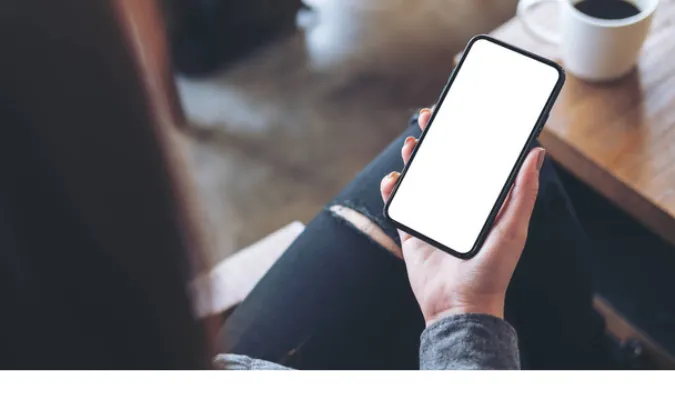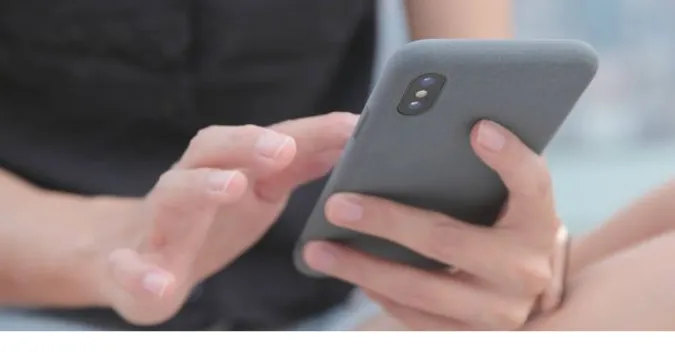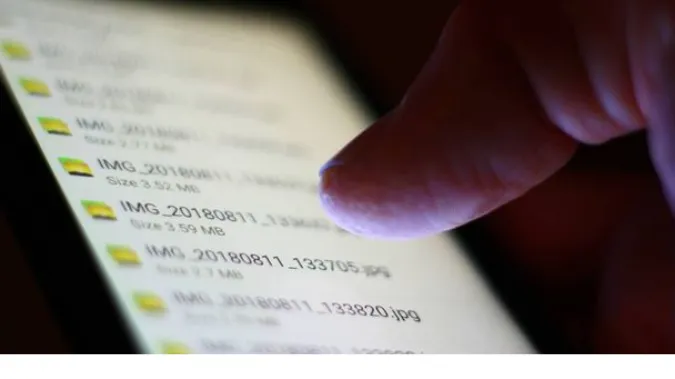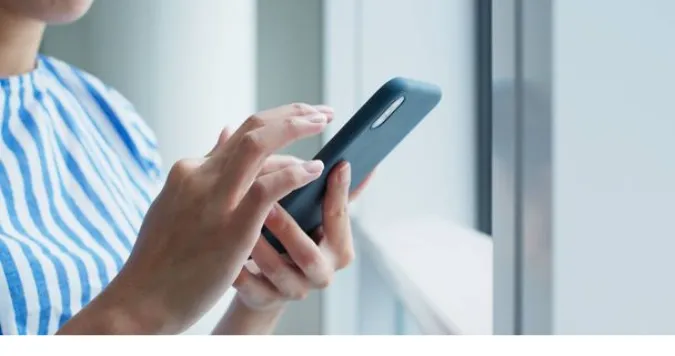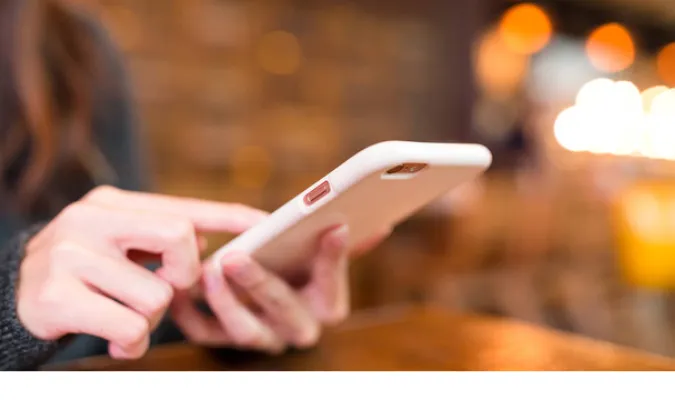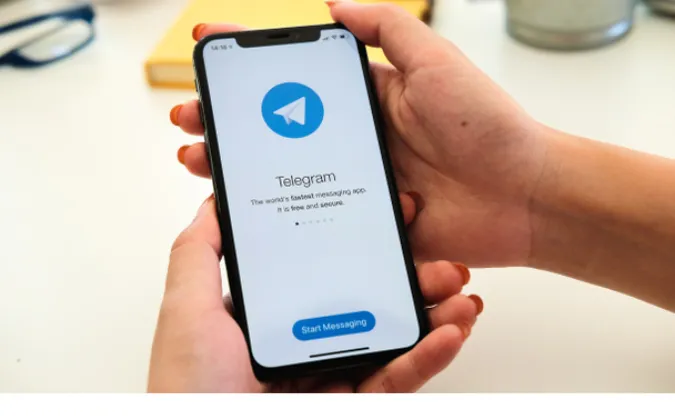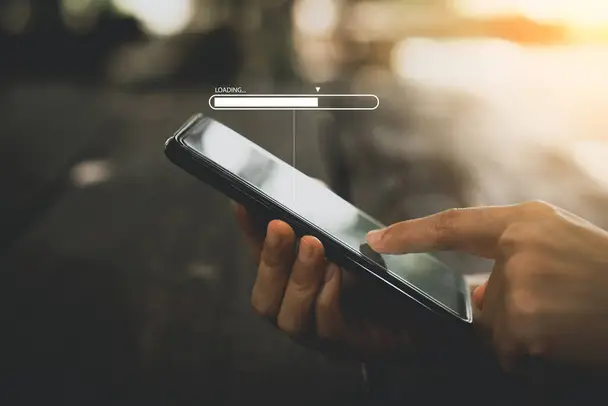3 Easy Methods to Verify Your Telegram Account [Blue Tick]
In the age where messaging apps are dime a dozen, one stands out for its security and feature-rich platform: Telegram.
If you’re reading this, you’re likely wondering, does Telegram verify accounts and how can one go about it?
These are not just random questions but critical points that could significantly impact your user experience and online safety.
This blog post aims to serve as a comprehensive guide, walking you through the most reliable, effective, and unique ways to verify your Telegram account.
Why Account Verification Matters on Telegram
Verification adds an extra layer of security to your account, making it harder for imposters or hackers to mess with your digital life.
This is crucial given that Telegram is more than just a chat app; it’s a social hub where you can follow channels, join groups, and even transact businesses.
Secure Your Identity: One of the main reasons to verify your account is to secure your identity. No one wants to be mistaken for someone they’re not, especially on a platform frequented by millions of users.
Business Credibility: A verified account is akin to a badge of trust if you’re a business owner. People are more likely to interact and transact with accounts that have been verified.
Prevent Account Hijacking: Trust us, you don’t want to experience the horrors of account hijacking. Verification provides a safety net that helps keep your account your own.
What Are The Different Ways to Verify Your Telegram Account
Here are the three (3) methods you can use;
Method 1: Telegram Passport
Telegram Passport is like the Swiss Army knife of verification methods—versatile and extremely secure. This unique feature is specifically designed to encrypt your personal and identification information.
You can use it for Telegram and verify your identity on other online platforms that require real-world identification, like cryptocurrency exchanges or e-commerce websites.
Why Telegram Passport?
The best part about Telegram Passport is that it centralizes your verification needs. No need to upload your ID to every new service you use. Do it once, and you’re golden!
Tools You’ll Need:
- A smartphone with Telegram installed
- Scanned copies of your ID (passport, driver’s license, etc.)
Step-by-Step Guide
- Open Telegram: First, launch the Telegram app and go to Settings.
- Access Privacy: Navigate to ‘Privacy and Security’ settings.
- Find Passport: Scroll until you find the ‘Telegram Passport’ option and tap on it.
- Create a Password: Before uploading any documents, you’ll need to create a password that encrypts your data.
- Upload Documents: After setting the password, you’ll be directed to a page where you can upload your scanned ID documents.
- Submit and Wait: Once you’ve uploaded your documents, submit them. Telegram will verify the data, which usually takes a few hours to a couple of days.
Pro Tip: Always make sure the scans of your IDs are clear and readable to speed up the verification process.
Examples:
- If you’re a trader on a cryptocurrency exchange that requires an ID, share your Telegram Passport.
- Online shopping platforms that require age verification can also benefit from this.
Method 2: Two-Step Verification
Telegram’s take on this is slick and super user-friendly. You’ll have to go through two separate layers of authentication: first with an OTP (One-Time Password) sent to your phone, and then with a password that you set up yourself.
Why Two-Step Verification?
Two-step verification adds an extra layer of security to your Telegram account. This way, even if someone gets hold of your phone, they won’t be able to access your Telegram account without the second password. Sweet, right?
Tools You’ll Need:
- Your phone with Telegram installed (duh!)
- A piece of paper or a secure digital notepad to store your second password
Step-by-Step Guide
- Open the App: Fire up Telegram and head to Settings.
- Go to Privacy: Tap ‘Privacy and Security’.
- Two-Step Verification: Scroll down and select ‘Two-Step Verification.’
- Set Up Password: You’ll be prompted to create a password. Make it something memorable but not easy to guess.
- Email for Recovery: Telegram will ask for an email address where they can send a recovery code, just in case you forget your password.
- Confirm: Once you’ve entered your email, Telegram will send a confirmation code to verify it. Input the code, and you’re all set!
Method 3: Using a Verified Phone Number
This method is as old as time (or at least as old as smartphones), but it’s still one of the most effective ways to verify your Telegram account. It’s simple, straightforward, and you’ll be up and running in no time.
Why Phone Number Verification?
Sometimes, simplicity is key. Phone number verification is hassle-free and takes the least amount of time. Perfect for those who want to get on with it.
Tools You’ll Need:
- A mobile phone with an active SIM card
- Telegram app installed (Yep, you can’t escape this one)
Step-by-Step Guide
- Download Telegram: If you haven’t already, download and install Telegram from your respective app store.
- Open Telegram: Launch the app and hit the ‘Start Messaging’ button.
- Enter Your Phone Number: You’ll be prompted to enter your phone number.
- Receive the Code: You’ll receive an SMS with a verification code after entering your number.
- Enter the Code: Punch in the received code to verify your phone number.
- All Set: That’s it! Your Telegram account is now verified.
Frequently Asked Questions (FAQ)
Q1: Does Telegram Verify Accounts?
Yes, Telegram does verify accounts. It offers multiple methods like Telegram Passport, Two-Step Verification, and phone number verification.
Q2: What Does a Blue Tick on Telegram Mean?
A blue tick next to a Telegram username signifies that the account is verified by Telegram itself, usually reserved for celebrities or official business accounts.
Q3: How Can I Verify My Telegram Number?
Verifying your Telegram number is straightforward. You’ll get an SMS with a code after entering your phone number while setting up your account. Just input this code to complete the verification.
Q4: Is Two-Step Verification Really Necessary?
While not mandatory, Two-Step Verification adds an extra layer of security. It’s especially useful if you’re worried about someone accessing your account without permission.
Q5: Can I Change the Verification Method Later?
You can switch between Telegram Passport and Two-Step Verification anytime through the ‘Privacy and Security’ settings.
Conclusion
You’re now well-armed with the know-how to get your Telegram account verified.
Whether you opt for the cutting-edge Telegram Passport, the robust Two-Step Verification, or good ol’ phone number verification, you’ve got options aplenty.
Now, you can chat, share, and connect with the assurance that your Telegram account is as secure as Fort Knox.
Remember, verification isn’t just about ticking a box; it’s about taking control of your digital presence and adding that extra layer of security.
If you’re still curious about Telegram features, don’t forget to check out our guide on how to hide and fake your last seen status on Telegram.
3 Easy Methods to Verify Your Telegram Account [Blue Tick] Read More »