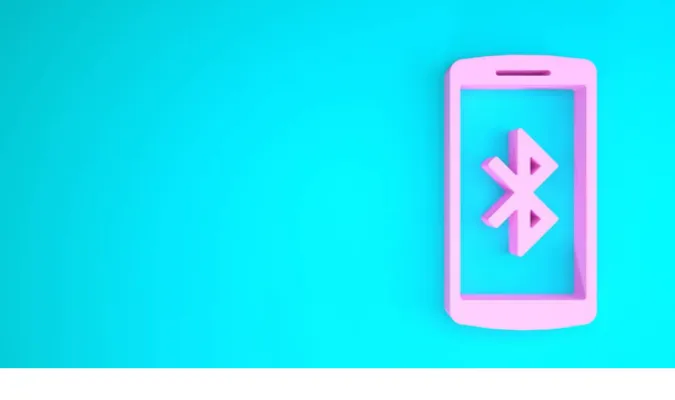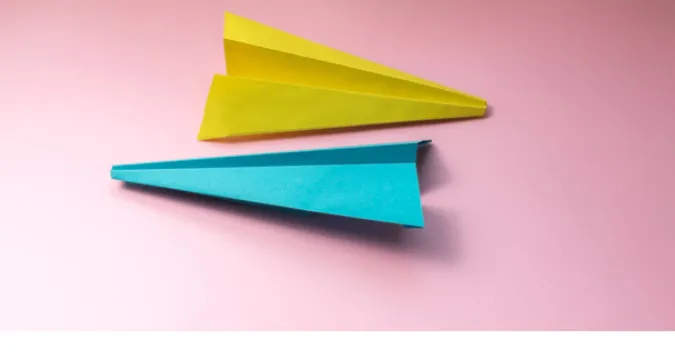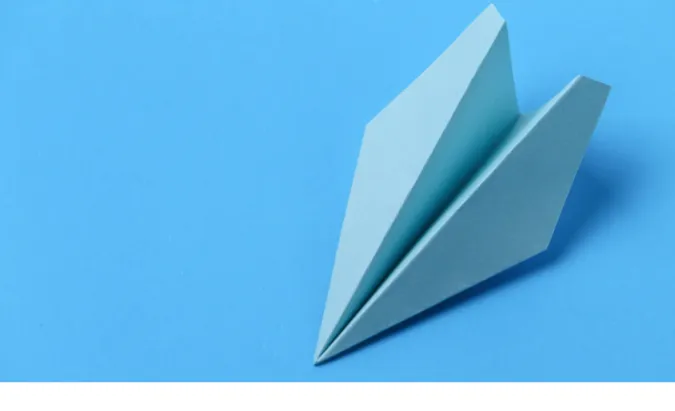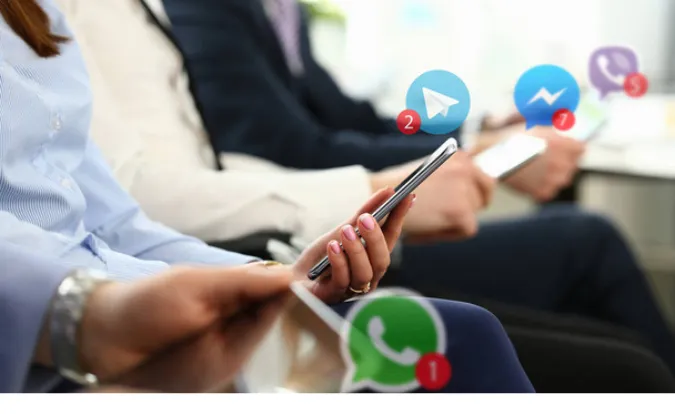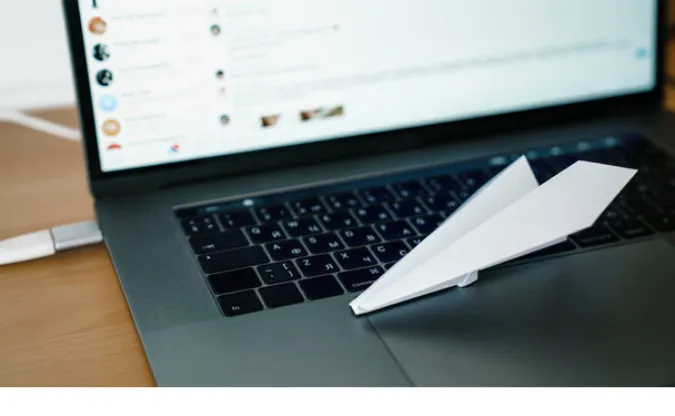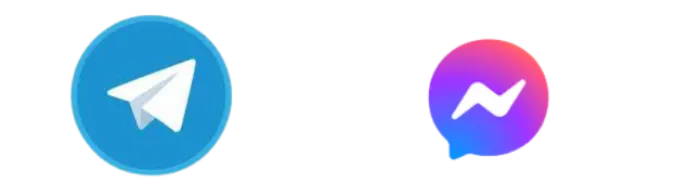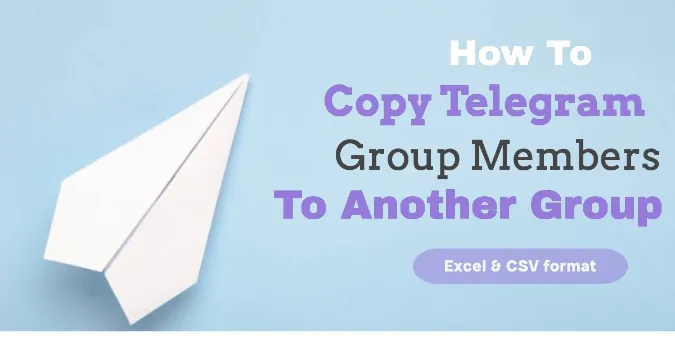Can Bluetooth Go Through Walls? [3 Ways to Improve Signal]
Are you scratching your head about Bluetooth signals and walls? You’re not alone.
Many people are asking, “Can Bluetooth signals go through walls?”.
Whether you’re trying to create a seamless smart home experience or want to groove to your favorite tunes without any hiccups, we’re diving deep into this topic today.
From setting up a home theater to managing smart lights, understanding how Bluetooth signals interact with walls can really make or break your seamless tech experience.
Fun Fact: Bluetooth was named after a 10th-century Scandinavian king, Harald Bluetooth, who united Denmark and Norway. Nothing like uniting devices, right?
Quick Answer: Do Bluetooth Signals Go Through Walls?
In a nutshell, Bluetooth signals can go through walls, but it’s not that simple.
The ability of Bluetooth signals to penetrate walls depends on various factors like the type of wall material, its thickness, and other physical obstructions.
Factors That Affect Signal Penetration
Drywall, wood, and glass are somewhat Bluetooth-friendly. You might experience a reduced range, but the connection generally stays intact.
On the flip side, materials like concrete and metal are basically signal fortresses. They can significantly weaken or even block your Bluetooth connection.
How far does Bluetooth reach through walls?
It varies, but usually, it’s around 10 meters (or about 33 feet) for most Bluetooth devices. However, higher versions like Bluetooth 5.0 can extend up to 40 meters (or about 131 feet) indoors.
The Science of Bluetooth Signals
Let’s dig into the nitty-gritty of Bluetooth signals and how they’re like social butterflies at a party — they love interacting with their surroundings, but sometimes walls can be the ultimate party-poopers.
What is Bluetooth?
Bluetooth is a wireless technology designed for transferring data over short distances.
Think of it as a digital handshake between your smartphone and other Bluetooth-enabled devices like speakers, headphones, or even your car.
Frequency and Wavelength Explained
Bluetooth signals usually operate on a 2.4 GHz frequency. The frequency is like the chatterbox in a room; higher frequencies mean more information but also less capability to move through obstacles.
Does Bluetooth go through or around walls? Well, it attempts to go through but often gets partially absorbed, reflected, or sometimes, if lucky, passes through the wall.
How Bluetooth and Walls Interact
When Bluetooth signals meet walls, they have a few options. Some of the signal gets absorbed, some get reflected, and a tiny part manages to go through.
Types of Walls and Their Impact on Bluetooth Signals
So, you’ve got your Bluetooth device all set up, but that pesky wall between your living room and kitchen is ruining the vibe.
What’s up with that? Not all walls are created equal when it comes to allowing Bluetooth signals to pass through.
Drywall
Drywall is like the cool neighbor who never complains about your weekend parties. It’s generally the most forgiving for letting Bluetooth signals through.
Wood
Wood is a bit of a mixed bag. While it’s not as forgiving as drywall, it still allows a fair amount of the Bluetooth signal to pass through. Just don’t expect it to be the life of the party.
Glass
What can Bluetooth not pass through? While it might surprise you, glass can be tricky. Even though it’s see-through, it can sometimes mess with your Bluetooth signals, especially if it’s double-glazed or treated in a specific way.
Metal and Concrete
These are the arch-nemeses of your Bluetooth signal. Metal and concrete walls are like those grumpy neighbors who file noise complaints: they block your Bluetooth signal and spoil the fun.
How to Tell What Type of Wall You Have?
A simple knock test or using a stud finder can help. For the tech-savvy, a wall-scanning app might be up your alley.
How to Improve Your Bluetooth Signal Through Walls
Here are the three (3) surefire methods to give your Bluetooth signals some oomph when they’re getting a bit lazy due to walls.
Method 1: Use a Bluetooth Range Extender
Hold onto your hats, folks, because a Bluetooth Range Extender can be a real game-changer. Think of it like a megaphone for your Bluetooth signal.
Not only does it amplify the signal, but it also extends the range, making it easier for your signal to navigate through walls.
It’s basically like your signal was just chilling in its hometown and suddenly got a full-expense-paid trip to explore the world—or at least your whole house.
How Does it Work?
A Bluetooth Range Extender picks up the signal from your primary Bluetooth device, amplifies it, and then rebroadcasts it. This amplified signal is like the Hulk of Bluetooth signals: bigger, stronger, and much more resilient against walls.
Top Picks for Bluetooth Range Extenders
- Avantree Oasis Plus: This one supports aptX Low Latency and offers a long-range of up to 164 feet. It’s particularly good for audio applications.
- 1Mii B03 Long Range Bluetooth Transmitter Receiver: This extender offers dual-link aptX Low Latency for both TX & RX and can extend the range up to 230 feet.
- Miccus Home RTX 2.0: With a range of up to 160 feet, this extender is great for multiple uses, including connecting headphones and streaming audio.
Step-by-Step Guide to Setting Up
- Unbox and Connect: Take your Bluetooth Range Extender out of its box and plug it into a power source.
- Pair with Your Primary Device: Turn on the Bluetooth on your primary device (like your smartphone). Now, activate the pairing mode on your extender. They should find each other like two friends at a crowded concert.
- Test the Range: Walk around the space where you want an extended range and see if the signal strength has improved.
- Enjoy the Freedom: Once you confirm that the extender is working as expected, you’re good to go!
Method 2: Opt for Dual Antenna Technology
If you’re looking for something that’s less about additional gadgets and more about built-in solutions, Dual Antenna Technology is your ace in the hole.
Imagine your Bluetooth device is like a car, then adding dual antennas would be akin to upgrading from a standard sedan to a sports car—faster and way more powerful.
Why Dual Antenna?
Traditional Bluetooth devices have a single antenna that broadcasts and receives signals. But with Dual Antenna Technology, you’ve got two antennas that work in tandem to enhance your signal’s reach and reliability. It’s like having two expert navigators instead of one when you’re venturing through a maze of walls.
Top Devices with Dual Antenna Technology
- ASUS USB-BT400: This is a Bluetooth dongle with enhanced technology, including dual antennas, to improve your device’s Bluetooth capabilities.
- TP-Link WiFi 6 Router AX1800: Although it’s a Wi-Fi router, it also has Bluetooth capabilities and dual antennas to maximize range and performance.
- Certain High-End Laptops: Brands like Dell and HP sometimes include dual antennas in their premium models, so keep an eye out for this feature when shopping for a new laptop.
How to Upgrade to Dual Antenna
- Identify Compatibility: First, make sure your existing device can accommodate an antenna upgrade. If not, consider purchasing a new device that already has dual antennas.
- Install the Antenna: For external antennas, installation is typically a plug-and-play operation. For internal upgrades, you may need to unscrew the device casing to install the new antenna.
- Run Tests: After installation, run tests to make sure the new antennas are working as expected. This usually involves connecting to a Bluetooth device and checking the range and signal quality.
- Optimize Placement: To get the best performance, place your device in a central location in your home. The dual antennas will take care of the rest!
Method 3: Update to Bluetooth 5.0 or Higher
Last but definitely not least, updating to Bluetooth 5.0 or higher is like going from a flip phone to the latest smartphone.
You’ll be wondering how you ever lived without it. With Bluetooth 5.0, not only do you get a better range, but you also get faster data transfer rates. It’s like upgrading from a tricycle to a superbike!
Why Bluetooth 5.0?
Bluetooth 5.0 offers a range that’s almost four times greater than its older versions. Plus, it’s more energy-efficient. This technology can offer a range of up to 800 feet in open space and up to 40 meters (around 131 feet) indoors.
Devices with Bluetooth 5.0
- iPhone 8 and newer: Apple jumped on the Bluetooth 5.0 bandwagon starting with the iPhone 8.
- Samsung Galaxy S8 and newer: Samsung has also been integrating Bluetooth 5.0 into its newer models.
- Google Pixel 2 and up: Google’s Pixel phones offer Bluetooth 5.0, making them a smart choice for Android users.
How to Update
- Check Your Current Version: Head to your device’s settings to see what version of Bluetooth you’re currently running. This is usually found in the “About Phone” or “System Information” section.
- Research Compatibility: Some older devices might not be compatible with Bluetooth 5.0. In that case, you’ll need to invest in a new device.
- Update or Upgrade: If your device is compatible but not updated, you can usually update the software in the settings menu. If it’s not compatible, it’s shopping time!
- Test It Out: After updating or upgrading, pair your device with a Bluetooth accessory to ensure that everything’s running smoothly.
How far does Bluetooth reach through walls? With Bluetooth 5.0, you’ll find that your signal has greater freedom to move around, even through walls.
Frequently Asked Questions (FAQ)
Alright, you’ve got questions, and I’ve got answers. Here’s a quick rundown of some of the most common curiosities folks have about Bluetooth signals and walls.
Q1: Can Bluetooth Signals Go Through Walls?
Yes, but the strength and reliability depend on various factors such as the Bluetooth version, wall material, and distance between devices. Upgrading to Bluetooth 5.0 can significantly improve this situation.
Q2: How Far Does Bluetooth Reach Through Walls?
The range varies based on the version of Bluetooth you’re using. Bluetooth 5.0, for instance, can go up to 40 meters (around 131 feet) indoors.
Q3: Does Bluetooth Go Around or Through Walls?
Both, actually. Bluetooth signals mainly go through walls but can also reflect off surfaces to go around obstructions. Using signal boosters or changing wall materials can improve signal reach.
Q4: What Can Bluetooth Not Pass Through?
Dense and metallic materials like concrete and metal are the most challenging for Bluetooth signals. However, certain modifications like using signal-friendly paint can alleviate this issue.
Q5: How Far Does Bluetooth Reach in a House?
Again, it’s mostly about the Bluetooth version. For Bluetooth 4.0, it’s usually around 60 meters (about 200 feet) in open spaces. Bluetooth 5.0 can reach up to 240 meters (about 800 feet) outdoors.
Q6: Are There Any Health Risks?
Nope! Bluetooth operates at a very low frequency and is generally considered safe. No need to don your tinfoil hat!
Q7: Can Multiple Walls Affect Bluetooth Signal?
Absolutely, the more walls and obstacles, the weaker the signal becomes. This can be improved by repositioning devices or using signal-boosting methods.
Conclusion
We’ve journeyed through the intricate world of Bluetooth signals and walls, and I gotta say, it’s been quite an educational rollercoaster.
We kicked things off by addressing the burning question: Can Bluetooth signals go through walls? The short answer is yes, but as we’ve learned, there’s a lot more to the story.
We also discovered some genuinely game-changing methods to boost your Bluetooth signal.
Whether you’re a techie who loves to upgrade hardware or someone who enjoys a good old DIY wall modification, there’s something here for everyone.
Can Bluetooth Go Through Walls? [3 Ways to Improve Signal] Read More »