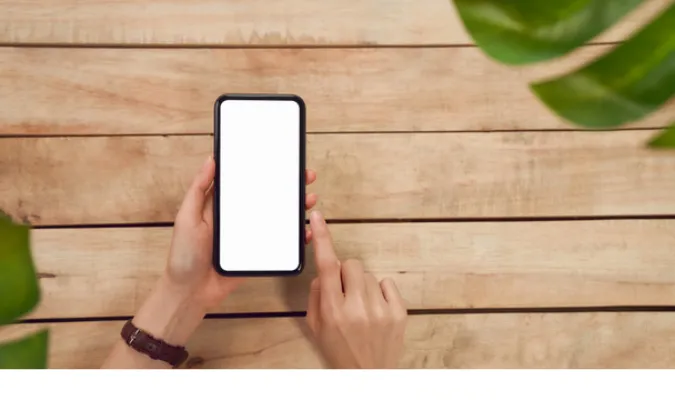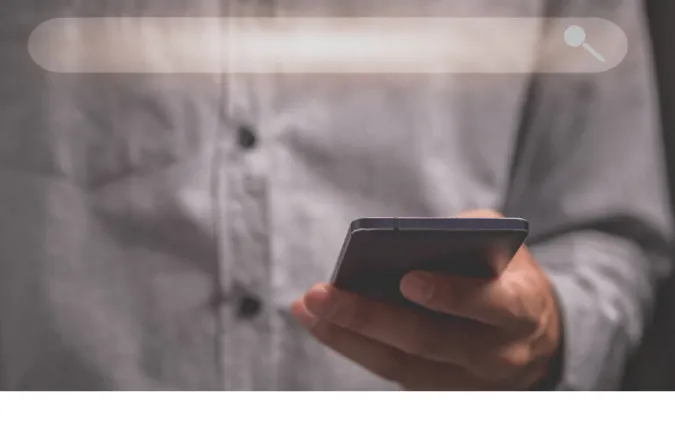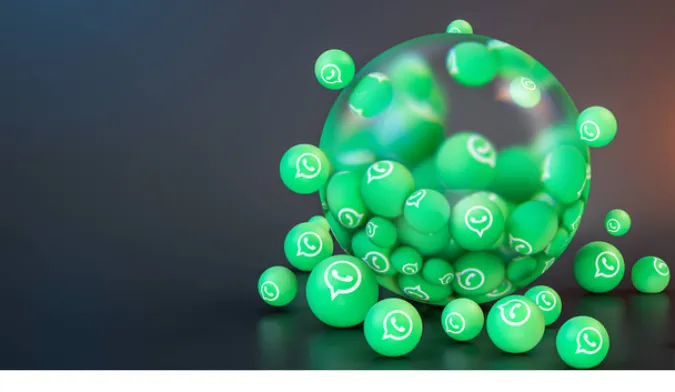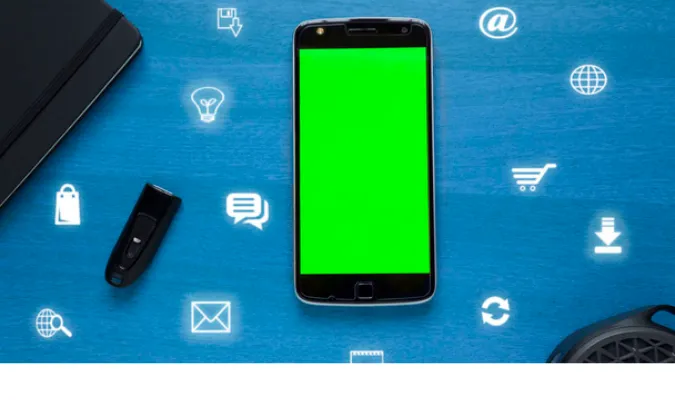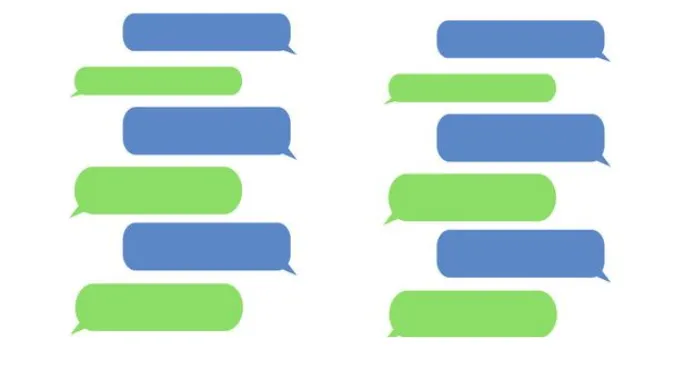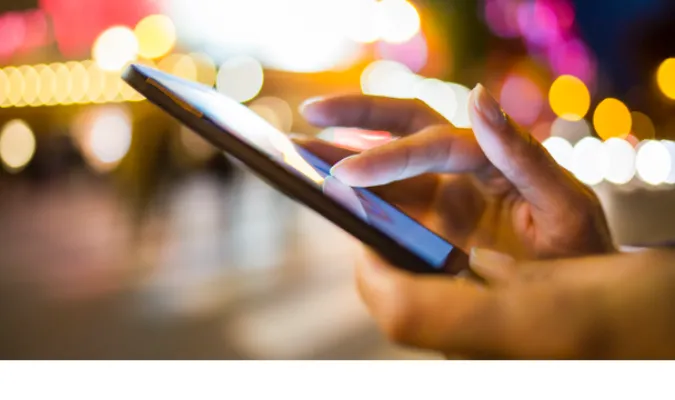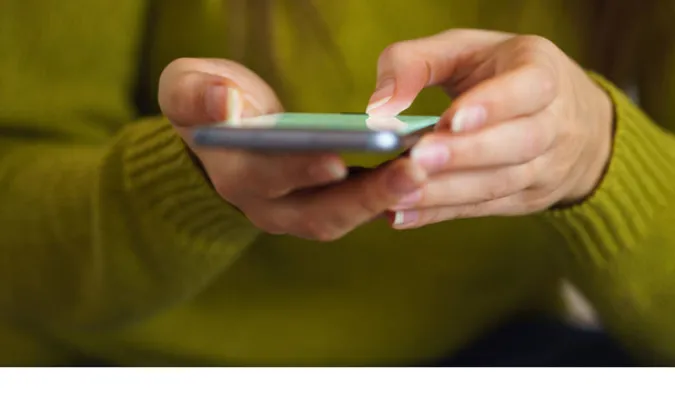5 Ways to Join a WhatsApp Group Without Admin Permission
Welcome, reader! I know why you’re here – you’re looking for a way to sneak into a WhatsApp group without the admin’s permission, right?
Well, you’ve come to the right place, whether you’ve been booted out of a group or are simply looking to join a new one without going through the formal invite process.
This blog post will explore five effective and reliable methods to join a WhatsApp group without admin permission.
How to Join a WhatsApp Group Without Admin Permission
Here are the five (5) methods you can use;
Method 1. Using a Direct Invitation Link
This is one of the most common methods people use to join a WhatsApp group without the admin’s permission. When a WhatsApp group is created, an invitation link is automatically generated.
This link can be shared by anyone in the group, not just the admin. If you get hold of this link, you can join the group directly; no admin approval is required!
Here’s how to do it:
- Get the invitation link. It will look something like this: chat.whatsapp.com/XXXXXXX
- Open the link in your WhatsApp app.
- Tap on ‘Join Group’.
Voila! You’ve now joined the WhatsApp group without needing any admin permission.
Just remember, always respect group rules and norms once you’re in. And if you’ve been removed from a group and are wondering, “Can I rejoin WhatsApp group after being removed without admin?”
Yes, you can, but only if you can access the original invitation link.
Method 2. Through a Group Link Available Online
Did you know there are websites and online platforms where people share WhatsApp group links for various categories?
Yes, it’s a thing! From sports lovers to cooking enthusiasts, there’s a group for everyone. Here’s how you can leverage these platforms to join a WhatsApp group without an admin’s permission:
- Find a website or platform that shares WhatsApp group links. Be cautious, however, to use only trusted sources to avoid scams and inappropriate content.
- Search for a group that interests you and copy the invitation link.
- Open the WhatsApp app link and click ‘Join Group‘.
Method 3. Via WhatsApp Web
WhatsApp Web, a computer-based extension of the WhatsApp account on your phone, can be a backdoor to joining a WhatsApp group without an admin’s permission.
While it might sound a little technical, it’s quite straightforward. Here’s how you can go about it:
- Open WhatsApp Web on your computer.
- Scan the QR code from your phone to log in to your account.
- Open a chat with a friend who is in the group you want to join.
- Ask them to share a message from the group in your chat.
- Click on the group name in the shared message and then click on ‘Join Group’.
And there you have it! You’re in the group; no admin permission is necessary.
This could also answer those wondering, “How do I rejoin a group on WhatsApp without an invite?” Yes, you can, with a little help from a friend.
Method 4. Using Third-Party Apps
The internet is teeming with third-party apps claiming to help you join WhatsApp groups without admin permission. While some might indeed do the trick, tread carefully.
Here’s a quick how-to:
- Download a reputable third-party app that allows you to join WhatsApp groups.
- Follow the app’s instructions to find a group and join it.
Remember, while this method might seem simple and appealing, it’s important to consider the potential downsides. Using third-party apps might expose your data to unnecessary risks.
Always ensure that your app is trustworthy and has good user reviews.
For those thinking, “How do I rejoin a group on WhatsApp without an invite?” this method could work. But always prioritize your online safety first.
Method 5. Via Contact’s Shared Post
Our final method to join a WhatsApp group without admin permission involves a bit of luck. Sometimes, your contacts might share posts from the WhatsApp groups they are part of.
You can use these shared posts as a doorway to enter the group. Here’s how:
- Open a chat where a group post has been shared.
- Tap on the shared post.
- On the top, you’ll see the group’s name. Tap on it.
- You’ll be taken to the group’s info page, where you’ll see a ‘Join Group‘ button. Tap on it, and you’re in!
Frequently Asked Questions (FAQ)
This section will tackle the most frequently asked questions about joining a WhatsApp group without admin permission.
Q1: Can I rejoin a WhatsApp group after being removed without admin permission?
Yes, you can. You can use the direct invitation link or any of the methods discussed in this blog. Remember, though; respecting the group’s rules is important once you’re back in.
Q2: How do I add myself back to a WhatsApp group?
If you have the invitation link, you can easily add yourself back to the group. Alternatively, you can use any of the methods we’ve listed above to rejoin the group.
Q3: How do I rejoin a group on WhatsApp without an invite?
There are several ways to do this, from using a direct invitation link to leveraging third-party apps. Refer to the detailed guide in this blog post for step-by-step instructions.
Q4: Can I join a WhatsApp group without being noticed?
Answer: When you join a WhatsApp group, a notification is usually sent to the group. However, your entry might not be immediately noticed, depending on the group’s settings.
Conclusion
Well, there you have it folks – our comprehensive guide on how to join a WhatsApp group without the admin’s permission. We hope this information has been helpful to you!
These five methods shown in this article can help you gain access to the group and always respect the privacy and rules of the group once you’re in.
Thanks for sticking with us through this post, and remember, if you ever have any issues with your WhatsApp, we have a range of guides available to help, like this one about how to track the source of a WhatsApp video or image.
5 Ways to Join a WhatsApp Group Without Admin Permission Read More »