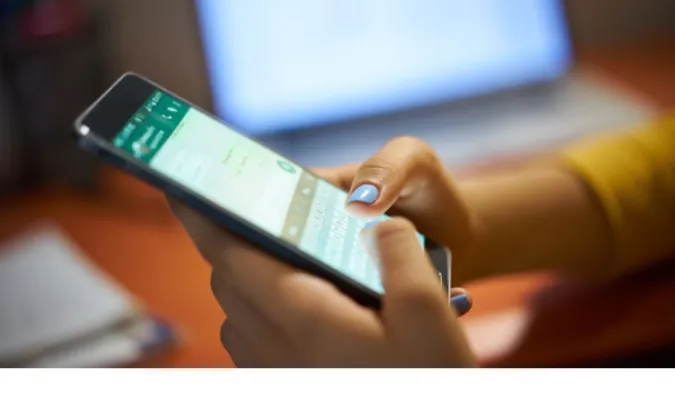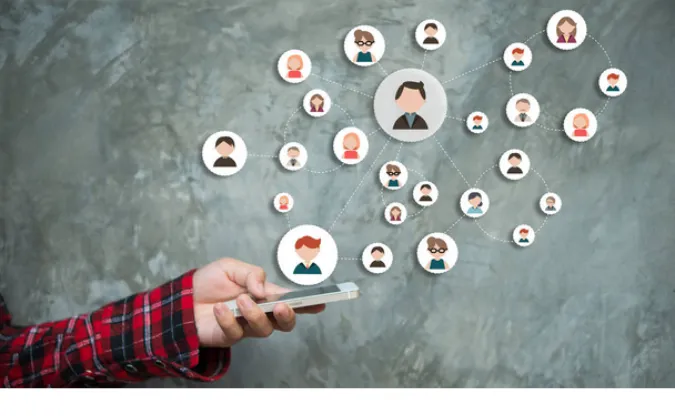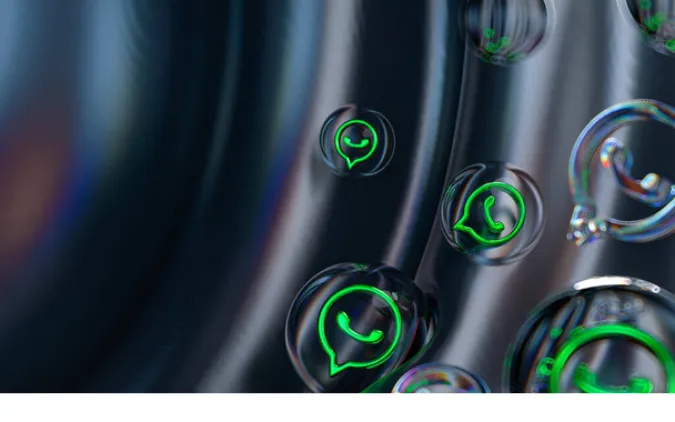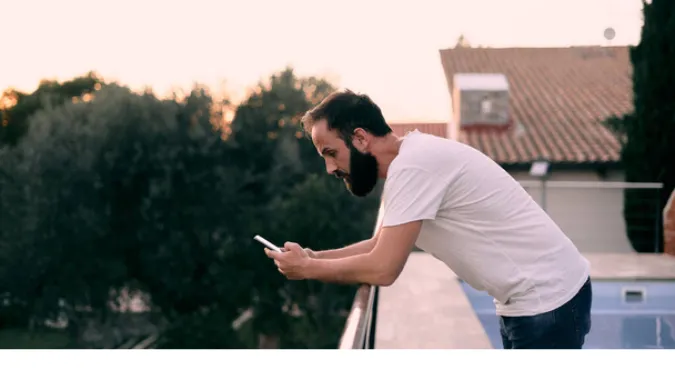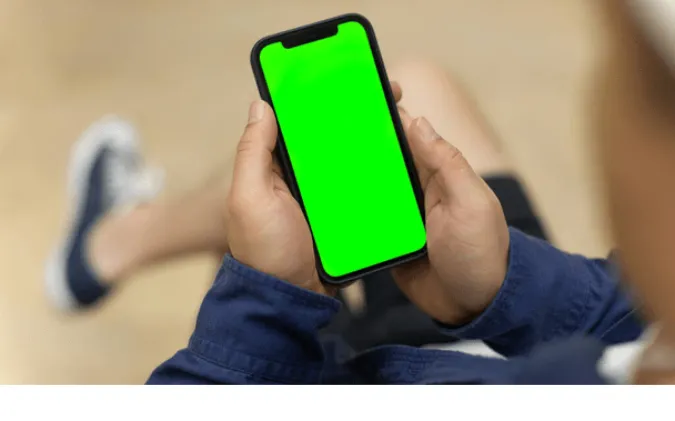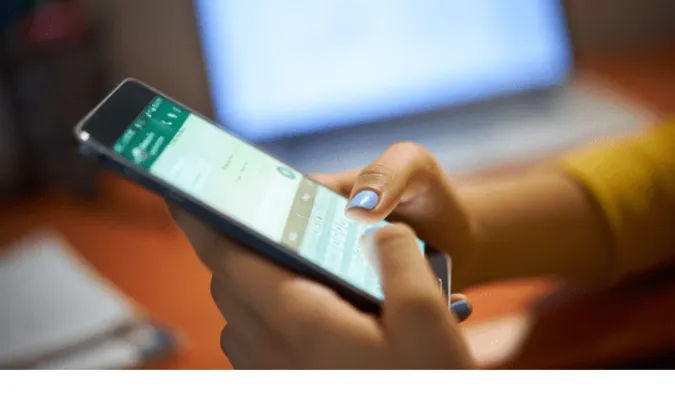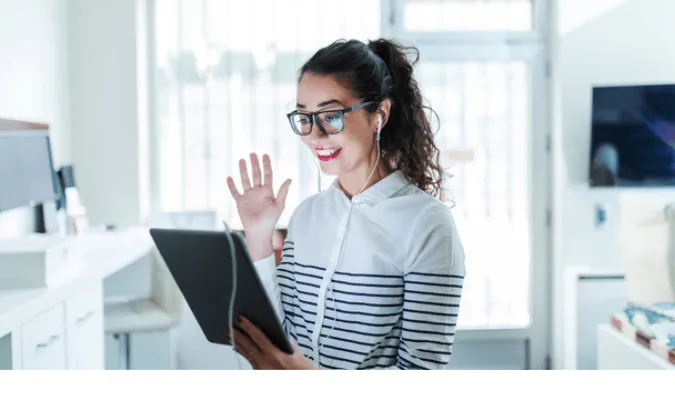3 Ways To Remove WhatsApp Group User Without Being Admin?
Welcome to this informative post, where we’ll unravel the mysterious yet surprisingly simple process of removing someone from a WhatsApp group without being the admin.
But before we dive into the methods, let’s familiarize ourselves with the roles and dynamics within a WhatsApp group.
WhatsApp, a popular messaging app many people prefer over traditional SMS, has simplified communication.
Group chats are a big part of the WhatsApp experience, allowing multiple users to converse. Within these groups, some users hold more power than others – the admins.
They can add or remove members and change the group’s subject, icon, and description, among other things. However, if you’re not an admin, your privileges are limited.
You might wonder how a non-admin can influence the group’s membership, specifically to remove an unwanted member.
It’s an unusual situation but not an impossible one. We’ll delve into the effective methods you can use, even without the all-powerful admin rights.
How To Remove Someone From a WhatsApp Group Without Being Admin?
Here are the three (3) methods you can use;
Method 1. Requesting the Admin to Remove the Member
In the hierarchy of a WhatsApp group, the admin has the supreme authority. They can add or remove members, making this method the most straightforward one.
However, it requires a touch of diplomacy. Here are the steps to follow:
- Identify the Admin(s): Determining the group’s admin is the first step. You can do this by clicking on the group name, which opens the group info screen. The admin’s name will be tagged with the label ‘admin’.
- Communicate Your Concerns: Once you’ve identified the admin, send them a private message explaining your concerns about the member you want removed. Keep the message polite and focus on the issues rather than personal attacks.
- Wait for the Admin’s Response: Give the admin time to respond after sending the message. They might want to evaluate the situation or discuss it with other members.
Remember, the decision ultimately lies with the admin. But by taking this route, you can influence that decision without overstepping your boundaries as a non-admin.
So, what if this method doesn’t work? Maybe the admin isn’t responsive or disagrees with your viewpoint. Don’t worry!
We’ve got you covered with two other methods. Let’s explore how you can still manage group dynamics without direct control.
Method 2. Creating a New Group without the Unwanted Member
Sometimes, we need to think outside the box, especially when our admin privileges are non-existent. The second method might feel a bit drastic, but it’s an effective way to get rid of an unwanted member.
Here’s how you can do it:
- Start a New Group: Tap your WhatsApp app’s “New Group” option.
- Add Members: Add all the current group members, excluding the ones you wish to remove.
- Inform The Old Group: It’s only courteous to inform the old group about the new group. Send a message to the old group with a brief explanation.
- Close the Old Group: Ask the group admin to close the old group.
By creating a new group, you essentially remove the unwanted member without directly kicking them out.
However, it’s crucial to approach this method tactfully, ensuring all other members understand why this step was necessary.
You might still ask, “What if I don’t want to create a new group?” Well, you’re in luck! We have another method for you to try.
This one involves the help of WhatsApp itself. Curious? Let’s move on to our third method.
Method 3. Reporting the User to WhatsApp
The third method involves leveraging the power of the platform itself.
WhatsApp takes user security very seriously, so if someone is causing trouble or breaching its rules, you can report them directly to WhatsApp. This is how you do it:
- Open the Group Chat: Click on the group where the troublesome member is.
- Find the Problematic Message: Scroll through the chat to find the problematic messages.
- Report the User: Long-press on the message, tap on the three dots at the top right corner, and choose the ‘Report‘ option.
Once you report a user, WhatsApp will investigate the issue.
If they find the user has violated their rules, they might take action, including removing the person from the group or even banning them from WhatsApp.
By taking this step, you’re helping to maintain a healthy and respectful environment on WhatsApp. But remember, this method should only be used for serious issues where the rules of WhatsApp have been violated.
With these methods in mind, you’re no longer helpless in the face of an unwanted group member, even without admin privileges.
But to further enhance your WhatsApp experience, let’s understand more about group dynamics.
Understanding WhatsApp Group Dynamics
WhatsApp group dynamics can be fascinating. With the ability to host up to 256 members, a group can become quite complex.
Understanding these dynamics will help you navigate your group experience better, even when you’re not an admin.
- Admin Rights: Only admins can add or remove members, change group info, or appoint other admins. However, admins cannot remove other admins unless the former promoted the latter.
- Non-Admin Rights: Non-admins have limited privileges. They cannot remove members or change group info. They can, however, leave the group at any time.
- Member Privacy: WhatsApp has strict privacy rules. Other group members cannot see your mobile number unless you’ve shared it with them. They can only see the name you’ve set on WhatsApp. If you wish to maintain your privacy even further, you can hide your number on WhatsApp.
- Message Reporting: WhatsApp enables users to report inappropriate messages or spam, safeguarding its platform’s integrity.
Frequently Asked Questions (FAQ)
Q1: How to remove someone from a WhatsApp group without being an admin?
A: You can ask the group admin to remove the member, create a new group without the unwanted member, or report the member to WhatsApp if they violate the rules.
Q2: How do I kick someone out of a WhatsApp group?
A: Only a group admin can remove a member directly. If you’re not an admin, consider the methods outlined above.
Q3: What happens if you remove someone from a WhatsApp group?
A: When a member is removed, they will no longer receive messages from the group or be able to send messages to the group. They can be added back only by an admin.
Conclusion
When it comes to maintaining a healthy and enjoyable WhatsApp group environment, every member, not just the admins, has a role to play.
While you may not be able to remove someone from a WhatsApp group without admin rights directly, there are effective workarounds that you can use, such as requesting the admin, creating a new group, or reporting the member to WhatsApp.
Being proactive and respectful in your approach can help foster a positive group environment that everyone can enjoy.
Remember, WhatsApp is designed to bring us closer, not to create discord. Use it wisely and enjoy the convenience and connections it offers.
3 Ways To Remove WhatsApp Group User Without Being Admin? Read More »