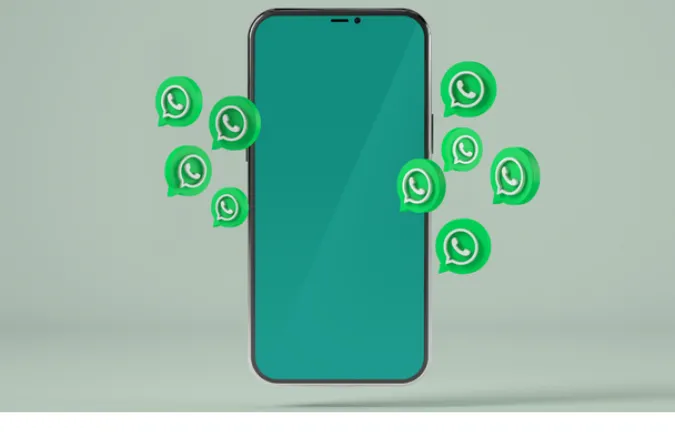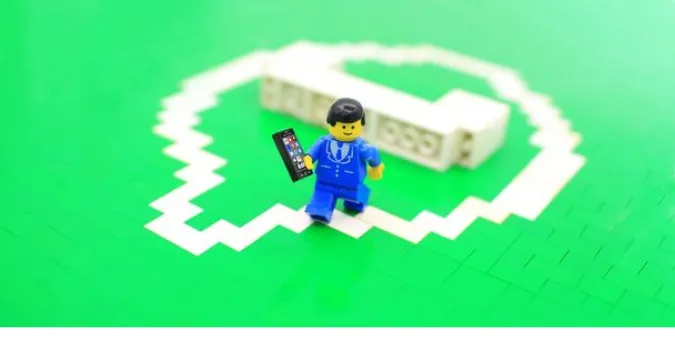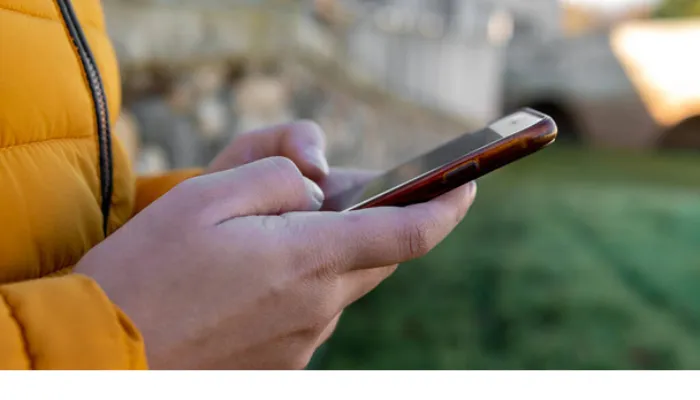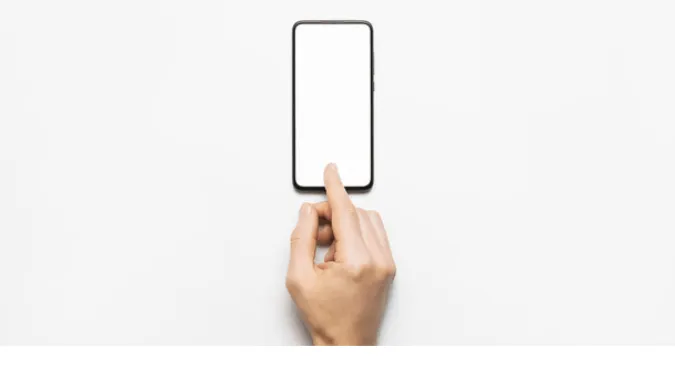In the world of mobile communication, two names often come to the forefront – traditional SMS and the popular messaging app, WhatsApp.
The question we often grapple with is, can WhatsApp replace SMS altogether? With the rise in the use of internet-based messaging apps like WhatsApp, this seems like a natural progression.
Quick Answer
WhatsApp has indeed brought a revolution in the world of mobile communication, offering features that surpass traditional SMS.
From instant messaging, sharing multimedia files, to encryption for better security – it has it all.
However, while WhatsApp needs a data plan or Wi-Fi to function, SMS is ubiquitous, working even without an internet connection. So, can WhatsApp replace SMS?
In areas with robust internet access, yes. But, considering places with limited or no internet access worldwide, SMS still holds a crucial role.
Comparing Whatsapp Over SMS
Here are the comparison of seven (7) features between the two;
1. Superior Features of WhatsApp Over SMS
When we compare WhatsApp with traditional SMS, several features make WhatsApp stand out:
Rich Media Sharing
Unlike SMS, WhatsApp allows users to share photos, videos, voice messages, documents, and even locations seamlessly.
This is a significant advantage of WhatsApp over traditional SMS, limited to text and simple graphics.
Group Conversations
WhatsApp enables you to create group chats, allowing simultaneous conversation with multiple contacts.
This feature is virtually nonexistent in the SMS world, making WhatsApp an excellent personal and professional communication tool.
Voice and Video Calls
WhatsApp isn’t just a messaging app; it’s a comprehensive communication platform. Besides texting, it also provides voice and video call capabilities – features not found in the SMS sphere.
Read Receipts and Last Seen
WhatsApp lets you know if your message was delivered and read. The “last seen” feature indicates when the recipient was last online. In contrast, SMS does not provide such interactive features.
2. Pros and Cons of Using WhatsApp vs. SMS
As we compare WhatsApp and SMS, it’s essential to understand the advantages and disadvantages of both. Let’s break it down:
Pros of Using WhatsApp:
- Offers end-to-end encryption, ensuring your messages, calls, and shared files are secure.
- Enables diverse content sharing, including text, images, videos, documents, and more.
- It provides voice and video calling features, making it more than just a text messaging platform.
- Supports group chats for effortless coordination with multiple contacts.
Cons of Using WhatsApp:
- Requires an active internet connection (data or Wi-Fi).
- Your conversations are tied to your device, and transferring your chat history to a new phone can be tricky.
Pros of Using SMS:
- It doesn’t require internet connectivity, making it universally accessible.
- It is pre-installed on every cell phone, making it readily available.
Cons of Using SMS:
- Lacks advanced features like media sharing, voice/video calling, and group chats.
- Limited to 160 characters per message.
- Doesn’t provide the same level of security encryption as WhatsApp.
While WhatsApp is more feature-rich, SMS still stands its ground due to its wide accessibility and simplicity. Is it possible for WhatsApp to completely replace SMS in the future?
3. Future Outlook: Can WhatsApp Really Replace SMS?
The debate of WhatsApp versus SMS often boils down to the question, “Can WhatsApp completely replace SMS in the future?” As it often is with technology, the answer is yes and no.
Yes, because WhatsApp and similar internet-based messaging apps provide superior features, better security with end-to-end encryption, and the ability to share rich media.
As internet connectivity becomes more ubiquitous worldwide, the reliance on these apps may increase.
But it’s also no because there are still many areas worldwide where internet connectivity is poor or non-existent.
In these places, SMS remains a reliable form of communication that doesn’t require Wi-Fi or data.
SMS is universally accessible as it’s pre-installed on every cell phone, whereas WhatsApp needs to be downloaded and installed.
Furthermore, SMS is critical in two-factor authentication (2FA) processes, emergency alerts, and provider service messages, which are areas where WhatsApp doesn’t currently dominate.
For these reasons, it’s unlikely that WhatsApp will replace SMS anytime soon. The future might hold a more integrated approach, combining both benefits.
Do you wonder about where WhatsApp stores your data? Our blog post on "Are WhatsApp Stored on Phone or SIM?" might be of interest.
4. Accessibility and Usage Requirements: WhatsApp vs. SMS
Understanding the accessibility and usage requirements of both WhatsApp and SMS is crucial to determine their feasibility as communication methods.
WhatsApp
You need a smartphone with an active internet connection (data or Wi-Fi) to use WhatsApp. Additionally, the application must be downloaded and installed, and you must register an account using a valid mobile number.
It’s also important to note that both sender and receiver must install the WhatsApp app on their phones for successful communication.
SMS
On the other hand, to use SMS, you only need a mobile phone, even a basic one without internet capabilities. There’s no need to download or install any app, and no account registration is required.
As long as the mobile phone has cellular network access, SMS can be sent and received.
While the accessibility and usage requirements of WhatsApp may seem more complex than those of SMS, the advanced features and capabilities offered by WhatsApp make it an attractive choice for many.
Plus, the growth in smartphone usage and internet connectivity worldwide leads to wider adoption of apps like WhatsApp.
If you're having issues scanning your WhatsApp QR code, you might find our guide on "Fix No Valid QR Code WhatsApp" useful.
5. Privacy and Security: WhatsApp vs. SMS
When discussing WhatsApp vs. SMS, privacy and security aspects cannot be overlooked.
WhatsApp
This platform offers end-to-end encryption for all its services. This means that only you and the person you’re communicating with can read your messages and listen to your calls, and nobody else in between.
This encryption extends to photos, videos, and file attachments.
Moreover, WhatsApp also has two-step verification for an additional layer of security. This prevents others from using your WhatsApp account, even if they get access to your SIM or phone number.
For a more in-depth understanding, you can check our article, "Can WhatsApp Calls Be Traced?".
SMS
On the other hand, traditional SMS does not offer the same level of security as WhatsApp. While your messages might be safe from casual snooping, they are not encrypted like WhatsApp messages.
Therefore, they could potentially be intercepted or read by third parties.
In terms of privacy, anyone can read SMS messages with access to your phone unless you have specifically installed an app to password-protect them.
In contrast, WhatsApp has an app lock feature that allows you to secure your messages with fingerprint or face recognition.
In conclusion, WhatsApp has the upper hand over SMS from a privacy and security perspective due to its robust encryption and security features.
6. Costs Involved: WhatsApp and SMS Compared
When comparing WhatsApp and SMS, understanding the costs involved for each can provide more clarity.
WhatsApp
Using WhatsApp is essentially free, as it uses your phone’s internet connection to send messages, make calls, video chats, and share media.
However, it’s important to note that WhatsApp does consume data, which might incur costs depending on your data plan. On Wi-Fi, no additional costs are involved, unless you exceed your internet package limit.
SMS
The cost of sending SMS messages can vary significantly, depending on your mobile carrier and plan. Some providers offer unlimited texting, while others may charge per message sent, especially for international texts.
In summary, while WhatsApp can often be cheaper, especially for international messaging and calls, it requires a stable internet connection.
SMS, while potentially more expensive, particularly for international communication, can be accessible anywhere with cellular service, regardless of internet availability.
7. User Experience: SMS or WhatsApp?
Let’s dive into the user experience offered by both SMS and WhatsApp, as it’s one of the significant factors influencing users’ preference.
SMS
SMS is straightforward to use, with no need for an internet connection. Its text-only platform allows users to send and receive short text messages.
While MMS (Multimedia Messaging Service) enables sending pictures, videos, and audio, it’s not as seamless or reliable as on internet-based platforms.
WhatsApp
WhatsApp provides a rich user experience with a plethora of features. Besides texting, you can share photos, videos, documents, and even your location.
You can also make voice and video calls, create group chats, and post status updates. Moreover, WhatsApp supports end-to-end encryption, offering a more secure communication channel.
WhatsApp’s interface is also more flexible and interactive. You can easily search for messages within chats, mute conversations, block contacts, and customize notifications.
If you're wondering about the anonymity of WhatsApp's features, check out our article on "How Anonymous Are WhatsApp Polls?".
Frequently Asked Questions (FAQ)
In this section, we address some frequently asked questions about the WhatsApp vs. SMS debate.
Q1. Can WhatsApp be used as default SMS?
No, WhatsApp cannot be used as a default SMS application. Although it serves as a messaging platform, it operates differently from SMS and requires an active internet connection to work.
Q2. Is WhatsApp more reliable than SMS?
It depends on the context. WhatsApp offers more advanced features, including media sharing and group chats, and it provides end-to-end encryption for better security. However, SMS is more reliable in areas with poor or no internet connectivity since it only requires a cellular network to function.
Q3. Can you send a text via WhatsApp?
Yes, you can send text messages via WhatsApp, just like SMS. But it also allows for sharing multimedia content like photos, videos, and voice messages.
Conclusion
Determining if WhatsApp can replace SMS involves a variety of factors.
While WhatsApp has the advantage regarding features, flexibility, privacy, and cost, SMS shines in its simplicity, reliability, and accessibility without an internet connection.
The rise of internet-based communication platforms like WhatsApp signals a shift in how we communicate, with a preference for feature-rich platforms that can accommodate various media types.
However, SMS still holds a crucial role, especially in areas with limited internet access or for individuals who prefer a simpler, no-frills mode of communication.
In the end, it boils down to personal preferences, needs, and resources. Both WhatsApp and SMS have their own strengths and shortcomings.
So, while WhatsApp may not completely replace SMS for everyone, it certainly offers a compelling alternative that many people are finding beneficial.