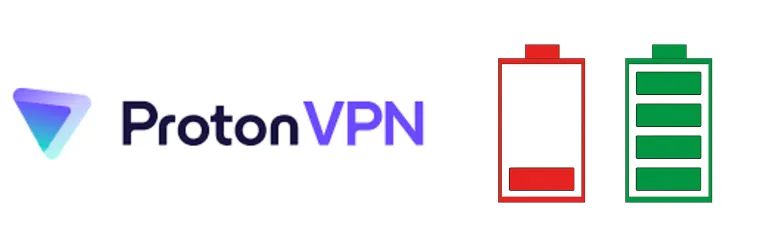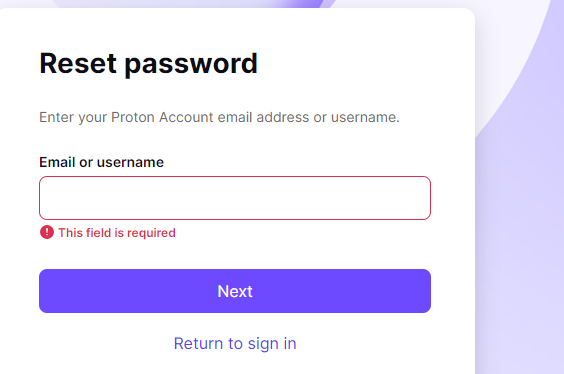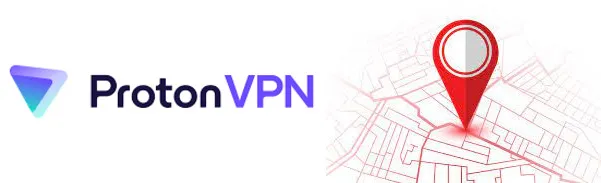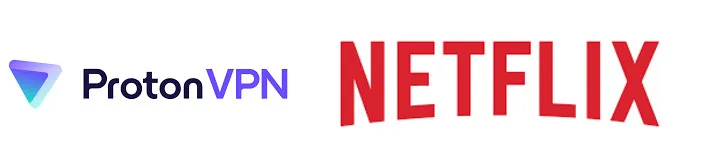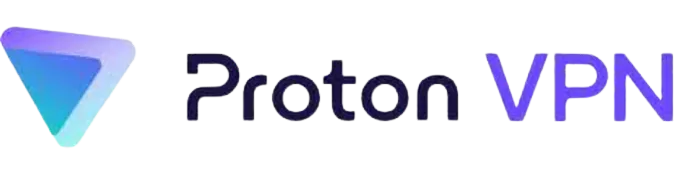7 Benefits of Using VPN for Business [Reasons Why]
Welcome to our deep dive into the fascinating world of Virtual Private Networks or VPNs, specifically, their business value.
In today’s digital landscape, businesses constantly search for methods to secure their data and enhance operational efficiency. VPNs often emerge as an essential tool in this quest.
As we discuss the reasons and benefits of using VPN for business, you’ll learn how a VPN not only provides enhanced security, but can also offer your business a competitive edge.
From data encryption to remote access and network security, the benefits of a VPN can be transformative for your business.
What is a VPN? A Brief Overview
A VPN, or Virtual Private Network, is a technology that creates a secure and encrypted connection over a less secure network, such as the internet.
It was initially created to connect business networks securely over the internet or allow you to access a business network from home.
Using a VPN, your internet connection becomes shielded and encrypted.
This means that all the data you send or receive is hidden from prying eyes, providing privacy and security when browsing the internet, particularly important when using public Wi-Fi networks.
Moreover, VPNs provide an essential service in today’s internet age: they hide your IP address, making your online activities virtually untraceable, and they offer greater privacy than even a secured Wi-Fi hotspot can.
Why Businesses Need a VPN: Top Reasons
Now that you have a grasp of what a VPN is, let’s delve into why businesses should consider using one. Here are the top five reasons:
1. Enhanced Security
In an age where data breaches and cyber attacks are becoming increasingly common, VPNs provide a crucial layer of security for businesses. By encrypting data transferred across the network, VPNs make it much harder for cybercriminals to intercept sensitive information.
2. Remote Access
The shift to remote work has accelerated in recent years, and VPNs play a crucial role in supporting this model. A VPN allows employees to securely access the company’s network from any location, ensuring that remote work doesn’t compromise the business’s security.
3. Secure Data Sharing
A VPN is essential if your business involves sharing sensitive data with employees, clients, or other stakeholders. It enables you to securely share files over a network, reducing the risk of data leakage or interception.
4. Online Anonymity
Businesses also have a need for online privacy. VPNs hide your business’s IP address, helping safeguard your online activities from competitors or anyone looking to track your business’s digital footprint.
5. Bypass Geographical Restrictions
Some online services and resources may be inaccessible in certain locations due to geographical restrictions. VPNs allow you to bypass these limitations, providing your business with unrestricted access to online content and resources globally.
Seven Major Benefits of Using VPN for Business
Having a VPN has become nearly essential for businesses to protect their sensitive data and improve overall operational efficiency.
Let’s discuss the seven major benefits your business could enjoy by implementing a VPN:
Increased Data Security
VPNs add a significant layer of security to your business operations by encrypting all the data transferred between your network and the end users. It helps keep sensitive business information secure during transmission, mitigating the risk of cyberattacks.
Better Remote Access
VPNs enable your employees to access your business network from anywhere in the world securely. This ensures that working remotely or on-the-go doesn’t compromise the security of your business data, making a VPN essential in today’s increasingly remote work culture.
Improved Network Performance
Believe it or not, implementing a VPN can actually improve your network performance. VPN service providers often have high-speed servers and can help optimize your network’s performance, ensuring faster data transmission.
Cost Savings
VPNs could lead to substantial cost savings over time. How so? By avoiding the hefty costs associated with data breaches, and through enabling remote work, you can save on the overhead costs of maintaining physical office spaces.
Enhanced Privacy Protection
VPNs offer a high level of privacy by masking your IP address. This feature helps maintain your business’s online anonymity, protecting you from anyone trying to track your digital activities.
Ability to Access Global Content
Using a VPN can bypass geographical restrictions, allowing your business to access global content, resources, and services that would otherwise be unavailable. This feature can be particularly beneficial for businesses operating in multiple locations.
Greater Business Flexibility
With secure remote connections, VPNs allow your business to operate from different locations without compromising data security or network performance.
What to Consider When Choosing a VPN for Business
The right VPN can do wonders for your business. But how do you choose the best one? Here are a few things to consider:
Security Features
Look for a VPN with strong security protocols and encryption techniques. Features like kill switches and leak protection can add extra layers of security.
Number of Servers
A VPN with a wide network of servers can provide better speed and reliability. More servers also mean more locations to choose from, useful for bypassing geo-restrictions.
Speed and Performance
VPNs can sometimes slow down your internet speed due to encryption and the distance data travels to the VPN server. Ensure that the VPN you choose offers good speed and performance.
Price
While free VPNs can be tempting, they often come with limitations and are less secure. Paid VPNs, while costing more, generally offer superior security, performance, and features.
Customer Support
Look for a VPN provider with strong customer support to ensure any issues can be promptly resolved.
Frequently Asked Questions (FAQ)
Here are some common questions people often ask about using VPNs for business:
Q1: Can a VPN increase my internet speed?
A: While VPNs are not designed to increase your internet speed, some users may experience improved performance due to the VPN avoiding bandwidth throttling by your internet service provider.
Q2: Is it legal to use a VPN?
A: In most countries, including the US, UK, and Canada, the use of VPNs is perfectly legal. However, what you do with it can be illegal – for example, downloading copyrighted materials. Also, some countries like China and Russia have strict VPN regulations.
Q3: Can I use a free VPN for my business?
A: While using a free VPN is possible, it’s not advisable for businesses. Free VPNs often have limitations on bandwidth, data caps, and security features. They also tend to have more users sharing the same IP addresses, leading to slower speeds.
Q4: Does a VPN protect you from viruses?
A: No, a VPN doesn’t protect you from viruses. Its primary function is to secure your internet connection and keep your online activities private. To protect against viruses, you’ll need to use antivirus software.
Conclusion
In today’s digital age, using a VPN for business is not just an added advantage but a necessity. It provides enhanced security, allows remote access, and even improves network performance.
By hiding your IP address and encrypting your data, VPNs also help maintain your privacy online and protect your business information from potential cyber threats.
Whether you’re a small business owner or run a multinational corporation, the benefits of a VPN can’t be overstated.
But remember, not all VPNs are created equal. You need to choose a service that aligns with your business needs and provides the security features, speed, performance, and customer support you need.
As we’ve mentioned earlier, businesses also need to consider how a VPN will affect their network’s performance and consider any legal issues surrounding its use.
But once you’ve done your due diligence, you’ll find that the benefits of a VPN far outweigh these considerations.
In a world where data breaches are all too common and remote work is increasingly prevalent, a VPN’s security and flexibility are invaluable.
So if you’re still on the fence about whether or not your business needs a VPN, the answer is clear: it does.
7 Benefits of Using VPN for Business [Reasons Why] Read More »