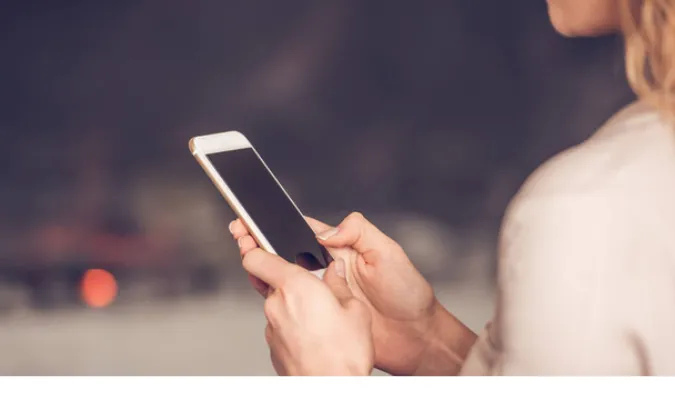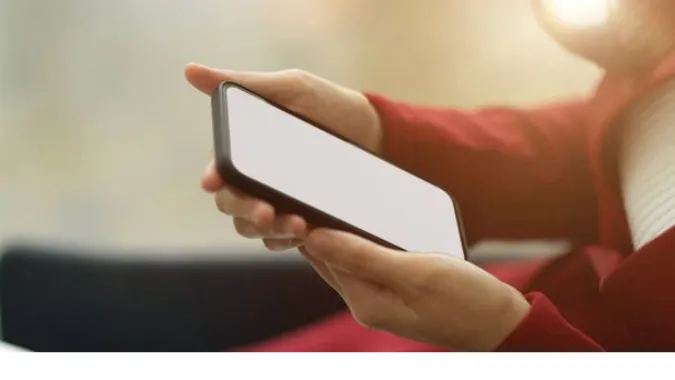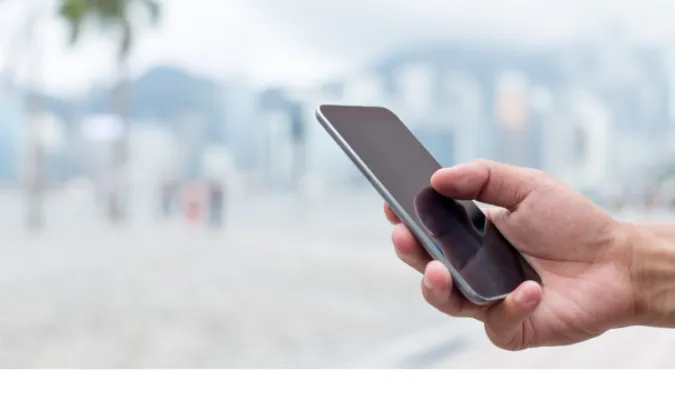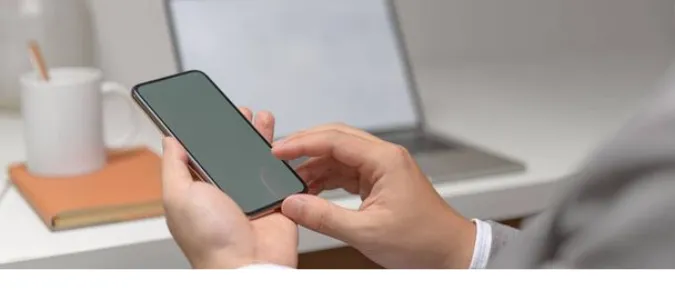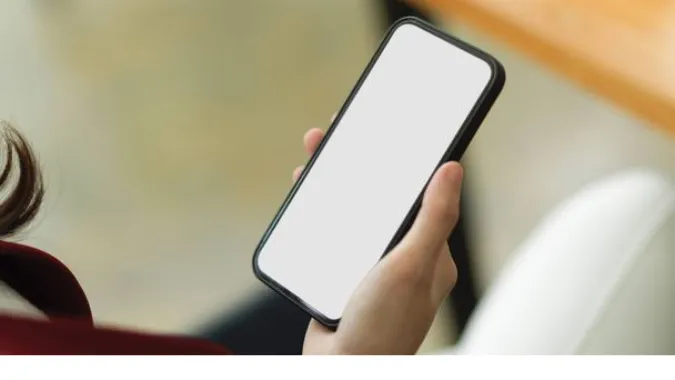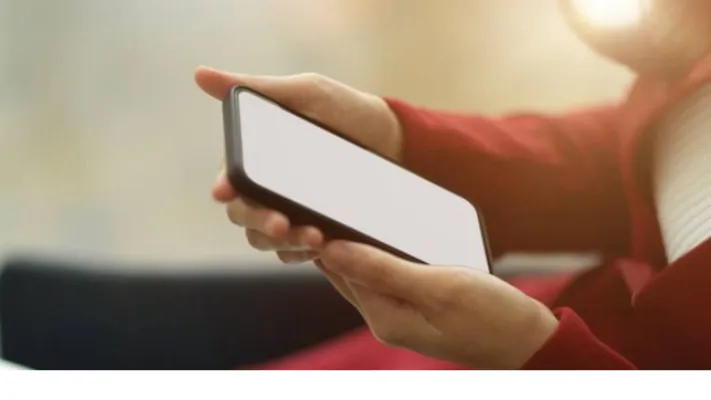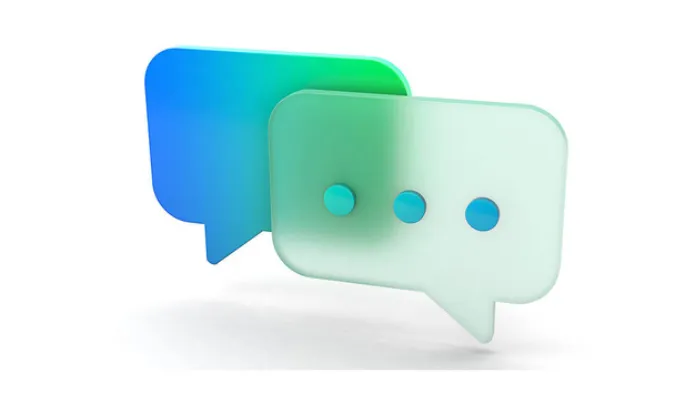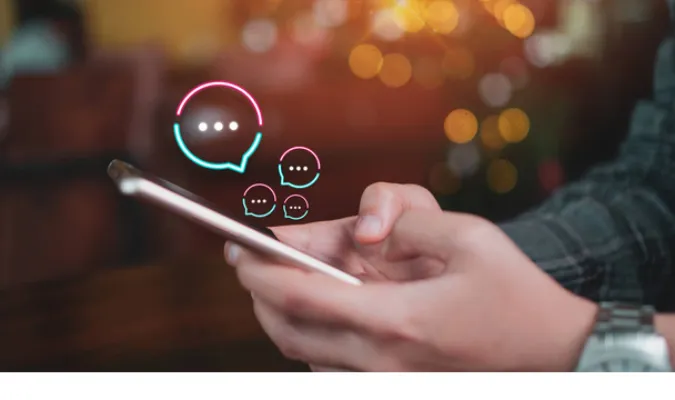In a world where digital privacy is paramount, understanding the nuances of messaging app features, like those of Signal, becomes incredibly relevant.
Can you see someone’s profile picture if you’ve been blocked on Signal?
This question isn’t just about curiosity; it’s about grasping the privacy implications of the actions we take online.
Signal, known for its staunch privacy protocols, has a set of rules that govern what blocked and blocking users can see.
This blog post delves into those specifics, offering clarity and solutions to anyone pondering their visibility on the app after being blocked.
Fun Fact: Did you know that while using Signal on multiple devices, your profile picture syncs across all devices? This is handy, but also means if you're blocked, the profile picture you've chosen will uniformly disappear from the view of the person who blocked you. Check out more on how Signal works across devices here.
Quick Answer: Can You See a Profile Picture If Blocked on Signal?
No, if someone blocks you on Signal, you won’t be able to see their profile picture.
The app’s design is such that it prioritizes privacy, which means that blocking someone restricts their access to your profile updates.
If you suspect you’ve been blocked, noticing the disappearance of the profile picture can be a telling sign.
For those wondering about the reverse scenario—“When you block someone on Signal can they see your profile picture?”—the answer is also no.
Signal doesn’t allow a blocked user to see any updates to your profile, including your picture.
Moreover, a single checkmark or tick on Signal typically indicates that the message has been sent from your device but has not yet been delivered to the recipient, which might also occur if you have been blocked.
If you’re hunting for other signs to tell if blocked on Signal, pay attention to message delivery indicators and other communication cues within the app.
Understanding Signal’s Privacy Features
Signal has established itself as the gold standard for secure communication, thanks to its strong commitment to user privacy.
Here’s what you need to know about how Signal safeguards your conversations and personal information.
How Blocking Works on Signal
When you block someone on Signal, the app prevents any messages or calls from that person from reaching you. This is a discreet process—Signal does not notify the blocked individual of the action.
The same principle applies to the visibility of your profile picture. Once blocked, the person will no longer see any updates to your profile picture.
Profile Picture Visibility on Signal
Signal’s privacy protocol is clear: your profile picture and information are only accessible to those you haven’t blocked.
This means that if someone blocks you, your ability to see updates to their profile picture is revoked.
Signal’s philosophy ensures that users have complete control over who can see their information, thereby enhancing personal privacy.
Encryption Protocols and privacy controls are pivotal in how Signal manages contact list management and access.
These foundational elements ensure users’ personal details, such as profile pictures, remain protected.
How Signal Handles Blocks and Profile Information
Signal’s approach to blocking and profile information is deeply rooted in privacy and security. Here’s a closer look at the mechanism and its implications.
The Privacy Perspective
Privacy controls are at the heart of Signal’s design. The app uses state-of-the-art encryption protocols to ensure that when you block someone, your communication channels with that person are completely severed.
This includes not only messages and calls but also access to any changes in your profile, such as your profile picture or about information.
What Changes When You’re Blocked?
Upon being blocked, the most immediate change you’ll notice is that you can no longer see updates to the blocker’s profile picture.
Signal’s user blocking mechanism is designed to be unobtrusive, meaning that you won’t receive a notification.
However, changes like communication restrictions and profile updates not being visible anymore can indicate that you’ve been blocked.
Steps to Determine if You’re Blocked on Signal
Wondering if you’ve been blocked on Signal? Here are some steps you can take to deduce if that’s the case:
- Check the Profile Picture: If you suddenly can’t see someone’s profile picture anymore, it could be a sign you’ve been blocked.
- Message Checkmarks: Signal uses checkmarks to indicate the status of a message. One checkmark means the message has been sent; two means it’s been delivered. If your messages are perpetually left with one checkmark, this could imply you’re blocked.
- Calls Unavailable: Attempt to call the contact. If the calls don’t go through consistently, this is another indication you might be blocked.
- Profile Updates: Any updates to a contact’s profile won’t be visible to you if you’re blocked.
Comparing Signal’s Blocking Features with Other Messaging Apps
In the digital age, where messaging apps are as common as household gadgets, it’s critical to understand how privacy features compare, especially when it comes to blocking.
Let’s take a look at how Signal stacks up against two other big players in the game: WhatsApp and Telegram.
Signal vs. WhatsApp
- Blocking Notification: Neither Signal nor WhatsApp notifies users when they’ve been blocked. However, there are subtle clues, like the inability to see profile updates, which apply to both.
- Profile Picture Visibility: In Signal, once you’re blocked, you cannot see the blocker’s profile picture, similar to WhatsApp.
- Message Status Indicators: Signal uses checkmarks to indicate message status, and so does WhatsApp. On both apps, messages to someone who has blocked you will show one checkmark for sent but not two for delivered.
- Last Seen: WhatsApp provides a “last seen” status that disappears if you’re blocked, whereas Signal does not display “last seen” information due to its stronger focus on privacy.
Signal vs. Telegram
- Blocking Notification: Like Signal and WhatsApp, Telegram does not alert a user if they’ve been blocked.
- Profile Picture Visibility: Telegram, on the other hand, still displays the profile picture to someone who has been blocked, unlike Signal where it becomes invisible.
- Message Status Indicators: Telegram doesn’t use the same checkmark system as Signal. If blocked on Telegram, you can still send messages, but the blocker won’t receive them.
- User Settings: Signal offers more detailed privacy settings than Telegram, allowing users to manage who can add them to groups or who can call them directly.
In both comparisons, Signal tends to offer more stringent privacy measures, which is consistent with its mission to provide secure and private communication for its users.
Whether you prefer the robust privacy of Signal, the widespread use of WhatsApp, or the channel-based approach of Telegram, it’s clear that Signal sets the bar high when it comes to user privacy and control over personal information and interaction.
Technical Insights: Signal’s Protocol for Blocking Users
Diving deeper into the technical side, Signal employs a rigorous protocol to ensure user privacy upon blocking. Here’s what happens under the hood:
The Encryption Advantage
Signal utilizes end-to-end encryption with the Signal Protocol, which is considered one of the most secure encryption methods available.
When you block someone, this encryption prevents the blocked user from deciphering any messages or calls, even if they were somehow intercepted.
Server-Side vs. Client-Side Blocking
Signal’s blocking feature operates mostly on the client side. This means that when you block someone, the app on your device will no longer acknowledge messages or calls from the blocked individual.
The Signal servers don’t store this preference to maintain privacy, which means they don’t have a record of who you’ve blocked.
Profile Information and Blocking
When you block someone on Signal, the app prevents any exchange of your profile information with the blocked contact. This includes your profile picture and your “about” information.
Technically, the blocked user doesn’t receive the cryptographic key needed to decrypt and view your profile picture updates.
No Feedback Loops
Signal does not provide feedback to the person who has been blocked. There are no notifications, and Signal’s protocol does not allow any information to leak that could indicate to the blocked user that they’ve been blocked.
This “silent blocking” is a core part of maintaining the app’s high standard for user privacy.
In essence, Signal’s protocol for blocking users is designed to maintain the highest level of user privacy and security.
It’s a thoughtful balance between functionality and confidentiality that respects the user’s choice without compromising the blocked individual’s experience on the platform.
Can You Bypass a Block on Signal?
The short answer here is no, you can’t bypass a block on Signal. And there’s a good reason for that—it’s all about maintaining the integrity of privacy and security for users on the platform.
Signal’s Firm Stance on Privacy
Signal’s blocking feature is designed to be definitive. Once someone blocks you, there is no workaround to view their profile picture, send messages, or call them through the app.
The Role of End-to-End Encryption
The end-to-end encryption that Signal uses for messages and calls extends to its blocking features. The encryption keys necessary for these communications are not exchanged with the blocked party, making bypassing a block impossible.
Respecting User Autonomy
Signal respects the autonomy of its users by ensuring their decisions to block other users are upheld. This means that even if you delete and reinstall the app, or try to create a new account, the block will remain effective if the other person has not unblocked you.
No Third-Party Workarounds
As of my knowledge cutoff in April 2023, there are no third-party apps or services that can bypass a block on Signal.
The use of any such service would likely violate Signal’s terms of service and could potentially compromise your privacy and security.
Signal’s approach ensures that when someone decides to block another user, that decision is respected and enforced without loopholes, keeping the communication channels secure and private as intended.
Proactive Measures: Protecting Your Privacy on Signal
While Signal does a lot to safeguard your privacy, there are additional steps you can take further to shield your information and interactions within the app.
Regularly Update Your Privacy Settings
Customize your privacy preferences within Signal’s settings to control who can reach out to you and who can see your profile. Regularly reviewing these settings can help prevent unwanted contact before it begins.
Screen Lock
Enable Screen Lock in Signal, which requires your phone’s pin, passphrase, or biometric ID to open the app. This adds an extra layer of security in case your phone falls into the wrong hands.
Block Unknown Contacts
You have the option to block messages from strangers. Signal has a feature that allows you to block and report any messages from users who are not in your contacts.
Disable Read Receipts and Typing Indicators
If you prefer to keep your message-read status and typing activity private, Signal allows you to turn off read receipts and typing indicators in the privacy settings.
Review Linked Devices
If you’ve used Signal on multiple devices, make sure to review and manage linked devices regularly. This ensures that your Signal account is not active on devices you no longer use or have access to.
Be Mindful of Profile Information
Be selective about what you share on your Signal profile. Even though profile information is encrypted, limiting the personal details you include can minimize exposure should you ever accidentally communicate with someone you later decide to block.
Frequently Asked Questions (FAQ)
Q1: Will I be notified if I am blocked on Signal?
No, Signal does not notify users when they are blocked. To uphold privacy, the app maintains a discreet policy where no explicit indications are given to the person who has been blocked.
Q2: Can a blocked person see my messages on Signal?
Once you block someone on Signal, they will not be able to see any messages you send after the block is implemented. Messages sent prior to the block will remain visible, but any communication after the block will not be delivered to the blocked person.
Q3: What happens to the chat history when someone blocks you on Signal?
The chat history will remain on both your device and the blocker’s device. Signal does not delete the chat history when a block is put in place. However, no new messages will be sent or received in the chat going forward, unless the block is lifted.
Conclusion
Navigating the waters of digital communication can sometimes be as much about maintaining our privacy as it is about connecting with others.
On Signal, blocking someone is a crucial feature that supports this need for personal space and security.
While it’s clear that you can’t view someone’s profile picture if you’ve been blocked, understanding the mechanisms behind this can provide a sense of clarity and reassurance about the app’s commitment to user privacy.
Remember, being blocked on Signal does not come with a notification, and this silent treatment is by design—it’s all part of Signal’s dedication to creating a private and secure messaging environment.
If you’re on the other end of the situation and considering blocking someone, rest assured that Signal has taken measures to ensure that your privacy preferences are respected.
Whether it’s about protecting your privacy or simply managing your connections, Signal provides a secure platform that prioritizes user consent and confidentiality.
By keeping these insights and tips in mind, you can ensure that your experience on Signal aligns with your personal privacy standards and expectations.