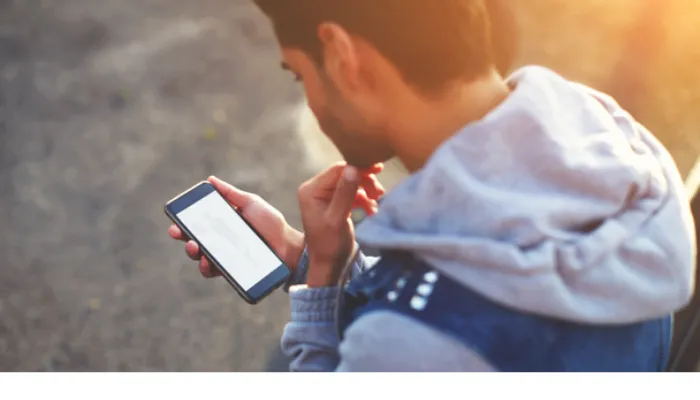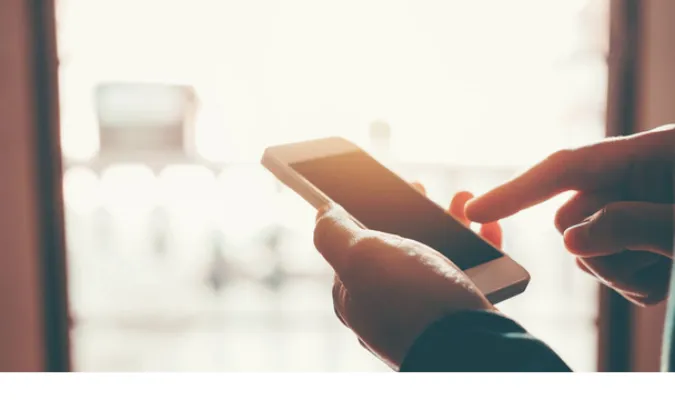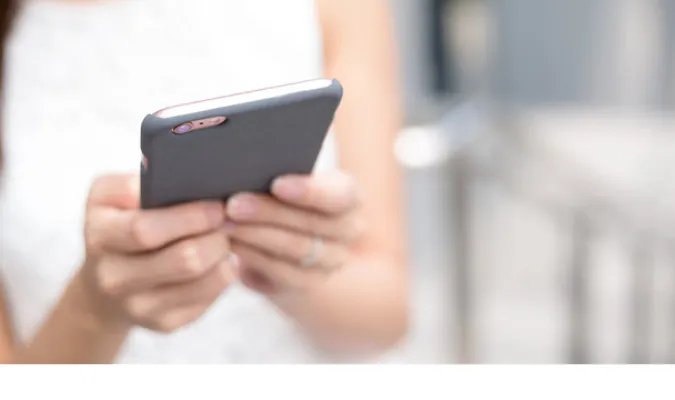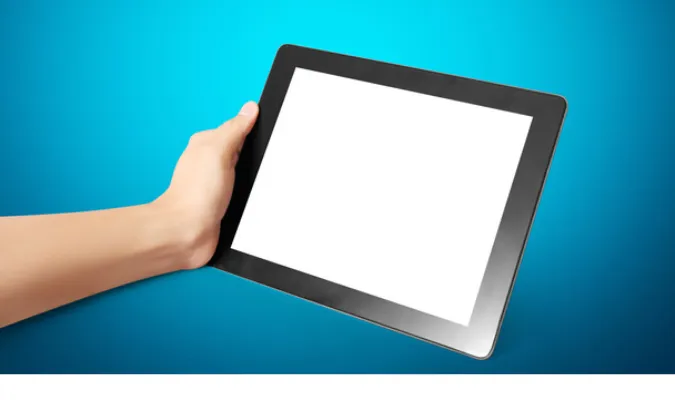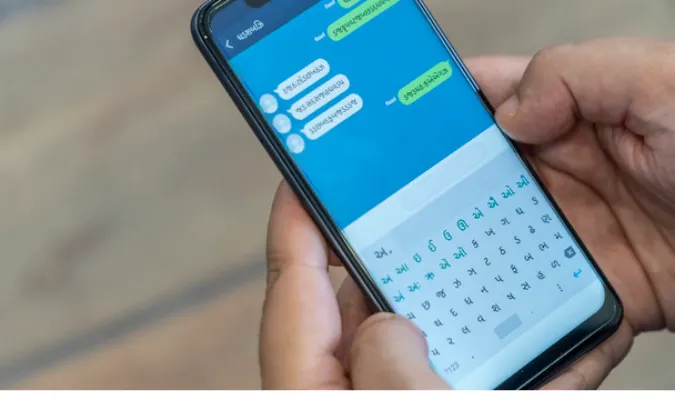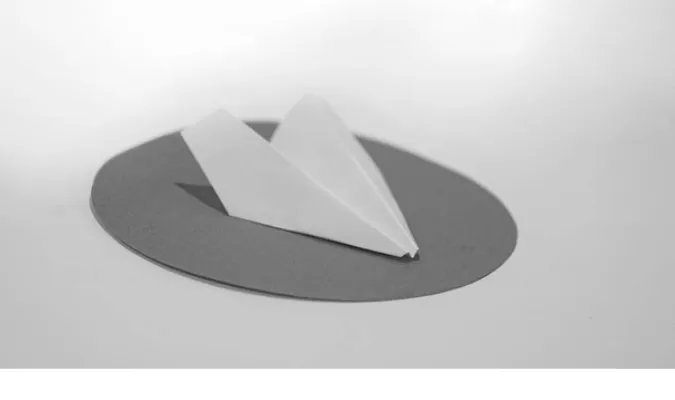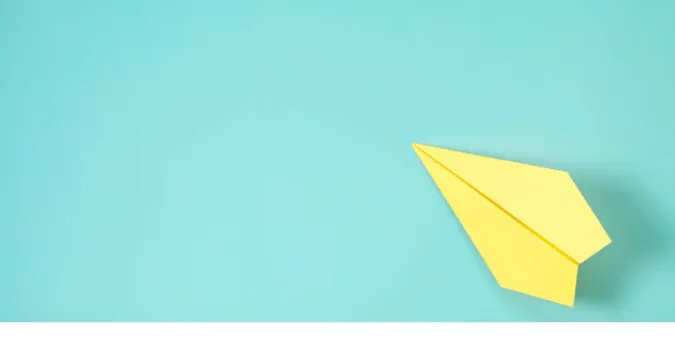In the fast-paced world of digital communication, the tools we use play a significant role in determining our privacy.
Signal, a renowned messaging app, has been at the forefront of offering encrypted communication, ensuring that our personal conversations remain just that – personal.
However, like with any tool, questions arise, especially regarding the intricacies of its functionality. One such query that’s been bubbling up in the digital ether is: “Will my contacts know if I uninstall Signal?”
This blog post aims to shed light on this particular topic, offering clarity to those uncertain about the repercussions of uninstalling Signal.
Fun Fact: Many users are unaware, but Signal can also be used on multiple devices. For more in-depth information on this topic, you might want to check out our post on can Signal use on multiple devices.
Quick Answer
No, your contacts won’t directly be notified if you uninstall Signal. When you uninstall the Signal app from your device, it doesn’t send out a notification to your contacts.
However, if someone tries to send you a message on Signal after uninstalling it, they might see a single checkmark next to their message, indicating it was sent but not delivered to you.
It’s important to note that this is the same indicator they’d see if your phone was turned off or if you didn’t have an internet connection.
So, while they can deduce that something might be up, there’s no clear sign telling them you’ve removed the app.
Understanding Signal: A Brief Overview
Signal has emerged as a beacon of privacy in the realm of digital communication, often lauded for its commitment to user security.
Before diving deeper into the uninstallation topic, it’s crucial to grasp what sets Signal apart.
What is Signal?
Signal is a free and open-source messaging application for Android and iOS platforms.
Beyond just text messaging, it supports voice and video calls, ensuring that every mode of communication remains encrypted and private.
Signal’s end-to-end encryption means that only the sender and the recipient can read the messages – not even Signal itself can access them!
How Does Signal Prioritize User Privacy?
The app’s commitment to privacy is rooted in its end-to-end encryption. This encryption is always on and can’t be turned off, ensuring that there’s no room for slip-ups.
Unlike some other messaging apps, Signal doesn’t store metadata. This means that they don’t keep records of who is messaging whom.
Additionally, Signal does not store your messages on their servers. Once delivered to the recipient, the messages are deleted from Signal’s servers.
If a message can’t be delivered immediately, Signal keeps it on their server only for a short period before it’s removed.
For those who are particularly concerned about privacy, Signal even offers a disappearing messages feature, which allows users to set a timer for how long the message will exist on the recipient’s device after it’s been viewed.
The Uninstallation Process and Its Implications
Uninstalling an app, especially one as security-conscious as Signal, might seem daunting.
The underlying questions usually revolve around data, contact notifications, and overall digital footprint. Let’s address these concerns.
What Actually Happens When You Uninstall Signal?
When you uninstall Signal, the application and its data are removed from your device. But here’s the thing: uninstalling doesn’t mean deactivating.
Your Signal account remains active. This means if someone sends you a message on Signal after you’ve uninstalled it, the message will go into a sort of “limbo” – it’s sent but not delivered.
The Relationship Between Uninstalling and Notifications
As highlighted in our quick answer, no direct notification is sent to your contacts about your app’s uninstallation. But there are subtle indicators:
- A single checkmark next to their message indicates it’s sent but not delivered.
- If they initiate a call to you via Signal, it will not go through.
However, these indications are not exclusive to the uninstallation scenario. The same signs could imply a device being off, poor connectivity, or you simply not opening the app.
So, a contact can’t definitively conclude that you’ve uninstalled Signal based on these indicators alone.
What happens when someone uninstalls Signal?
In essence, the app and its data vanish from their device, but the Signal account remains active. This distinction is crucial to ensure that in case a user decides to return, their account setup is streamlined.
Addressing Common Concerns
In the realm of digital apps, uninstalling isn’t as straightforward as it sounds. There’s often a lingering worry about data remnants and potential vulnerabilities.
Let’s delve into two of the most common concerns related to uninstalling Signal, or any app for that matter.
Do Uninstalled Apps Leave Traces Behind?
The digital footprint of an app is more than just its icon on your screen. When you uninstall an app, the primary application data gets deleted.
However, certain residual files might still lurk in the storage, especially if you’ve used the app for a long time.
For Signal, given its dedication to user privacy, the focus has always been on minimal data storage. Signal doesn’t store your messages on their servers indefinitely.
Once delivered to the recipient, the messages are erased from Signal’s servers. If a message can’t be delivered immediately, it’s stored for a short time before deletion.
Yet, on your device, some backup files or cached data might persist even after uninstallation. These are not typically accessible to other apps and don’t contain sensitive chat information.
However, for those who want a spotless slate, manually clearing cached data from device settings or using a dedicated cleaner app might be worth considering.
Can you tell if someone deleted you on Signal?
Unlike some social media platforms, Signal doesn’t send notifications when someone deletes or uninstalls the app. The emphasis is on user discretion and privacy.
Keeping Your Data Safe After Uninstallation
One’s commitment to data privacy shouldn’t end with just uninstalling an app. Here are some steps to ensure your data remains safe:
- Regular Backups: Before uninstalling any app, always ensure you’ve backed up essential data. For Signal, remember that backups are local and not cloud-based due to privacy reasons.
- Manual Cache Clearing: As mentioned, residual files might remain. Periodically check your device storage for remnants and clear them.
- Revisiting App Permissions: If you’re reinstalling Signal or any other app, always review the permissions you grant. Only give access to necessary functions. For instance, if you’re only using Signal for messaging and not calls, you might not need to grant microphone access.
Benefits of Signal
Signal isn’t just another messaging app in the sea of countless communication platforms. It has managed to stand out and carve its niche, and for a good reason.
Let’s dive into why millions are gravitating towards Signal and the robust security features it brings to the table.
Why Millions Choose Signal for Communication
- Privacy-Centric Design: Unlike many other apps that have privacy as an add-on, Signal is built from the ground up with user privacy in mind. This design philosophy is evident in its features, settings, and even its business model.
- No Ads, No Trackers: You know that eerie feeling when you chat about something, and suddenly it’s being advertised to you? With Signal, that’s a non-issue. They’ve pledged not to sell user data, and their open-source nature ensures transparency.
- Cross-Platform Consistency: Whether you’re a die-hard Android fan, loyal to Apple, or even on your desktop, Signal provides a consistent, seamless experience across platforms.
- End-to-End Encryption Always On: With some apps, you have to opt-in for encrypted chats. Signal makes no such distinctions. Every conversation, every call is end-to-end encrypted by default.
- Free & Open Source: Not only is Signal free to use, but its open-source nature also means that experts worldwide can (and do) regularly audit the code, ensuring its integrity.
- Disappearing Messages: For those ultra-sensitive conversations, Signal offers a feature where messages can be set to disappear after a set interval, adding an extra layer of privacy.
The Security Measures Signal Implements
- Sealed Sender: This innovative feature ensures that no one, not even Signal, knows who is messaging whom. The focus is strictly on message delivery without revealing the sender.
- Screen Security: Signal offers a feature that prevents screenshots within the app. Plus, on the app switcher screen, Signal content is blurred out.
- Registration Lock: A PIN-based feature that prevents unauthorized re-registration of your Signal number on a different device.
- Incognito Keyboard: Signal requests keyboards to disable personalized learning while typing, ensuring what you type doesn’t contribute to your personal typing profile.
- Relay Calls: Worried about revealing your IP address during a call? Signal’s Relay Calls feature routes the call through a Signal server, hiding IP addresses from call participants.
- Minimal Metadata: Unlike many other platforms that store heaps of metadata (like who messaged whom, when, and how often), Signal retains only the date and time a user registered and the last date of a user’s connectivity to the Signal server.
Potential Alternatives to Signal
While Signal has been grabbing headlines with its privacy-centric approach, it’s not the only player in the arena.
Several other messaging platforms are vying for users’ attention who prioritize privacy and security. Let’s explore some notable alternatives.
Considering Other Privacy-Conscious Messaging Apps
- Telegram: Arguably the most recognizable name after Signal, Telegram offers end-to-end encryption but only in its ‘Secret Chats’ feature. However, it has an array of nifty features like Bots, Channels, and large group capacities.
- Wickr Me: This app provides encrypted peer-to-peer communication with features like self-destructing messages. Suitable for both personal and business use, it ensures no logs or metadata are retained.
- Threema: Threema goes the extra mile by not requiring a phone number or email for account creation, ensuring anonymity. All your messages, files, and even status updates are end-to-end encrypted.
- Wire: A versatile app, Wire offers personal and business versions. It provides end-to-end encryption for texts, video and voice calls, and even file sharing. The transparent, open-source platform has its code regularly audited.
- Session: A unique player in the game, Session is built on blockchain technology. This means no phone numbers, no email addresses, and no central servers. It uses onion routing to ensure true anonymity.
What happens when you uninstall and reinstall Signal?
While Signal ensures data privacy, if you decide to switch, make sure you backup your messages because reinstalling the app will not automatically recover your old chats. Other platforms like Telegram or Threema might handle data differently. So, always be informed about data handling before jumping ship.
How to Properly Uninstall Apps
You’ve decided to declutter your device or maybe, for security reasons, you want to ensure an app is completely wiped off.
However, just hitting ‘uninstall’ might not do the trick in many instances. Let’s dive deep and learn the art of completely uninstalling an app, leaving no digital residue.
Ensuring Full Removal from Your Device
- Start with the Basic Uninstallation:
- Android: Go to Settings > Apps or Application Manager > Choose the app > Tap Uninstall.
- iOS: Long-press the app icon on the home screen until it wiggles, then tap the ‘X’ or use Settings > General > iPhone Storage, select the app, and tap ‘Delete App’.
- Clear Cache and Data (Primarily Android): Before uninstalling, ensure you clear the cache and stored data. This can be done from the App Info section in settings.
- Check Storage:
- Android: Use a file manager app to explore the internal storage and look for any folders with the app’s name. If found, delete them.
- iOS: Head to Settings > General > [Device] Storage. Browse the list to ensure no related files remain.
- Remove Associated Accounts: Some apps, especially those requiring login, might leave traces in associated accounts. Visit the app’s website and ensure you delete your account or dissociate any linked data.
- Revoke Permissions: Go to device settings and revoke any permissions granted to the app, be it access to contacts, photos, or location.
- Use Dedicated Uninstallers: Some apps, especially on desktop platforms, come with dedicated uninstallers that ensure complete removal. Always prefer using them.
Can you tell if someone deleted you on Signal?
No, Signal prioritizes user privacy. The same goes for most privacy-focused apps. But if you’re hopping between apps, it’s paramount to ensure proper uninstallation to maintain data hygiene.
- Restart Your Device: Once you’ve done the uninstallation, give your device a fresh start. This ensures any lingering processes related to the app are terminated.
- Consider Using a Cleaning App: There are numerous reputable cleaning apps available, especially for Android, that can help in identifying and wiping off leftover files from uninstalled apps.
Frequently Asked Questions (FAQ)
Q1: Can I reinstall Signal and regain my previous chats?
Not directly. Signal prioritizes privacy and doesn’t store your chats on their servers.
If you want to keep your chats when switching devices or reinstalling, you need to create a local backup (for Android users) and restore from that backup during the new installation.
Unfortunately, as of my last update, iOS users don’t have a direct backup and restore option for Signal chats.
Q2: If I switch devices, will my Signal contacts be notified?
No, Signal doesn’t notify your contacts if you switch devices. However, if you initiate a new conversation with someone after switching, they might see a safety number change notification.
This is a security feature to ensure the encryption remains secure. It’s not directly tied to the device change but rather to the encryption keys used in the conversation.
Q3: How can I ensure my Signal account is fully deleted?
To ensure you’ve completely removed your association with Signal, first, unregister your phone number from within the Signal app settings.
After that, you can uninstall the app. Remember to also check any backups you might have created and delete those if you don’t need them.
For a full step-by-step approach, check our guide on installing Signal on an iPad – it covers account management in detail.
Q4: Are there any other factors that might notify contacts of changes to my Signal status?
As of my last training data, Signal doesn’t notify contacts of changes in your app status, whether you install, uninstall, or reinstall the app.
However, as mentioned before, safety number changes might trigger a notification in specific chats, but it’s a security feature, not a status update.
Conclusion
Navigating the world of secure messaging can sometimes feel like trying to find your way through a dense forest without a compass.
Signal has emerged as a beacon of hope for many who value their privacy and data security. But like any technology, understanding its nuances can make the journey smoother.
Whether it’s the apprehension about uninstalling the app or exploring its alternatives, it’s clear that privacy and control over one’s data are at the forefront of concerns.
And while Signal offers top-notch security, the onus remains on us, the users, to understand the ins and outs for the best experience.
For those seeking to diversify their communication tools, remember the importance of proper uninstallation and the continuous pursuit of knowledge about the tools we use daily.
After all, in an era where our digital footprint can be as telling as our physical one, staying informed isn’t just a preference; it’s a necessity.