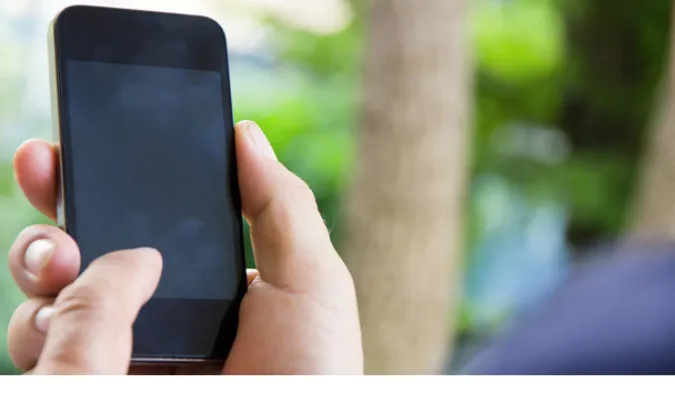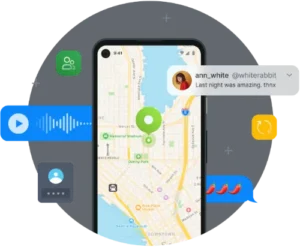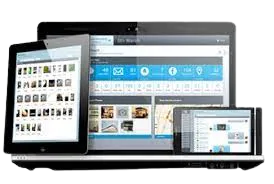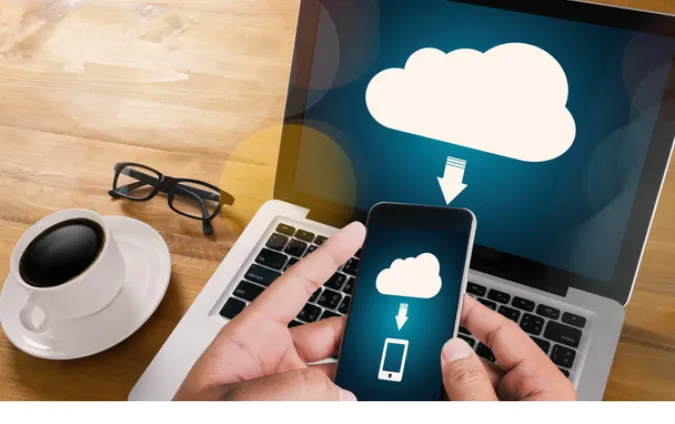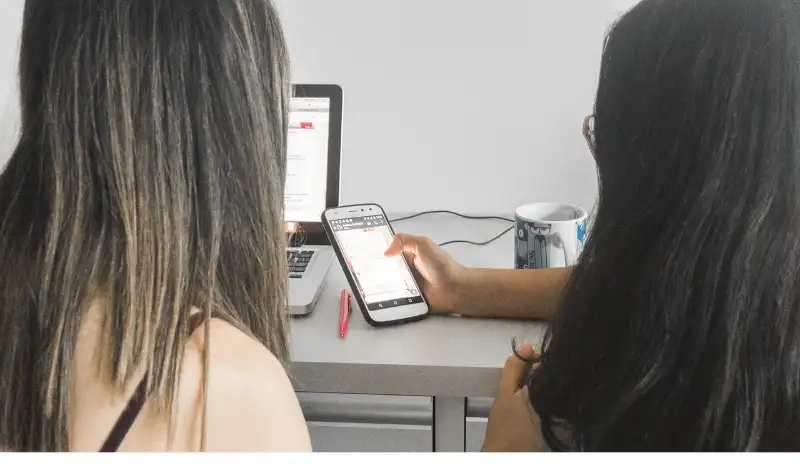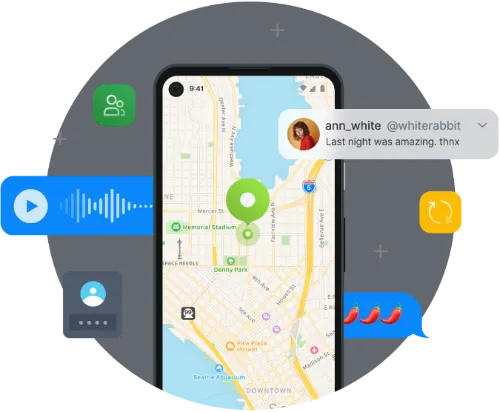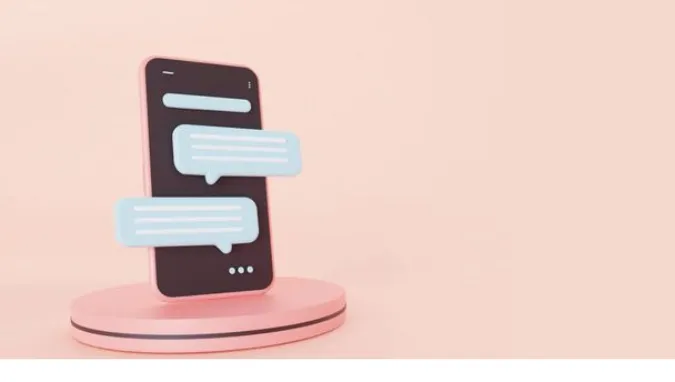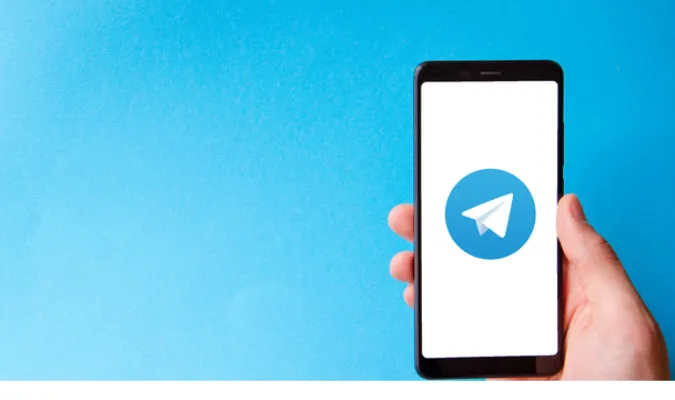7 Key Differences Between mSpy and FlexiSPY [Features]
The digital age has bestowed upon us numerous ways to stay connected, but with this boon comes the bane of privacy issues.
Monitoring software, once solely the domain of large enterprises, is now readily accessible to everyday consumers. In this evolving landscape, two giants have emerged as market leaders: mSpy and FlexiSPY.
If you ponder the question “mSpy vs Flexispy,” you’re not alone.
With the need to keep tabs on loved ones for their safety or to monitor employees for productivity, choosing between these two monitoring tools is a significant decision.
This blog post will delve deep into these two powerhouses, comparing their features, pros, cons, and more.
By the end, you’ll have all the information you need to make an informed choice tailored to your specific monitoring and surveillance needs.
Fun Fact: Speaking of spying and privacy, did you ever wonder how to check if your phone is being monitored?
Quick Comparison
The summary table shows all the key differences between mSpy and FlexiSPY.
| Difference | mSpy | FlexiSPY | Which One is Better |
|---|---|---|---|
| 1 | Limited call recording | Full call recording capabilities | FlexiSPY |
| 2 | Geofencing features | No geofencing | mSpy |
| 3 | Tracks popular social media | Tracks more obscure social apps | FlexiSPY |
| 4 | User-friendly dashboard | More complicated dashboard | mSpy |
| 5 | No need for jailbreaking/rooting | Requires jailbreaking/rooting | mSpy |
| 6 | Can monitor only one device at a time | Multi-device monitoring | FlexiSPY |
| 7 | Less expensive ($11.66/month in USD) | More expensive ($29.95/month in USD) | mSpy |
Differences Between mSpy and FlexiSPY
Here are the seven (7) key differences between the two.
Difference 1: Unique Surveillance Capabilities
FlexiSPY
FlexiSPY literally turns the smartphone you’re monitoring into a covert surveillance device.
It can record live phone calls and lets you remotely activate the device’s camera and microphone to capture what’s happening in the phone’s surroundings.
Imagine you’re a parent, and you’ve always wondered what your teenager does when they’re hanging out in their room all day.
Or perhaps you’re an employer wanting to ensure that a company-provided smartphone isn’t being misused during business trips.
With FlexiSPY’s unique capabilities, you’re not just getting data; you’re getting a window into the user’s actual environment.
In contrast, mSpy is more of a “reporting” tool; it’ll show you what messages were sent or what calls were made but doesn’t let you listen in or take photos remotely.
Result: So, if you're looking for James Bond-level surveillance, FlexiSPY is more up your alley.
Difference 2: Social Media Monitoring
In our hyper-connected world, monitoring social media interactions can be just as crucial as traditional communication channels like text and calls.
mSpy takes the trophy when it comes to sweeping social media oversight.
It covers various platforms, from your standard Facebook, Instagram, and WhatsApp to even more specialized apps like Viber and Tinder.
So if you’re worried about who your teen is swiping right on, mSpy has you covered. And if you’ve been wondering, “Can mSpy monitor more than one phone?”—yep, it sure can.
FlexiSPY
FlexiSPY, while not a slouch by any means, doesn’t offer the same breadth of social media coverage.
It sticks to monitoring the big players like Facebook and WhatsApp but falls short regarding the range of apps it can watch.
Result: If you focus on comprehensive social media monitoring, mSpy is the better bet here.
Difference 3: Stealth Mode
Let’s talk secrecy. If you plan to monitor someone’s device, you don’t want the app to announce its presence with a flashy icon on the home screen, right?
That’s where the stealth mode feature comes into play.
FlexiSPY
FlexiSPY outshines mSpy in terms of being undetectable. Once installed, the FlexiSPY app can go completely invisible, leaving zero running traces in the background.
There won’t be any app icons, notifications, or anything that could tip off the phone’s user.
mSpy is generally effective at staying hidden but has been known to be detected by some advanced security software.
If you’re asking, “Is mSpy detected?”—the answer is, “It depends on the security measures already installed on the device you’re monitoring.”
Result: If you're seeking a truly covert operation, FlexiSPY would be the more suitable choice in this regard.
Difference 4: GPS Location Tracking
Both mSpy and FlexiSPY offer GPS location tracking features, but there’s a key difference in how they approach this.
mSpy wins the day with its geo-fencing feature. This neat tool allows you to set virtual boundaries on a map and receive alerts whenever the tracked phone enters or leaves those areas.
It’s like setting up an invisible fence and having a watchdog that never sleeps. This is extremely useful for parents wanting to ensure their kids are at school when they should be—or for employers verifying that field staff are at client locations.
FlexiSPY
FlexiSPY provides standard GPS tracking but lacks the geo-fencing feature, making it a bit less versatile in the location-monitoring department.
Result: If pinpoint GPS tracking with added layers of control is what you're after, then mSpy is your go-to choice here.
Difference 5: Access to Multimedia Files
Now, let’s shift our focus to something we all love—photos and videos. In the realm of multimedia access, both mSpy and FlexiSPY offer intriguing features, but they differ in the extent of what they can uncover.
FlexiSPY
FlexiSPY allows you to remotely access and download multimedia files directly from the monitored device. That includes not just photos and videos, but also audio files and even application data.
Imagine knowing what someone is saving on Snapchat or what they’re privately sending via other messenger apps. It’s like having a backstage pass to someone’s digital life.
mSpy is competent in this area too, giving you access to photos and videos stored on the device, but it doesn’t stretch as far as fetching you audio files or app-specific data.
Result: If gaining an all-access pass to a device's multimedia is your objective, FlexiSPY is the superior choice.
Difference 6: User Interface and Ease of Use
While feature lists are critical, the user experience can make or break an app’s appeal. So, what’s the verdict on mSpy and FlexiSPY user interfaces?
mSpy edges out with its remarkably user-friendly interface. When you log into your mSpy dashboard, everything is laid out in a clean, intuitive design that even your grandma could navigate.
It’s sort of like a “Monitoring for Dummies,” making the task of keeping tabs on someone as straightforward as browsing your own Facebook feed.
FlexiSPY’s interface isn’t terrible by any means, but it does have a steeper learning curve. Given its extensive feature set, the controls can get a bit complicated for someone who’s not as tech-savvy.
Result: If a clean and simple user experience is high on your priority list, mSpy is the clear winner in this category.
Difference 7: Pricing and Subscription Plans
mSpy triumphs in the pricing department, offering more budget-friendly plans.
With a range of subscription options, mSpy allows you to select a package that fits your needs without breaking the bank.

FlexiSPY
FlexiSPY, while offering robust features, comes at a premium. Its plans are generally more expensive, making it a less attractive option if you’re working within a tight budget.
Result: If cost-effectiveness is a significant factor for you, mSpy emerges as the better option.
Pros and Cons
Let’s take a moment to break it down, old-school style. Before you make your final decision between mSpy and FlexiSPY, it’s super useful to list out the pros and cons.
mSpy
Pros:
- User-Friendly Interface: Easy to navigate, even for folks who aren’t exactly tech wizards.
- Budget-Friendly Plans: You get plenty of features without having to shell out big bucks.
- Geo-Fencing Capabilities: Set up virtual boundaries and get alerts—like a digital watchdog.
Cons:
- Limited Multimedia Access: You can view photos and videos, but it stops there. No peeking into app-specific data.
- Potential for Detection: Though usually stealthy, it may be discovered by advanced security software.
FlexiSPY
Pros:
- Extensive Multimedia Access: Photos, videos, audios—you name it.
- Highly Stealthy: This app can truly be a ghost in the machine.
- Robust Feature Set: It offers just about every surveillance feature under the sun.
Cons:
- Higher Cost: Feature-rich, yes, but it’ll cost you a pretty penny.
- Complicated Interface: Might be a bit overwhelming if you’re new to the surveillance game.
So, there you have it. Each app has its highs and lows, like a roller coaster of monitoring features and user experiences. Your choice will boil down to what’s more important for your specific needs.
Frequently Asked Questions (FAQ)
Let’s tackle some of your most burning questions about mSpy and FlexiSPY.
Q1: Which is better mSpy vs FlexiSPY?
Quick Answer: It really depends on your specific needs. mSpy is user-friendly and budget-conscious, making it a go-to for parents. FlexiSPY offers a broader range of features but comes at a higher cost. Choose based on what your primary needs are.
Q2: Which is better than mSpy?
Quick Answer: If you’re looking for more advanced features and stealth capabilities, FlexiSPY might be the better option for you. But if you’re new to this and want something that’s easy on the wallet, mSpy holds its own.
Q3: Is mSpy detected?
Quick Answer: mSpy is generally hard to detect, but it’s not completely foolproof. Advanced security software might sniff it out. If staying under the radar is crucial for you, FlexiSPY has a higher stealth rating.
Q4: Can mSpy monitor more than one phone?
Quick Answer: Yes, mSpy does offer plans that allow you to monitor multiple devices. FlexiSPY also offers similar multi-device plans, but keep in mind it’s pricier.
Conclusion
Both apps are like the all-stars on a basketball team, each with its own strengths and weaknesses.
mSpy is your go-to for straightforward, effective monitoring, perfect for those just getting their feet wet in the world of digital surveillance.
Conversely, FlexiSPY is your heavy hitter, packed with features for those who want to go deep undercover.
Your final choice should align with what you’re looking for—whether it’s simple parental control or more extensive, secretive surveillance.
7 Key Differences Between mSpy and FlexiSPY [Features] Read More »