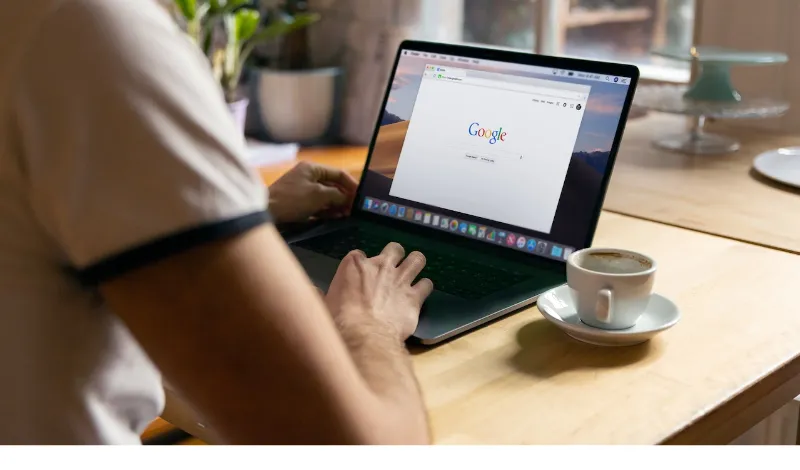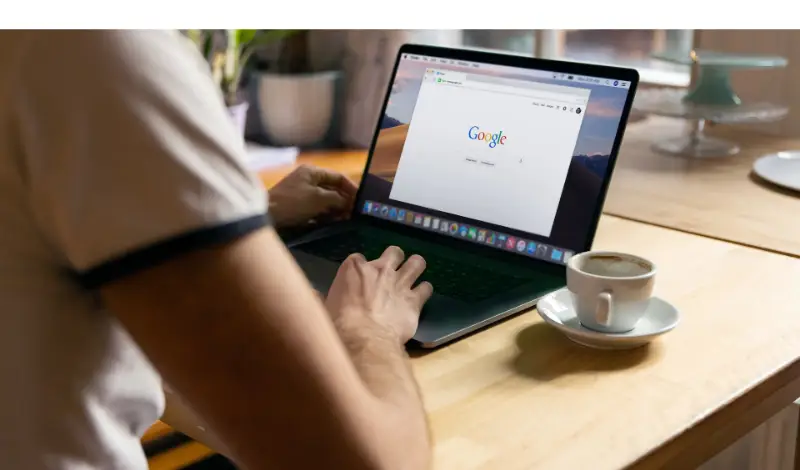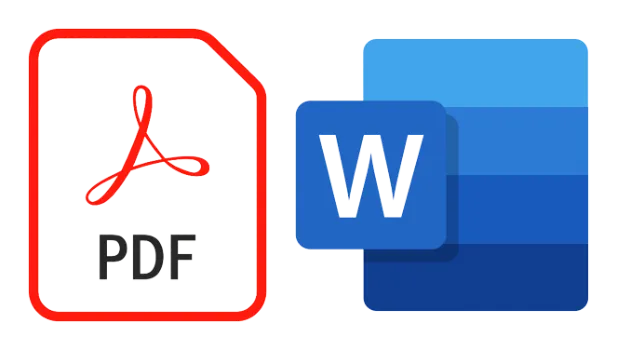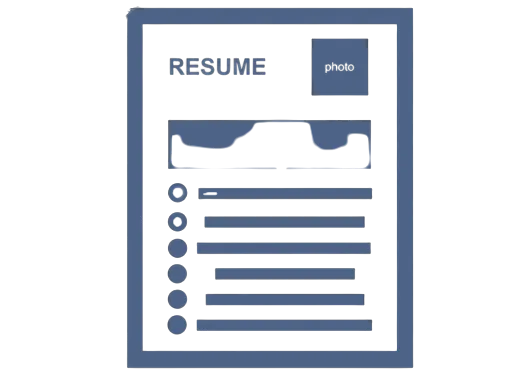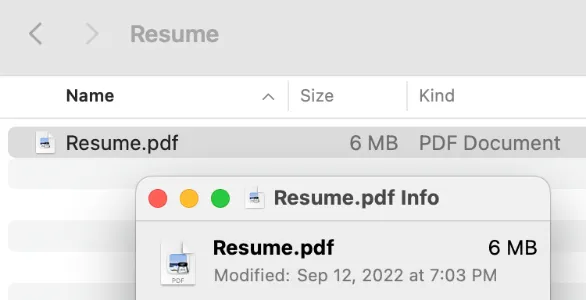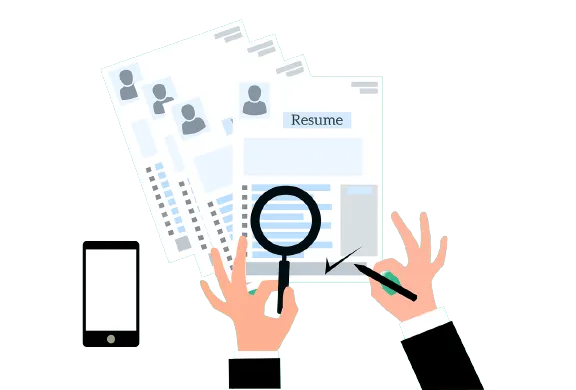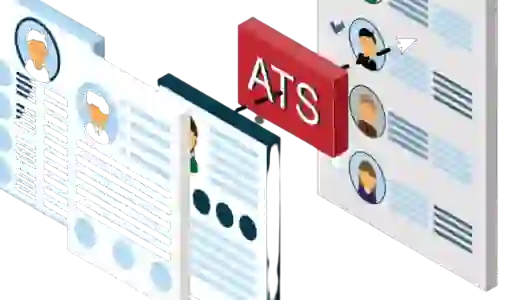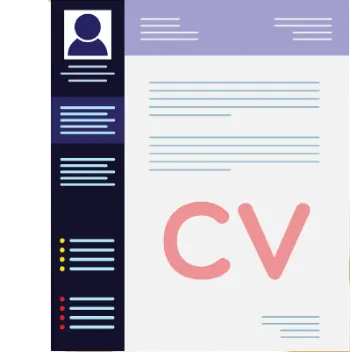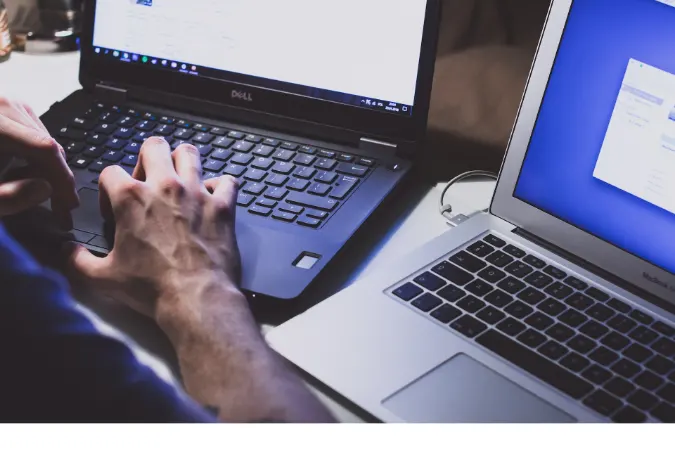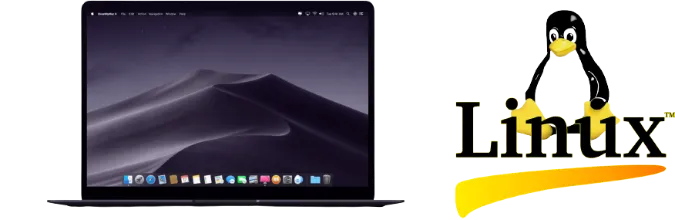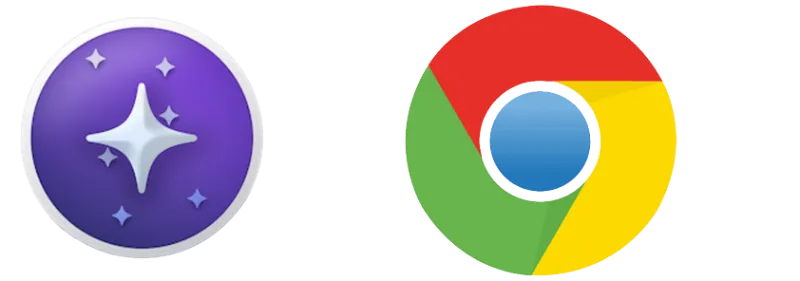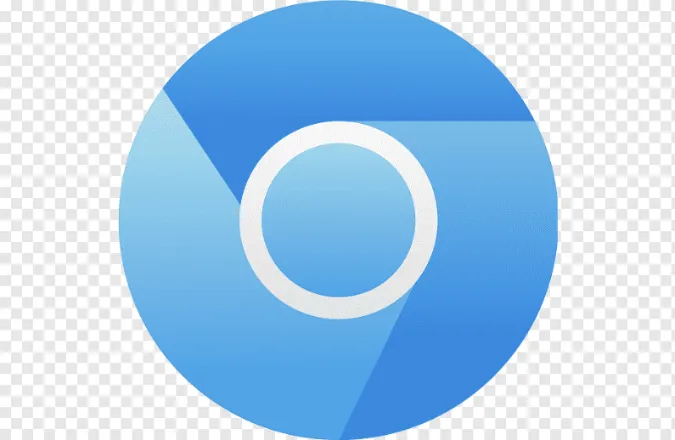21 Pros and Cons of Using Google Slides [Comparing Features]
Ah, Google Slides. You’ve probably heard of it or even used it at some point, but have you ever stopped to think about the pros and cons of using Google Slides?
Well, you’re in luck because today, we’re diving into all the good, the bad, and the “meh” of Google’s popular presentation tool.
This nifty tool, part of the Google Workspace, comes with a whole lot of upsides, but just like any other technology, it has its downsides too.
By the end of this blog post, you’ll be able to answer the question confidently, “Is Google Slides any good?“.
Whether you’re a student, a teacher, a business professional, or someone who just likes to stay in the know, this one’s for you.
Fun fact #1: Did you know that Google Slides was originally launched as a part of Google Labs in 2007? It's been helping us make slick presentations for over 15 years!
What is Google Slides?
Google Slides is a free, web-based presentation program, kind of like the cooler, younger sibling to Microsoft’s PowerPoint.
It’s part of the Google Workspace, which includes other handy tools like Google Docs and Google Sheets.
Google Slides allows you to create, edit, and share presentations directly through your web browser; no software downloads are necessary.
It’s all about simplicity, collaboration, and letting your creativity shine.
Fun fact #2: In 2012, Google Slides got a big boost in popularity when it became available as a standalone app on the Chrome Web Store.
Pros of Using Google Slides
Now, if Google Slides were a superhero, what would its superpowers be?
1. Accessibility and Collaboration
Google Slides is like that one friend who’s always there when you need them. Accessible from any device with an internet connection, you can work on your presentations from your laptop, tablet, or even your phone!
And the collaboration feature? It’s like hosting a virtual brainstorming session. Multiple people can work on a presentation at the same time, making it a dream for group projects or team meetings.
2. Integration with Google Ecosystem
Imagine if your smartphone could talk to your fridge and chat with your home security system. That’s basically how Google Slides fits into the Google Ecosystem.
It’s seamlessly integrated with other Google Workspace tools like Google Docs and Google Drive. You can even play your presentations on Google Meet!
3. Easy to Use
Google Slides is like a friendly neighborhood librarian – it’s here to help and won’t confuse you with tech jargon. Its interface is intuitive; you don’t need to be a tech whiz to create a beautiful presentation.
For more insights on how Google Drive can help you out, especially for students, take a peek at our post on how Google Drive helps students.
4. Constant Updates and Improvement
Google Slides is like that person at the gym who never misses a day, constantly working out to get stronger and better.
Google frequently updates Slides with new features and improvements, ensuring you have the best tools to create your masterpiece.
5. Cloud-Based
With Google Slides, your presentations are stored in the cloud, not on your device. Think of it as having a magical backpack that can store infinite presentations without weighing you down.
Plus, you don’t have to worry about losing your work if your computer crashes.
6. Free to Use
If Google Slides were a restaurant, it’d be one of those amazing places that serve up gourmet meals, totally on the house.
That’s right; Google Slides is completely free to use. All you need is a Google account, and you’re good to go!
7. Variety of Templates
Feeling a little uninspired? Google Slides has got your back with a variety of templates. It’s like having a personal stylist for your presentation, helping you look your best without the stress.
8. Offline Access
Ever been in a situation where the internet connection bails on you like a flaky friend? Google Slides won’t leave you hanging.
With offline access, you can work on your presentations even when you’re not connected to the internet. It’s like having a flashlight during a power outage!
9. Export Options
Google Slides is like a multilingual genius, speaking a multitude of file formats. You can export your presentations in formats like PPTX, PDF, TXT, JPEG, PNG, and SVG.
Handy, right? For more on file compatibility, check out our piece on Google Drive supported video formats.
10. Add-ons
Think of add-ons as the secret sauce that can take your presentation from good to mind-blowing. Google Slides supports a variety of add-ons, letting you personalize your slides and incorporate unique features.
Cons of Using Google Slides
Remember, it’s all about finding the right tool for your needs, and that means understanding the not-so-great parts too.
11. Limited Features Compared to Some Competitors
If Google Slides were a restaurant, it might not have as diverse a menu as some of its competitors. While it does many great things, it doesn’t offer as many features or complexity as tools like PowerPoint.
12. Reliance on Internet Connection
While Google Slides does offer offline editing, you’ll need an internet connection for the initial setup and to access all the features.
It’s a bit like having a car that mostly runs on electricity but needs a little gas occasionally.
13. Limited Customization
Google Slides is like a pair of off-the-rack jeans. Sure, they fit well enough, but they might not have that perfect, tailored fit that some people want.
While there’s plenty of customization available, it doesn’t quite measure up to some other presentation tools.
14. File Compatibility Issues
Google Slides might sometimes act like that one person at the party who can’t get the dance moves right.
There might be some formatting issues when importing presentations from other software like PowerPoint. It’s not a deal-breaker, but it can be a bit frustrating.
15. No Advanced Video and Audio Editing
If you want to create a presentation with advanced multimedia, Google Slides might leave you feeling like a chef without all the ingredients. You can embed videos and audio, but the editing features are quite basic.
Curious about what video formats Google Drive can handle? We’ve got you covered with our guide on can Google Drive play MOV files.
16. Limited Tech Support
When you need help, Google Slides might not always be as responsive as you’d like. It’s like calling a friend for advice and getting their voicemail.
There’s some tech support available, but it’s not as comprehensive as some other platforms.
17. Privacy and Security Concerns
Now, Google Slides is like a vault when it comes to your data, but some folks might still feel a little uneasy about storing their information in the cloud.
After all, nobody wants their secret salsa recipe getting out.
18. Performance Issues
Sometimes, Google Slides might act a bit like an old car that sputters on a cold morning. When working with large presentations, you may experience some lag or performance issues.
19. Limited Font Choices
If you’re a font fanatic, Google Slides might not completely satisfy your cravings. It’s like going to an ice cream shop and finding they only have basic flavors.
Sure, there’s a decent selection, but it’s not as extensive as some other platforms.
20. Not Ideal for Complex Presentations
Imagine trying to bake a five-tier wedding cake in a toaster oven. Sometimes, Google Slides might not be the best tool for extremely complex presentations.
It’s fantastic for most tasks, but you might need to look elsewhere for intricate animations or advanced multimedia.
21. Collaboration Challenges
While Google Slides is usually the life of the collaboration party, there can be too much of a good thing.
If you have too many people working on a presentation at once, it can get a bit chaotic. It’s like trying to converse with ten people at once!
Conclusion
We’ve journeyed through the ins and outs, the ups and downs, and the twists and turns of Google Slides.
We’ve looked at everything from its impressive collaboration features, like a well-choreographed dance troupe, to its occasional stumbles, like a cat trying to look cool after sliding off a countertop.
But the big question is, “What are the benefits and the disadvantages of using Google Slides?” Well, it really depends on what you need.
It’s like choosing between a bike and a car. Both can get you where you’re going, but each has its strengths and weaknesses.
If you’re looking for an easy-to-use, free tool that shines in collaboration and accessibility, Google Slides is a fantastic choice.
It has a decent set of features and is constantly improving, just like a well-loved recipe that improves with each tweak.
But you might find Google Slides a bit limiting if you need advanced features, complex multimedia, or extensive customization.
It’s a bit like trying to make a gourmet meal with basic kitchen equipment. Sure, you can do it, but it might not be the easiest or most efficient way.
So, are Google Slides any good? Absolutely! Is it perfect? Well, nothing is. But it’s a tool worth considering as part of the Google ecosystem.
To learn more about how Google tools can benefit you, check out our posts on the benefits of Google Apps for Education and the pros and cons of using Google Drive.
21 Pros and Cons of Using Google Slides [Comparing Features] Read More »