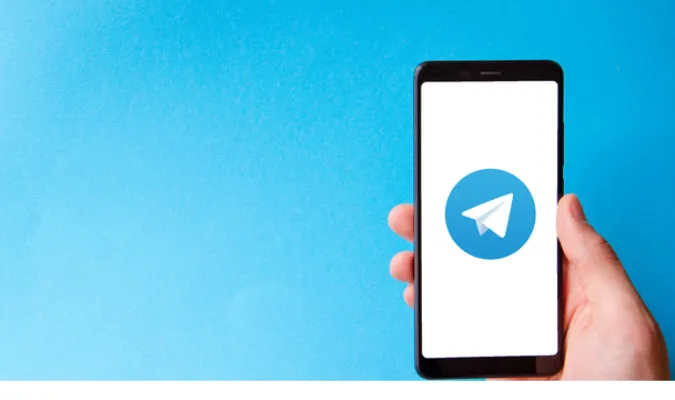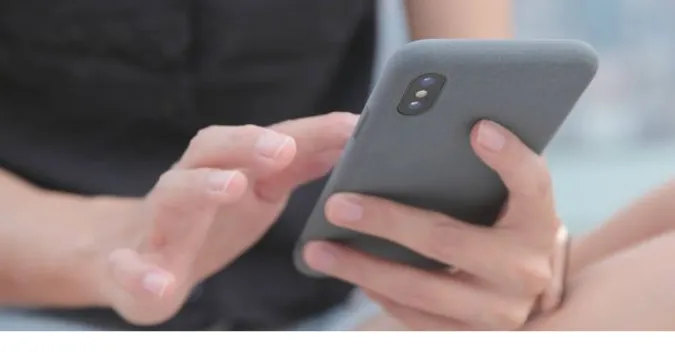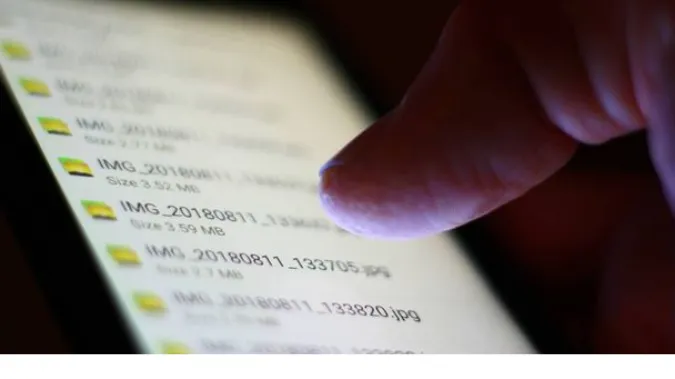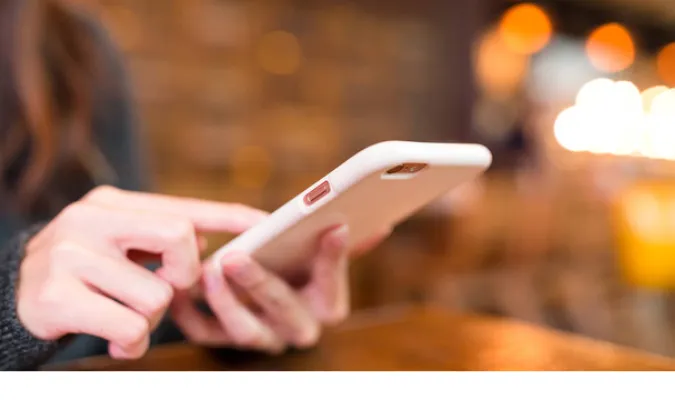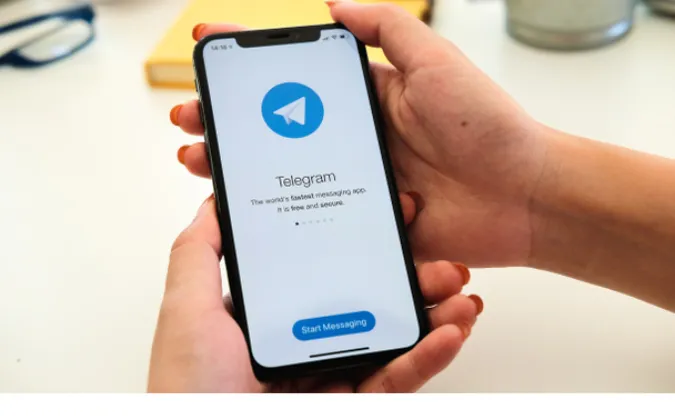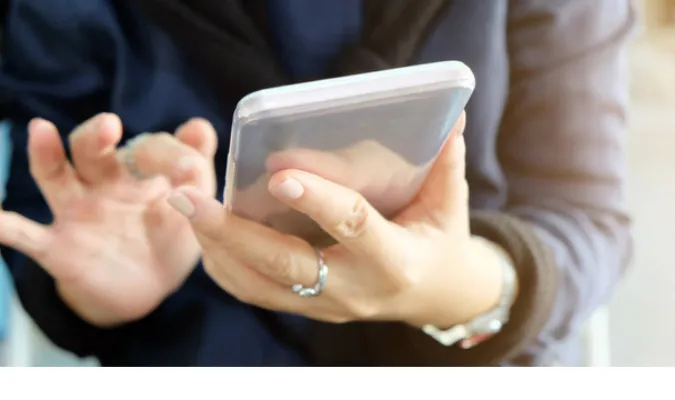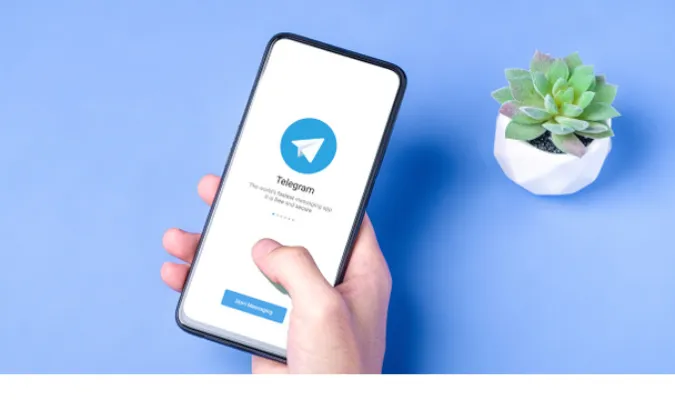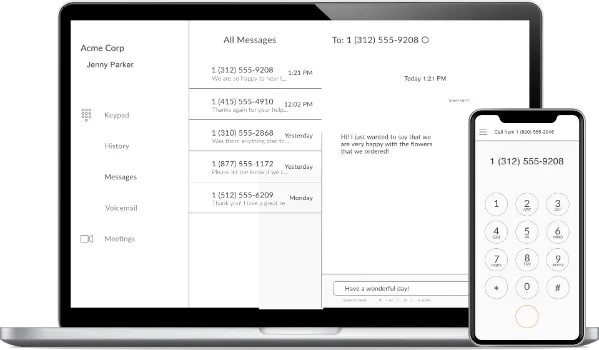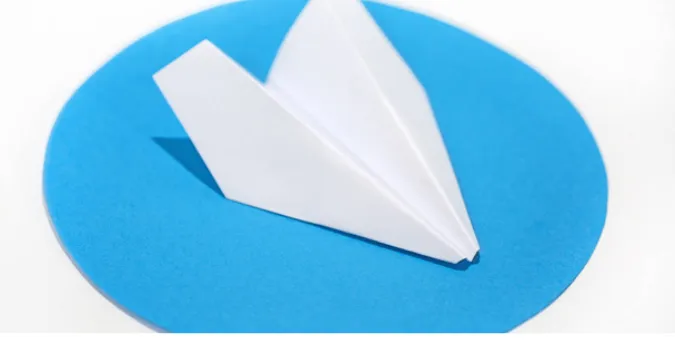3 Methods to Get Telegram Verification Badges [Blue Tick]
In today’s digital age, the need for authentication and credibility is higher than ever.
As we navigate our way through social media, chat platforms, and other online communities, a small yet influential symbol can make all the difference: the Verified Badge.
Specifically, this verified badge on Telegram, commonly recognized as a blue tick, holds significant weight. It adds a layer of authenticity to your account and builds immediate trust among your followers.
This article aims to be your comprehensive guide on how to get the Telegram verified badge, breaking down various methods, prerequisites, and pitfalls to avoid.
Fun Fact: Did you know Telegram uses end-to-end encryption for its secret chats? Talk about taking privacy to a whole new level! Interested in Telegram's privacy settings? Learn more about whether your Telegram downloads are private.
Quick Answer: How to Get Telegram Verified Badge
Getting a Telegram verified badge mainly boils down to a few key steps.
First, ensure you meet Telegram’s criteria, which often involves a considerable follower count and active engagement on the platform.
Second, prepare necessary documentation for proving your identity or brand.
Third, submit an official request for verification through Telegram’s channels or alternatively, through a third-party service.
In Short:
- Meet the Criteria: Have an active account with substantial follower count.
- Prepare Documents: Get your identity proofs or corporate documents ready.
- Submit a Request: Either go through Telegram’s official process or use a verified third-party service.
Wondering what the blue tick on Telegram even means?
The verified tick on Telegram signifies that the account is authentic and has been officially verified by Telegram. It’s a stamp of approval and credibility that sets you apart from impersonators.
Why Do People Want a Telegram Verified Badge?
Let’s break it down:
Social Proof and Credibility
In a world where anyone can pretend to be anyone, a Telegram verified badge acts like your online ID card. It tells your followers and anyone who stumbles upon your account, “Hey, it’s really me! No funny business here.”
With that little blue tick, you’re no longer just another face in the crowd; you’re a verified, bona fide member of the Telegram community.
It’s an instant credibility booster, like being vouched for by the platform itself.
Enhanced Discoverability
You know how a lighthouse helps ships navigate through murky waters? Think of the blue tick as your digital lighthouse.
When people search for profiles similar to yours, a verified account often appears higher in the search results, making you more visible to potential followers and connections.
How To Get a Telegram Verified Badge on Your Profile
Here are the three (3) methods you can use to do so;
Method 1: Telegram’s Official Verification Process
Time to dive into the first and most straightforward way to snag that blue badge: Telegram’s official verification process.
Step 1: Prepare Documentation
Just like you wouldn’t go into a job interview without a resume, don’t jump into the verification process without your ID proofs or corporate documents.
This could be anything from a government-issued ID to your business incorporation papers.
Step 2: Submit an Application
Now, head over to Telegram’s official verification page and fill out the necessary forms. Attach all your documents and hit that ‘Submit’ button like you mean it!
Step 3: Await Approval
Patience is a virtue, my friend. It might take some time for Telegram to process your application. You’ll usually receive an email once everything is reviewed, so keep an eye on that inbox.
What is the verified tick on Telegram?
Well, if you’ve reached this stage and gotten approval, that blue tick is your badge of honor. It signifies that you’ve been vetted and verified by Telegram, officially setting you apart from the imitators.
Method 2: Using Third-Party Verification Services
Want to take a bit of a shortcut? Method 2 might be your jam. You can get your Telegram account verified through third-party verification services.
Here are a few you might want to consider:
- BlueCheckCo: Another reputable service that offers verifications across social media platforms, including Telegram. They have different packages based on how quickly you want the badge.
- GetVerifiedPro: This service offers to get your Telegram account verified for a fee, typically starting at $200 USD. They claim a fast turnaround time of 7-14 days.
Step 1: Choose a Reputable Service
First off, do your research and find a service that’s trustworthy. There are a few out there that specialize in social media verification, so pick one that has good reviews and a solid reputation.
Step 2: Submit Required Information
Each service will have its own set of guidelines, but generally, you’ll need to provide personal or business documents just like you would for Telegram’s official route. Upload these to the service’s platform.
Step 3: Make the Payment
These services usually come at a cost—let’s say around $50 to $300 USD (remember, we’re using USD as our currency here). Once you’ve made the payment, they’ll begin the verification process on your behalf.
What does the blue tick on Telegram mean in this context?
Even when using a third-party service, that blue tick still stands for legitimacy and credibility. But keep in mind, not all third-party services are equal. Make sure you’re going with one that’s reputable to avoid any scams or issues down the line.
Method 3: Partnering With a Verified Entity
Well, have you ever considered partnering with an already verified entity? Yep, you heard me right. Let’s talk about how this could be your ticket to that sweet Telegram verified badge.
There are a handful of tools and online platforms that can help streamline this process for you.
Collabosaurus
This platform is designed to help brands find and create partnerships. You could potentially find a verified entity willing to team up and vouch for you on Telegram.
Upfluence
An influencer marketing platform where you can find verified influencers who may be open to partnerships. If they’re verified on Telegram too, that’s a double win!
Grapevine Village
This platform connects businesses to digital influencers for authentic partnerships. A great spot to find verified entities who can back you up during your Telegram verification process.
Here are the steps to get verified in this manner;
Find a Verified Partner
First things first, identify a verified business, organization, or individual who’s open to partnerships. This could be an influencer, a non-profit, or even a media company. Your connection can provide that crucial foot in the door.
Leverage the Relationship
Once you’re in a partnership, your verified partner might be willing to vouch for you. They could contact Telegram on your behalf, making you seem way more legit than if you just reached out cold.
Double Up on Credibility
When a verified entity vouches for you, it’s like an instant credibility boost. Think of it as getting a co-signer when you’re applying for a loan. It makes the process smoother and swifter.
Contact Telegram
After you’ve leveraged your relationship, the next step is the actual application. Your partner might even put in a good word for you, or better yet, handle the communication entirely.
How do you get verified on Telegram? Well, one way is by leveraging a partnership with a verified entity. Think of it like networking, but the end game isn’t a job—it’s a fancy blue tick.
Frequently Asked Questions (FAQ)
Q1: How Long Does the Verification Process Take?
The duration can vary. If you’re going the official Telegram route, it might take anywhere from a few days to a couple of weeks.
Third-party services may offer quicker turnarounds, but it’s always best to check with the specific service you choose.
Q2: Can I Lose My Verified Badge?
Absolutely, yes. If you violate Telegram’s terms and conditions, that blue tick could disappear faster than ice cream on a hot day.
Q3: Is Verification Available for All Account Types?
Nope, Telegram generally reserves verification for public figures, brands, and other high-profile accounts. It’s not a free-for-all, unfortunately.
Conclusion
So, there you have it—your complete guide to getting that sought-after Telegram verified badge.
Whether you opt for the good ol’ fashioned way through Telegram’s official process, or decide to take a shortcut via a third-party service, the ball’s in your court.
Remember, having that blue tick isn’t just about the aesthetics; it’s a stamp of authenticity, a digital seal that screams, “Hey, I’m legit!”
3 Methods to Get Telegram Verification Badges [Blue Tick] Read More »