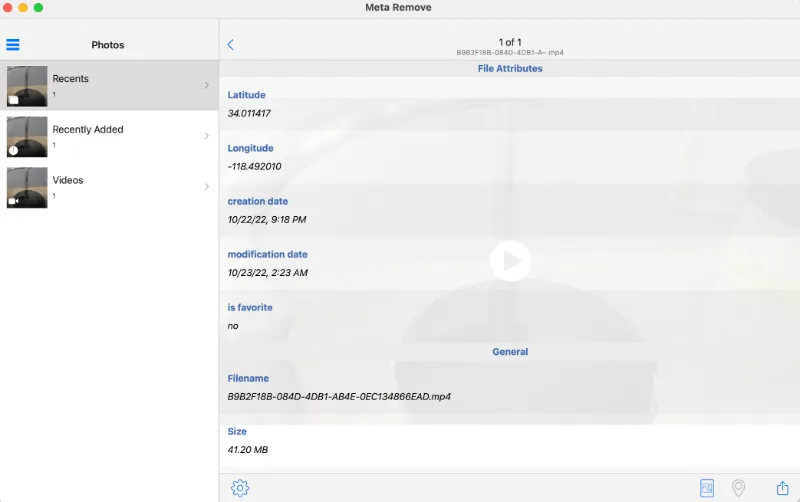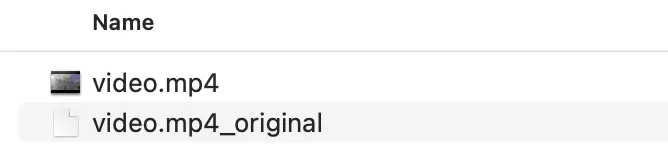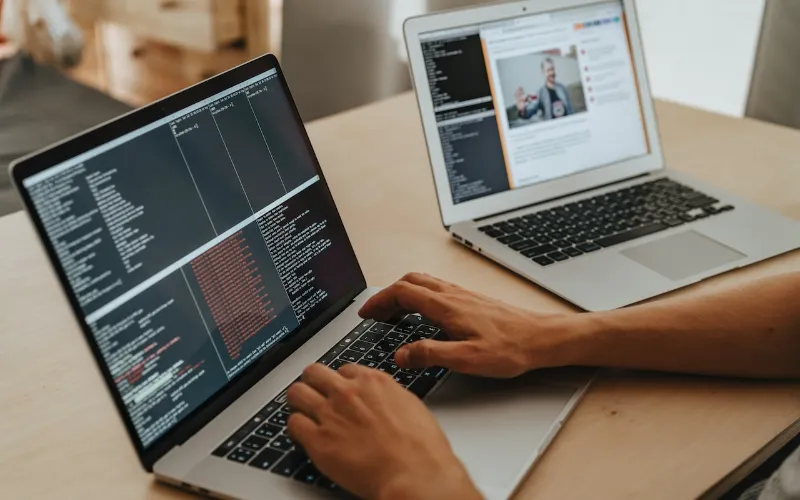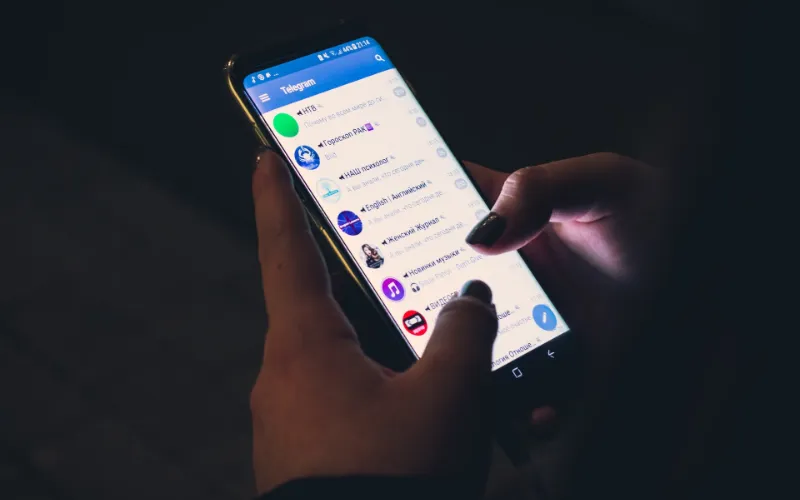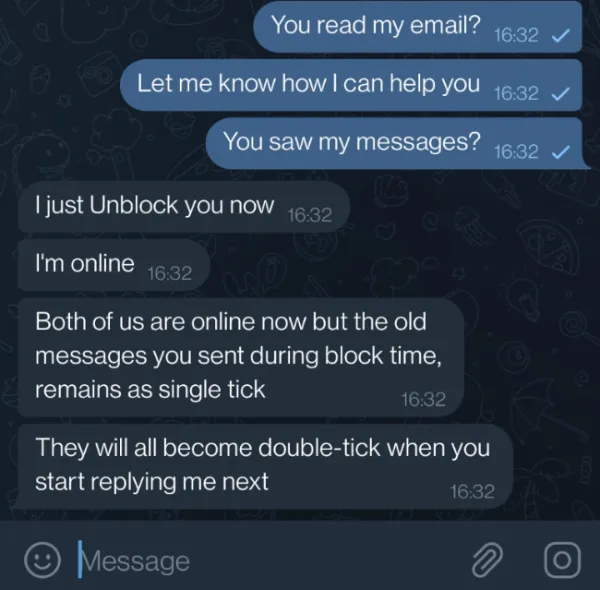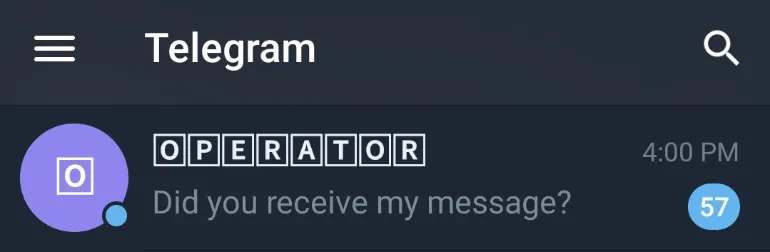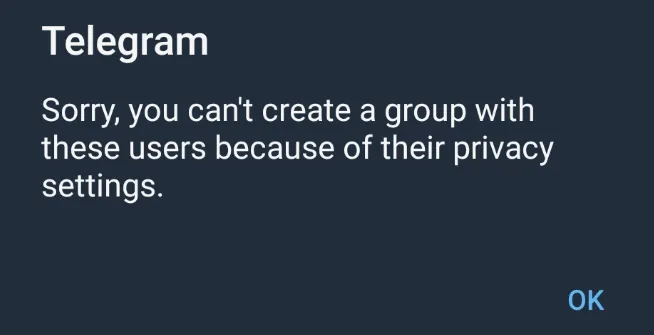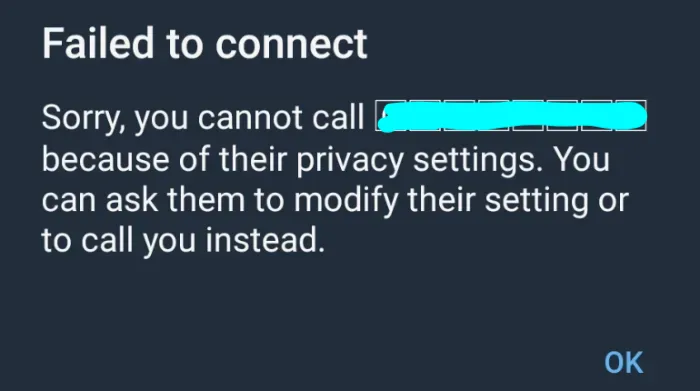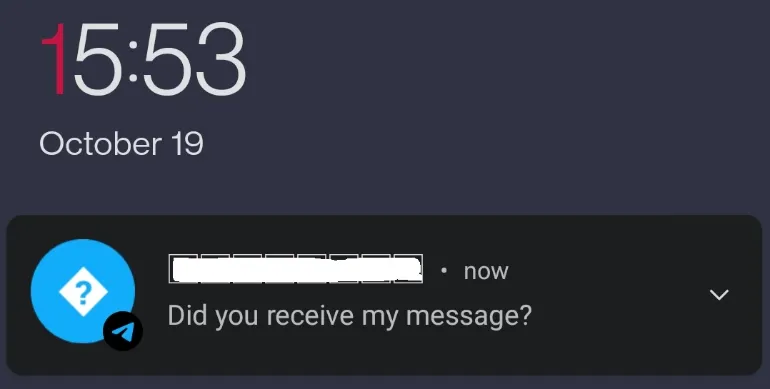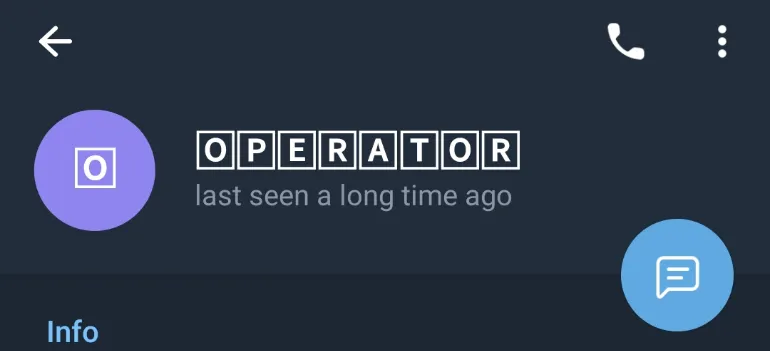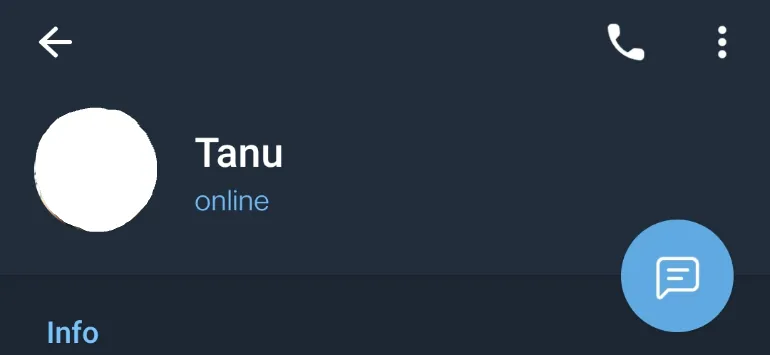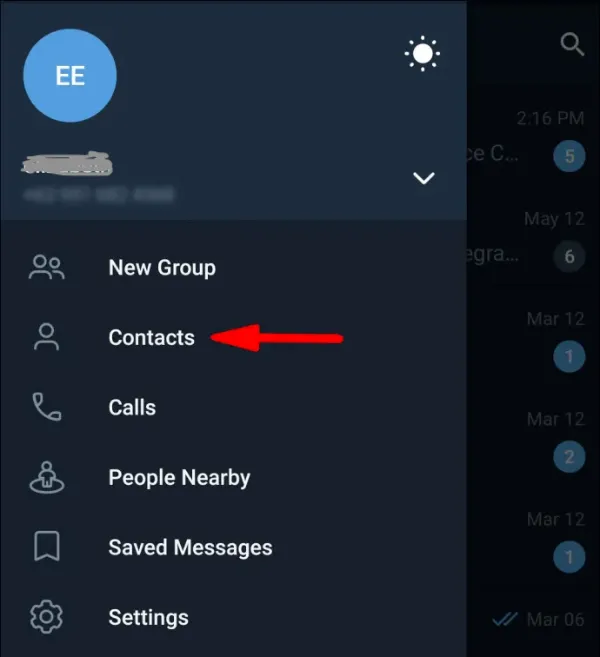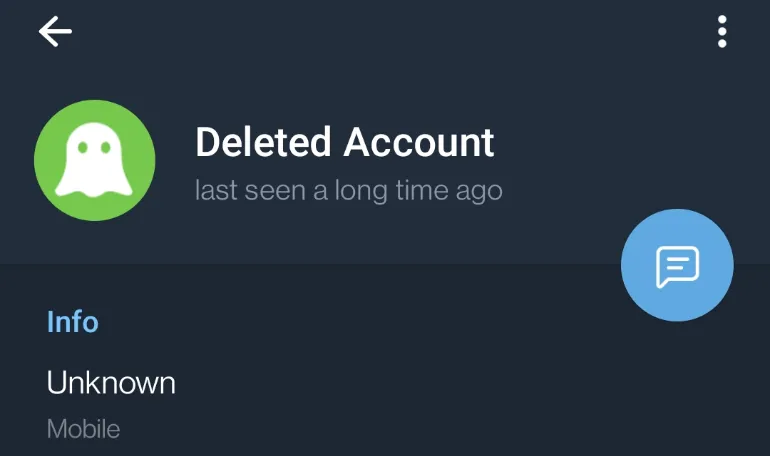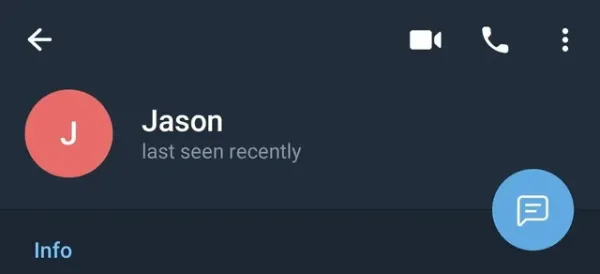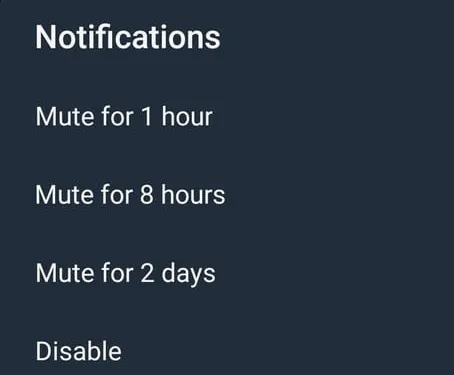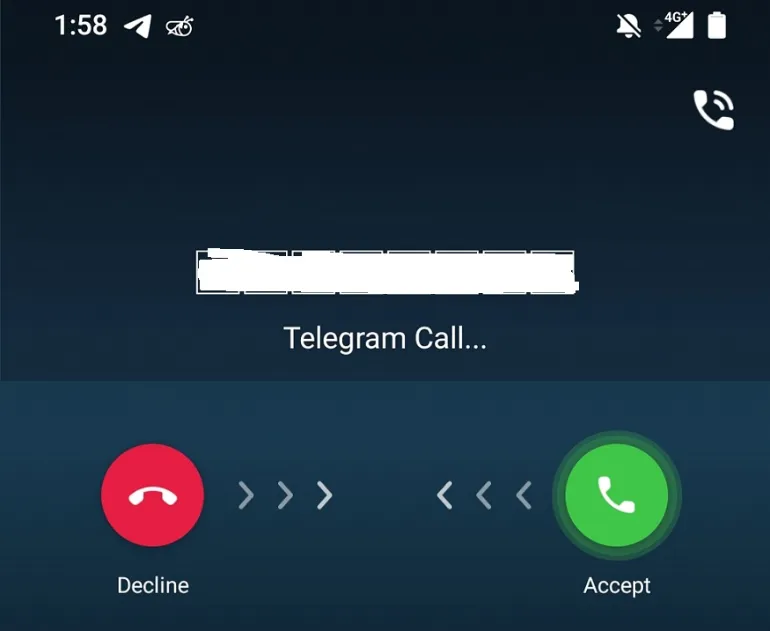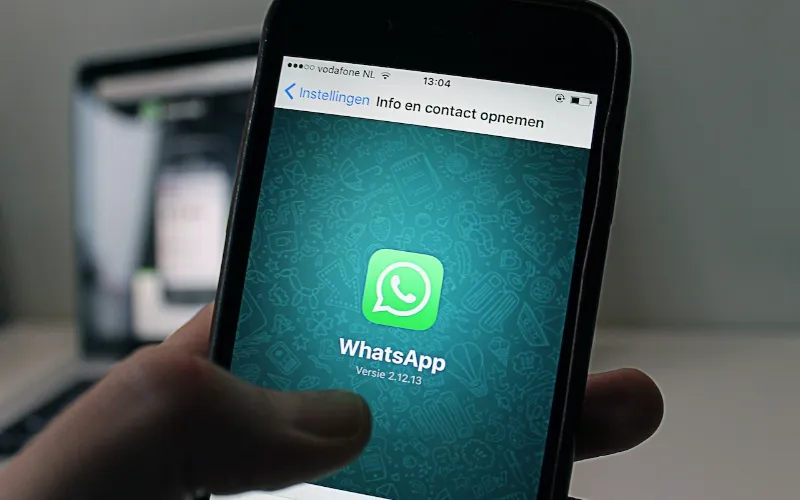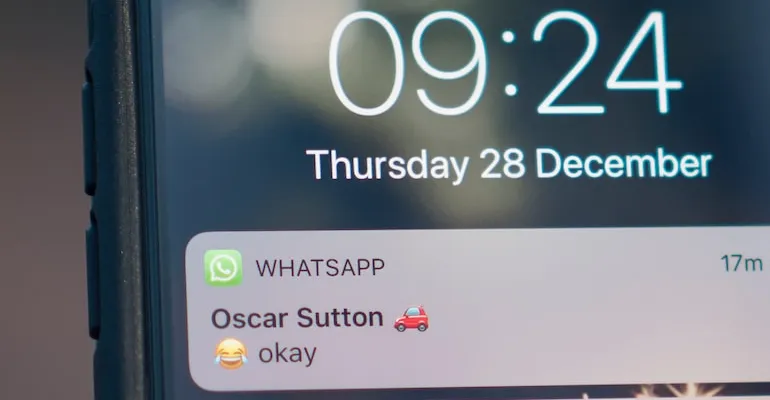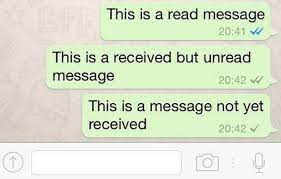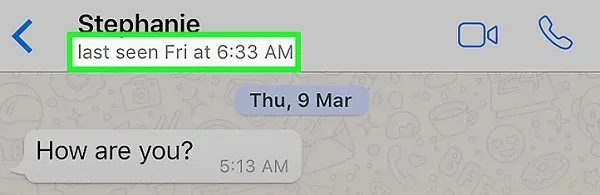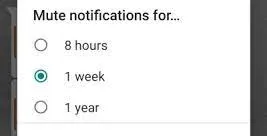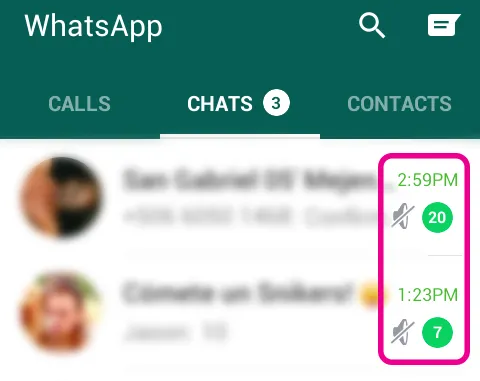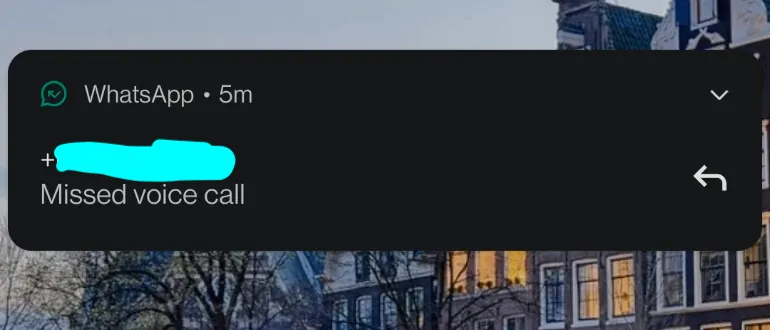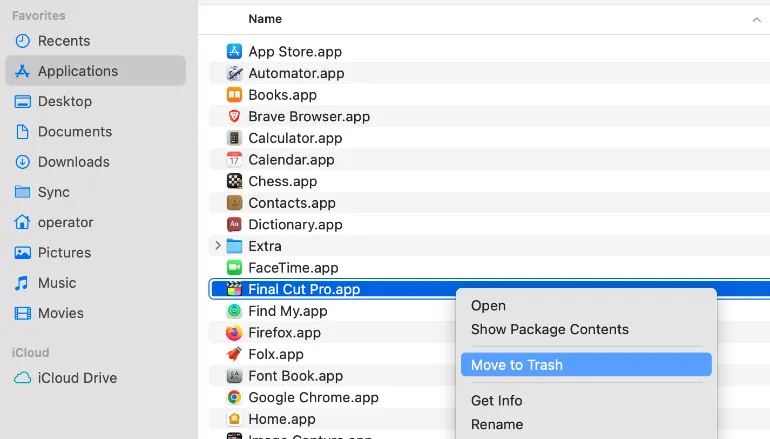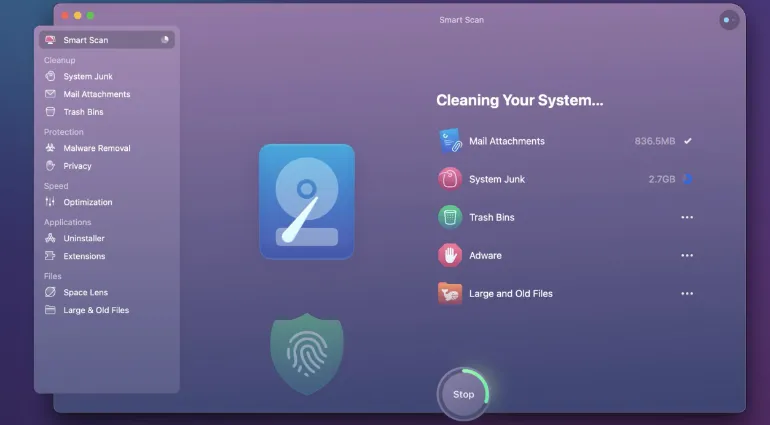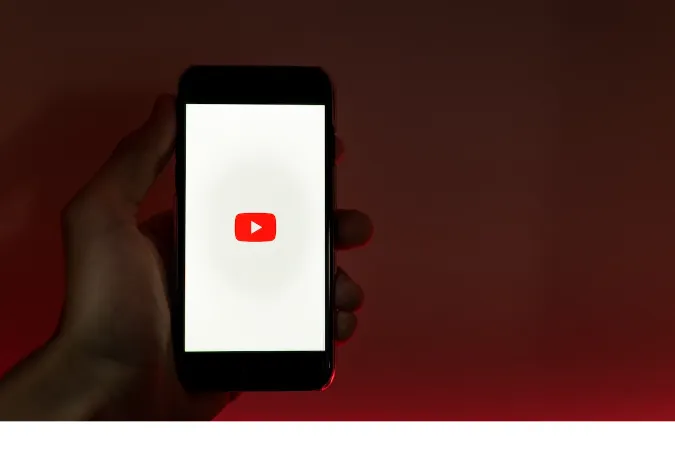Are you tired of looking at your Android phone’s dull, opaque status bar? If so, you’re in the right place!
In this blog post, we’ll discuss how to make the status bar transparent in Android.
By giving your status bar a sleek, transparent look, you’ll be able to enjoy a more immersive and visually appealing experience on your device.
Fun Fact #1: Did you know that the Android operating system was initially developed for digital cameras, not smartphones? It wasn't until later that the creators pivoted toward the smartphone market!
Prerequisites
Before we dive into how to make the status bar transparent on Android, it’s important to ensure your device is compatible and that you have the necessary tools and software.
Let’s go through these prerequisites:
Android Version Compatibility
The methods we’ll discuss in this post are compatible with Android 4.4 (KitKat) and later versions.
You might need to update your device or explore alternative solutions if you have an older version.
Necessary Tools and Software
Depending on the method you choose, you might need a custom launcher, a system UI tuner app, or Android Studio (for developers). We’ll go over the specifics in the upcoming sections.
What is a translucent status bar, you ask? It’s simply a status bar that allows some of the background to show through, creating a more seamless look.
Now that you’ve got the basics, let’s move on to the different methods to achieve a transparent status bar!
Fun Fact #2: The first commercially available Android smartphone, the HTC Dream (also known as the T-Mobile G1), was released in 2008, and it featured a sliding keyboard and trackball! A far cry from the sleek touchscreens we see today.
How to Make Status Bar Transparent on Android
Here are the three (3) methods;
Method 1: Using a Custom Launcher
A custom launcher is one of the easiest ways to get a transparent status bar. These launchers provide a fresh look to your device and can easily change the appearance of your status bar.
Let’s walk through the steps:
Popular Custom Launchers
Several custom launchers, such as Nova Launcher, Action Launcher, and Smart Launcher, are available on the Google Play Store.
Each one offers unique features, so choose the one that best suits your needs and style.
Setting up a Custom Launcher for Transparent Status Bar
Once you’ve installed your chosen launcher, you can tweak its settings to achieve the desired transparency.
For instance, in Nova Launcher, go to “Settings” > “Look & Feel” > “Notification Bar” and toggle the “Transparent Notification Bar” option.
Method 2: Editing the System UI
For those who prefer a more hands-on approach, editing the system UI is another way to make your status bar transparent.
Keep in mind that this method can be a bit more technical and may involve rooting your device.
Rooting Your Android Device:
To edit the system UI, you may need to root your device. Rooting gives you superuser access, allowing you to modify system settings that are typically restricted.
Be cautious, as rooting can void your warranty and potentially harm your device if not done correctly.
Using a System UI Tuner App:
Once your device is rooted, you can use a system UI tuner app to customize the appearance of your status bar.
Apps like GravityBox or SystemUI Tuner allow you to change various aspects of the status bar, including transparency. Follow the app’s instructions to make the desired changes.
Method 3: Modifying Your App’s Theme (For Developers)
If you’re an app developer looking to implement a transparent status bar within your app, this method is for you.
We’ll walk you through creating a custom theme and applying the transparent status bar to your app.
Creating a Custom Theme:
Open your app project in Android Studio and navigate to the “res” > “values” > “styles.xml” file. Create a new style with a parent theme that supports transparent status bars, such as “Theme.AppCompat.Light.NoActionBar.” Add the necessary attributes to enable transparency, like this:
<style name="MyTransparentStatusBarTheme" parent="Theme.AppCompat.Light.NoActionBar">
<item name="android:windowTranslucentStatus">true</item>
<item name="android:windowTranslucentNavigation">true</item>
</style>
Implementing the Transparent Status Bar in Your App
Apply your new custom theme to your app by adding the “android:theme” attribute to your app’s manifest file:
<application
android:theme="@style/MyTransparentStatusBarTheme">
How to change the status bar on Android for developers?
Following these steps, you’ve implemented a transparent status bar within your app!
Frequently Asked Questions
In this section, we’ll address some common questions that might pop up when trying to make the status bar transparent on Android.
Q1. Will These Methods Work on All Android Devices?
While the methods we’ve discussed should work on most devices running Android 4.4 (KitKat) and later, some exceptions may be due to manufacturer-specific customizations or software limitations.
Researching your specific device model before attempting any changes is always a good idea.
Q2. Can I Customize the Status Bar Further?
Absolutely! Besides making the status bar transparent, you can apply various other customizations, such as changing the color, icons, and layout.
Many custom launchers and system UI tuner apps offer these options.
Q3. Is There Any Risk Involved in Modifying the Status Bar?
Using a custom launcher is generally safe and risk-free. However, rooting your device and editing system files can carry risks, such as voiding your warranty or causing software issues.
Always proceed with caution and make sure to back up your data before making any significant changes.