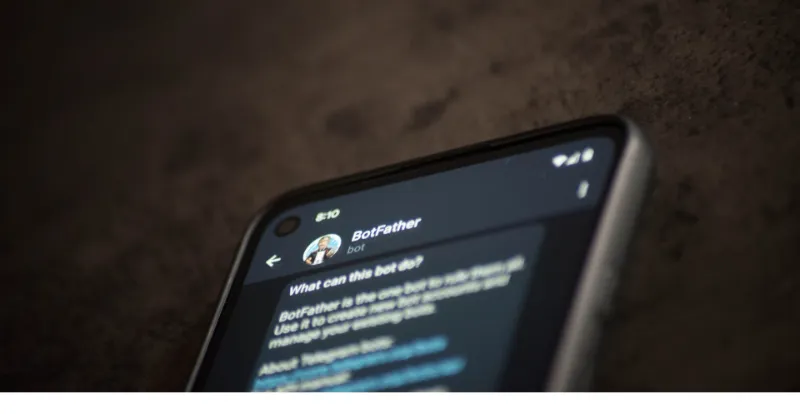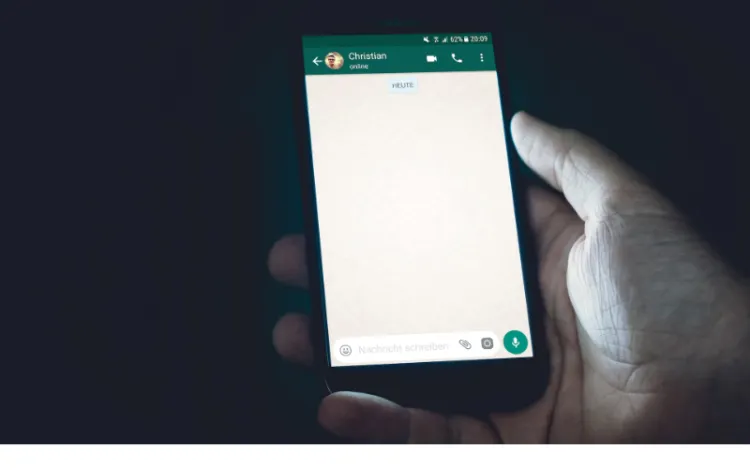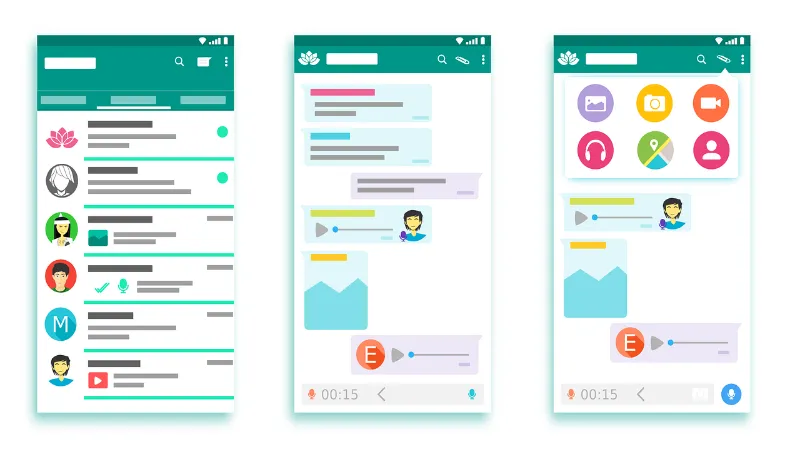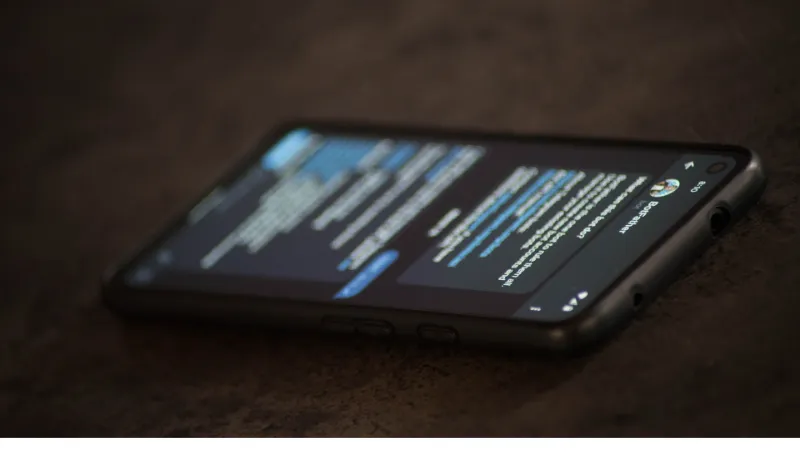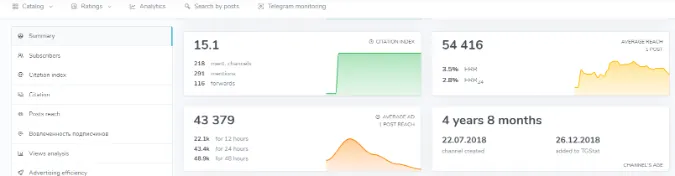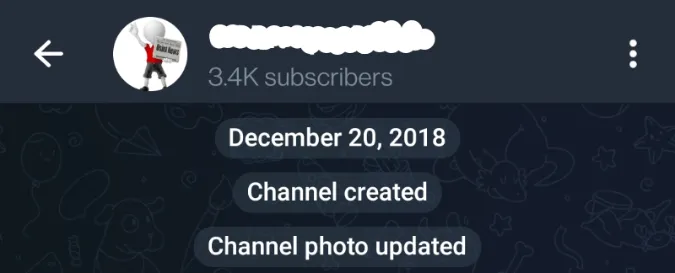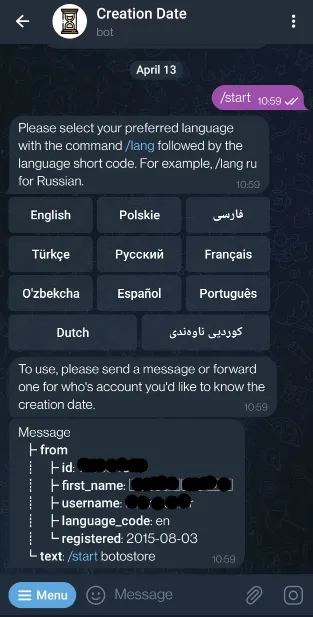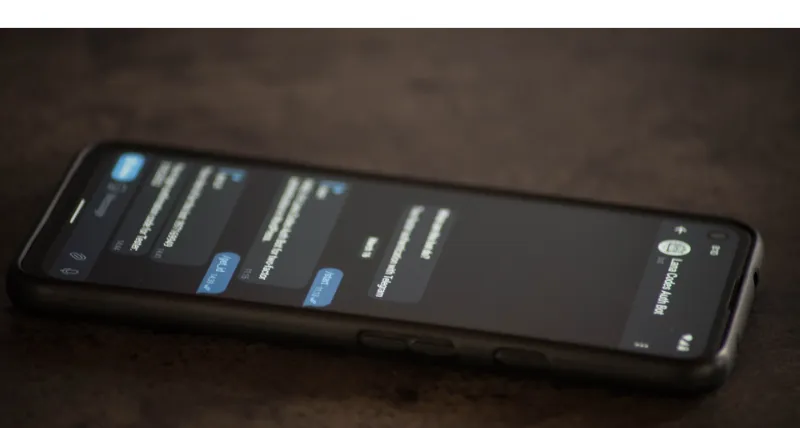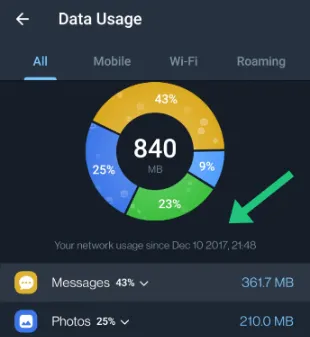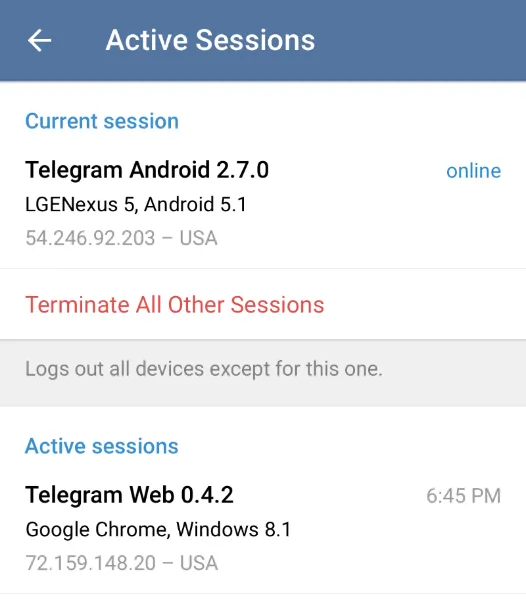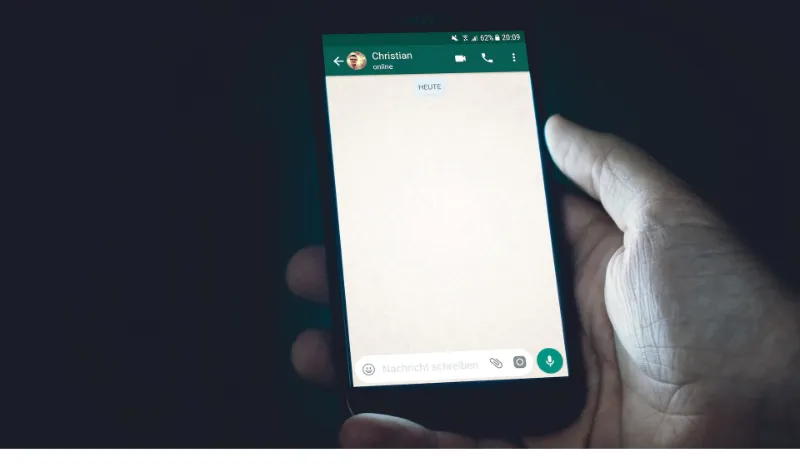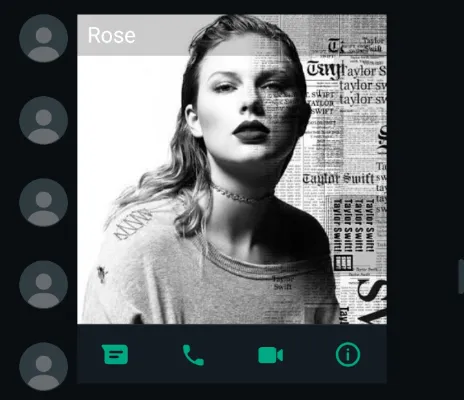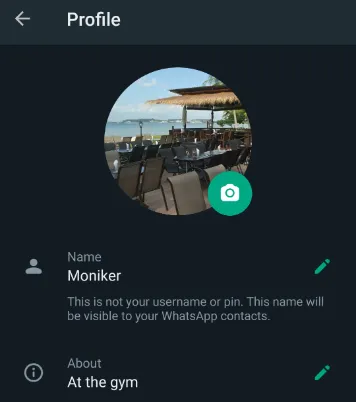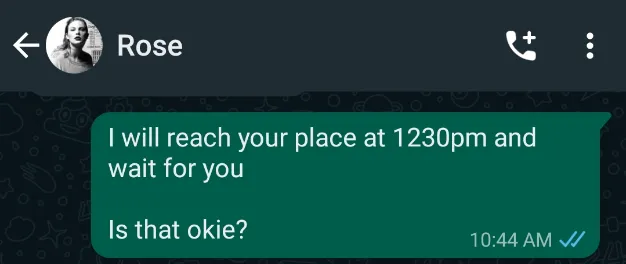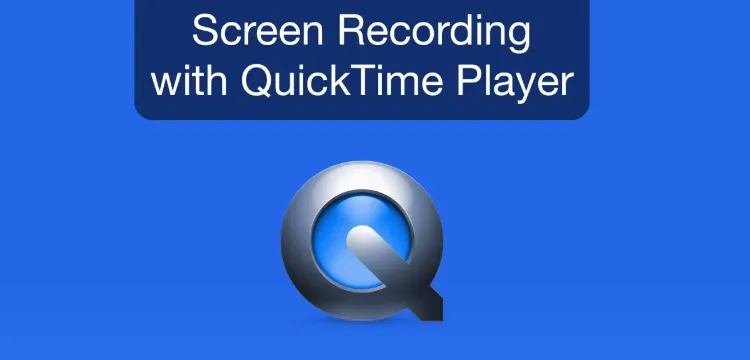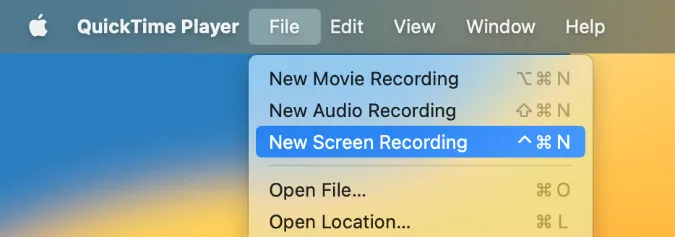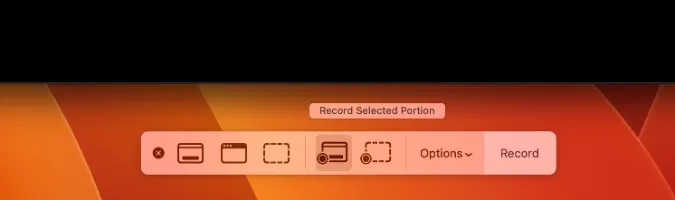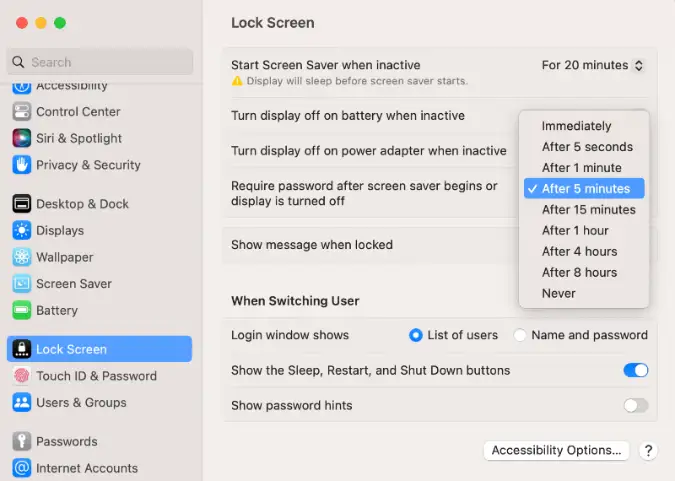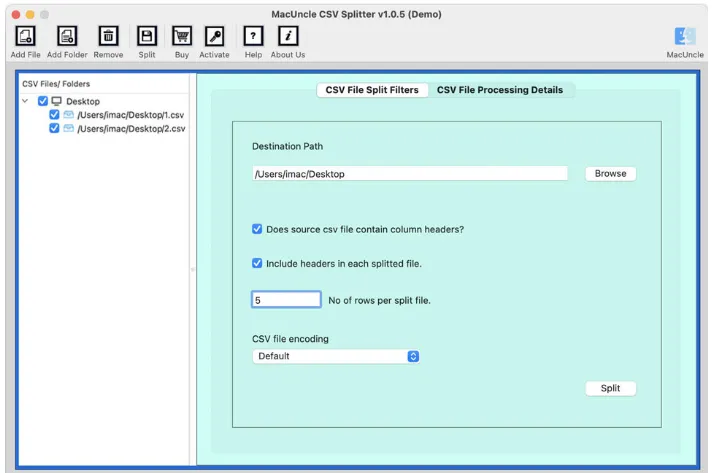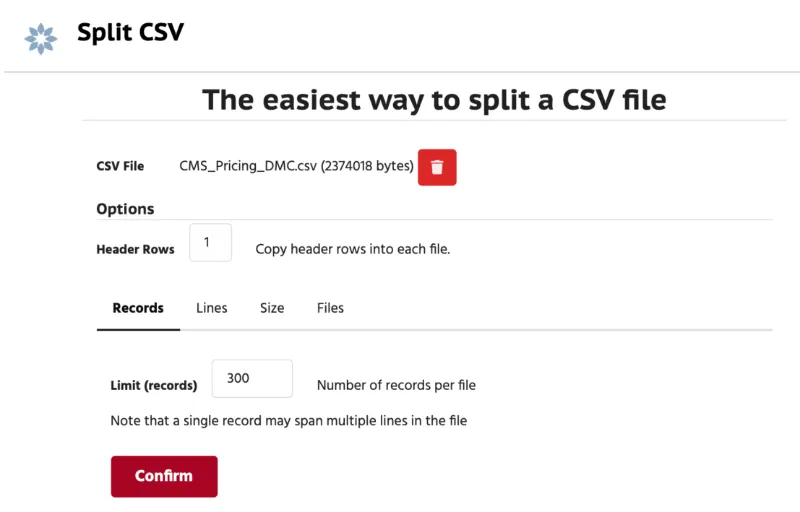11 Ways to Fix Why Telegram Calls Keep Dropping [Disconnect]
Have you noticed that sometimes when you make a Telegram voice call, the connection isn’t good enough?
“Why do Telegram calls keep dropping?” Well, you’re not alone. Telegram call issues can be a bummer, especially when trying to catch up with friends or get some work done.
But don’t worry! In this blog post, we’ll explore 11 different ways to fix those pesky dropped calls and get you back to seamless communication.
So, let’s dive in and start tackling those Telegram call problems one by one!
Method 1. Change Telegram’s Voice Call Settings
Did you know that Telegram has built-in settings for voice calls that can affect their quality and stability?
Adjusting these settings might be the key to fixing those dropped calls and reconnecting with your contacts.
To access Telegram’s voice call settings:
- Open the Telegram app and tap on the menu (☰) button in the top-left corner.
- Select “Settings” > “Calls.”
- Experiment with the following options:
- Use Less Data for Calls: Enabling this option can help improve call stability on slower connections. However, it might reduce call quality, so it’s a trade-off.
- Peer-to-Peer (P2P) Calls: P2P calls can offer better quality and lower latency, but they might not work well with certain network configurations or VPNs. Try toggling this option on or off to see which setting works best for you.
Method 2. Disable Battery Optimization for Telegram
Sometimes, your device’s battery optimization settings can interfere with Telegram calls, causing them to drop or not connect at all.
Disabling battery optimization for Telegram ensures the app has the resources it needs to keep your calls going strong.
To disable battery optimization for Telegram:
- For Android: Go to “Settings” > “Apps & notifications” > “Special app access” > “Battery optimization” (or search for “Battery optimization” in your settings). Locate Telegram in the list, tap on it, and select “Don’t optimize.”
- For iOS: Battery optimization settings are managed automatically by iOS, so there’s no need to adjust them manually for specific apps.
Method 3. Disable VPN or Proxy
VPNs and proxies can sometimes interfere with Telegram calls, causing them to drop or fail. If you’re using a VPN or proxy service, it might be worth disabling it temporarily to see if that’s the root of the issue.
To disable a VPN or proxy on your device:
- For Android: Go to “Settings” > “Network & Internet” > “VPN” (or “Advanced” > “VPN” on some devices). If you see an active VPN, tap on it and select “Disconnect” or “Forget VPN.”
- For iOS: Head to “Settings” > “General” > “VPN.” If a VPN is enabled, toggle the switch off to disconnect it.
After disabling your VPN or proxy, try making a Telegram call to see if the connection is more stable.
If this is the problem, consider looking for an alternative VPN service or adjusting your proxy settings for better compatibility with Telegram.
Method 4. Disable Data Saver Mode
If you’re using your mobile data for Telegram calls, Data Saver mode might be the reason your calls keep dropping.
Data Saver mode restricts app data usage to save your precious gigabytes, but it can also lead to unstable connections and call issues.
To disable Data Saver mode on your device:
- For Android: Head to “Settings” > “Network & Internet” > “Data Saver” (or search for “Data Saver” in your settings). Toggle the switch off to disable Data Saver mode.
- For iOS: Go to “Settings” > “Cellular” > “Cellular Data Options” > “Low Data Mode.” Toggle the switch off to disable Low Data Mode (the iOS equivalent of Data Saver mode).
Method 5. Clear Telegram Cache and Data
Clearing the Telegram app’s cache and data can work wonders in resolving call issues like dropped connections or call failures.
It’s like giving the app a fresh start and wiping away any potential glitches that might be causing trouble.
Here’s how to clear the cache and data for Telegram:
- For Android: Go to “Settings” > “Apps & notifications” > “See all apps” > “Telegram” > “Storage & cache.” Tap on “Clear Cache” and then “Clear Storage” (or “Clear Data”). Note that this will log you out of your Telegram account, so you’ll need to sign back in afterward.
- For iOS: Unfortunately, there’s no direct way to clear the cache for individual apps on iOS devices. Instead, you can delete and reinstall the Telegram app (see Step 12) to achieve a similar effect.
Method 6. Check for App Conflicts
Believe it or not, other apps on your device might be causing conflicts with Telegram, leading to dropped calls or call failures.
Security apps, battery savers, and other communication apps can sometimes interfere with Telegram’s functionality.
To identify potential app conflicts:
- Take note of any apps you’ve recently installed or updated around the time you started experiencing Telegram call issues.
- Temporarily uninstall or disable the suspected apps one by one, testing your Telegram calls after each removal.
- If the issue is resolved after removing a particular app, you’ve found the culprit! Look for alternative apps or adjust the settings of the conflicting app to avoid interference with Telegram.
Method 7. Contact Telegram Support
If you’ve tried everything on this list and your calls are still dropping, it might be time to reach out to the experts.
Telegram’s support team is there to help you resolve issues and get the most out of the app.
To contact Telegram support:
- Open the Telegram app and tap the menu (☰) button in the top-left corner.
- Select “Settings” > “Ask a Question.”
- Describe your issue in detail, including the steps you’ve already tried to resolve it. Be sure to mention that you’ve followed this comprehensive guide! 😉
Telegram support should get back to you with additional guidance or solutions to help you fix your call problems. With their expertise on your side, you’ll be well on your way to smooth, uninterrupted Telegram calls!
Method 8. Switch to a Different Network (Wi-Fi or Mobile Data)
Sometimes, the solution to dropped Telegram calls is as simple as switching to a different network. If you’re on Wi-Fi, try using mobile data, and vice versa.
Different networks can offer varying levels of stability and performance, so it’s worth giving both a shot to see which one works best for you.
Method 9. Check Your Internet Connection
It’s always a good idea to start with the basics. A weak or unstable internet connection can be the main culprit behind Telegram calls dropping.
So, before diving into more complex solutions, let’s make sure your connection is up to par!
- Speed Test: Run a quick speed test using websites like Speedtest.net or Fast.com to see if your connection is strong enough to support voice calls. Ideally, you’ll want a minimum upload and download speed of 1 Mbps for smooth call quality.
- Router Reset: If you’re connected to Wi-Fi, try rebooting your router. Unplug it for about 30 seconds, and then plug it back in. This simple trick can often resolve connectivity issues.
- Wi-Fi Signal Strength: Ensure you’re within your Wi-Fi router’s range. If you’re too far away or there are walls or other obstacles between you and the router, the signal might be too weak for stable calls.
Method 10. Update the Telegram App
Are you running the latest and greatest version of Telegram? If not, you might be missing out on important bug fixes and improvements that could resolve your call problems. Updating the app is a simple but often overlooked solution to common issues like dropped calls or call failures on Telegram.
Method 11. Reinstall & Restart the Telegram App
If all else fails, sometimes the best solution is to start fresh with a clean slate.
Reinstalling the Telegram app can help eliminate any lingering glitches or issues that might be causing your calls to drop or fail.
After that, restarting your device can clear out temporary issues and give your phone or tablet a fresh start.
11 Ways to Fix Why Telegram Calls Keep Dropping [Disconnect] Read More »