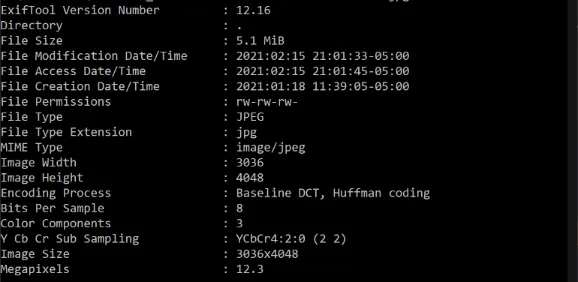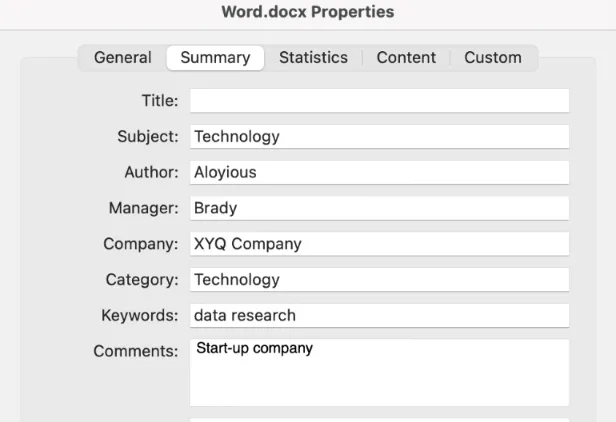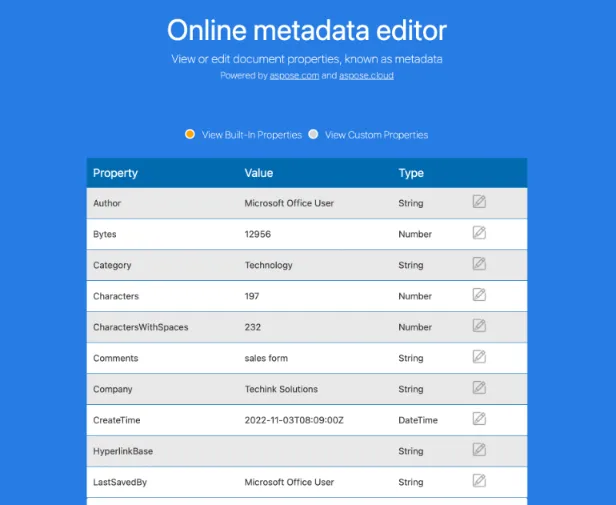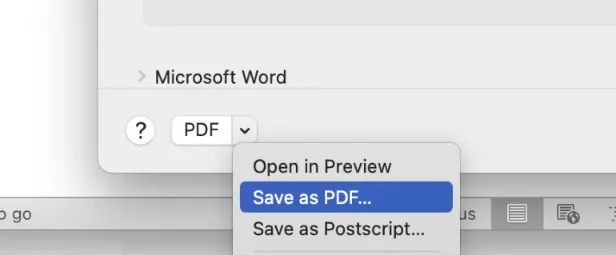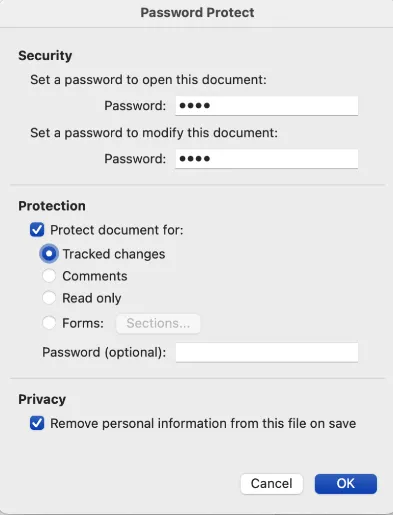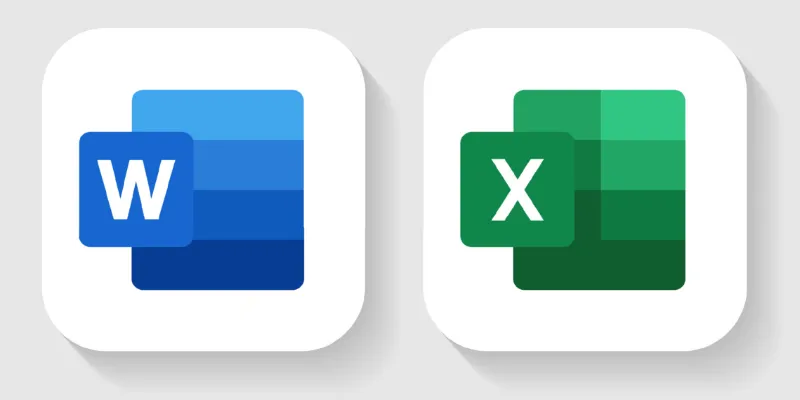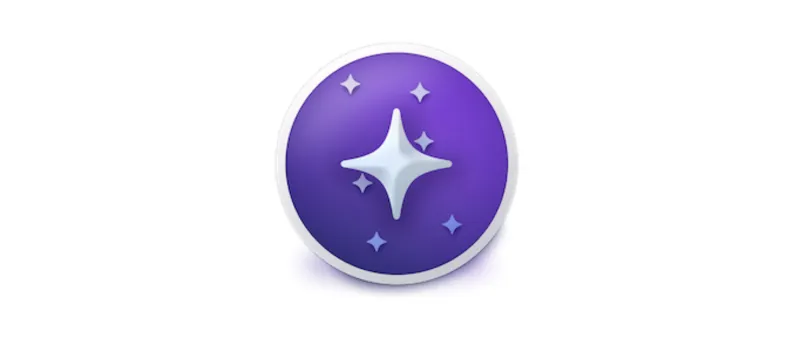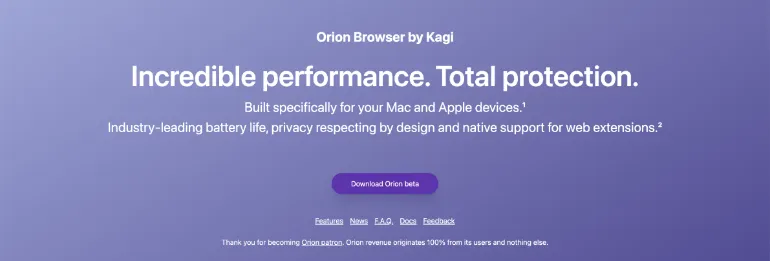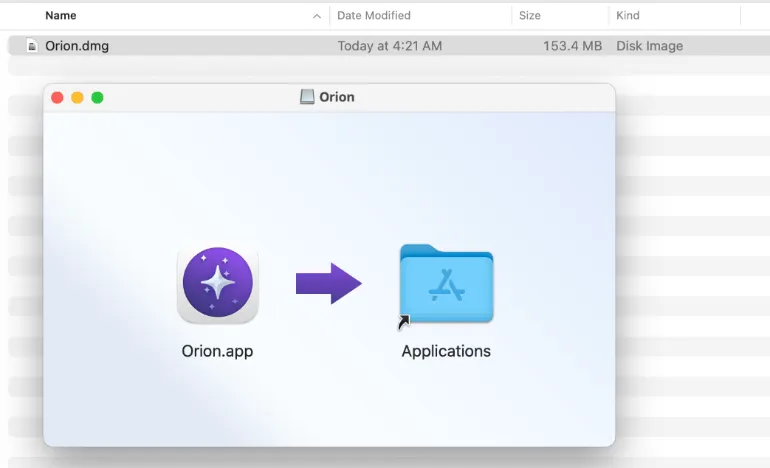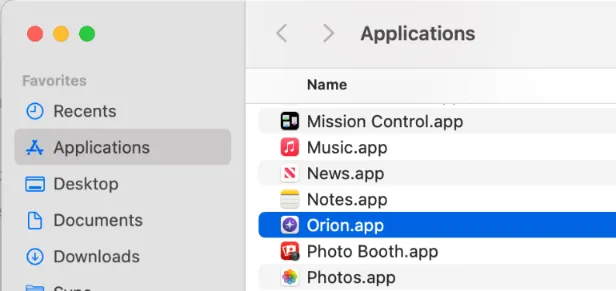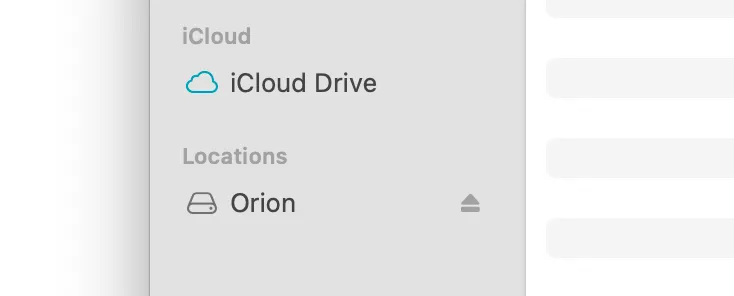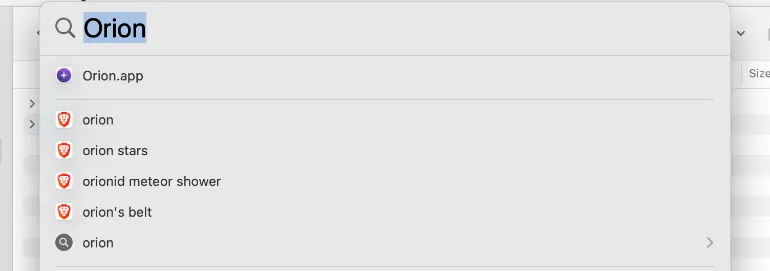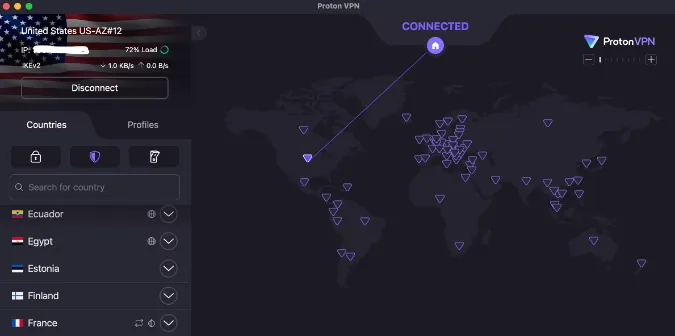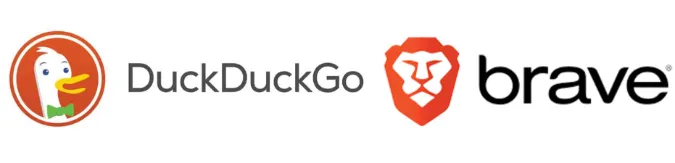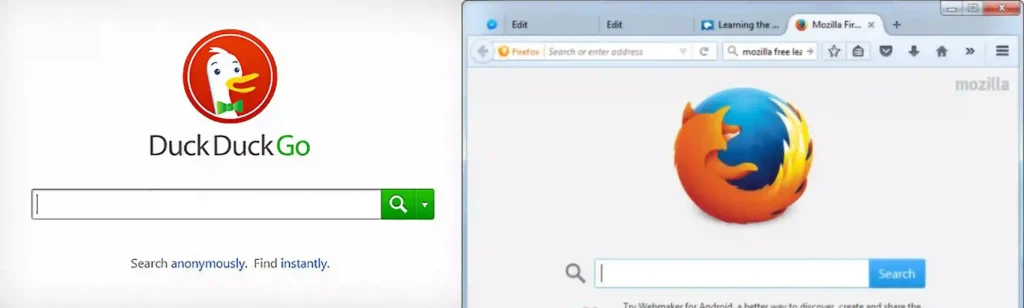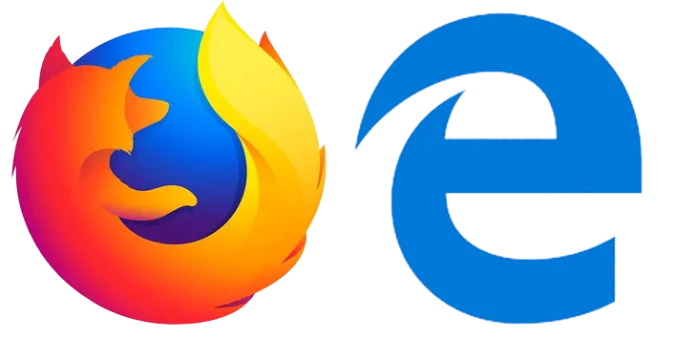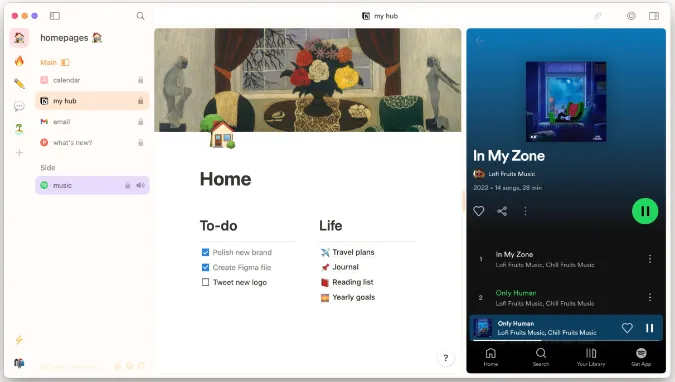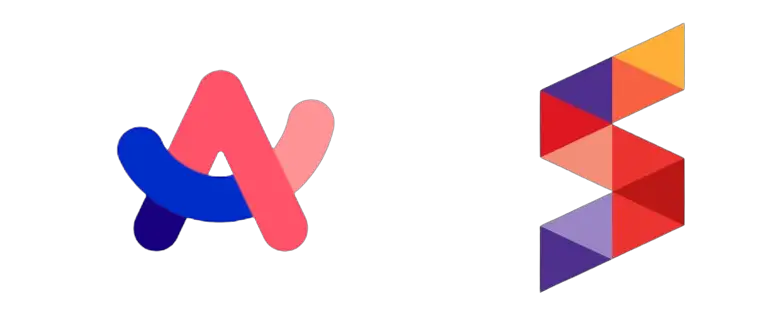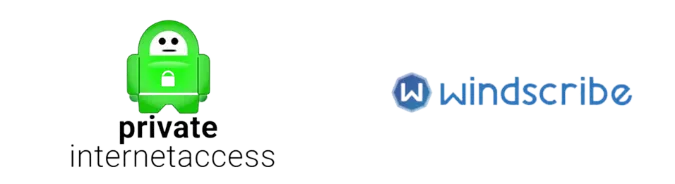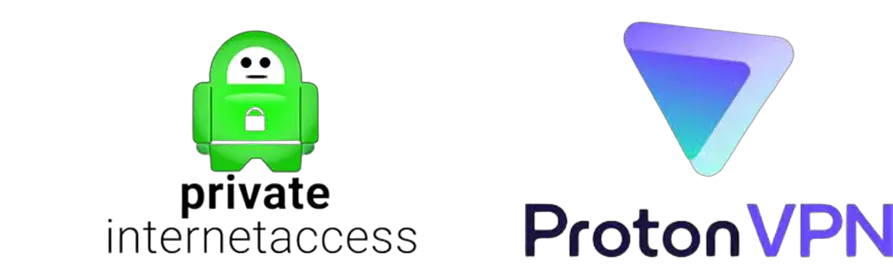If you’re in the market for a new web browser, you’ve probably come across Firefox and Edge, two leading options.
Both developed by tech giants (Mozilla and Microsoft, respectively), they have their unique features and strengths.
Yet, for the average person, choosing between them can be a bit like deciding between an apple and an orange.
This guide aims to cut through the noise, helping you understand the nitty-gritty of each browser.
Fun Fact: Did you know that Firefox, first released in 2002, is considered one of the biggest open-source projects in the world?
Quick Answer
When comparing Firefox and Edge, it’s essential to know what you want from a browser. If you’re looking for more personalization options and a browser that’s committed to user privacy, Firefox might be your go-to.
But if you’re after seamless integration with Microsoft products and services, and a browser built on Chromium (like Google Chrome), then Edge might be a better fit.
Does Firefox use less CPU than Edge? Generally, Edge is designed to be more efficient and uses less CPU, especially on Windows devices.
Is Firefox slower than Edge? Not necessarily. While Edge has been praised for its speed, Firefox isn’t far behind, and the difference is negligible in day-to-day use.
However, there’s much more to these browsers than just CPU usage and speed. Let’s delve deeper into their features in the following sections, starting with the user interface.
Firefox vs. Edge
Here is the comparison between the two (2) web browsers;
Feature 1: User Interface
The user interface (UI) is one of the first things you’ll notice when you launch a browser. It’s like the layout of a new apartment: you want it to feel familiar, inviting, and easy to navigate.
Firefox boasts a clean, intuitive UI that has been a staple of its design since its inception. It includes a customizable toolbar and an extensive library of themes, which you can use to personalize your browsing experience.
It’s like rearranging furniture in your house; Firefox allows you to organize browser elements to suit your preferences.
Edge, on the other hand, offers a more modern look, closely resembling Google Chrome, thanks to its Chromium engine.
Its minimalist design puts content at the forefront, with features like Collections and Vertical Tabs to improve organization. It’s akin to a modern, smart apartment, where everything is sleek and optimized for your convenience.
To quickly answer a common question: Which is more secure – Chrome, Firefox, or Edge? All three browsers emphasize security, but they approach it in different ways.
Feature 2: Performance
Performance in web browsers can be compared to the speed and agility of an animal. For instance, how a chinchilla can swiftly dart around obstacles (check out how fast a chinchilla can run here).
Similarly, the performance of a browser greatly impacts how quickly we can navigate the internet.
Firefox prides itself on being a speedy and efficient browser. It’s been designed to handle complex video and web content effectively, resulting in quicker load times and smooth performance even on resource-intensive sites.
To answer the common query, “Is Firefox slower than Edge?” In most everyday usage scenarios, the speed difference between Firefox and Edge would likely be negligible.
On the other hand, Edge has a slight edge (pun intended) when loading pages, especially on Windows devices, due to its efficient use of system resources.
Edge’s performance has been widely praised, and the browser has been reported to use less RAM and CPU than other browsers.
So, when asked, “Does Firefox use less CPU than Edge?” the answer typically leans towards Edge being more resource-efficient.
Feature 3: Compatibility
Consider compatibility as how well a pet fits into your life and environment.
As you might research whether a chinchilla is sensitive to sound (learn more about it here), you’ll want to know if a browser works well with your favorite sites and apps.
Firefox has a robust track record of compatibility. Being open-source, it has widespread support from web developers, ensuring that the browser works well with many websites and online services.
Firefox is like a versatile pet that gets along with everyone!
Edge, built on the Chromium engine, enjoys the same broad compatibility as Google Chrome. This means Edge should work well with just about every website out there.
Edge’s compatibility is akin to a friendly pet that can easily adapt to various environments.
Feature 4: Privacy
Regarding privacy, it’s a bit like wondering if your chinchilla has a good memory and can recognize you (you can find more about chinchilla memory here).
You want a browser that respects and recognizes your rights to privacy and control over your personal data.
Firefox has a strong reputation for valuing user privacy. Mozilla, the organization behind Firefox, is a non-profit that champions internet health and privacy.
The browser offers extensive privacy controls, including features like Enhanced Tracking Protection which blocks many web trackers by default. In the world of browsers, Firefox could be seen as a loyal pet that respects your space.
Edge, under Microsoft’s wing, also offers a variety of privacy settings. This includes tracking prevention measures that are built into the browser.
However, it’s worth noting that Microsoft’s business model differs from Mozilla’s, and they may use your browsing data for different purposes.
To answer the query: Which is more secure – Chrome, Firefox, or Edge? It’s a tough call. Chrome, Firefox, and Edge all offer robust privacy settings.
However, Firefox might have a slight edge here (pun not intended this time) because of Mozilla’s strong commitment to user privacy.
Feature 5: Security
When considering security in browsers, it’s akin to having a secure home for your pet, say a chinchilla. You wouldn’t want any intruders messing with them.
Check out how to create a safe environment for chinchillas here. Similarly, you want a browser that shields you from online threats.
Firefox employs a range of security features to protect users. It has a strong pop-up blocker, warns users of known phishing sites, and uses Google’s Safe Browsing service to identify malicious websites.
Firefox even offers a free service called Firefox Monitor that notifies you if your email has been part of a known data breach.
Edge also has robust security features, like Microsoft Defender SmartScreen, which is designed to protect you against phishing and malware attacks and warn you about potentially harmful downloads and websites.
Given it’s built on Chromium, Edge also benefits from the strong security features inherent to the engine.
To answer the popular question: Which is more secure – Chrome, Firefox, or Edge? All three provide strong security options, but your security isn’t solely dependent on the browser; safe browsing habits are equally important.
Feature 6: Extension Support
Think of extension support as the cool accessories and toys you can get for your chinchilla to make its home more fun and comfortable.
In the same way, browser extensions add functionality and customization to your browsing experience. To learn about how to enrich your chinchilla’s environment, click here.
Firefox offers an extensive library of extensions from Mozilla and third-party developers. They are available in various categories, such as privacy & security, bookmarks, download management, and more.
Just as you would ensure your chinchilla toys are safe, Firefox extensions are generally well-vetted, reducing the risk of malicious software.
Leveraging its Chromium base, Edge also supports a wide array of extensions. Users can download extensions not only from the Microsoft Store but also from the Chrome Web Store, substantially expanding the selection.
Feature 7: Cross-Platform Support
Cross-platform support in browsers is similar to whether your pet, a chinchilla, is comfortable in different environments.
Check out how well chinchillas adapt to different environments here. Similarly, you would want a browser that works seamlessly across multiple devices and operating systems.
Firefox excels in this aspect, as it’s available on various platforms, including Windows, macOS, Linux, Android, and iOS.
You can sync your bookmarks, history, tabs, passwords, and more across all your devices, providing a unified browsing experience.
Edge, initially only available on Windows 10, has expanded its availability. It’s now also accessible on macOS, Android, and iOS. Like Firefox, Edge also supports syncing your browser data across devices.
However, as of my knowledge cutoff in September 2021, Linux support is still in the development preview stage.
Frequently Asked Questions (FAQ)
Does Firefox use less CPU than Edge?
It can depend on the specific usage and the version of the browsers. However, generally, Firefox and Edge have similar CPU usage.
Some users have reported Firefox uses less CPU, especially when multiple tabs are open, but your experience may vary.
Is Firefox slower than Edge?
Again, it depends on the usage scenario. Both browsers are optimized for speed, but some users find Edge a bit snappier due to its Chromium base.
However, in everyday use, most users find both browsers offer comparable speed.
Can I use Microsoft Edge on my Android or iPhone?
Absolutely! Edge is available for both Android and iOS devices. It’s designed to provide a consistent browsing experience across all your devices.
Does Firefox respect my privacy more than Edge?
Firefox has a strong commitment to privacy and offers numerous features to protect user data. However, Edge also has robust privacy settings.
Reviewing the privacy settings and policies of any browser, you use is always a good idea.
Can I import my bookmarks and passwords to Firefox or Edge from another browser?
Both Firefox and Edge can import bookmarks, passwords, and other data from the most popular browsers.
Conclusion
Choosing between Firefox and Edge is like picking between two leading pet shops for your chinchilla supplies, both offering quality but with their own unique advantages.
Our detailed feature-by-feature comparison should help you decide based on your needs and preferences. Remember, both browsers are free, so you can test each one and see which suits you best.
The ultimate goal is to enhance your browsing experience, like providing the best for your little furry friend.
Your choice could be swayed by various factors such as interface design, privacy considerations, and the ecosystem you are invested in.