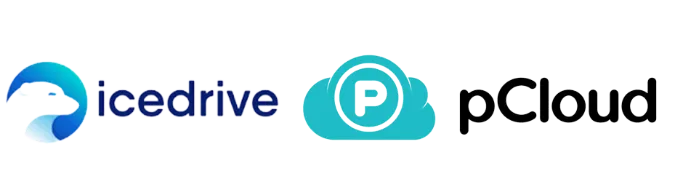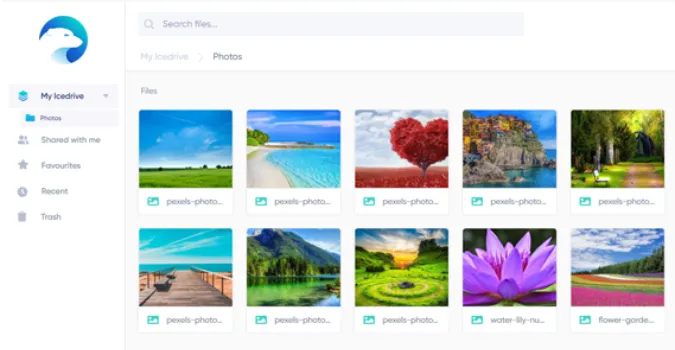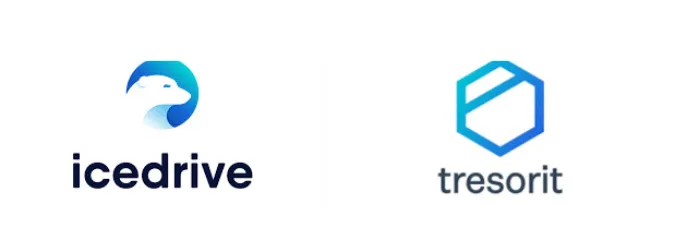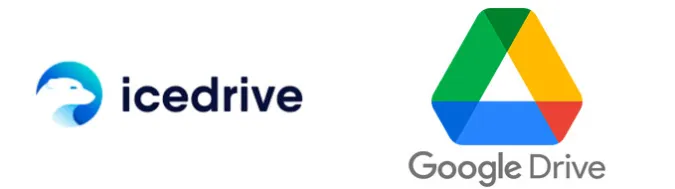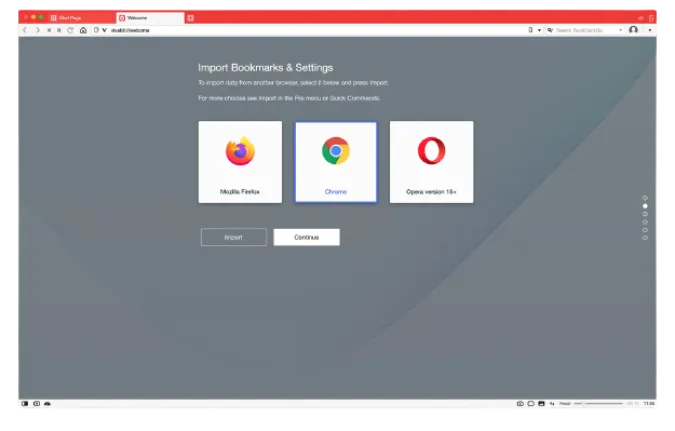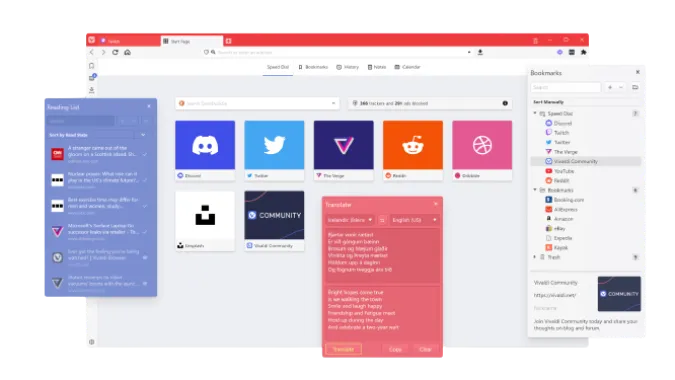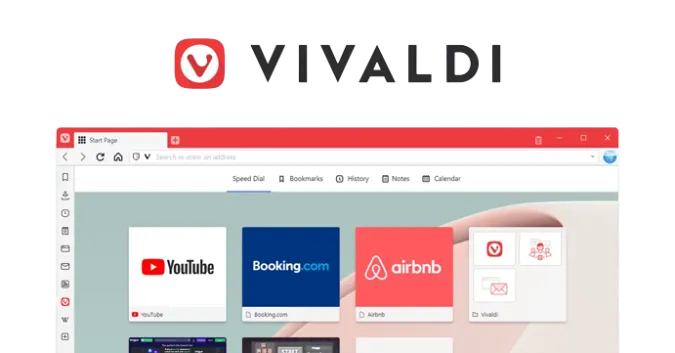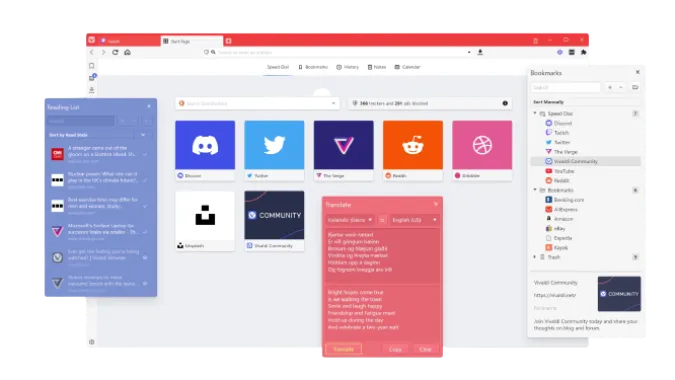7 Key VPN Features: PIA vs. Mullvad [In-Depth Analysis]
Welcome to our comprehensive comparison guide, where we dive into Virtual Private Networks (VPNs), specifically focusing on two popular options: Private Internet Access (PIA) and Mullvad.
Whether you’re a seasoned pro or a newbie to the VPN scene, you’ll find our side-by-side analysis helpful in choosing the right VPN to suit your needs.
Fun Fact: The first version of a VPN was developed in 1996 by a Microsoft employee who created the Peer-to-Peer Tunneling Protocol.
Quick Answer: PIA vs. Mullvad
If you’re trying to make a quick decision between PIA and Mullvad, here are some key points to consider:
| Feature | Private Internet Access (PIA) | Mullvad |
|---|---|---|
| Privacy and Anonymity | Strict no-logs policy, based in privacy-friendly Sweden, supports WireGuard. | Strict no-logs policy, based in privacy-friendly Sweden, supports WireGuard |
| Server Locations | Over 24440+ servers in 77+ countries | Around 761 servers in 36 countries |
| Speed | Generally faster due to more servers and locations | Speeds can vary, but generally reliable |
| User Interface and Experience | Highly customizable, but can be overwhelming for beginners | Simplified, user-friendly, suitable for beginners |
| Price | Lower starting price, offers monthly, annual and 3-year plans | Flat rate of $5/month, no long-term plans |
| Customer Support | Extensive knowledge base, ticketing system, faster response times | Knowledge base, ticketing system, email support, variable response times |
| Simultaneous Connections | Up to 10 devices simultaneously | Up to 5 devices simultaneously |
Understanding PIA and Mullvad
Understanding a VPN’s origin and the company’s ethos can provide useful insights. Let’s take a quick look at the background and fundamental features of both PIA and Mullvad.
Private Internet Access (PIA)
PIA is a US-based VPN service that has been around since 2010. Despite its location in a Five Eyes country (an intelligence-sharing alliance that includes the US), PIA maintains a strong reputation for protecting user privacy.
The company has a strict no-logs policy, which doesn’t store user activity data. PIA boasts a broad network of more than 3300 servers spread across 48 countries.
It supports major platforms like Windows, Mac, Android, iOS, and Linux.
Mullvad
Mullvad, on the other hand, is based in Sweden and has been operational since 2009. Sweden is part of the Fourteen Eyes intelligence alliance, but like PIA, Mullvad takes privacy seriously and operates with a strict no-logs policy.
With over 700 servers across 36 countries, it might not have as many servers as PIA, but Mullvad’s emphasis on privacy, including its unique anonymous account setup process, sets it apart.
Mullvad supports Windows, Mac, Linux, iOS, and Android platforms.
Comparison Between PIA vs. Mullvad
Here are the seven (7) features being compared;
Feature 1: Security and Privacy
Let’s dive into how these two VPN services tackle the critical areas of security and privacy.
Private Internet Access (PIA)
PIA uses state-of-the-art encryption standards (AES-256) to secure your data. It offers multiple VPN protocols to choose from, including OpenVPN and WireGuard, depending on your needs for speed or security.
In terms of privacy, PIA operates with a strict no-logs policy. They also offer a kill switch feature, disconnecting you from the internet if your VPN connection drops unexpectedly, preventing data leakage.
Mullvad
Mullvad matches PIA regarding security features, offering the same high-grade AES-256 encryption and supporting OpenVPN and WireGuard protocols. Where Mullvad truly shines is its commitment to privacy.
It also maintains a strict no-logs policy. One unique feature is the anonymous account generation process – you don’t need to provide an email address or personal information to sign up for their service.
Mullvad also offers a kill switch feature for that added layer of security.
The Verdict
While both PIA and Mullvad offer robust security measures, Mullvad’s unique anonymous account setup and its commitment to user privacy give it a slight edge in this category.
Privacy and security are paramount when using VPNs, but so is the ability to access content from anywhere. Our blog on bypassing China’s Great Firewall discusses how a good VPN can help.
Feature 2: Speed and Performance
The speed of your VPN can significantly impact your online experience. Let’s see how PIA and Mullvad fare in this aspect.
Private Internet Access (PIA)
PIA consistently delivers reliable and fast connections. Their extensive network of servers allows users to maintain good speeds by connecting to less crowded servers.
Even connected to servers on different continents, PIA often provides stable and reasonably fast connections suitable for high-bandwidth activities such as streaming or gaming.
Mullvad
Mullvad’s speed and performance can vary, largely dependent on the location of the server you’re connected to. Some users have reported excellent speeds on certain servers, while others can be noticeably slower.
However, Mullvad generally delivers decent performance and should be sufficient for everyday browsing and streaming activities.
The Verdict
While Mullvad offers satisfactory speeds, PIA’s larger server network and consistent performance across the board give it the upper hand in this category.
That said, the actual speed and performance can vary for individual users based on various factors such as their location and the server chosen.
Feature 3: Server Locations
A VPN service with many servers across various countries can offer you more choices and better speeds. Let’s look at how PIA and Mullvad compare in this regard.
Private Internet Access (PIA)
PIA operates an impressive network of over 3300 servers across 48 countries. This extensive coverage allows users to access content from various locations.
Moreover, having multiple servers in each location helps manage server load effectively, ensuring optimal user performance.
Mullvad
While Mullvad’s server count is not as high as PIA’s, it offers a decent spread of over 700 servers across 36 countries.
For users primarily interested in accessing European content, Mullvad may suffice as it has a solid presence in Europe.
The Verdict
Regarding the number and spread of server locations, PIA takes the lead. This doesn’t necessarily mean it’s superior in all scenarios, but it does offer more flexibility to users seeking specific geographic access points or dealing with server congestion issues.
Feature 4: User Interface and Ease of Use
A VPN’s user interface and ease of use can significantly affect your overall user experience. Let’s see how PIA and Mullvad stack up.
Private Internet Access (PIA)
PIA offers an intuitive and user-friendly interface. Connecting to a server is simple: open the app and click on the large power button.
PIA provides many advanced options for more tech-savvy users, including various encryption settings, DNS leak protection, and more.
This mix of simplicity for beginners and complexity for advanced users makes PIA a flexible choice.
Mullvad
Mullvad takes a minimalistic approach to its user interface. It’s very straightforward, making it a good choice for VPN beginners. While Mullvad provides some advanced options, it has fewer than PIA.
Some users may appreciate Mullvad’s streamlined simplicity, while others may prefer PIA’s wider customization options.
The Verdict
In terms of user interface and ease of use. Both PIA and Mullvad offer user-friendly interfaces that should cater to most users. However, if advanced customization is important to you, PIA may have an edge.
Feature 5: Pricing and Plans
It’s crucial to get good value when investing in a VPN service. Let’s explore the pricing options that PIA and Mullvad offer.
Private Internet Access (PIA)
PIA offers three pricing tiers:
- Monthly: $11.95/month
- Yearly: $3.33/month (billed as $39.95 annually)
- 3-yearly: $2.03/month (billed as $79 every three years)
PIA accepts various payment methods, including credit cards, PayPal, and even certain cryptocurrencies for added privacy. All plans come with a 30-day money-back guarantee.
Mullvad
Mullvad takes a unique approach to pricing with a flat rate of €5 per month, equivalent to roughly $6 at the time of writing. This simple, one-size-fits-all pricing strategy sets Mullvad apart from most other VPN services.
Like PIA, Mullvad also accepts various payment methods, including Bitcoin, for those seeking more anonymity.
However, it’s worth noting that Mullvad only offers a 30-day money-back guarantee for payments made via PayPal or credit card.
The Verdict
If you’re looking for a simple, straightforward pricing structure, Mullvad might appeal to you. However, PIA provides more value for longer-term commitments.
Therefore, PIA would be the more cost-effective choice if you plan to use a VPN service for over a year.
Feature 6: Customer Support
A robust customer support system is essential for any tech service. Let’s compare how PIA and Mullvad assist their customers when encountering issues.
Private Internet Access (PIA)
PIA offers multiple support options. They have an extensive knowledge base on their website filled with useful articles and guides. If you can’t find a solution, PIA provides a ticketing system for personalized assistance.
While they don’t offer a live chat option, their response times for the ticket system are generally prompt and helpful.
Mullvad
Mullvad, like PIA, also has an informative knowledge base on its website. For direct assistance, they have a ticketing system. Unlike PIA, however, Mullvad also provides an email option for customer support inquiries.
They don’t offer live chat support, and their response times can vary depending on the complexity of the issue and the time it was submitted.
The Verdict
While both PIA and Mullvad offer decent customer support, PIA appears to have a slight edge due to faster response times and a more comprehensive knowledge base.
This could be crucial if you’re encountering a problem that needs an immediate solution.
Feature 7: Simultaneous Connections
The number of devices you can connect simultaneously on one account is a significant feature, particularly for users with multiple devices or families wanting to share a VPN account.
Private Internet Access (PIA)
PIA allows a generous ten simultaneous connections on a single account. This makes it a suitable option for large families or small businesses.
Whether on your laptop, tablet, smartphone or even a smart TV, PIA covers you.
Mullvad
Mullvad, on the other hand, supports five simultaneous connections per account. While this should suffice for individual users or small families, it’s not quite as flexible as PIA, particularly for larger households or multi-device users.
The Verdict
In terms of simultaneous connections, PIA takes the crown. Offering double the number of connections that Mullvad does,
PIA provides a more versatile solution for users with numerous devices or those looking to share their accounts with others.
Frequently Asked Questions (FAQs)
Is PIA better than Mullvad?
This depends on your specific needs. PIA might be better if you want more server locations, simultaneous connections, or a more customizable experience.
If you prefer a straightforward pricing structure and a more minimalist user interface, you might lean toward Mullvad.
Can I use PIA or Mullvad to bypass China’s firewall?
Yes, both PIA and Mullvad have been reported to bypass the Great Firewall of China effectively. However, their performance can vary based on firewall and server conditions changes.
Do PIA and Mullvad work with TOR?
Yes, both PIA and Mullvad can be used with TOR for an added layer of privacy. But remember, there can be downsides to using a VPN with TOR, which you can learn more about here.
Can I use PIA or Mullvad with Vivaldi Browser?
Absolutely! Both PIA and Mullvad work well with Vivaldi Browser. However, you may want to know whether Vivaldi has its own VPN.
How does PIA compare to other VPNs like Hide.me?
PIA has many strengths, such as its large number of servers and generous simultaneous connection policy. However, like all VPNs, it has its pros and cons. Check out a detailed comparison between PIA and Hide.me here.
Conclusion
In the world of VPNs, both Private Internet Access (PIA) and Mullvad hold their ground quite firmly. Their services might appeal to different users based on specific needs and preferences.
PIA could be the right choice if you value a vast array of server locations, flexible pricing plans, more simultaneous connections, and a user interface packed with customizable features.
On the other hand, if you prefer a more minimalist approach with a flat pricing plan and a clean, straightforward user interface, Mullvad might be your go-to option.
Remember that no VPN is perfect and your personal requirements should dictate your decision.
When choosing a VPN, consider privacy policies, speed, server locations, user-friendliness, customer support, and price.
7 Key VPN Features: PIA vs. Mullvad [In-Depth Analysis] Read More »