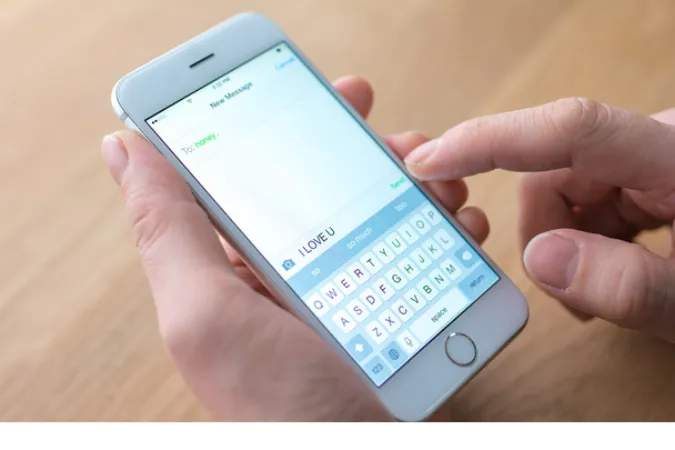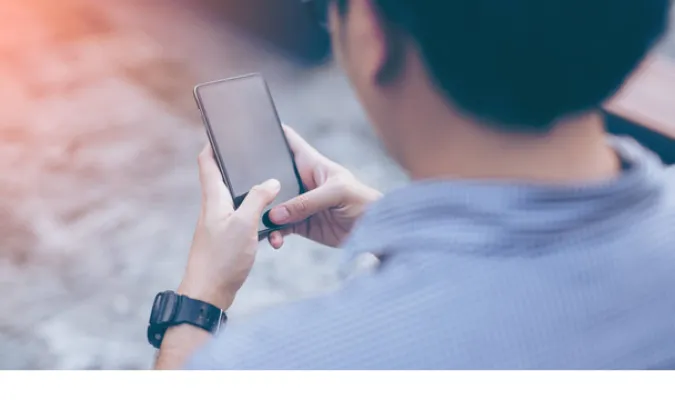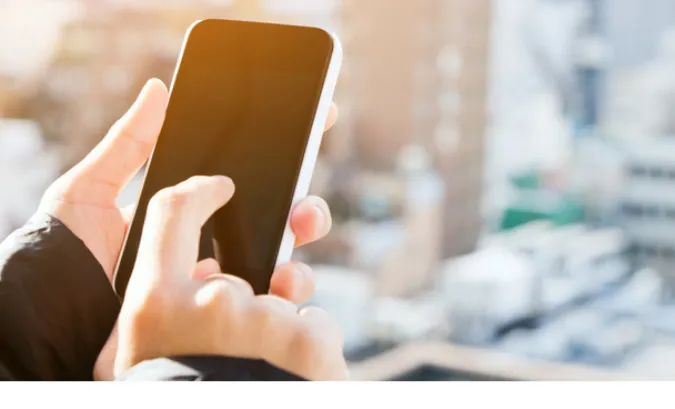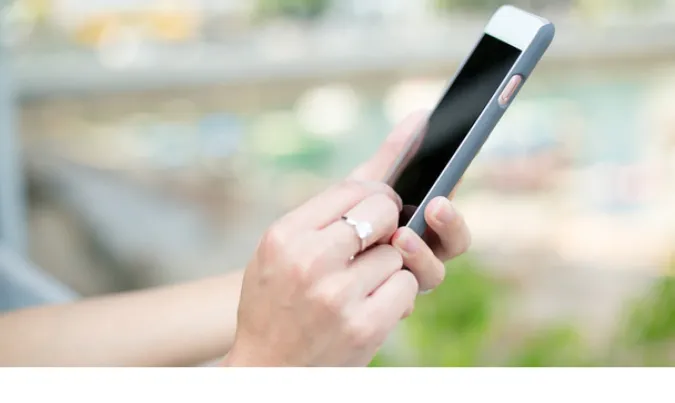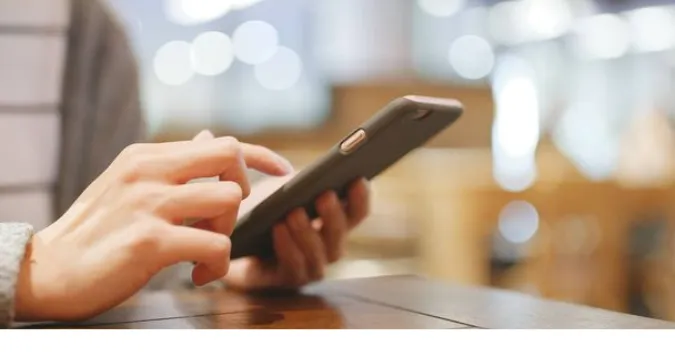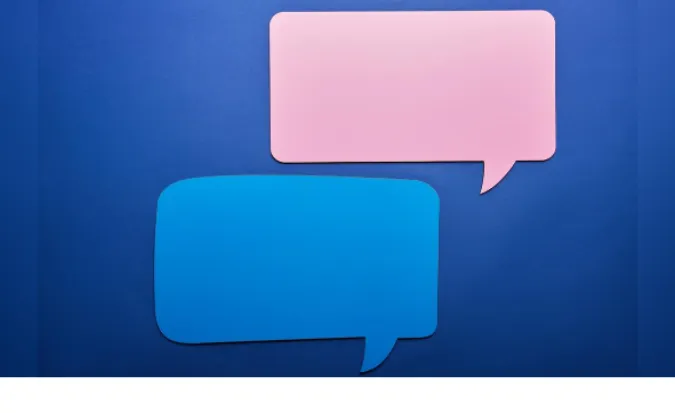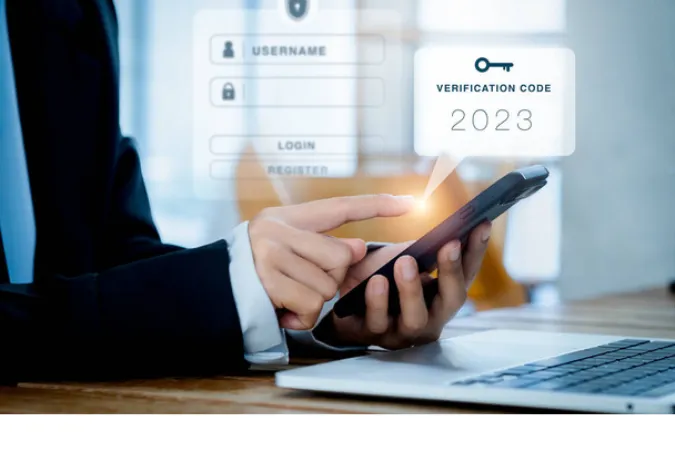WhatsApp Messages: 5 Ways to Edit Without an Edit Button
WhatsApp, the messaging giant, has connected millions of people across the globe. A question that often puzzles users is why can’t you edit WhatsApp messages?
The quick answer to this is that WhatsApp’s design emphasizes the integrity and finality of messages. Once a message is sent, it’s set in stone, reflecting real-life conversations.
Is there a way to edit messages on WhatsApp?
While there’s no official way to edit a sent message on WhatsApp, some workarounds can be used to achieve a similar effect, which we’ll explore in this post.
But why doesn’t WhatsApp allow us to make those small fixes? Why do other platforms offer this feature, but not our beloved green-bubbled friend?
Further Reading: For those intrigued by the intricacies of messaging apps, check out how WhatsApp single tick has message been delivered or learn the advantages and disadvantages of WhatsApp for students.
The Technical Explanation
Ever wondered about the nitty-gritty of why you can’t edit WhatsApp messages? Let’s dive into the technical side of things, shall we?
The Architecture of WhatsApp and How Messages Are Stored
WhatsApp messages are encrypted end-to-end, meaning only the sender and receiver can read them. Once sent, these messages are locked in, creating trust between the users.
Editing could compromise this trust, leading to confusion or even misuse.
Comparison with Other Platforms
Unlike some other messaging platforms, WhatsApp has chosen to keep messages immutable.
If you’ve ever been curious about the difference in the delivery signs, you can find out why WhatsApp calls says unavailable while other platforms might not.
Security Considerations and Privacy Concerns
Allowing edits to messages could lead to potential misuse where original messages are altered maliciously. Security and integrity are at the core of WhatsApp’s design philosophy.
How do I edit a sent message?
This question has a roundabout answer: You can’t, at least not directly within WhatsApp. However, we have lined up a few methods that might help you achieve something similar, coming up next in our detailed guide.
How to Edit WhatsApp Messages Without an Edit Button
Here are the five (5) ways you can use;
Method 1: Use the “Delete for Everyone” Feature
So you’ve sent a message, and now there’s a glaring typo staring back at you. Fear not, we’ve got the first method to help you out with this common WhatsApp dilemma.
Step-by-Step Guide
- Long Press on the Message: You want to delete.
- Tap the Delete Icon: It looks like a trash bin.
- Choose “Delete for Everyone”: This will remove the message from both your and the recipient’s chat.
Voila! You’ve essentially “edited” your message by deleting it. Now you can resend the corrected version. Bear in mind, this only works within a 1-hour window from when the message was sent.
If you’re curious about what the ticks mean on a message, discover how to set a single tick trick in WhatsApp while online.
Pros and Cons
Pros:
- Simple to do, no third-party apps needed
- Works on both individual and group chats
Cons:
- Limited time window
- The recipient might see a “This message was deleted” notice
Although it’s not exactly editing in the traditional sense, the “Delete for Everyone” feature does provide a way to rectify a message if you act quickly.
It’s a handy tool in your WhatsApp toolbox, offering a quick solution to an age-old problem.
Method 2: Utilize Third-party Apps
Alright, friends, we’re diving into the realm of unconventional solutions!
If you’re still pondering why you can’t edit WhatsApp messages, and the “Delete for Everyone” option just doesn’t cut it, here’s a trick that might just be what you’re looking for.
Tools
- Notification History Log: This app allows you to view deleted messages by accessing your notification log. It doesn’t exactly let you edit the messages but can help you read a message that someone deleted using the “Delete for Everyone” feature.
- WhatsRemoved+: This tool is designed to detect and save deleted messages, including media files. It can be a way to retrieve content that’s been removed, though not exactly edit the original message within WhatsApp.
Step-by-Step Guide
- Find a Reliable Third-party App: Look for apps designed to manipulate notifications.
- Install and Set Up the App: Follow the instructions to link it with WhatsApp.
- Edit the Message Through the App: Some apps allow you to modify the message within the notification before you view it in WhatsApp.
Pros and Cons
Pros:
- Offers more flexibility than native WhatsApp features
- Can be fun to experiment with
Cons:
- Potential violation of WhatsApp’s terms
- Risks to privacy and security
- Might not work consistently
This method is certainly more adventurous and should be reserved for those who are tech-savvy and aware of the risks.
If you’re looking for safer ways to enhance your WhatsApp experience, you might find our guide on how to unban a WhatsApp number more useful.
Method 3: Utilize the Quote Feature
Sometimes, the best solutions are the ones hiding in plain sight! If you’re still wondering why you can’t edit WhatsApp messages, and the previous methods don’t suit your needs, this creative approach might be your answer.
Step-by-Step Guide
- Send Your Corrected Message: Write and send the corrected version of the message you want to “edit.”
- Quote Your Original Message: Long press on the original message, tap the reply icon (it looks like a curved arrow), and your corrected message will appear as a quoted reply.
Example
Original Message: “I’m going to the pary tonight.” Corrected Message (Quoted Reply): “I’m going to the party tonight.”
Pros and Cons
Pros:
- Completely within WhatsApp’s guidelines
- No need for third-party apps
- Easy and quick
Cons:
- Doesn’t truly edit the original message
- Recipients will see both the original and corrected versions
This method essentially turns a mistake into an opportunity to clarify, and it works like a charm, especially if you want to maintain transparency with your recipient.
Method 4: Utilize the Star Feature
Sometimes, all it takes is a little star to make things right. No, not the ones in the sky, but the star feature on WhatsApp!
While you still might be curious why you can’t edit WhatsApp messages, this method offers another interesting workaround.
Step-by-Step Guide
- Star the Mistaken Message: Long press on the incorrect message and tap the star icon.
- Write the Corrected Message: Send the corrected version in a new message.
- Refer to the Starred Message: Mention in the corrected message that you’ve starred the original for reference, so both you and the recipient can keep track.
Example
Original Message: “Meet me at 5 PM.” Corrected Message: “Oops, meant 6 PM! Check the starred message for the original time.”
Pros and Cons
Pros:
- Keeps both versions for context
- No third-party apps needed
- Simple and efficient
Cons:
- Doesn’t alter the original message
- Might not be suitable for all situations
The star feature helps you highlight messages, so using it in this way creatively circumvents the issue of not being able to edit messages directly.
Method 5: Using Voice Messages
Who says that correcting a message has to be a written task? If you’ve been struggling with the question, why can’t you edit WhatsApp messages, then maybe it’s time to change the medium itself.
Voice messages offer a refreshing alternative to textual communication.
Step-by-Step Guide
- Spot the Mistake: Realize that you’ve sent a wrong or unclear text message.
- Record a Voice Message: Press and hold the microphone icon in the chat and explain the correction verbally.
- Send the Voice Message: Release the microphone icon to send the voice message to your recipient.
Pros and Cons
Pros:
- Personal and engaging
- Quick and easy
- No need for typing
Cons:
- Requires a quiet environment
- Not suitable for all recipients (e.g., in a professional setting)
- Doesn’t change the original text
Utilizing voice messages provides an interactive and human way to clarify a mistake in a text. It feels like a real conversation and can often convey nuances that text may miss.
Conclusion
Ah, the age-old question: why can’t you edit WhatsApp messages?
We’ve traveled through various twists and turns of WhatsApp’s features, unveiling creative ways to work around the absence of an edit button.
From using the “Delete for Everyone” option to employing voice messages, we’ve unlocked various methods to correct or clarify your messages.
While we may still long for a simple edit button, these unique solutions offer refreshing alternatives that cater to different needs and preferences.
WhatsApp Messages: 5 Ways to Edit Without an Edit Button Read More »