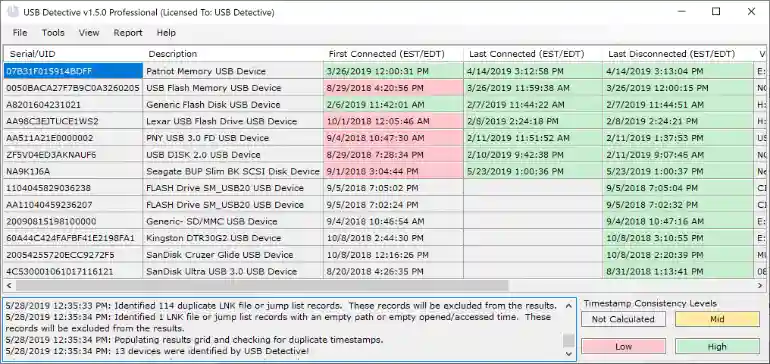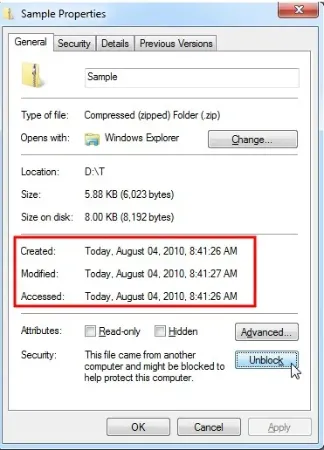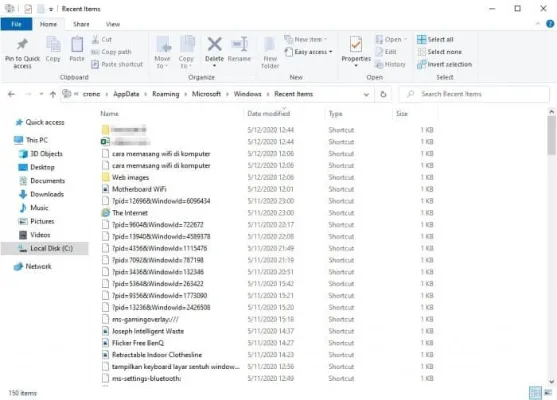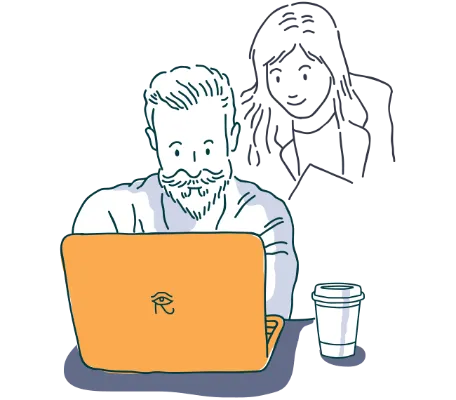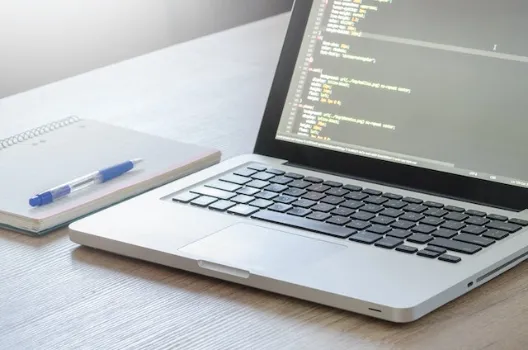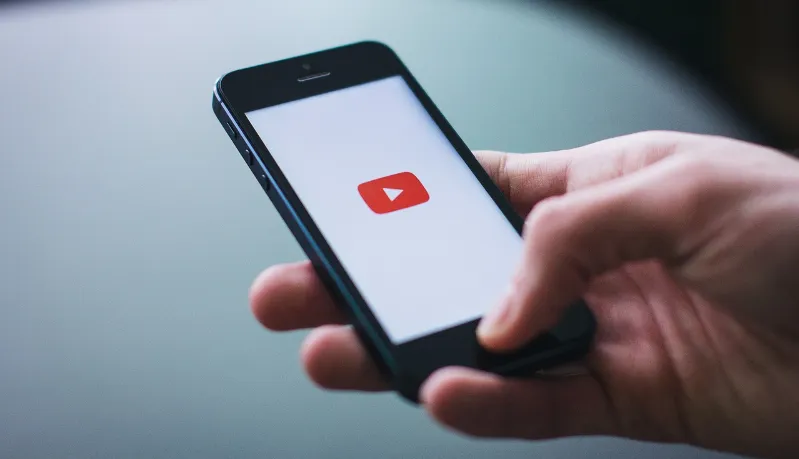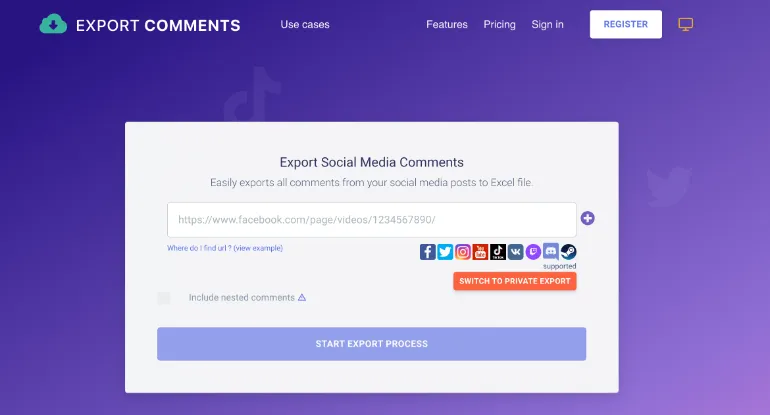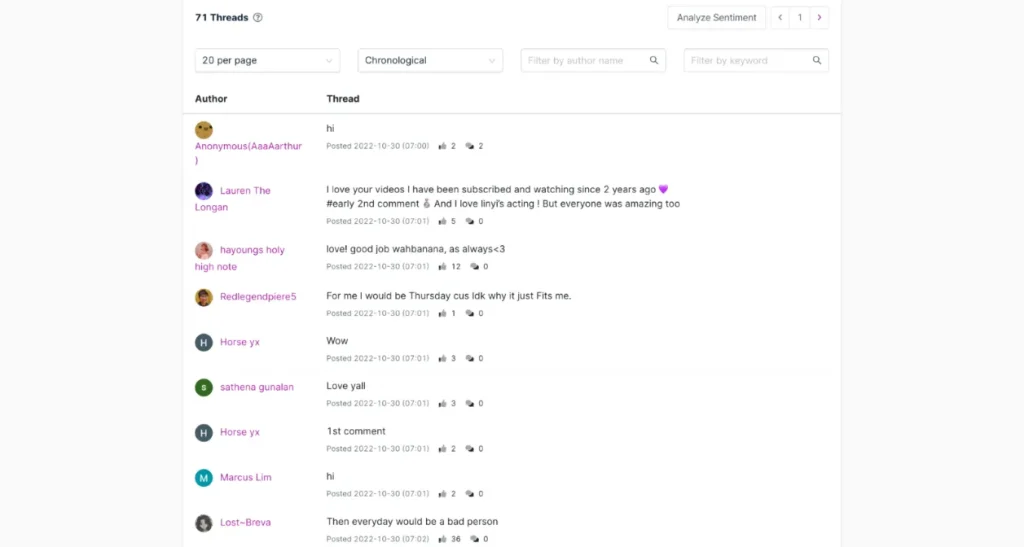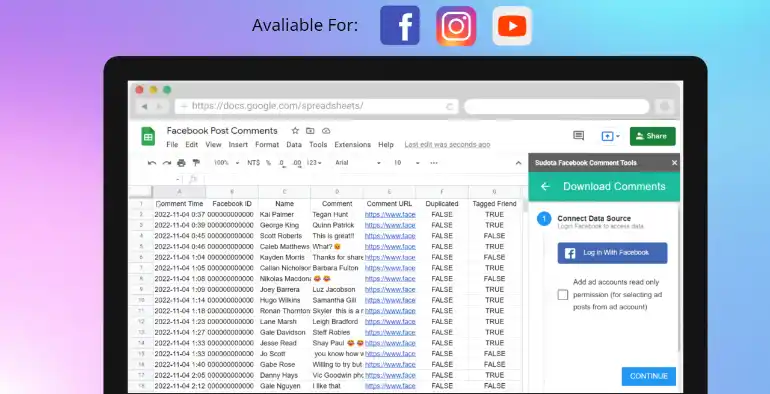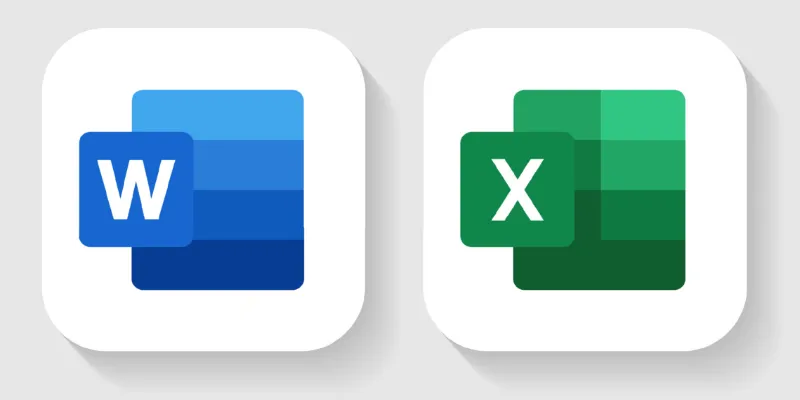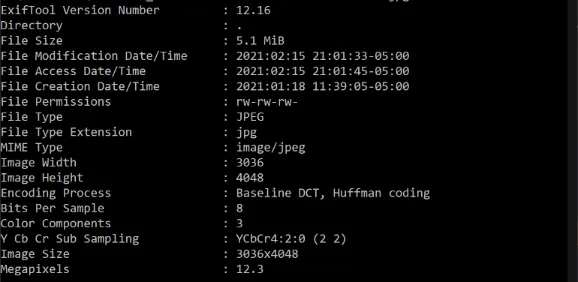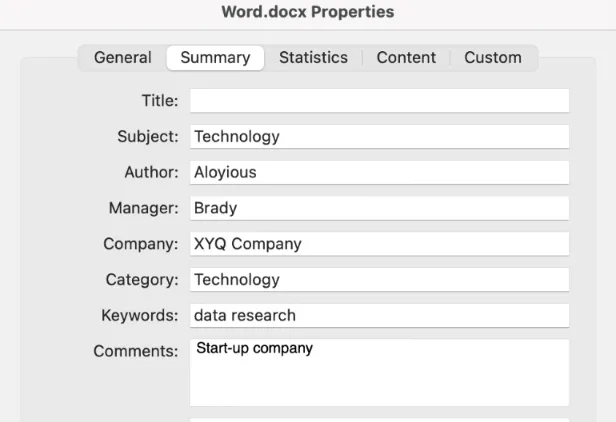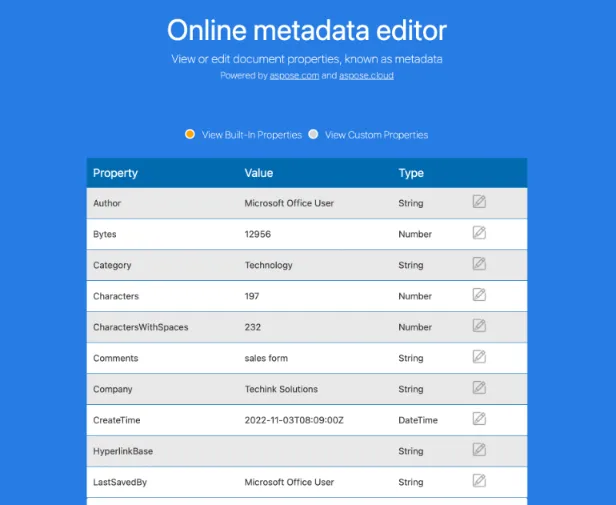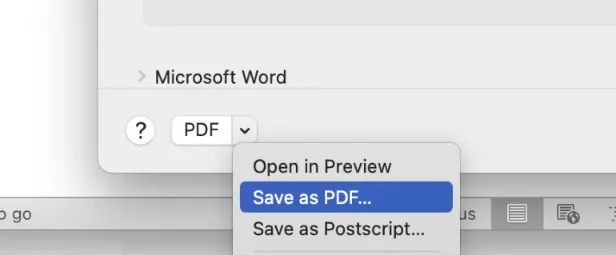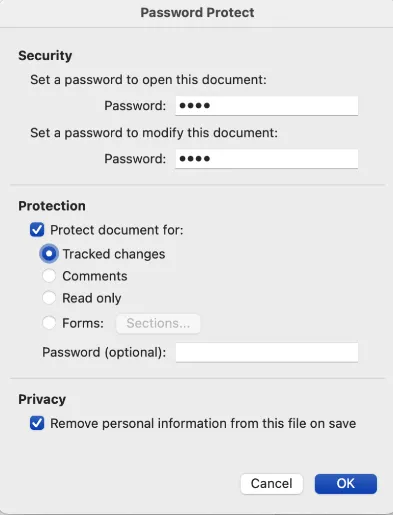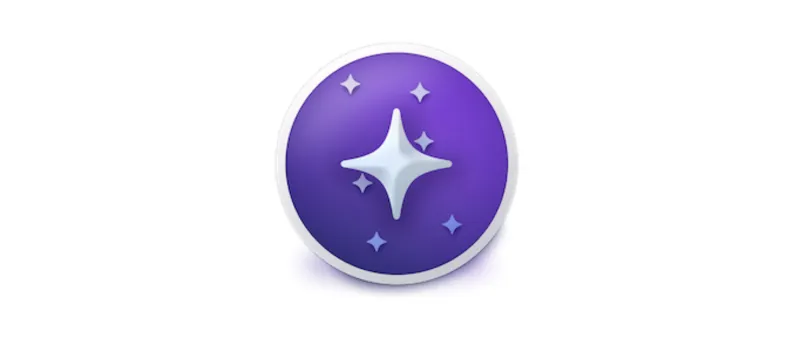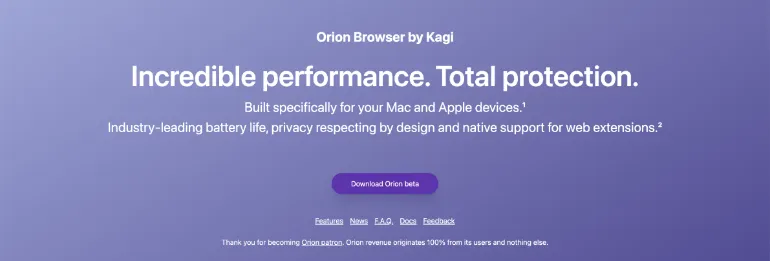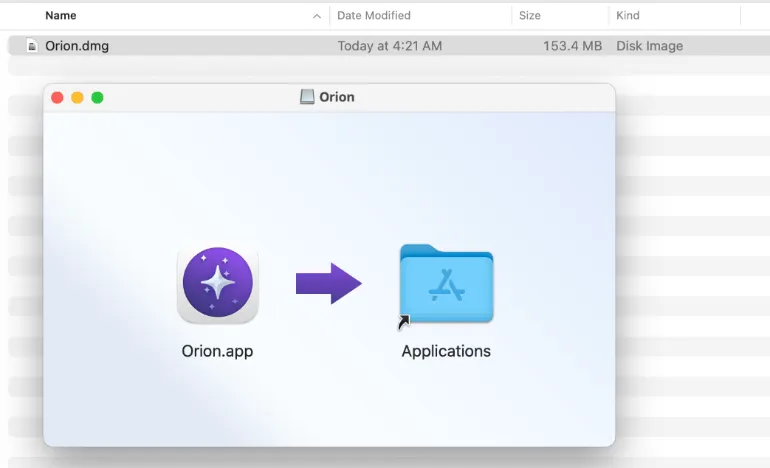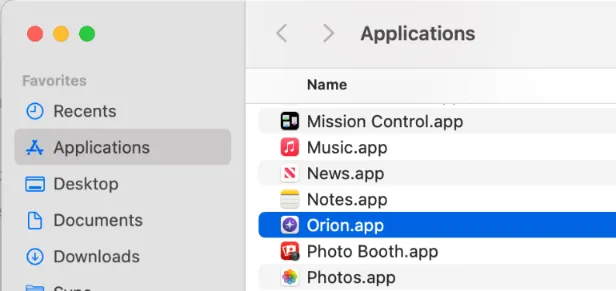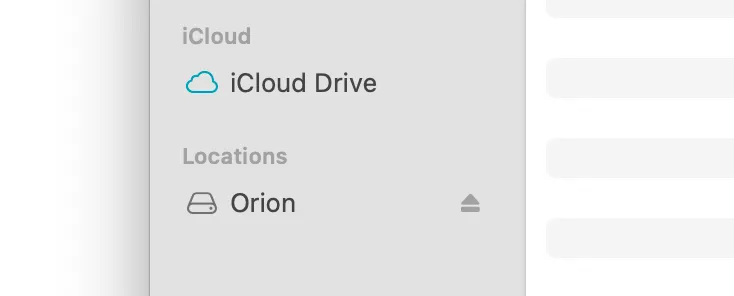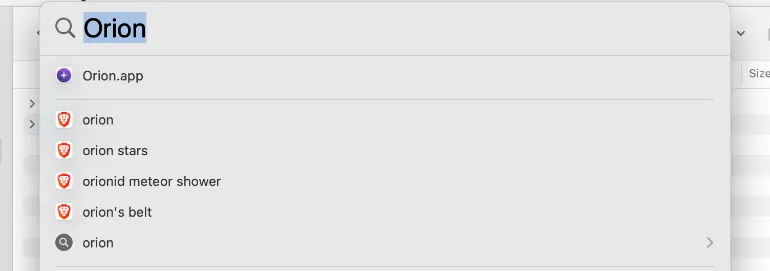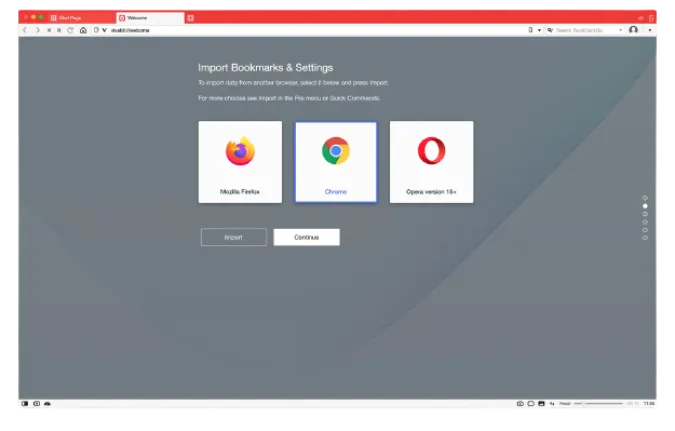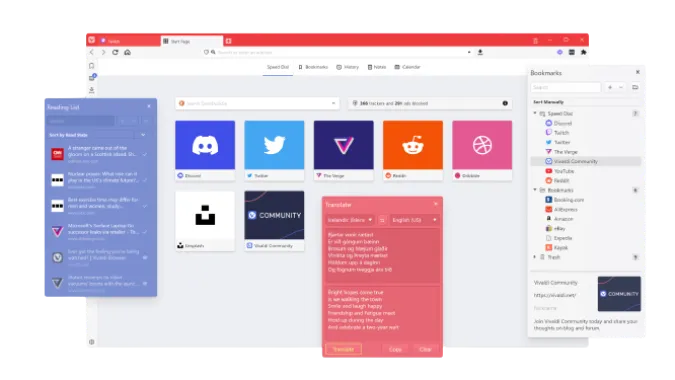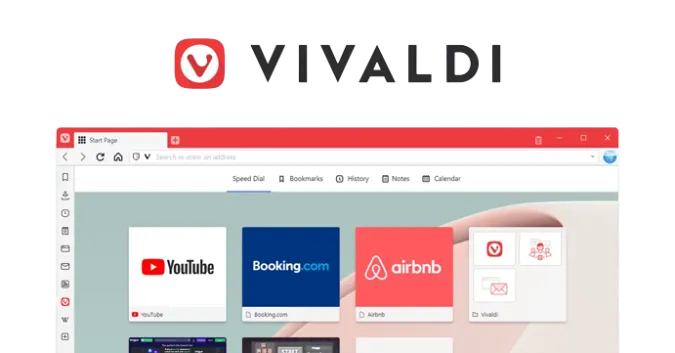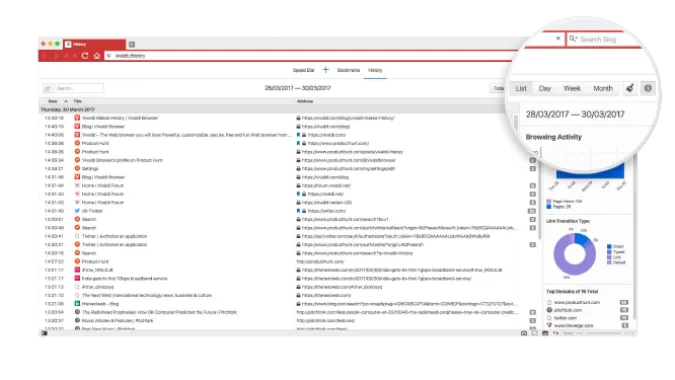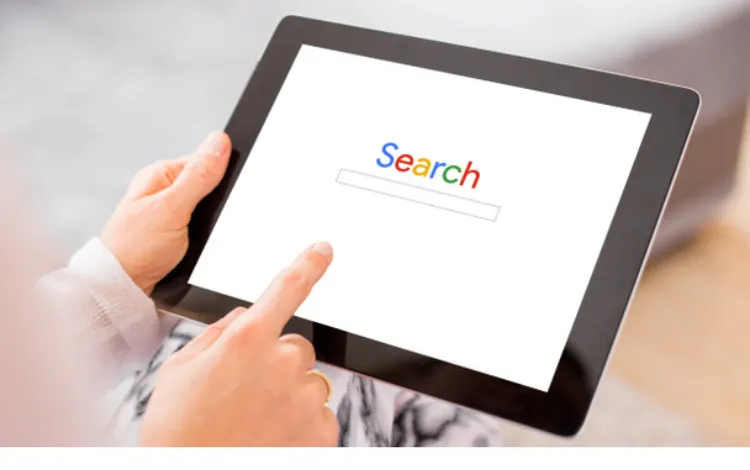f you’re reading this, chances are you’ve encountered some difficulties with your Vivaldi browser, specifically—it’s not opening.
A frustrating issue, no doubt, but rest assured you’ve landed in the right place. We have compiled an easy-to-follow guide with 11 methods to fix your Vivaldi browser not opening.
The root of the problem could range from issues with the browser’s destination path to conflicting software or even an outdated browser version.
Fun Fact 1: Did you know Vivaldi is named after the famous Italian composer Antonio Vivaldi? The browser's creators aimed to create a tool as complex and beautiful as Vivaldi's music compositions!
If you’re looking for more information about the Vivaldi browser and how it compares with others, feel free to check out our comparison articles on Vivaldi vs Firefox and Brave vs Vivaldi.
How to Fix Your Vivaldi Browser That Does Not Open
Here are the eleven (11) methods you can use to resolve the issue;
Method 1: Test in a Different Profile
First off, user profiles in Vivaldi can become corrupt and cause various issues, including preventing the browser from opening.
Testing the browser with a different profile is a quick way to see if a corrupt profile is the culprit.
Here’s how you do it:
- Navigate to Vivaldi’s user data directory. On Windows, this is usually located at
C:\Users\<Your Username>\AppData\Local\Vivaldi\User Data. On Mac, you can find it at ~/Library/Application Support/Vivaldi/Default.
- Once there, rename the
Default folder to something like Default_Backup. This is a backup in case you need to restore your old profile.
- Now, try opening Vivaldi. It will automatically create a new
Default folder and a fresh user profile.
Method 2: Check the Desktop Shortcut to Vivaldi’s Destination Path
The desktop shortcut to Vivaldi you use might have an incorrect destination path, which could prevent the browser from opening.
Let’s ensure it’s pointing to the right place:
- Right-click the Vivaldi shortcut on your desktop, then select Properties.
- Under the Shortcut tab, check the Target field. It should point to the location where Vivaldi is installed, something like
C:\Users\<Your Username>\AppData\Local\Vivaldi\Application\vivaldi.exe on Windows, or /Applications/Vivaldi.app/Contents/MacOS/Vivaldi on Mac.
- If the path is incorrect or the file is missing, it might be the root cause of the issue. You can correct the path if incorrect or proceed to Method 8: Reinstall Vivaldi Browser if the file is missing.
Method 3: Disable Hardware Acceleration
Hardware acceleration uses your PC’s graphics card to speed up heavy tasks, giving your CPU a break. However, this sometimes clashes with Vivaldi, causing it to act out.
Here’s how to turn it off:
- Open Vivaldi and go to Vivaldi Menu (top left corner) > Settings. Alternatively, use the keyboard shortcut Alt+P.
- In the Settings tab, navigate to the Webpages section on the left sidebar.
- Here, find the Use Hardware Acceleration When Available option and toggle it off.
- Restart Vivaldi to see if the problem has been resolved.
Method 4: Disable Browser Extensions
While extensions can provide additional functionalities to Vivaldi, some might not be compatible and cause issues like preventing the browser from launching.
Here’s how to disable them:
- Open Vivaldi and navigate to vivaldi://extensions in the address bar. This will open the Extensions page.
- Here, you’ll see a list of all installed extensions. Disable each extension by clicking the toggle switch.
- After disabling an extension, try launching Vivaldi to check if it resolves the issue.
- Repeat this process for each extension until you find the problematic one.
Method 5: Check for Conflicting Software
Occasionally, certain software on your system may conflict with Vivaldi, preventing it from opening. This is especially true for firewalls, antivirus, or other security software.
Here’s how to check for and address this issue:
- Try temporarily disabling your antivirus or firewall software, then attempt to launch Vivaldi.
- If the browser opens successfully, the issue likely lies with your security software’s settings. You may need to add Vivaldi as an exception in your firewall or antivirus software settings.
Remember, you must turn back your antivirus or firewall to protect your system once you’re done testing.
Method 6: Run a Malware Scan
Malware is notorious for causing a wide range of issues on your device, including preventing Vivaldi from launching. Let’s run a malware scan to check for and eliminate any potential threats:
- Use reliable antivirus software to perform a thorough scan of your device. There are plenty of free options like Avast, AVG, or Malwarebytes that you can use.
- If the scan detects any malware, follow the software’s instructions to quarantine or remove it.
- Once the process is complete, try to open Vivaldi again.
Method 7: Clear Cache and Cookies
Over time, your browser cache and cookies can accumulate and cause various issues, including Vivaldi not opening. Clearing your cache and cookies often resolves these issues. Here’s how:
- Launch Vivaldi and press Ctrl+Shift+Delete on your keyboard. This will open the Clear browsing data dialog box.
- Choose the Browsing history, Cookies and other site data, and Cached images and files options, then click Clear data.
Method 8: Reinstall Vivaldi Browser
Sometimes, the best solution is to start fresh. If all the previous methods didn’t work, reinstalling Vivaldi might be the solution. Here’s how to do it:
- Uninstall Vivaldi through your system’s uninstall feature. You can find this on Windows in Settings > Apps > Apps & features > Vivaldi > Uninstall. On a Mac, drag Vivaldi from your Applications folder to the Trash.
- After uninstalling, restart your computer.
- Visit the official Vivaldi download page to download and install the latest version.
Method 9: Check Your Internet Connection and Update Vivaldi Browser
Internet connectivity issues or running an outdated version of Vivaldi can also prevent the browser from opening. Here’s how to check these:
Check Internet Connection:
- Test your internet connection by trying to open a website in a different browser or use an online speed test.
- If your internet is slow or not working, try resetting your router or contact your ISP.
Update Vivaldi Browser:
- If your internet connection is fine, open Vivaldi and go to the Vivaldi Menu (three horizontal lines in the top left corner) > Help > Check for Updates.
- If an update is available, download and install it.
Method 10: Update Your Operating System
Sometimes, Vivaldi may not open due to incompatibility with your operating system, especially if it’s outdated. Here’s how to check for updates:
For Windows:
- Click the Start button and go to Settings > Update & Security > Windows Update.
- If updates are available, click Download and Install.
For macOS:
- Open the Apple menu and choose System Preferences, then click Software Update.
- If updates are available, click the Update Now button.
Method 11: Restart and Contact Vivaldi Support
If none of the above methods work, try the good old IT support trick – turn it off and on again. Restart your computer and try launching Vivaldi once more.
If that doesn’t work, it’s time to contact Vivaldi Support. They can access tools and resources to diagnose further and solve the issue. You can reach out to them via the official Vivaldi Support page.
Frequently Asked Questions (FAQ)
Q1. Why does Vivaldi take so long to open?
If Vivaldi is slow to open, it could be due to numerous factors, such as a heavy load of extensions, an outdated version of Vivaldi, a large browsing history, or issues with your hardware acceleration. Working through the methods outlined in this post can help address these issues and improve loading times.
Q2. How do I reset my Vivaldi browser?
Resetting your Vivaldi browser is easy. Go to Vivaldi’s settings (the gear icon in the lower left corner), navigate to “Privacy” > “Clear Private Data” > “Choose what to clear.”
You can select what data to erase, including browsing history, cache, cookies, etc. Make sure to back up any important data before you proceed.
Q3. How do I fix the Vivaldi browser not opening?
This post covered 11 different methods to help troubleshoot why your Vivaldi browser might not be opening.
These methods range from testing in a different profile and checking for conflicting software to contacting Vivaldi Support.
Each step provides a systematic way to identify and resolve the issue.
Conclusion
Experiencing issues with your Vivaldi browser can be frustrating, especially when you can’t pinpoint the cause.
However, armed with these 11 methods, you now have a comprehensive guide to troubleshoot and resolve the issue when Vivaldi is not opening.
Remember, start with the more straightforward fixes like testing in a different profile or clearing cache and cookies, and move onto more involved methods as needed.
If all else fails, Vivaldi Support is just a click away to assist you further.
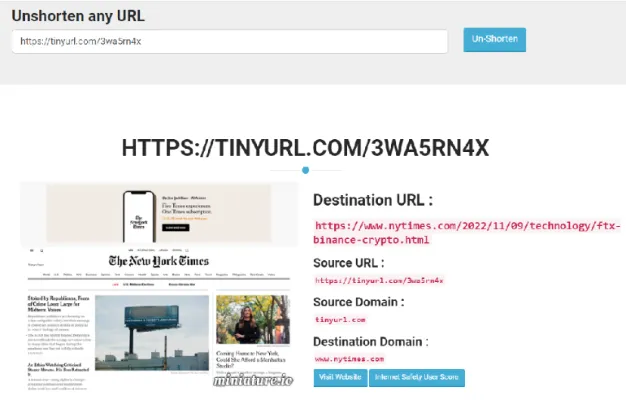

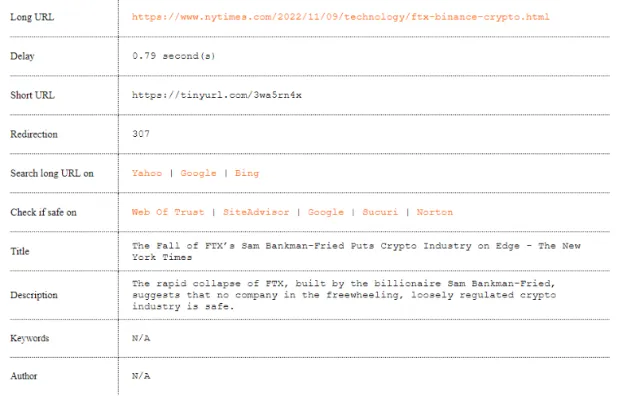
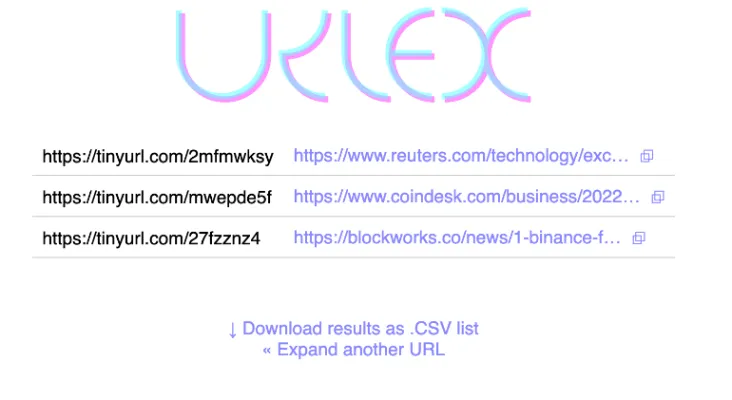
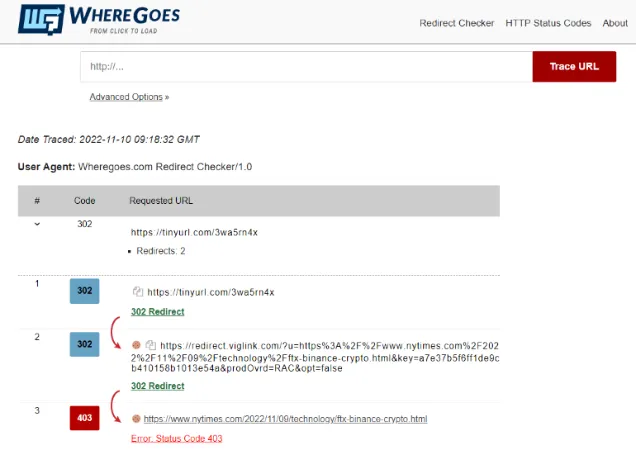
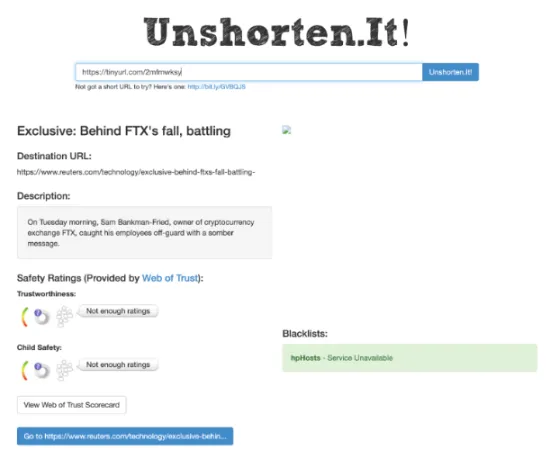
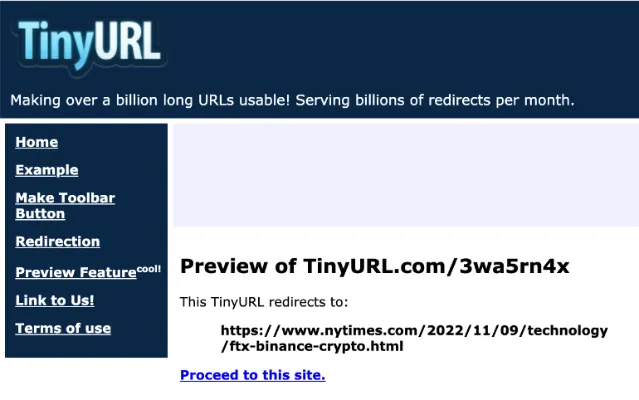

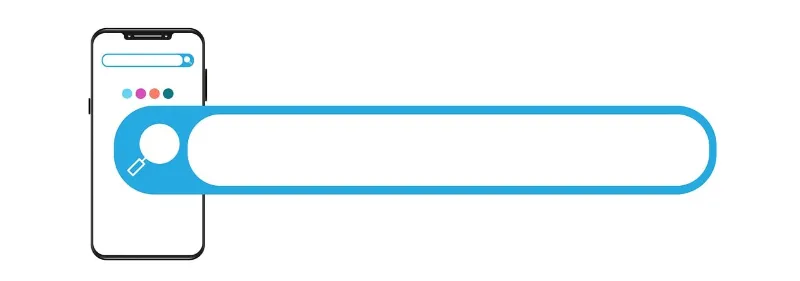
![Featured_[Ho-to-tell-if-someone-copied-files]](https://www.ticktechtold.com/wp-content/uploads/2022/11/Featured_Ho-to-tell-if-someone-copied-files.webp)