One of the easiest and fastest ways to tweak your Android device to make it run faster and operate smoother is by modifying your Animation Scale settings under Developer Options mode.
Doing so will affect the speed of transitions and animation on your device, and you will experience a boost in terms of performance.
Why adjust the Animation Scale in Android Settings?
Every time you open an app or switch between different apps, transitions and animations are played, and your device needs to process them constantly.
By reducing the speed of the animation, your Android device can run faster and perform operations smoother.
How to Speed Up Your Android by Modifying Animation Scale?
Here are the three (3) steps to do so.
Step 1. Enable Developer Options (hidden)
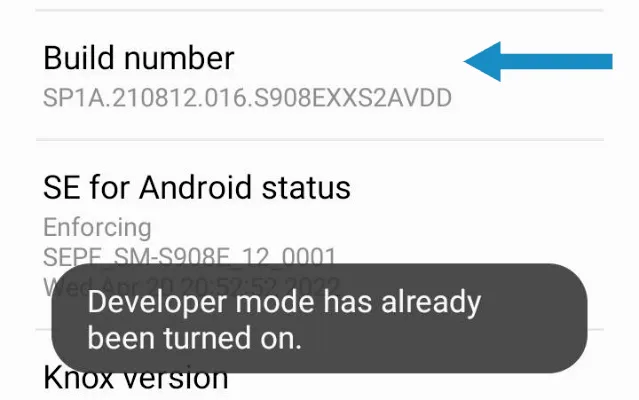
To enable the hidden Developer Options on your Android device, go to Settings > About Phone.
Tap on the <Build Number> several times until it says Developer options have now been enabled.
To access the Developer Options, go to Settings > System, and you will see it there. Alternatively, you can do a search on the Settings page using the word “developer” (see the image below).
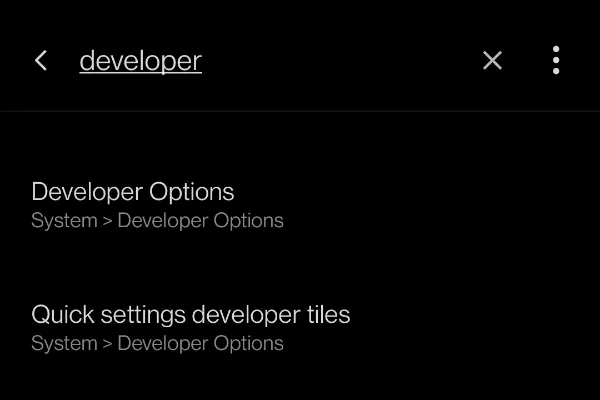
Step 2. Scroll to the Drawing section
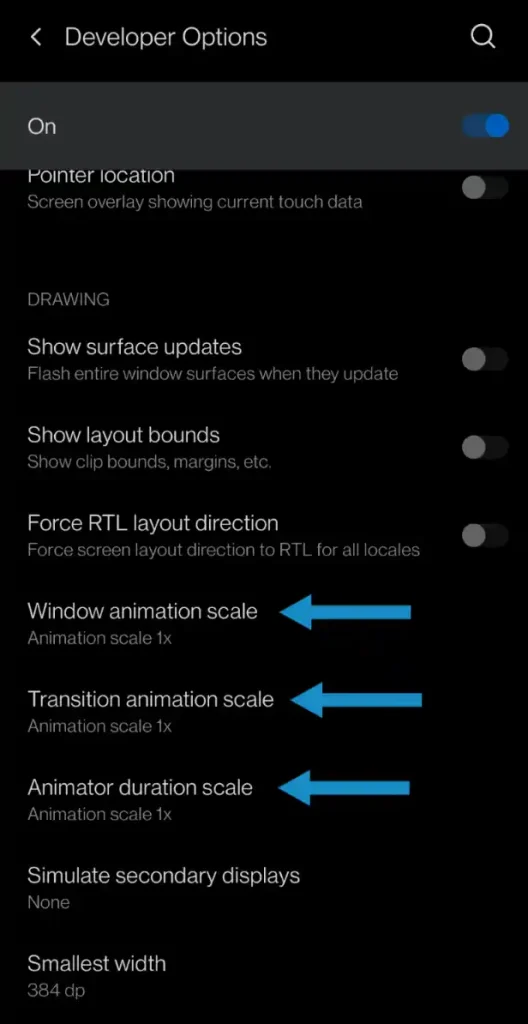
In Developer Options mode, scroll down until you see the Drawing section.
You need to adjust the scale speed for the following three (3) animation settings;
- Window animation scale (default 1x)
- Transition animation scale (default 1x)
- Animator duration scale (default 1x)
Their default speed is 1x, which is the normal animation speed for all Android devices.
Step 3. Reduce the Animation Speed
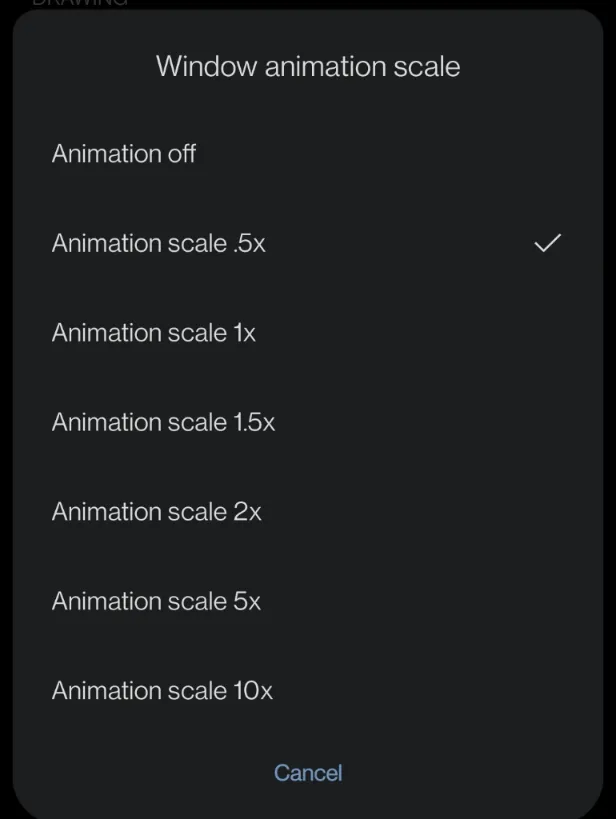
By reducing the animation speed by half, you can speed up all the transition effects on your phone, making it run smoother and faster.
Reduce all three (3) animation settings to .5x (which is half of 1x).
To do this, tap on each of them and choose <Animation scale .5x>.
Restart your phone, and you will experience a faster and smoother Android device.
Conclusion
Speeding up Android animations will make your device run faster and have a smoother operating system experience.
If you want to go further, you can choose <Animation off>. This will speed up the transitions and animations the fastest. Depending on your device, some have reported a loss of smoothness in the operating system. Of course, you can always test the speed scale to your preference.
If any changes made in Developer Options are causing some problems, you can always revert back by resetting all changes or simply turning Developer Options mode off.




![[7 Ways] You May Not Have a Proper App for Viewing this Content](https://www.ticktechtold.com/wp-content/uploads/2023/02/Featured_error-message-you-may-not-have-a-proper-app-for-viewing-this-content-android-whatsapp.webp)
![7 Ways to FIX Telegram Banned Number [Recover Account Unban]](https://www.ticktechtold.com/wp-content/uploads/2023/03/Featured_fix-recover-telegram-this-phone-number-is-banned.webp)



