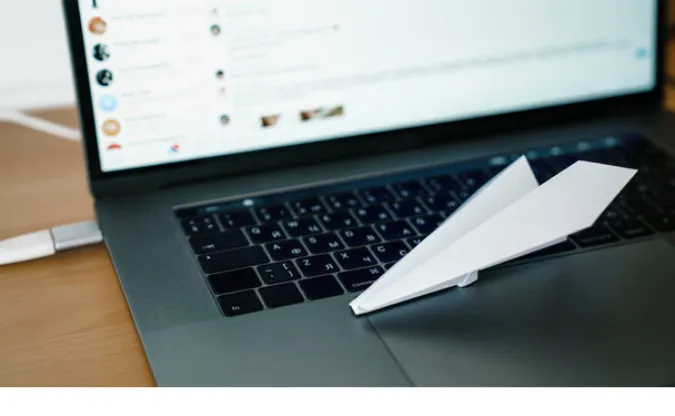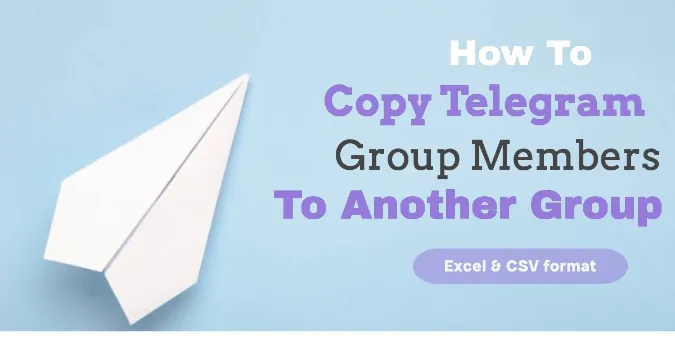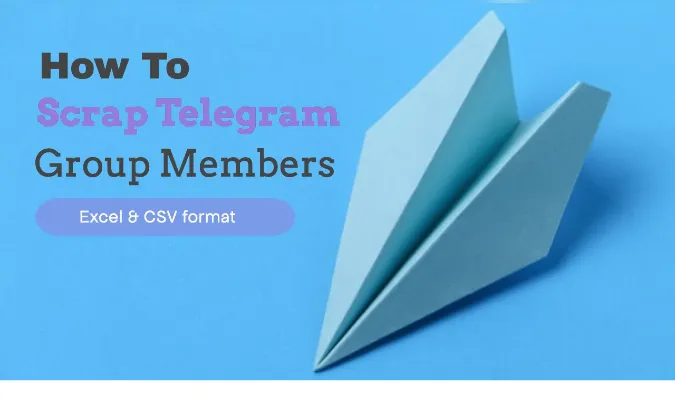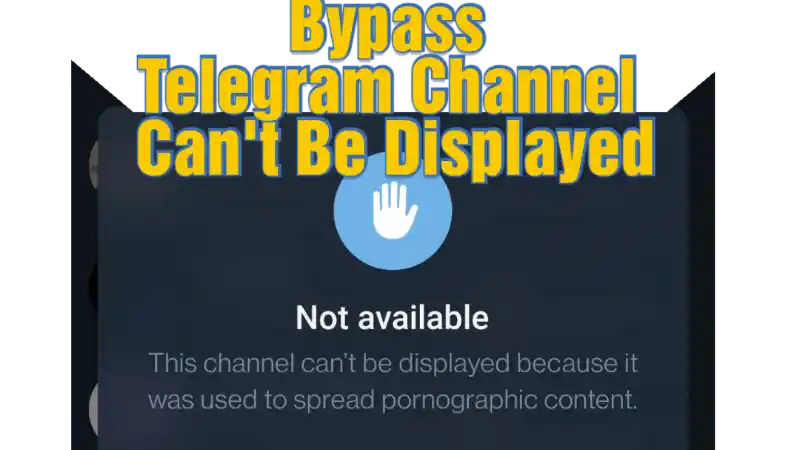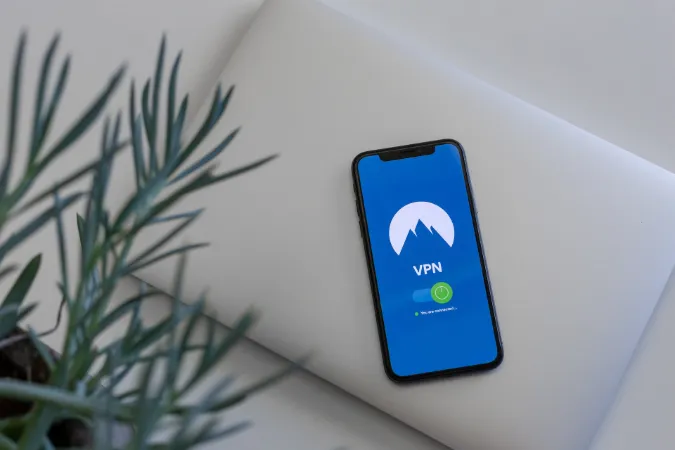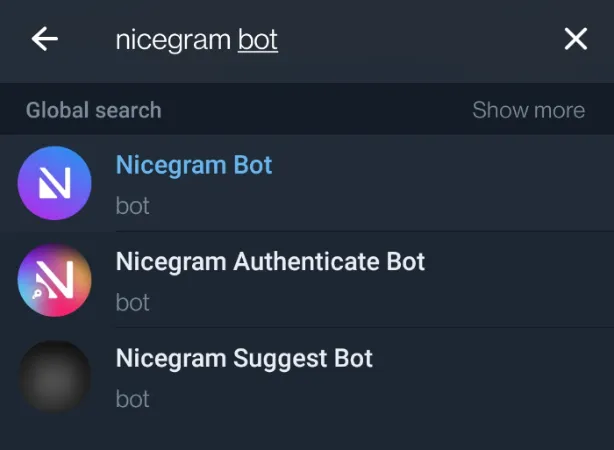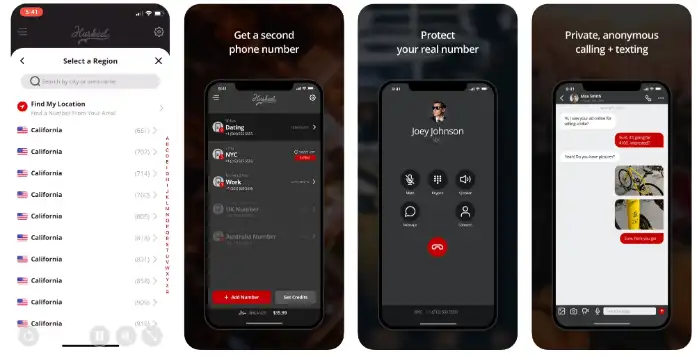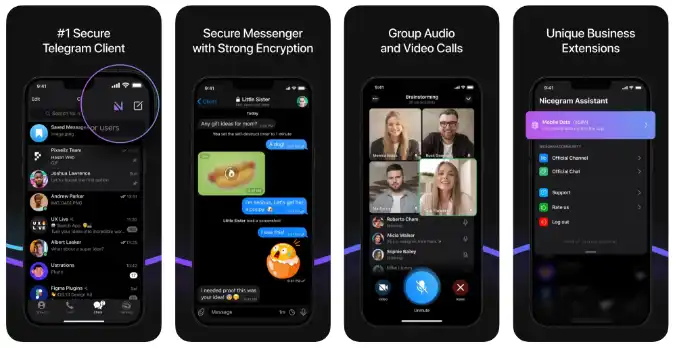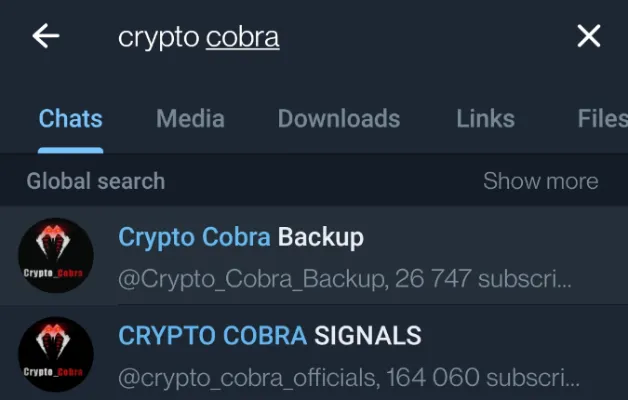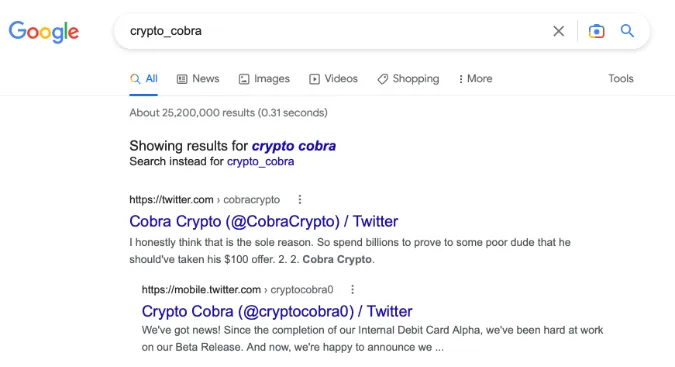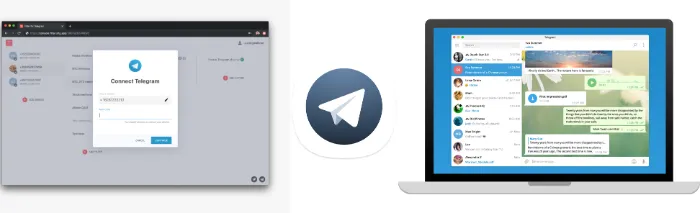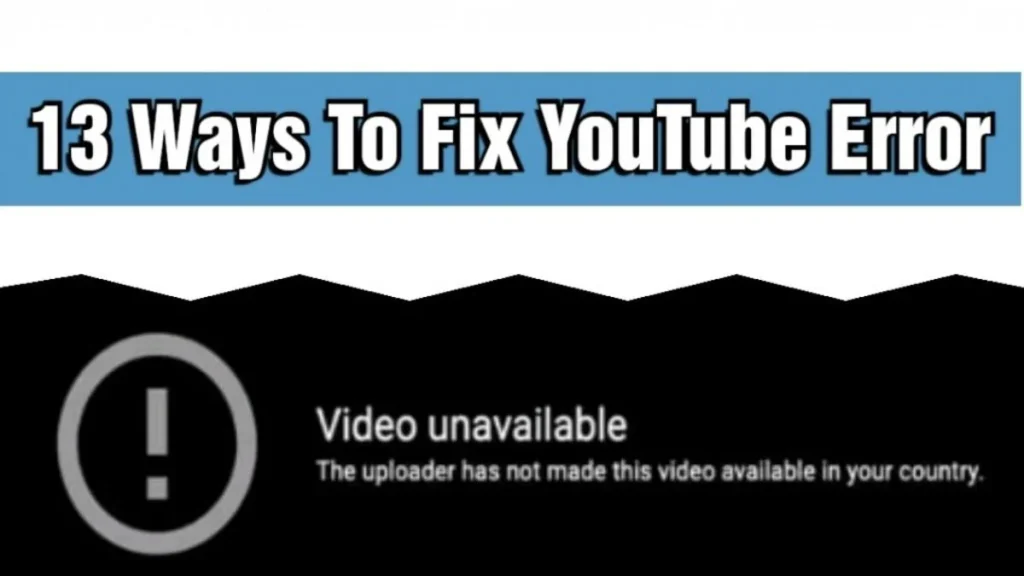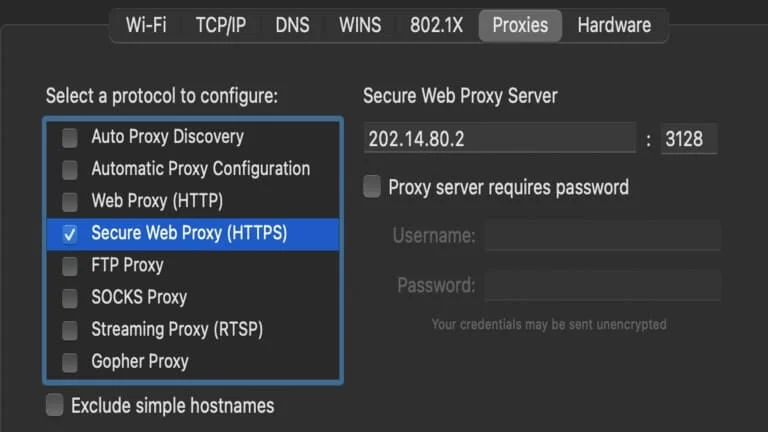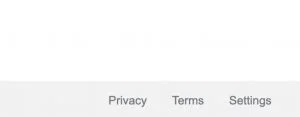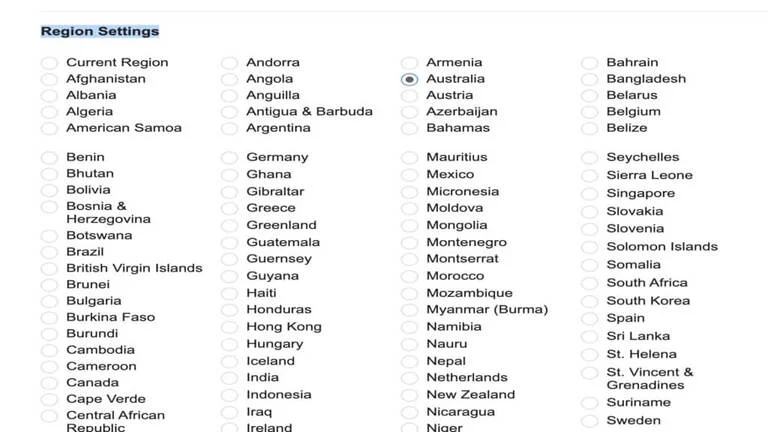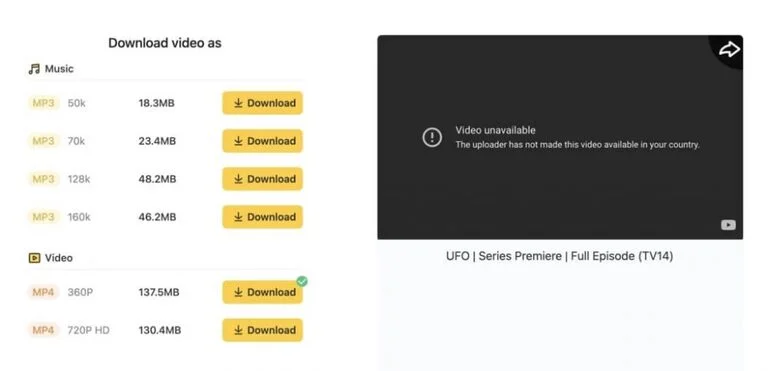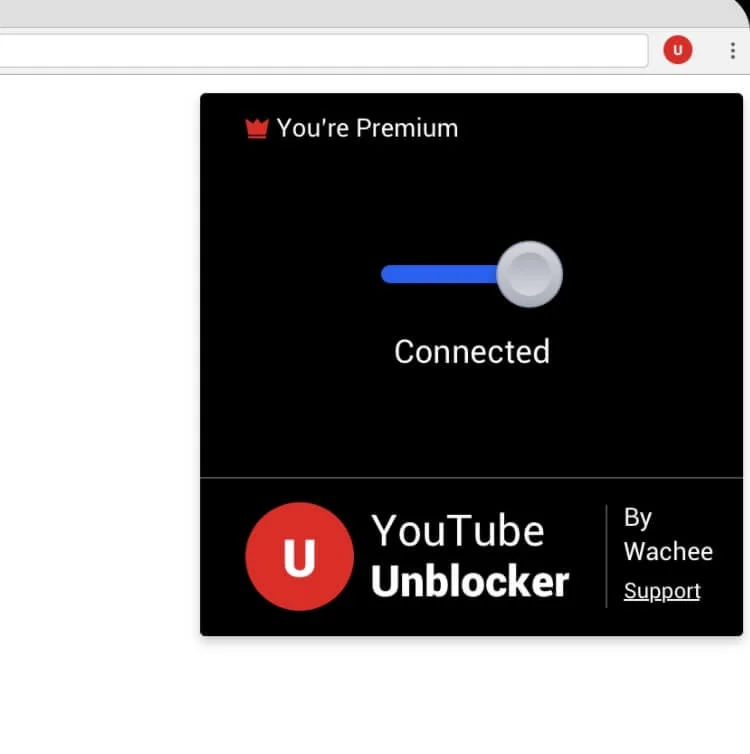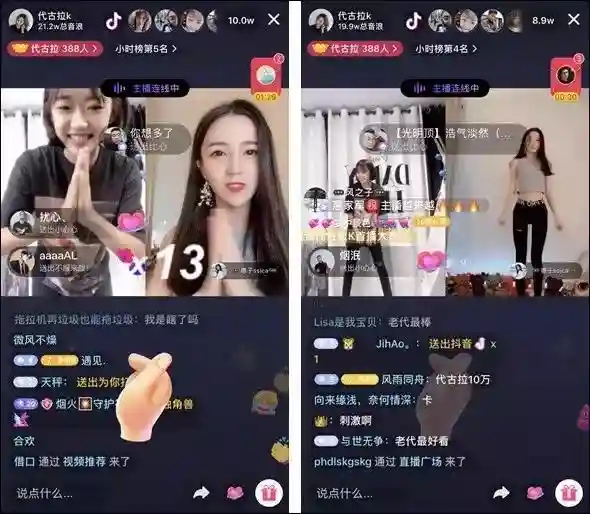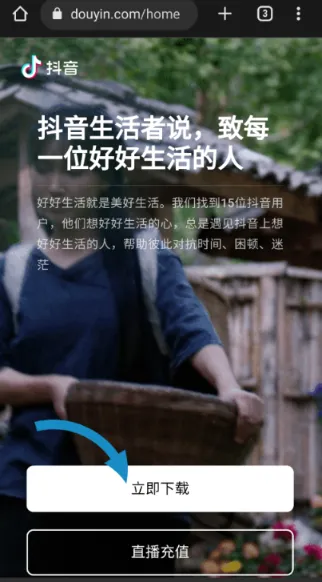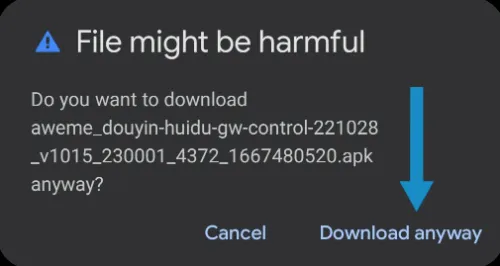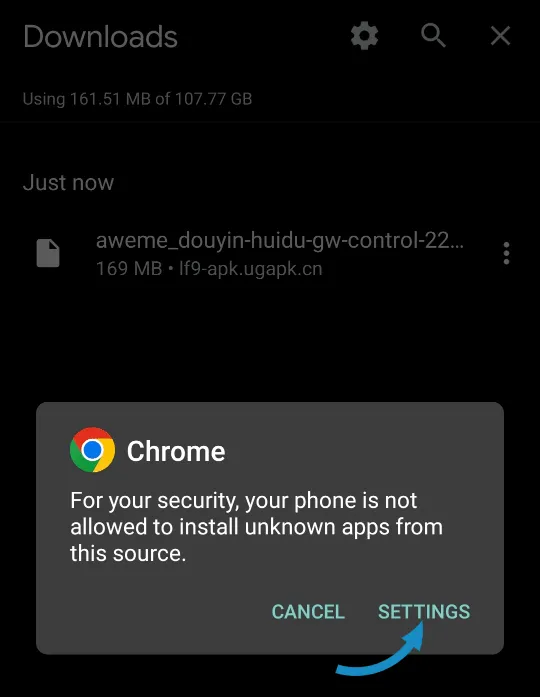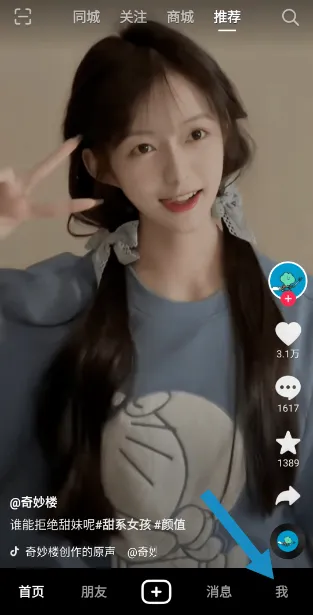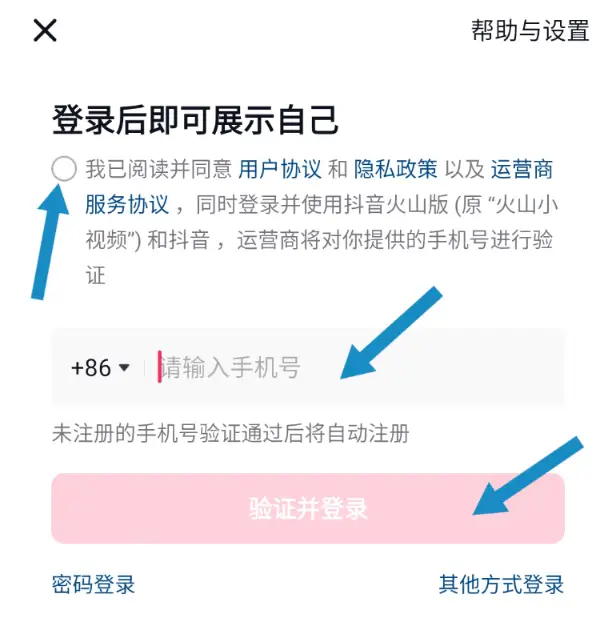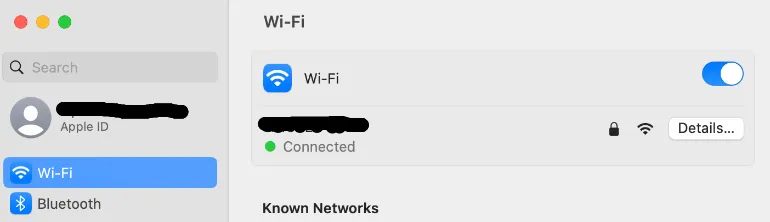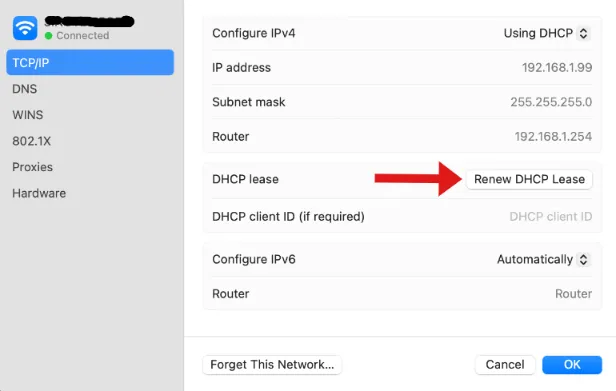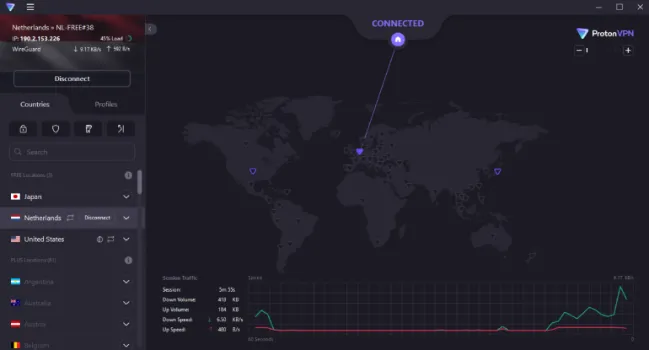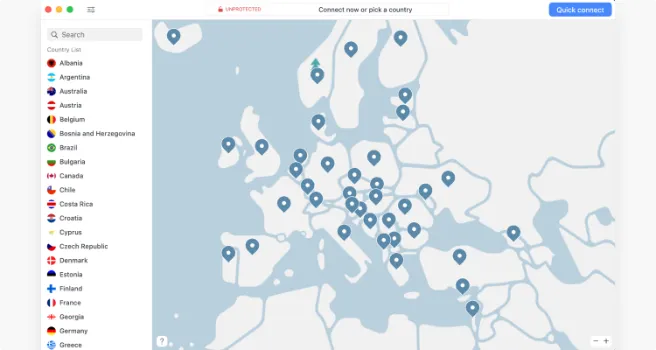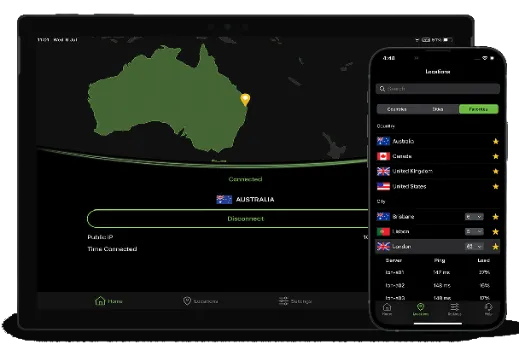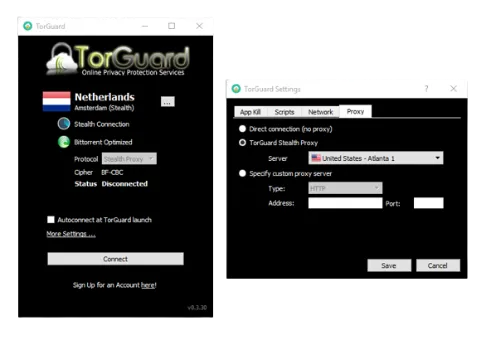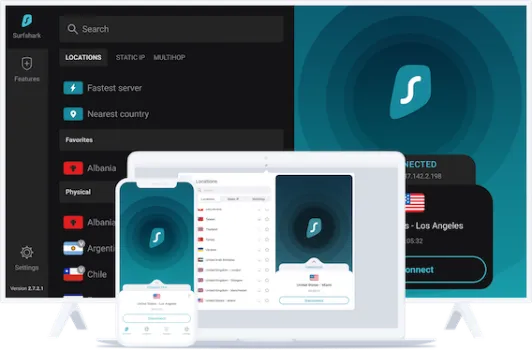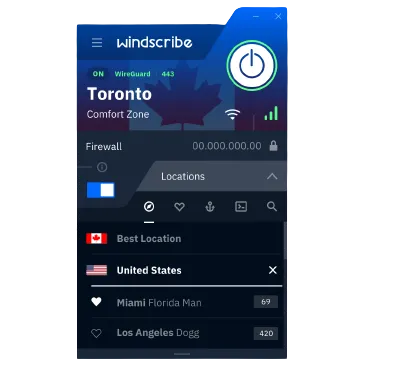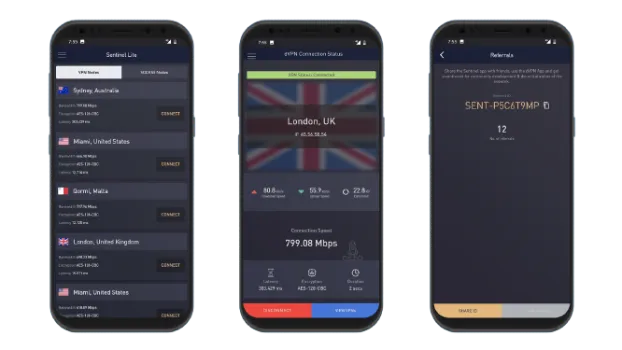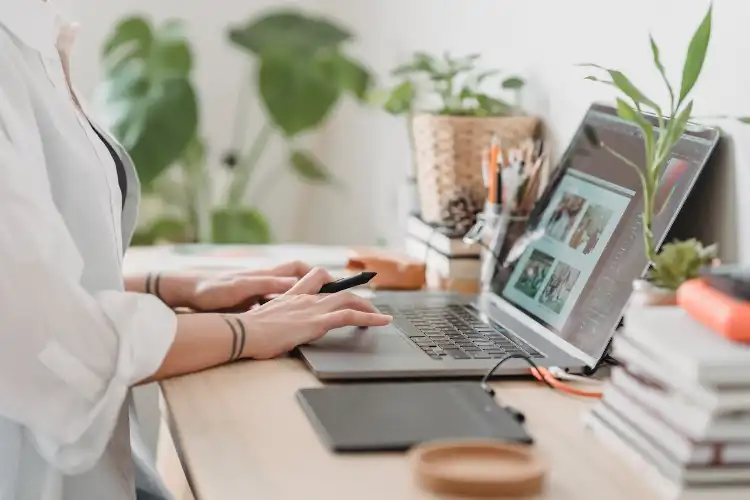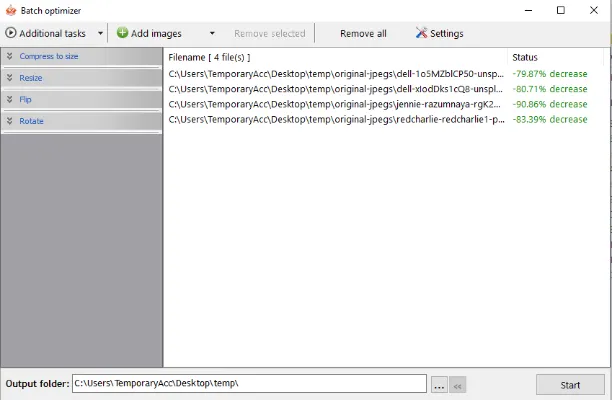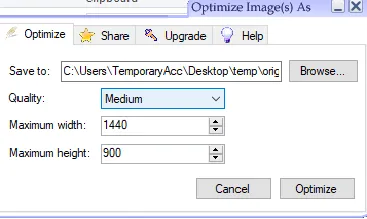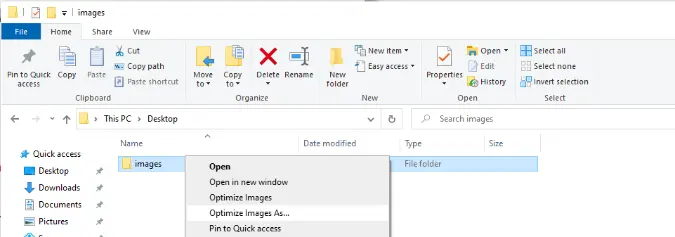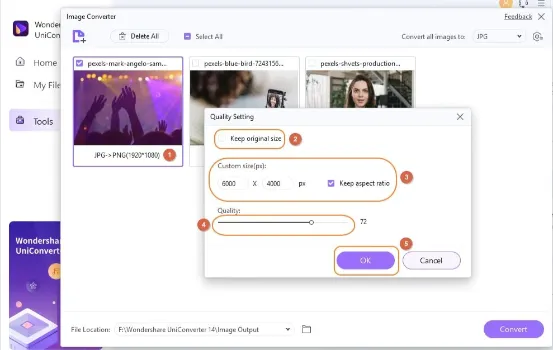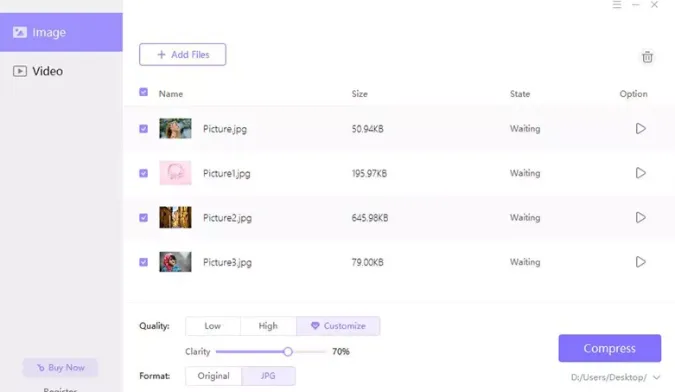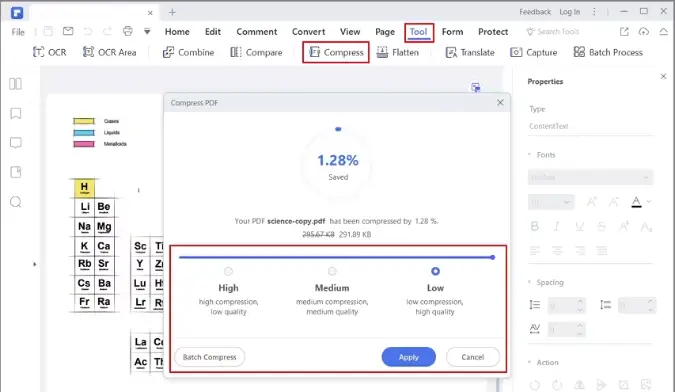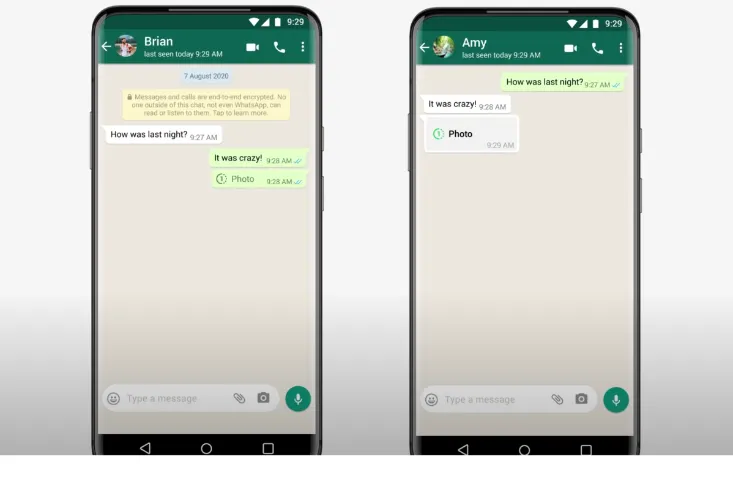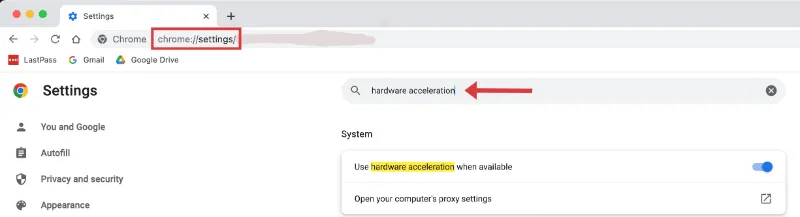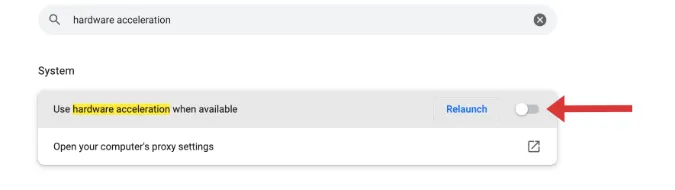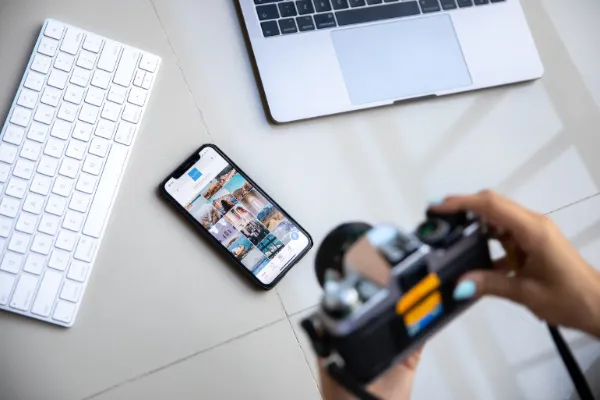3 Ways to Get Telegram Code by Email [Step-by-Step Guide]
Welcome to today’s hot topic: how to get a Telegram code by email.
I bet you’re reading this because you’ve found yourself in a bit of a pickle—maybe you can’t get SMS verification for some reason, or perhaps you’re just extra cautious about your online security.
Either way, you’re in the right spot. We’re diving into the nitty-gritty of Telegram and its verification codes, including why they’re important and the most effective methods to get them via email.
How To Get Telegram Verification Code By Email
Here are the three (3) methods you can use;
Method 1: Use Telegram’s Two-Step Verification Feature
This is a unique yet straightforward approach that takes advantage of Telegram’s own security feature: Two-Step Verification.
Setting Up Two-Step Verification
- Open Telegram: First, open up Telegram app on your phone or desktop.
- Navigate to Settings: Tap those three horizontal lines on the top-left corner and select ‘Settings.’
- Go to Privacy and Security: Scroll down a bit to see the ‘Privacy and Security‘ option. Tap it!
- Find Two-Step Verification: Look for ‘Two-Step Verification‘ in this new menu and click on it.
- Set It Up: Follow the prompts. You’ll be asked to enter a password, and guess what? You’ll also get an option to add a ‘Recovery Email.’ This is where the magic happens.
Important: Make sure the email you add here is one you have access to and check regularly.
Retrieving the Code
Once the Two-Step Verification is set up, the next time you try to log in to Telegram from a new device, you will get a code via SMS and a code sent to your email.
How can I get Telegram verification code without SMS?
If you’re wondering, with Two-Step Verification enabled, you can get the code solely via email. This way, you don’t have to rely on SMS.
Method 2: Use Email as a Backup Option in Telegram
Let’s move on to our second method, using your email as a backup option directly within the Telegram app.
Step-by-Step Guide:
- Open Telegram App: Boot up that Telegram app on your phone. You know the drill.
- Navigate to Settings: Tap on the menu icon (those three horizontal lines), and then hit ‘Settings‘. It’s usually at the bottom.
- Account Settings: Next up, go to ‘Privacy and Security‘. This is where the magic happens.
- Two-Step Verification: Scroll till you find the ‘Two-Step Verification’ option. Tap it and prepare to be amazed.
- Set Up Email: You’ll be prompted to enter a password first. Do that, and then you’ll get the option to add a recovery email. Enter your email and hit ‘Next’.
- Verify Your Email: You’ll receive a confirmation code in your email. Copy that and paste it back in the Telegram app. Boom, you’re in business.
Why This Method Rocks
- Added Security: Two layers are better than one. Having an email as a backup means double the protection.
- Easy Recovery: If you ever lose access to your phone number, you can still get back into your Telegram account using this method.
- Free and Fast: This whole process takes like 5 minutes.
Method 3: Using Third-Party Secure Email Services
We’re talking about using third-party secure email services as your verification option for Telegram.
Step-by-Step Guide:
- Choose a Secure Email Service: ProtonMail, Tutanota, and Mailfence are solid choices for secure email services. Sign up and get that email ready.
- Change Telegram Email Setting: Open Telegram and head to ‘Settings.’ Navigate to ‘Privacy and Security’, then find ‘Two-Step Verification’ (you’re getting good at this).
- Enter the New Email: Enter your secure email address from step 1 when prompted for a recovery email. Hit ‘Next’ and proceed.
- Verify the Email: A code will arrive in your secure email inbox. Enter that into Telegram to complete the process.
The Perks of This Method
- Maximum Security: These email services are known for strong encryption, making your Telegram even safer.
- No Ties to Mainstream Email Providers: Being independent from Gmail or Yahoo adds an extra layer of privacy.
- Customization: Some third-party email services offer various security settings, letting you tweak to your heart’s content.
Frequently Asked Questions (FAQ)
Great, you’ve made it to the FAQ section! This is where we tackle the most burning questions you guys often have about receiving Telegram codes by email.
Q1: Can I use multiple emails for Telegram verification?
Nope, you can only use one email per Telegram account. However, you can use the methods above to ensure that you receive codes in more than one way.
Q2: What do I do if I’m not receiving my Telegram code?
First off, don’t panic! Verify that you’ve entered the correct email and check your spam folder. If that doesn’t work, go through our methods again to troubleshoot the issue.
Q3: Can these methods be used for other platforms as well?
Many of these methods are universal and can be adapted for use on different platforms requiring two-step verification. Just make sure to read the platform’s guidelines on secure verification.
Q4: How long do Telegram codes take to arrive?
Usually, the codes arrive within a few minutes. If there’s a delay, it could be due to server issues or a hiccup in your email service.
Q5: Is it safe to use a secondary email service for forwarding?
Yes, as long as you opt for a reliable secondary email service like ProtonMail, your information should remain secure.
Conclusion
We’ve walked you through the maze of getting your Telegram verification code via email, dished out some stellar tips for extra security, and even had some time for FAQs.
So, whether you’re a verification pro now or still slightly fuzzy, remember that the key to any secure Telegram experience is vigilance and a sprinkle of tech-savviness.
Got more questions or wanna share your experience? Drop those thoughts in the comments.
3 Ways to Get Telegram Code by Email [Step-by-Step Guide] Read More »