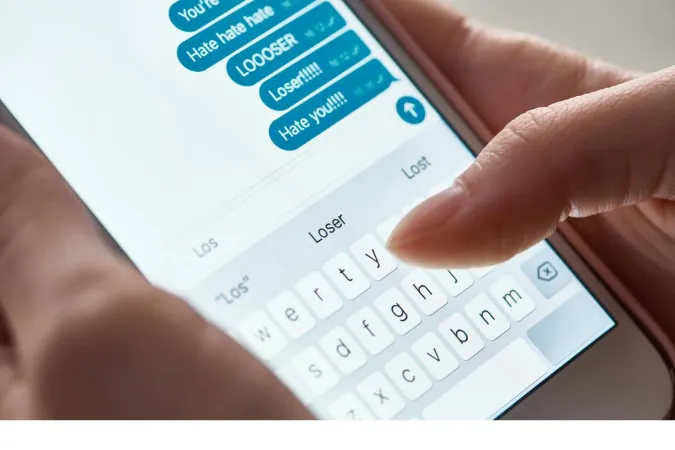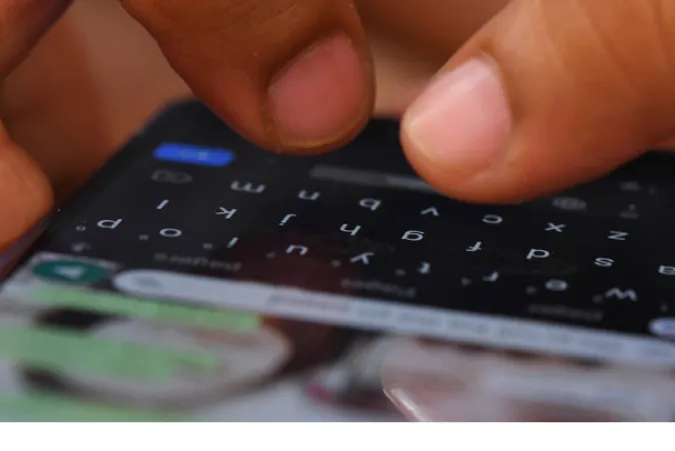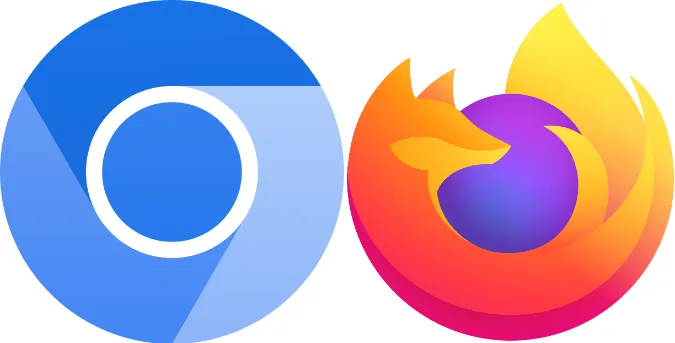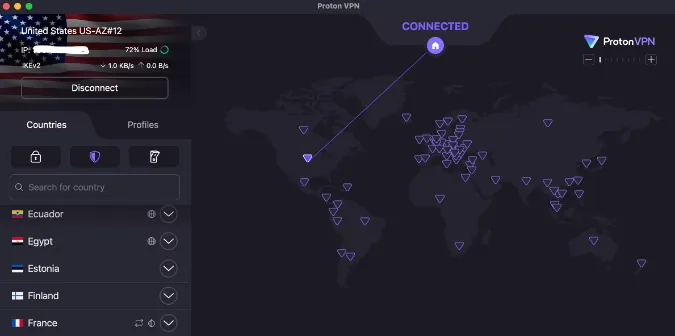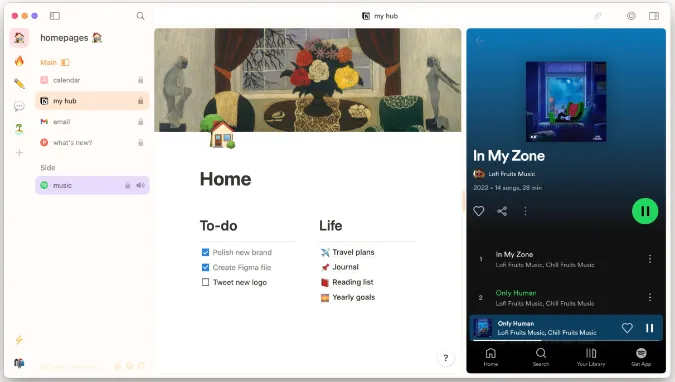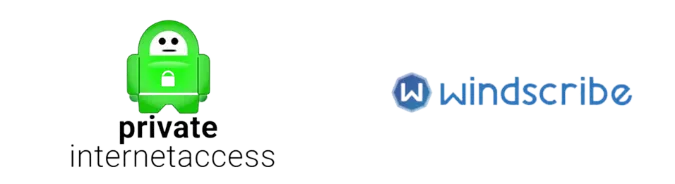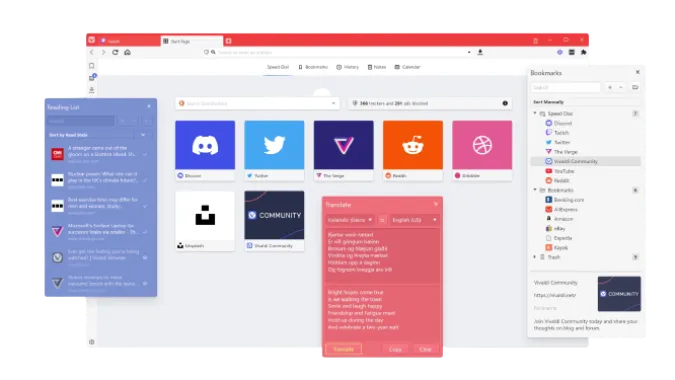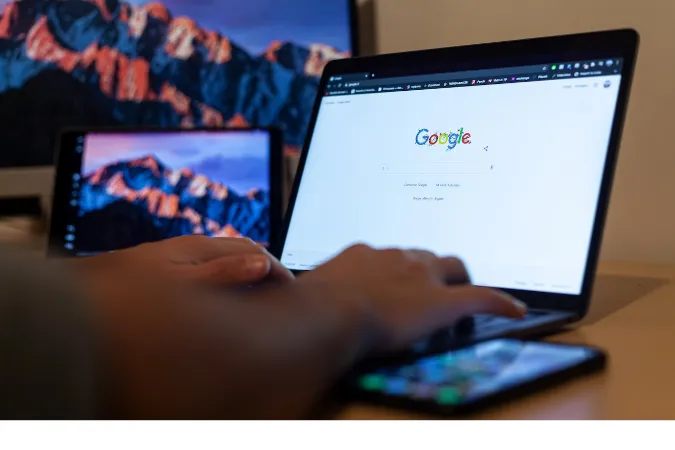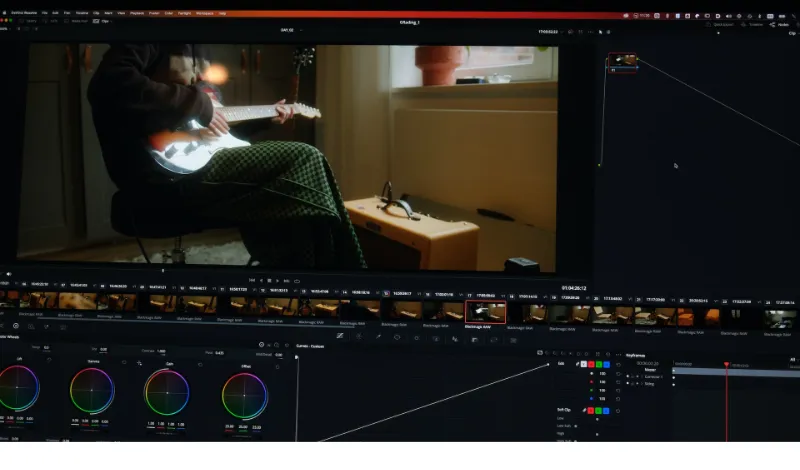11 Ways to Stop Someone from Monitoring Your Whatsapp Chats
WhatsApp, one of the world’s most popular messaging apps, has brought people closer than ever. However, with increased connectivity comes an increased risk of privacy invasion.
People may try to monitor your WhatsApp conversations but don’t worry; there are ways to stop them.
In this guide, we’ll take you through the proven methods to stop someone from monitoring your WhatsApp, offering in-depth insights into each method.
We’ll also answer frequently asked questions and provide further resources to help ensure your privacy.
- How to Identify If Your WhatsApp is Being Monitored
- How to Stop Someone from Monitoring and Tracking Your Whatsapp Conversations
- Method 1: Use Two-Step Verification
- Method 2: Check Your WhatsApp Privacy Settings
- Method 3: Avoid Unsecured Wi-Fi Networks
- Method 4: Keep Your Phone Updated
- Method 5: Install Reliable Security Apps
- Method 6: Spoof Your GPS and Disable Location Services
- Method 7: Close All Linked Devices on WhatsApp Web
- Method 8: Use a VPN Service
- Method 9: Avoid Sharing Your Phone with Strangers
- Method 10: Change Your WhatsApp Phone Number
- Method 11. Do a Factory Reset
- Frequently Asked Questions (FAQ)
- Conclusion
How to Identify If Your WhatsApp is Being Monitored
Before you can put a stop to someone monitoring your WhatsApp, you need to be able to recognize the signs that you are being monitored. Here are some indicators you should be aware of:
- Unexpected Battery Drainage: Excessive battery drain might indicate that your WhatsApp is being monitored. Spy apps can consume a lot of battery power.
- Increased Data Usage: Similar to battery drainage, an unexplained increase in data usage could also suggest the presence of a spy app.
- Strange Behavior: If your device is acting strangely – for instance, shutting down randomly, making odd noises, or opening apps on its own – it could be a sign that someone is monitoring your WhatsApp.
- Unusual Messages: You might start receiving strange messages with codes or symbols. These could be control messages the spy app sends, accidentally visible to you.
Remember: All these signs might also suggest other issues with your device. So, don’t panic. Investigate carefully and take appropriate action.
How to Stop Someone from Monitoring and Tracking Your Whatsapp Conversations
Here are the eleven (11) ways to do so;
Method 1: Use Two-Step Verification
Two-step verification adds an extra layer of security to your WhatsApp account, making it harder for anyone to gain unauthorized access.
Here’s a detailed guide on how you can activate two-step verification:
Step 1: Open WhatsApp and tap on the three dots in the top right corner to open the menu.
Step 2: Select ‘Settings’ from the drop-down menu.
Step 3: In the settings page, tap on ‘Account’.
Step 4: You’ll find the ‘Two-step verification‘ option here. Tap on it.
Step 5: You’ll see a screen explaining what two-step verification is. Tap on the ‘Enable’ button.
Step 6: You will then be prompted to enter a six-digit PIN. This PIN will be required when you register your phone number with WhatsApp. So, make sure it’s something you can remember but also something that’s not easy for others to guess.
Step 7: After confirming your PIN, you’ll be asked to provide an email address. This is used to reset your PIN if you forget it. Ensure you enter an active email address that you have access to.
Step 8: After confirming your email address, two-step verification will be activated.
This process secures your account by requiring the PIN whenever your phone number is being registered with WhatsApp.
So even if someone has your SIM card, they won’t be able to set up your WhatsApp on another device without the PIN.
Method 2: Check Your WhatsApp Privacy Settings
Proactively managing your WhatsApp privacy settings can be an effective way to ensure your account’s security. Below are the steps to adjust these settings:
Step 1: Open WhatsApp and tap on the three dots in the top right corner to open the menu.
Step 2: Tap ‘Settings’ in the menu that appears.
Step 3: In the Settings page, tap ‘Account’, and then select ‘Privacy’.
You will now see several options that you can adjust according to your preferences:
- Last Seen: This setting controls who can see the last time you were online on WhatsApp. You can select ‘Everyone’, ‘My Contacts’, or ‘Nobody’.
- Profile Photo: Similar to Last Seen, this setting determines who can view your WhatsApp profile picture. The options are ‘Everyone’, ‘My Contacts’, or ‘Nobody’.
- About: This option allows you to control who can see your info in your profile’s ‘About’ section.
- Status: You can control who sees your status updates. You have additional options here: ‘My Contacts’, ‘My Contacts Except…’, and ‘Only Share With…’.
- Read Receipts: When this is turned on, others will know when you’ve read their messages. If you turn it off, you won’t be able to see read receipts from other people either. Note: Read Receipts for group chats can’t be turned off.
- Live Location: This setting shows who you share your live location with. You can also stop sharing your live location here.
- Blocked Contacts: Here, you can manage the contacts you’ve blocked. You can also add new contacts to your blocked list.
Remember, adjusting these settings to your comfort level can enhance your privacy and reduce the chances of someone monitoring your WhatsApp activity.
Method 3: Avoid Unsecured Wi-Fi Networks
Unsecured Wi-Fi networks can leave your WhatsApp data vulnerable to spyware and other malicious activities. Here are some steps you can take to secure your connection:
Step 1: Understand the Risk Unsecured Wi-Fi networks, especially those in public places, do not require a password to connect. This lack of security makes it easier for cybercriminals to intercept your data or plant spyware on your device.
Step 2: Use Mobile Data When Possible When you need to use WhatsApp or any other application that requires sensitive data, switch to your mobile data. While it’s not impenetrable, mobile data is generally more secure than public Wi-Fi.
Step 3: Use Secure Wi-Fi Networks Always prefer secure Wi-Fi networks that require a password to connect. These networks encrypt your data, making it harder for others to intercept it.
Step 4: Use a VPN A Virtual Private Network (VPN) can help secure your connection even if you have to use an unsecured Wi-Fi network. VPNs encrypt your data and hide your online activities.
Method 4: Keep Your Phone Updated
Keeping your phone and apps updated is critical to maintaining your digital security, including your WhatsApp privacy.
Here’s how you can do this:
For Android Users
Step 1: Open the Settings app on your phone.
Step 2: Scroll down and tap on ‘System’ (your device may say ‘Software Update’).
Step 3: Tap on ‘System updates’ (or ‘Check for updates’).
Step 4: Your device will check for available system updates. If one is available, tap ‘Download and Install’.
For iOS Users
Step 1: Open the Settings app on your iPhone.
Step 2: Scroll down and tap on ‘General’.
Step 3: Tap on ‘Software Update’.
Step 4: If an update is available, tap ‘Download and Install’.
Updating Your WhatsApp App
Regardless of your device type, you can update WhatsApp through your app store (Google Play Store for Android, App Store for iOS). Just search for WhatsApp and tap ‘Update’ if one is available.
Regularly updating your phone and apps ensure you have the latest security patches and performance improvements.
This is an easy and effective way to prevent someone from monitoring your WhatsApp account.
Method 5: Install Reliable Security Apps
Security applications can be an effective line of defense against spyware, malware, and other threats. Let’s dive into how you can leverage these apps to help secure your WhatsApp account:
Step 1: Choose a Reliable Security App There are numerous security apps on the market. Opt for reputable names like Norton, McAfee, or Avast. These companies have been in the security industry for a long time and have a proven track record.
Step 2: Download and Install the Security App Go to your device’s app store (Google Play Store for Android, App Store for iOS) and search for the security app of your choice. Tap ‘Install’ to download and install the app.
Step 3: Set Up the Security App Once installed, open the app and follow the instructions to set it up. This usually involves giving the app certain permissions to protect your device adequately.
Step 4: Run Regular Scans Most security apps can scan your device. Make it a habit to do this regularly to check for any potential threats.
Step 5: Keep the Security App Updated Like any other app, ensure your security app is always up-to-date. Regular updates will provide the latest security patches and features.
Method 6: Spoof Your GPS and Disable Location Services
Your location data can reveal a lot about your habits and routines, which can be useful information for someone trying to monitor you.
You can spoof your GPS and disable location services to prevent someone from tracking your WhatsApp location. Here’s how:
Spoofing Your GPS
GPS spoofing involves tricking your device into thinking it’s in a different location. This requires a GPS spoofing app.
One of the popular ones is ‘Fake GPS Location’ for Android. A similar app is called ‘iTools’ from ThinkSky for iPhone users.
Step 1: Download and install your chosen spoofing app.
Step 2: Open the app and select a location on the map where you want your device to appear to be.
Step 3: Activate the spoofing feature.
Please note that this may not work on all devices, and some apps might stop working properly with this setting activated. Always use this with caution.
Disabling Location Services
For Android Users
Step 1: Open the Settings app on your phone.
Step 2: Tap on ‘Location’.
Step 3: Use the toggle at the top of the screen to turn off location services.
For iOS Users
Step 1: Open the Settings app on your iPhone.
Step 2: Scroll down and tap on ‘Privacy’.
Step 3: Tap on ‘Location Services’.
Step 4: Use the toggle at the top of the screen to turn off location services.
Spoofing your GPS and disabling location services can make it harder for someone to track your location through WhatsApp or any other app.
Method 7: Close All Linked Devices on WhatsApp Web
WhatsApp Web is a convenient way to access your WhatsApp account from a computer.
However, it can also pose a security risk if someone gains access. Here’s how to close all linked devices on WhatsApp Web:
Step 1: Open WhatsApp on Your Phone Tap on the WhatsApp app on your mobile device to open it.
Step 2: Go to WhatsApp Web Settings On Android, tap the three vertical dots in the upper right corner and select ‘WhatsApp Web’. On iOS, tap ‘Settings’ at the bottom of the screen and choose ‘WhatsApp Web/Desktop’.
Step 3: Log Out from All Devices Here, you’ll see a list of all the devices where your WhatsApp is currently active. Tap ‘Log out from all devices’ to ensure your WhatsApp account is not open on any other devices.
Step 4: Confirm Your Decision WhatsApp will ask for confirmation before proceeding. Tap ‘Log out’ to confirm.
Method 8: Use a VPN Service
A Virtual Private Network (VPN) service can provide additional security to your online activities, including WhatsApp usage.
Here’s how you can leverage a VPN for your WhatsApp account:
Step 1: Choose a VPN Service There are many VPN services available, both free and paid. Some popular options include ExpressVPN, NordVPN, and CyberGhost. Select a service that respects your privacy and doesn’t log your activities.
Step 2: Download and Install the VPN App Once you’ve chosen a VPN service, download the app from your device’s app store (Google Play Store for Android, App Store for iOS).
Step 3: Set Up and Connect to the VPN Open the VPN app and follow the instructions to set it up. This usually involves creating an account and choosing a server to connect to.
Step 4: Maintain Your VPN Connection. While using WhatsApp, ensure your VPN is active. This will hide your real IP address and encrypt your internet connection, making it much more difficult for someone to monitor your WhatsApp usage.
Note: Use a VPN can sometimes slow down your internet connection due to the encryption process. Choose a VPN with high-speed servers to minimize this impact.
Method 9: Avoid Sharing Your Phone with Strangers
In today’s world, our smartphones contain a wealth of personal information.
Handing your phone to a stranger can expose your WhatsApp and other sensitive data to potential threats. Here’s how to stay safe:
Step 1: Never Hand Over Your Phone Unlocked
If for any reason you have to give your phone to someone else, make sure it’s locked. Your phone’s lock screen is the first line of defense against unauthorized access.
Step 2: Use Screen Pinning (For Android Users)
Android phones have a feature called ‘Screen Pinning’ that allows you to lock your phone to a single app before handing it over. To enable this feature, go to ‘Settings’ > ‘Security’ > ‘Screen Pinning’ and turn it on.
When handing over your phone, open the app you want to pin, tap the square (overview) button, and then the pin icon.
Step 3: Use Guided Access (For iOS Users)
Similar to screen pinning on Android, iOS devices have a feature called ‘Guided Access’. It allows you to lock your iPhone to a single app. To enable it, go to ‘Settings’ > ‘General’ > ‘Accessibility’ > ‘Guided Access’.
Turn it on and set a passcode. To start a Guided Access session, open the app you want to lock, triple-click the Home button (or the side button on iPhone X and newer), and tap ‘Start’.
Step 4: Be Mindful of Bluetooth and Other Wireless Connections
If you’ve paired your phone with another device via Bluetooth, NFC, or other wireless technology, disconnect and forget the device once you’re done using it.
Method 10: Change Your WhatsApp Phone Number
In some extreme cases, you might find it necessary to change your WhatsApp phone number or perform a factory reset on your device. Let’s discuss each method in detail:
Changing Your WhatsApp Phone Number
Step 1: Open WhatsApp and tap the three dots in the upper right corner.
Step 2: Tap on ‘Settings’, then select ‘Account’.
Step 3: Tap ‘Change number’. This will begin changing the phone number associated with your WhatsApp account.
Step 4: Follow the on-screen instructions to complete the process. You’ll need to verify your new phone number, so make sure it’s one you can access.
Method 11. Do a Factory Reset
Performing a Factory Reset
Before you perform a factory reset, back up any important data, as this process will wipe everything from your device.
For Android Users
Step 1: Open the Settings app on your device.
Step 2: Scroll down and tap ‘System’, then tap ‘Reset’.
Step 3: Tap ‘Erase all data (factory reset)’.
Step 4: Follow the on-screen instructions to complete the process.
For iOS Users
Step 1: Open the Settings app on your device.
Step 2: Tap ‘General’, scroll down and then tap ‘Reset’.
Step 3: Tap ‘Erase All Content and Settings’.
Step 4: Follow the on-screen instructions to complete the process.
While these are more extreme measures, changing your WhatsApp number or performing a factory reset can ensure that any potential monitoring tools are completely removed from your device.
Frequently Asked Questions (FAQ)
This section addresses some of the most commonly asked questions about stopping someone from monitoring your WhatsApp.
Q1: Can I block someone from tracking me through WhatsApp?
Yes, by implementing methods such as two-step verification, regularly updating your phone, and using a VPN, you can significantly reduce the chances of someone tracking you through WhatsApp. If you suspect a specific person is tracking you, blocking them on WhatsApp may also help.
Q2: Can WhatsApp messages be monitored?
While WhatsApp messages are end-to-end encrypted, meaning only the sender and receiver can read them, there are ways for messages to be monitored. If your phone is compromised by spyware, the attacker could read your messages. Always ensure your phone’s security to prevent such scenarios.
Q3: What should I do if someone monitors my WhatsApp?
If you suspect someone is monitoring your WhatsApp, start by checking your WhatsApp privacy settings and ensuring two-step verification is enabled. Avoid using unsecured Wi-Fi networks, keep your phone updated, and consider installing reliable security apps. If the issue persists, consult a cybersecurity professional.
Q4: How can I tell if my WhatsApp is being monitored?
Some signs that your WhatsApp might be monitored include unexpected battery drain, phone operating slowly, unusual data usage, or if you receive messages from unknown contacts. If you notice these signs, follow our guide to secure your WhatsApp.
Q5: Can a third-party app monitor my WhatsApp?
Yes, there are third-party apps designed to monitor WhatsApp messages. However, they require physical access to your phone to be installed. Always lock your phone and avoid sharing it with strangers to prevent such scenarios.
Conclusion
Securing your WhatsApp and ensuring your conversations remain private isn’t as daunting as it may seem.
Following the methods we’ve detailed in this guide, you can protect your privacy and stop someone from monitoring your WhatsApp account.
From the basics like enabling two-step verification and tweaking your privacy settings to more advanced steps, like spoofing your GPS location, disabling all location services, and even performing a factory reset, each method has its place in ensuring your WhatsApp security.
But remember, the most effective way to keep your WhatsApp secure is to remain vigilant, routinely check your privacy settings, and be cautious about who has access to your phone.
11 Ways to Stop Someone from Monitoring Your Whatsapp Chats Read More »