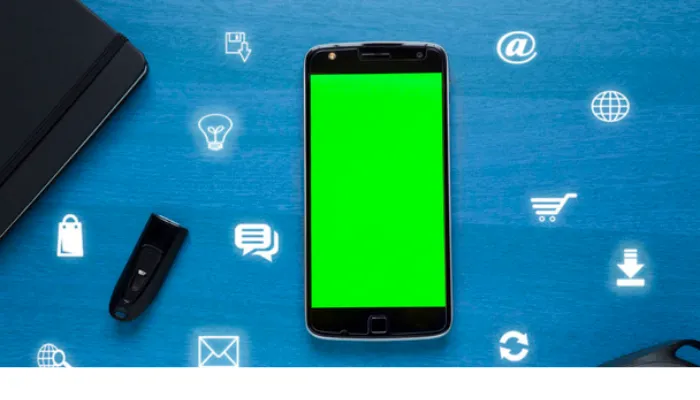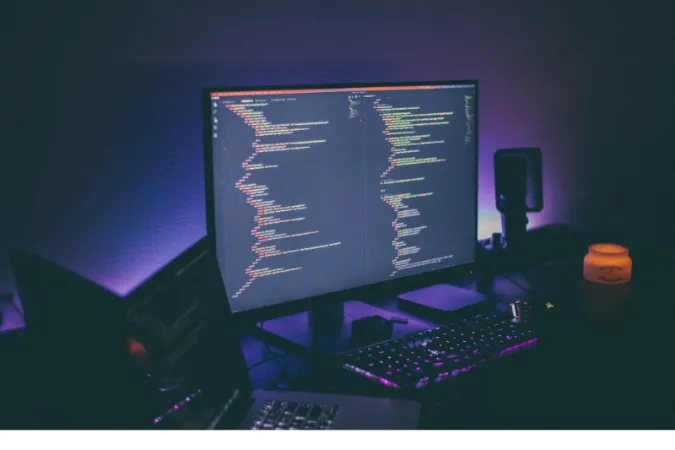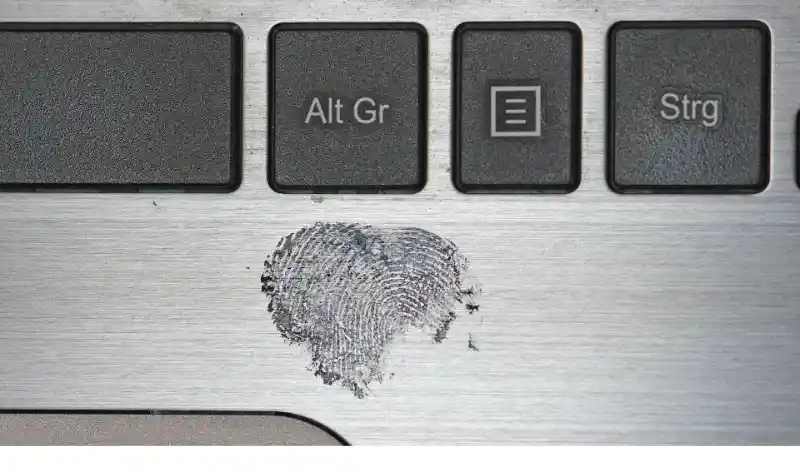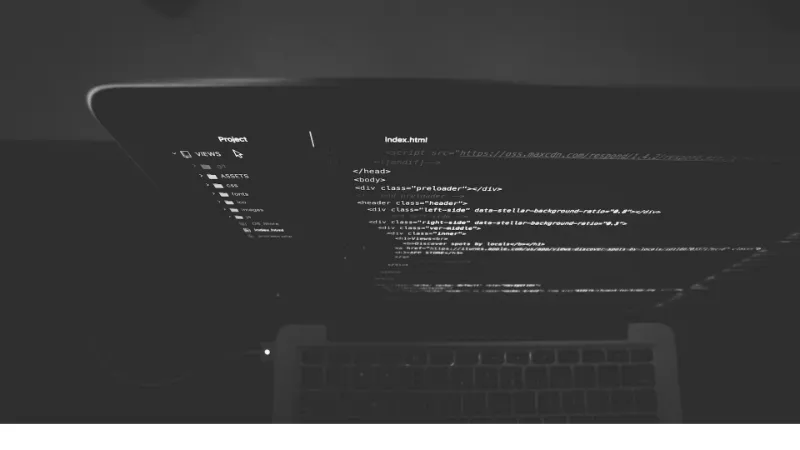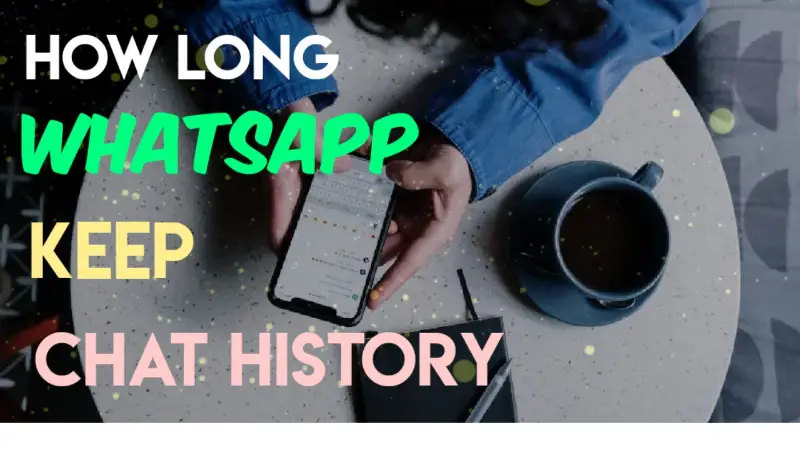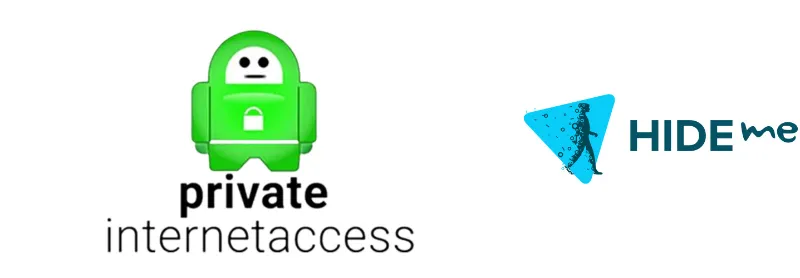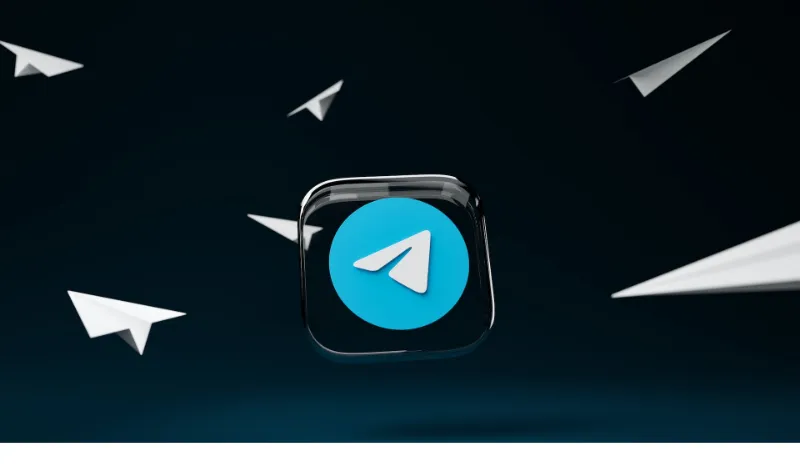WhatsApp, the ubiquitous messaging app used by over 2 billion people worldwide, has become an integral part of our daily communication.
But have you ever wondered where all those messages, images, and videos you send and receive are stored? Are they on your phone or perhaps on your SIM card?
This is a common question many WhatsApp users ask, given the app’s widespread use and the volume of data it handles daily.
In this post, we’ll explore this topic in detail and answer your question: “Are WhatsApp messages stored on the phone or SIM?”
We’ll discuss the intricacies of WhatsApp’s storage system, debunk some common misconceptions, and offer tips on managing your WhatsApp storage effectively.
Quick Answer
To succinctly answer, WhatsApp messages are stored on your phone, not your SIM card.
When you send or receive a message on WhatsApp, it is temporarily stored on your phone until it can be delivered to the recipient.
Once delivered, the message remains stored on your phone within the app’s local database.
However, WhatsApp also provides an option to back up your messages to the cloud server, using services like Google Drive or iCloud.
This backup can be a lifesaver if you change phones, lose your device, or accidentally delete important messages. But even in this case, your messages are not stored on your SIM card.
Understanding How WhatsApp Stores Messages
When you send or receive a message on WhatsApp, it initially resides on your phone’s internal storage within the app’s database.
This is because your smartphone storage has far more capacity than a SIM card to handle the volume of data that apps like WhatsApp deal with regularly.
In fact, SIM cards don’t have the space to store anything more than basic information like your contacts and text messages.
They primarily connect your device to your mobile network, not to store extensive data like your WhatsApp messages.
What sets WhatsApp apart is its end-to-end encryption feature, meaning only you and the person you’re communicating with can read the messages, calls, photos, and videos sent between you.
When your messages are stored on your phone, they’re also encrypted, adding an extra layer of data privacy.
Furthermore, WhatsApp gives you an option to back up your chats to cloud services like Google Drive for Android users and iCloud for iPhone users.
It’s an excellent option for changing phones or safeguarding your chats from accidental deletion. But remember, these backups are not stored on your SIM card; they’re in the cloud.
Impact of Message Storage on Phone and SIM Card
Since WhatsApp chats are saved on the phone, they inevitably occupy some of your phone’s internal storage. The exact amount of storage used depends on the volume and type of content you exchange.
Text messages take up very little space, but images, videos, and documents can quickly eat up your storage if not managed properly.
Moreover, since WhatsApp automatically downloads media files, you might end up with a lot of unnecessary content occupying your storage.
Knowing how to manage your WhatsApp data usage effectively can be a lifesaver in these scenarios.
How to Access WhatsApp Messages
Accessing your WhatsApp messages is pretty straightforward. Just open the app, and you’ll see all your conversations chronologically.
WhatsApp provides a search function if you’re looking for a specific message within a chat. Here are the steps:
- Open the chat where you want to search.
- Tap the three dots at the top-right corner (Android) or bottom-right corner (iOS).
- Tap “Search” and enter your query.
But what about those messages from your old phone that you want on your new phone? As long as you’ve enabled WhatsApp’s cloud backup feature, retrieving them is a breeze.
During the setup process on your new phone, WhatsApp will prompt you to restore your chats and media from your cloud backup. Follow the instructions, and your messages will appear on your new device!
Note: While you won’t lose your WhatsApp messages if you change phones, you might not be able to access them on the new phone if you haven’t enabled cloud backup.
Frequently Asked Questions (FAQ)
Q1: Are WhatsApp messages stored on the cloud server?
Yes, if you choose to back up your chats, WhatsApp messages can be stored on the cloud server. WhatsApp allows Android users to back up to Google Drive and iPhone users to back up to iCloud.
Q2: Will I lose WhatsApp messages if I remove my SIM card?
No, removing your SIM card will not result in the loss of WhatsApp messages. Your messages are stored on your phone, not your SIM card. If you’ve backed up your chats to the cloud, they will remain safe there.
Q3: Will I lose my WhatsApp conversations if I change phones?
Not if you’ve backed up your chats. When setting up WhatsApp on your new phone, you can restore your chats and media from your cloud backup. Without a backup, though, you cannot access your previous chats on the new phone.
Q4: Are WhatsApp chats saved on the phone?
Yes, WhatsApp chats are saved on your phone’s internal storage within the app’s local database.
Conclusion
In this deep dive into the world of WhatsApp and its message storage, we’ve uncovered some important insights.
The most pivotal is that WhatsApp stores your messages on your phone’s internal storage, not your SIM card.
This storage method has some implications, like taking up some of your phone’s storage capacity, especially if you’re a heavy user of media files.
But, fret not, as WhatsApp offers a cloud backup feature that allows you to preserve your messages, should you switch phones or lose your device.
Remember, you need to enable this feature to reap its benefits.