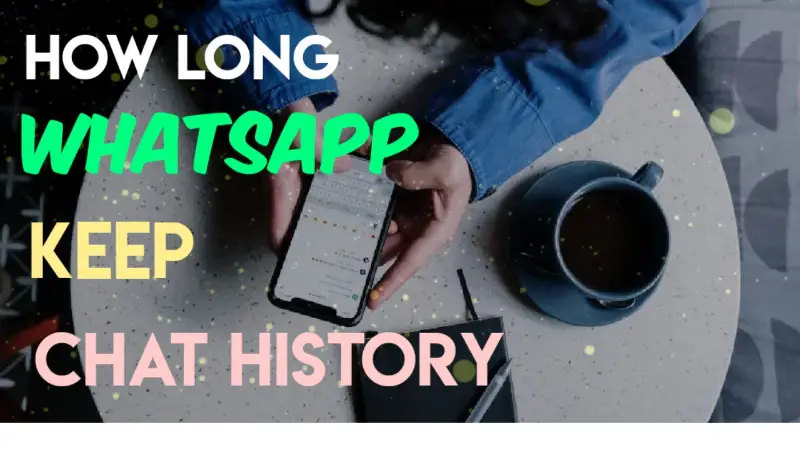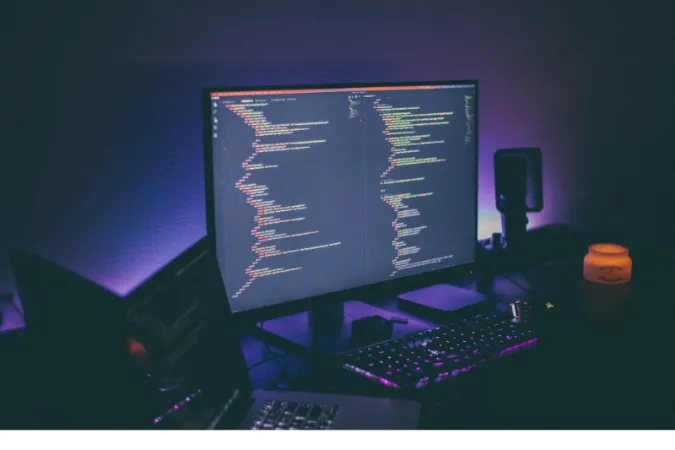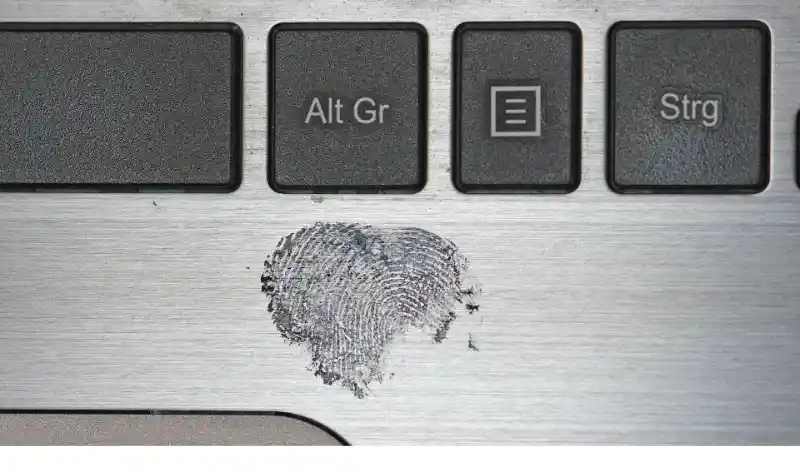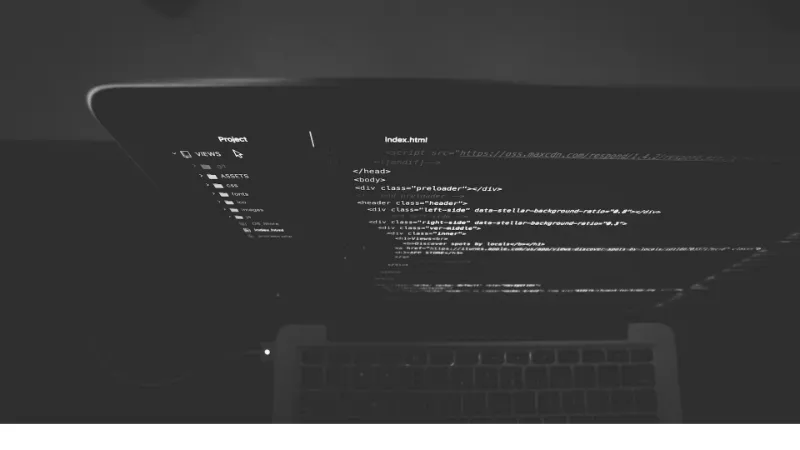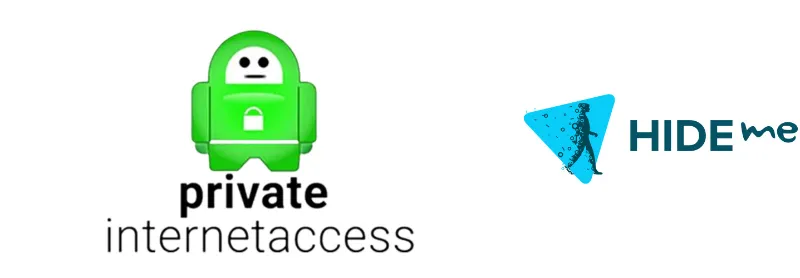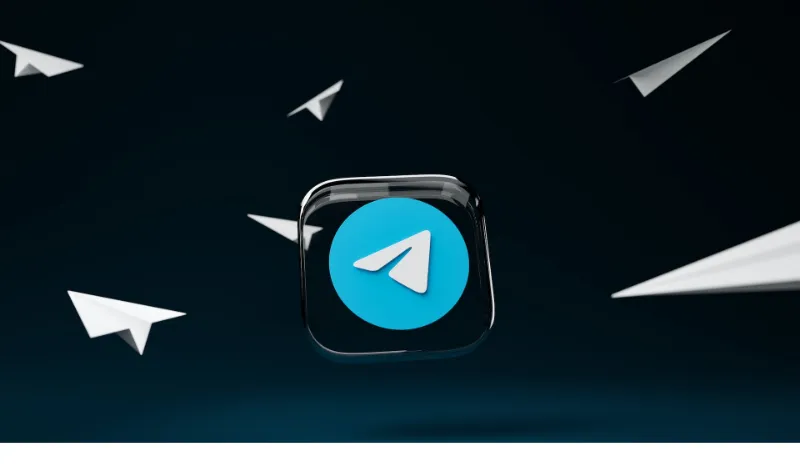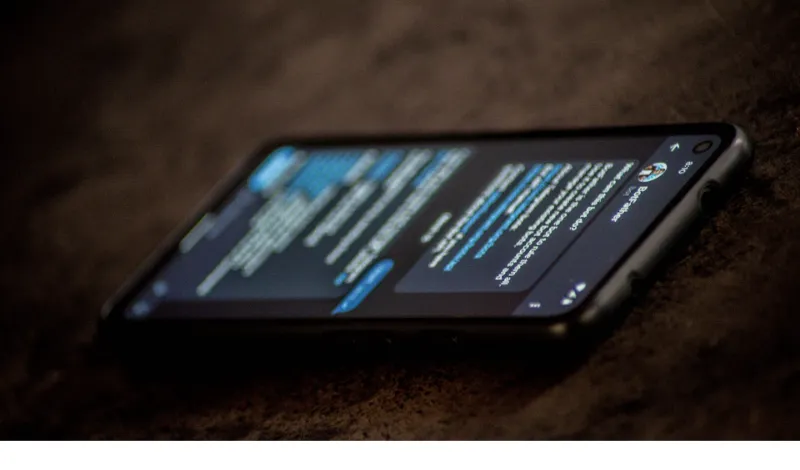If you use WhatsApp frequently, you may be wondering how long the app keeps your chat history.
WhatsApp is a popular messaging app that is used by millions of people around the world. End-to-end encryption makes it a safe platform for communicating with family, friends, and colleagues.
In this blog post, we’ll look at how WhatsApp stores chat history, how long it keeps it, and what you can do to manage it.
How WhatsApp Stores Chat History
WhatsApp stores your chat history in two places;
- On your device (local backup)
- On WhatsApp servers (if you’ve enabled cloud backup)
1. Local Backup
When you send or receive a message, it is initially stored on your device.
This means that all messages and media sent and received via WhatsApp are saved on your phone’s internal memory or external storage.
WhatsApp offers a local backup option on your device, allowing you to keep a copy of your chat history on your device’s internal storage or external storage, such as an SD card.
Local backups are created automatically at 2 a.m. every day, but you can create a backup manually at any time by going to “Settings” > “Chats” > “Chat Backup” and selecting “Back Up Now.”
Local backups include all of your messages, photos, and videos but not voice messages. You must enable the “Include videos” option in your backup settings if you want to back up your voice messages.
It’s important to note that local backups are stored on your device in an unencrypted format, which means that anyone with access to your device could view your chat history.
To prevent unauthorized access, it is recommended that you password-protect your device or use an app locker.
Overall, local backups are a convenient way to keep a copy of your chat history on your device’s storage. However, taking appropriate precautions to safeguard your backup and prevent unauthorized access is critical.
2. Cloud Backup
Furthermore, WhatsApp offers a cloud backup option, which automatically uploads your chat history to its servers.
When you enable cloud backup, WhatsApp makes regular backups of your chat history and media files on its servers. Depending on your settings, backups are performed daily, weekly, or monthly.
WhatsApp uses end-to-end encryption to ensure the security and privacy of your messages. End-to-end encryption ensures that you and the recipient(s) can only read your messages.
Even if your messages are saved on the servers, WhatsApp servers cannot read them. The only exception is when you report a message to WhatsApp, in which case they can review it.
It’s important to note that if you use WhatsApp on multiple devices, your chat history may not sync.
Currently, WhatsApp only supports syncing chat history between an iPhone and an Android device that backs up to Google Drive. In all other cases, your chat history will be saved on each device separately.
How Long Is WhatsApp Chat History Saved?
Unless you delete it, your WhatsApp chat history is saved indefinitely on your device. This means that you can access the messages at any time as long as they are saved on your device.
If you delete a message or a chat, it is permanently deleted from your device and cannot be recovered unless you have a backup.
If cloud backup is enabled, WhatsApp chat history is saved on its servers for 90 days. This means that if you lose or change your device, you can restore your chat history from the backup for up to 90 days.
If you do not back up your chat history for more than 90 days, it will be deleted from WhatsApp servers and cannot be recovered.
It’s also worth noting that if you don’t use the app for an extended period of time, WhatsApp may delete your chat history from its servers.
If you do not open WhatsApp for 120 days, your account will be marked as inactive, and your chat history may be deleted from WhatsApp servers.
However, this is an uncommon occurrence, and most users will not have any problems with their chat history being deleted due to inactivity.
Overall, WhatsApp chat history is saved on your device indefinitely and for up to 90 days on WhatsApp servers if cloud backup is enabled.
It is critical to back up your chat history on a regular basis to prevent it from being deleted from WhatsApp servers and to keep your chat history safe and accessible.
How to Access and Export WhatsApp Chat History
It is simple to access your WhatsApp chat history. Open the WhatsApp app and navigate to the desired chat.
To view older messages, scroll up. You can keep scrolling up until you reach the beginning of the chat history.
If you want to export your chat history, WhatsApp provides an option to do so. Here’s how to export your WhatsApp chat history:
- Open the chat you want to export.
- Tap on the menu icon (three dots) in the top right corner.
- Tap <More> and then <Export Chat>
- You’ll be prompted to choose whether you want to include media or not. Select your preferred option.
- Select the app or method you want to use to share the exported chat. You can send it via email, save it to your device, or share it via other messaging apps.
You can keep a copy of your messages on your device or share them with others by exporting your chat history. You can also use this feature to manually back up your chat history if you haven’t enabled automatic cloud backup.
It’s important to note that exporting your chat history will not remove it from your device or the WhatsApp servers. You can still access your chat history in the app even after exporting your chat history.
Tips to Manage WhatsApp Chat History
Here are a few useful ways you can consider using to manage your chat history;
Delete individual messages or entire chats
If you have messages or chats that you don’t want to keep, you can delete them. To delete a message or chat, press and hold the message or chat, tap the trash icon, and select “Delete.”
Deleting messages or chats can help free up space on your device and make finding the messages you need easier.
Backup your chat history regularly
To prevent your chat history from being lost, it’s important to back it up regularly. You can enable automatic cloud backup in WhatsApp by going to “Settings” > “Chats” > “Chat Backup.”
You can choose to back up your chats daily, weekly, or monthly. Choosing daily backups is recommended to ensure that your most recent messages are always backed up.
Export your chat history periodically
Besides automatic backups, exporting your chat history manually is a good idea. This allows you to keep a copy of your messages on your device, even if you lose access to your backup.
You can export your chat history by following the steps mentioned earlier.
Use the “Storage Usage” feature
WhatsApp has a feature that allows you to check which chats and media are taking up the most space on your device. To access this feature, go to “Settings” > “Storage and data” > “Storage usage.”
This feature can help you identify which chats or media files you can delete to free up space on your device.
Conclusion
Wrapping up, WhatsApp is a popular messaging app that is used by millions of people worldwide. End-to-end encryption makes it a safe platform for communicating with family, friends, and colleagues.
If you’ve enabled cloud backup, WhatsApp saves your chat history on your device and on its servers.
Your chat history is saved indefinitely on your device, but it is only saved for 90 days on WhatsApp servers if cloud backup is enabled.
WhatsApp allows you to access and export your chat history and manage it by deleting messages or chats, backing up to the cloud, exporting it regularly, and using the “Storage Usage” feature.
It is critical to manage your chat history in order to keep it organized, accessible, and secure.
You can delete unnecessary messages or chats, regularly back up your chat history, export it, and free up space on your device. By following these guidelines, you can keep your WhatsApp chat history organized and secure.
Overall, understanding how WhatsApp stores and manages your chat history can help you get the most out of the app.
Whether you use WhatsApp for personal or professional purposes, managing your chat history can help you stay organized while also keeping your important messages safe and accessible.