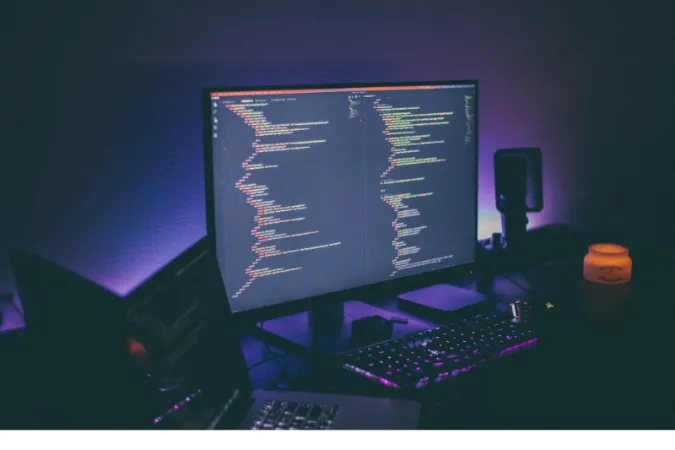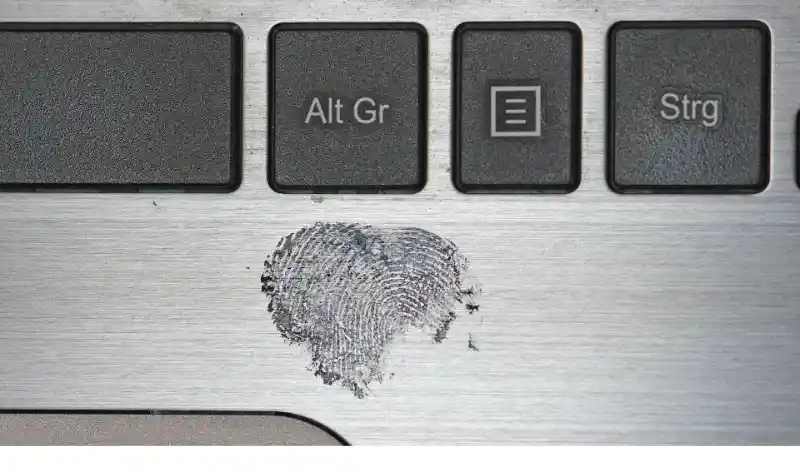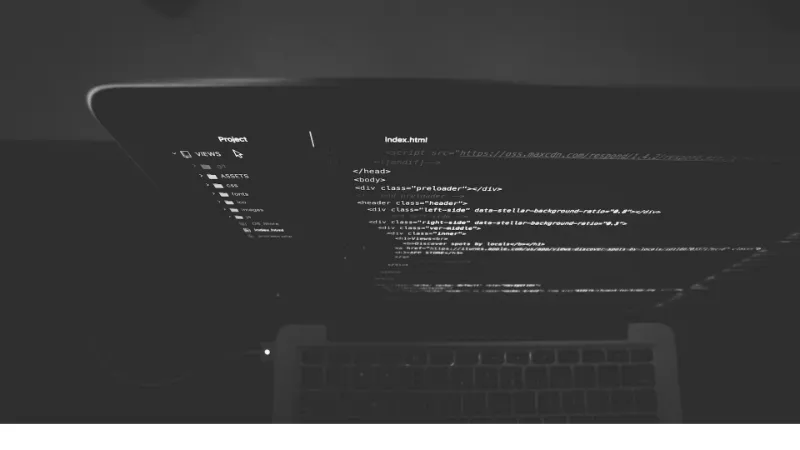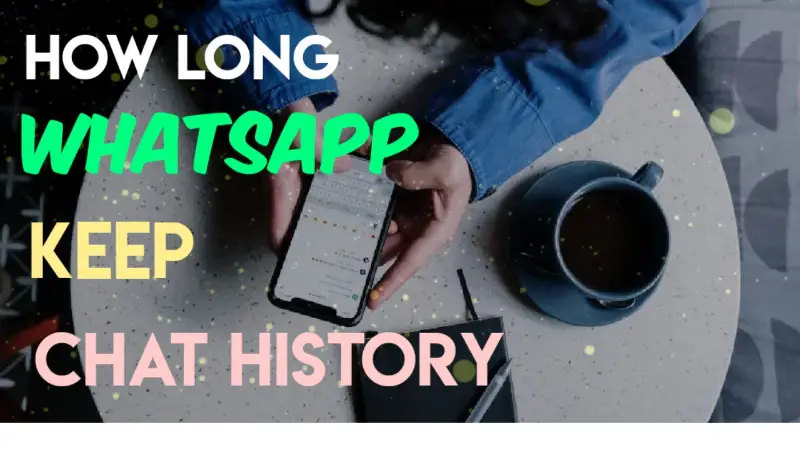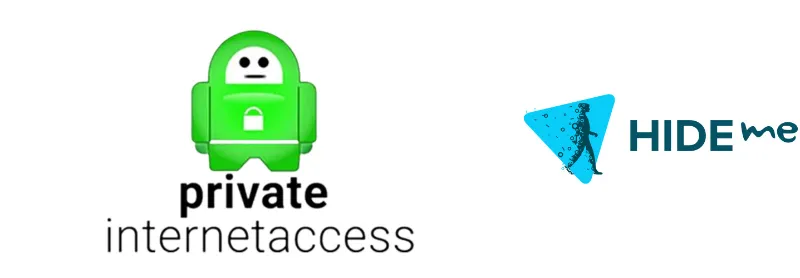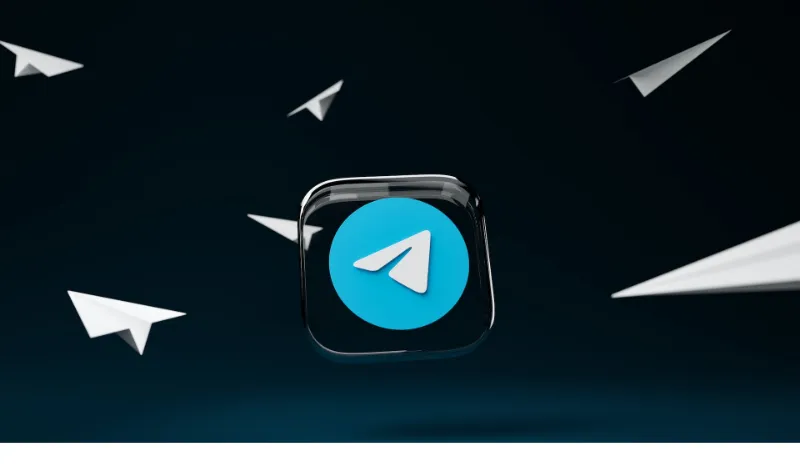So, you’re a texting titan, a messaging maven, and you’ve got more devices than you can shake a selfie stick at.
But here’s the question—can you use Telegram on multiple devices?
Spoiler alert: Yep, you can! And trust us, getting the low-down on this will be a game-changer in your multi-screen life.
Whether you’re toggling between a smartphone or tablet or require seamless messaging capabilities on your work and personal laptops, properly understanding how to use Telegram on more than one device can significantly enhance your communication experience.
Quick Answer: Can Telegram Be Used on Two Devices?
Absolutely, yes! Telegram allows you to use its service on multiple devices simultaneously. Whether it’s your phone, tablet, or computer, you can stay connected on all of them simultaneously.
No more juggling or missing out on important messages. Convenience is the name of the game, folks!
How Does Telegram Multi-Device Work?
What You Need to Know
So, you’re pumped about using Telegram on multiple gadgets, eh? Before we jump into the “how-to,” let’s clear up some basics.
Telegram relies on cloud-based technology, which means all your messages, files, and data are stored on the cloud. That’s like having a magical locker that you can access from anywhere!
Setting Up Telegram on Multiple Devices
It’s simpler than tying your shoelaces! All you need is your phone number (the one you used to create your Telegram account) and the device you want to add.
Follow the authentication steps, and you’ll be up and running quickly.
For those worried about privacy, how can I connect two phones to Telegram without exposing my number? Check out this guide on how to receive a Telegram SMS code without using your number.
Benefits of Using Telegram on Multiple Devices
Ease of Accessibility
Look, we’ve all been there—texting on the phone while trying to type up a document on the laptop. It’s like being a DJ, but less glamorous.
With Telegram’s multi-device support, you can seamlessly switch between devices without breaking a sweat. Need to send a document?
Streamlined Conversations
Say goodbye to the annoyance of “I swear, I sent that text from my other device!” With Telegram, your conversations are synced in real-time across all your devices.
That means you can start a chat on your phone, continue on your tablet, and finish up on your desktop. It’s like having a conversation that follows you, minus the creepiness.
Drawbacks and Limitations
Security Concerns
Alright, let’s get real for a second. While having Telegram on multiple devices is super convenient, it’s not without its drawbacks. The main concern is security.
With more devices connected, the risk of unauthorized access goes up. But don’t lose sleep just yet! Telegram has solid security features, like two-step verification, to keep your account locked down.
If you’re extra cautious, take a look at how to terminate active sessions on Telegram.
Bandwidth Usage
Got a data cap? Be mindful! Telegram syncs all messages, files, and photos across your devices, which could gobble up your data. Ensure you’re on a Wi-Fi network if switching between devices frequently.
How to Set Up Telegram on a Second Device
Step-by-Step Guide
Okay, peeps, let’s get into the nitty-gritty of actually setting up Telegram on that second (or third, or fourth—no judgments here!) device. You ready?
- Download Telegram: Head to the App Store or Google Play and get the Telegram app on your new device.
- Open and Enter Phone Number: Fire up the app, input the phone number you used for your original Telegram account, and hit ‘Next.’
- Verification Code: You’ll receive a verification code on your original device. Type it into the new device.
- Voila, You’re In: That’s it! You’re now running Telegram on another device.
Can 2 people use Telegram with the same account? Technically, yes, if you’re sharing verification codes. But for privacy reasons, it’s not advised. Better to keep your Telegram to yourself!
Frequently Asked Questions (FAQ)
Q1: Can Telegram Be Used on Two Devices at the Same Time?
Absolutely! Telegram’s cloud-based structure allows for real-time syncing between all connected devices. So, feel free to text away on your phone while sending files from your laptop.
Q2: How Can I Use Telegram Without a Phone Number?
Curious about maintaining some level of anonymity? You can use services that provide temporary phone numbers for verification. Check out our guide on how to receive a Telegram SMS code without a number.
Q3: Can You Share Telegram Accounts?
While it’s technically possible, sharing Telegram accounts could compromise your privacy and security. Always think twice before doing so.
Q4: How Can I Disconnect a Device From My Telegram Account?
Good question! You can terminate sessions from within the Telegram app. If you’re having trouble, check out this guide to terminate active sessions on Telegram.
Conclusion
So there you have it, folks! Whether you’re a tech newbie or a seasoned pro, using Telegram on multiple devices is a piece of cake.
We’ve broken down the how-to, the benefits, and even the drawbacks, so you can make an informed decision on how to maximize your Telegram experience.
That wraps up our guide on Telegram multi-device usage. If you found this helpful, consider checking out our other guides, like how to prevent screenshots in Telegram, for more Telegram tips and tricks!