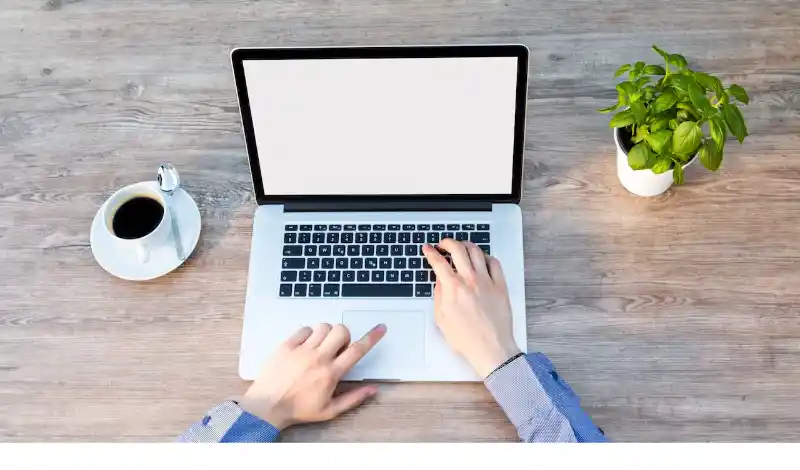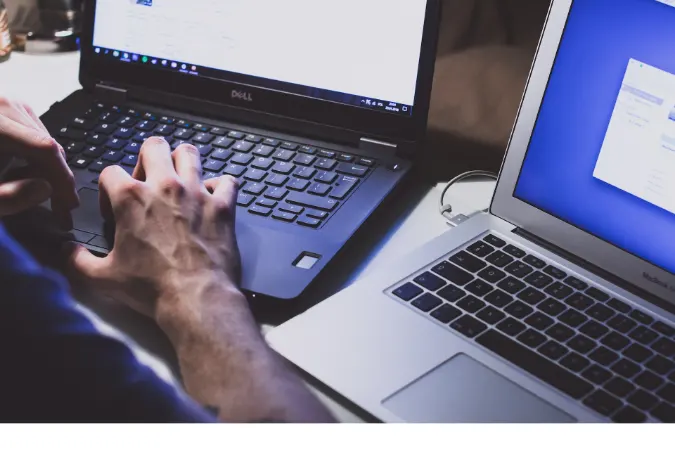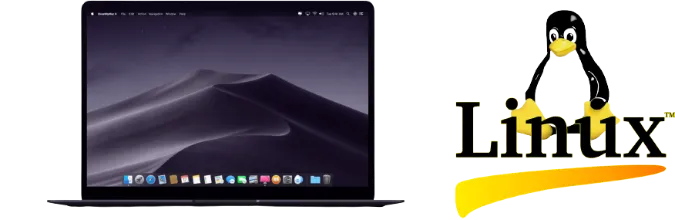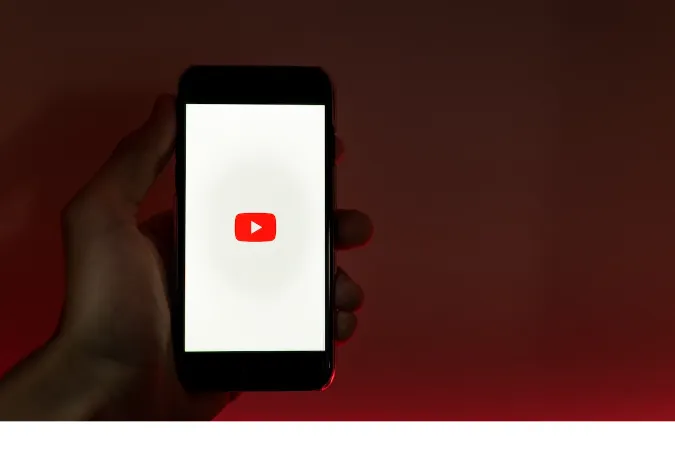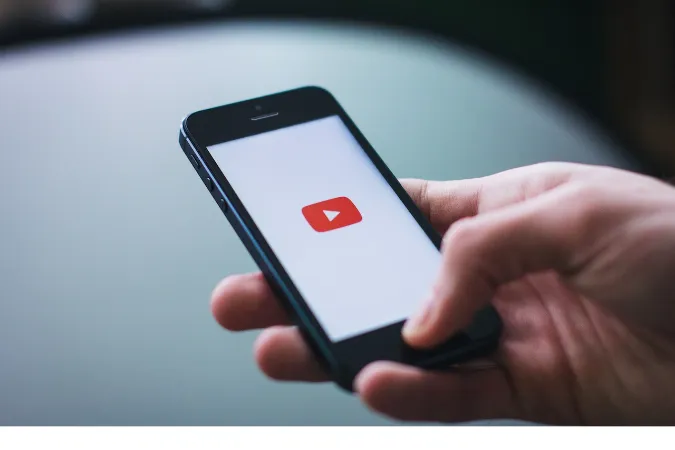Does Mac use Linux? [A Comprehensive Guide]
Ever wondered, “Does Mac use Linux?” or “Is macOS based on Linux?”
Well, you’re in the right place! In this post, we’ll dive deep into the world of Mac and Linux to clear up any confusion about their relationship.
Get ready to uncover some intriguing facts and similarities between these two operating systems. Buckle up and let’s get started!
Fun Fact #1: Did you know that both macOS and Linux share a common ancestor called Unix? They're like distant cousins in the operating system family tree!
Understanding Mac and Linux
Before we dive into whether Mac uses Linux, let’s briefly familiarize ourselves with these two operating systems. Mac, or macOS, is the operating system that powers Apple’s Mac computers.
It’s known for its sleek design, user-friendly interface, and top-notch performance. On the other hand, Linux is an open-source operating system based on the Unix-like kernel created by Linus Torvalds.
Linux distributions, like Ubuntu or Fedora, are popular choices for developers, servers, and those who value customization.
So, “What OS does Mac use?” you may ask. Mac uses macOS, which is developed and maintained by Apple.
While Linux is an entirely different operating system, they do share some common roots, as we’ll explore in the next section.
Fun Fact #2: Contrary to popular belief, macOS is not a Linux distribution, but rather, it's based on an entirely different project known as BSD (Berkeley Software Distribution).
The Unix Connection
Time for a trip down memory lane! Mac and Linux have a shared history dating back to Unix, the granddaddy of many modern operating systems.
Unix was developed in the 1970s at Bell Labs and is known for its multi-user capabilities, stability, and portability.
Now, let’s talk about how Unix ties into macOS and Linux. macOS is a direct descendant of the Berkeley Software Distribution (BSD), which was a Unix-based operating system developed at the University of California, Berkeley.
In fact, macOS is considered a Unix-based operating system, making it a relative of the original Unix.
As for Linux, it isn’t directly derived from Unix but was instead inspired by Unix’s design principles. Linux was developed as a free alternative to the proprietary Unix systems of the time.
Technically, Linux is just the kernel (the core of the operating system), while a complete operating system based on the Linux kernel is called a Linux distribution, or GNU/Linux, due to the inclusion of GNU software.
So, “Is Mac a Unix or Linux?” The answer is, Mac is a Unix-based operating system, while Linux is a Unix-like operating system, making them distant relatives in the world of operating systems.
Diving into macOS
Now that we’ve established the connection between macOS and Unix, let’s take a closer look at the key components of macOS.
Apple’s macOS is built on top of the XNU kernel, which is an acronym for “X is Not Unix” – a clever nod to its Unix heritage. The XNU kernel has its roots in the FreeBSD project, which is a direct descendant of the original BSD Unix.
So, “Is macOS based on Linux?” Not quite! While macOS shares some similarities with Linux due to its Unix lineage, it is built on the BSD project’s foundation.
This makes macOS a unique, standalone operating system that has been carefully crafted by Apple to deliver a seamless user experience on their Mac computers.
Exploring Linux Distributions
Now that we’ve better-understood macOS, let’s dive into the world of Linux distributions.
Linux distributions, or “distros,” are complete operating systems built around the Linux kernel.
They often include additional software, tools, and graphical interfaces to provide users with a fully functional and customizable computing experience. Some popular Linux distributions include Ubuntu, Fedora, and Debian.
You might wonder, “Is iOS based on Linux?” Despite sharing some similarities, iOS, Apple’s mobile operating system, is neither based on Linux.
It’s built on the same XNU kernel as macOS, making it a sibling to macOS in the Apple operating system family.
The Linux kernel serves as the heart of a Linux distribution, and each distro can have its own unique features, package management systems, and user interfaces.
This makes Linux an incredibly versatile and customizable operating system that can be tailored to a wide range of uses, from servers and embedded systems to personal computers and more.
Mac vs. Linux: Similarities and Differences
With a clearer understanding of Mac and Linux, let’s compare these two operating systems to see how they stack up against each other:
Similarities:
- Unix roots: As we’ve discussed, macOS and Linux share a common ancestor in Unix, influencing their design and functionality.
- Command line interface: Both macOS and Linux offer powerful command line interfaces, with macOS using the Bash shell (switching to zsh in macOS Catalina and later) and Linux using various shells like Bash, zsh, and fish.
- File system structure: Both operating systems have similar file system structures, adhering to the Unix File System Hierarchy Standard (FHS).
Differences:
- User experience: macOS is known for its polished, cohesive user experience, while Linux distributions can vary in design and user-friendliness, depending on the distro.
- Performance: While macOS is optimized for Apple hardware, Linux can be customized for various configurations, often making it more lightweight.
- Security: macOS is considered secure due to its closed-source nature and Apple’s stringent review process for apps. Linux, being open-source, relies on the community for security patches and updates. However, its diverse ecosystem makes it less vulnerable to targeted attacks.
- Open-source vs. proprietary: macOS is a proprietary operating system developed by Apple, whereas Linux is an open-source project that encourages community involvement and collaboration.
Can You Run Linux on a Mac?
So, you love your Mac, but you’re curious about Linux and wonder if running Linux on a Mac is possible. The good news is, yes, you can!
Two main methods for running Linux on your Mac exist: dual-booting and virtualization.
Dual-booting Linux and macOS
Dual-booting allows you to install both macOS and a Linux distribution on your Mac, letting you choose which operating system to boot into when you start your computer.
This method gives you the full power of both operating systems and lets you experience Linux on your Mac hardware.
Some popular Linux distributions for dual-booting on a Mac include Ubuntu, Fedora, and Elementary OS.
Virtualization options for running Linux on a Mac
If you don’t want to dual-boot, running Linux in a virtual machine on your Mac is another option.
Virtualization software like VMware Fusion, Parallels Desktop, or VirtualBox allows you to create a virtual environment where you can install and run a Linux distribution without affecting your macOS installation.
This method lets you switch between macOS and Linux quickly and easily, though performance may be somewhat reduced compared to running Linux natively.
In conclusion, while Mac doesn’t use Linux, they do share some similarities due to their Unix heritage, and you can even run Linux on your Mac if you’re curious to try it out!
Conclusion
We hope this deep dive into the world of Mac and Linux has cleared up any confusion you may have had about their relationship.
In summary, Mac doesn’t use Linux, but they do share a common ancestor with Unix, making them distant relatives in the operating system family.
While macOS is a Unix-based operating system built on the foundation of the BSD project, Linux is a Unix-like operating system with various distributions built around the Linux kernel.
Each has its own unique strengths, and you can even run Linux on your Mac if you’re interested in exploring both worlds.
Does Mac use Linux? [A Comprehensive Guide] Read More »