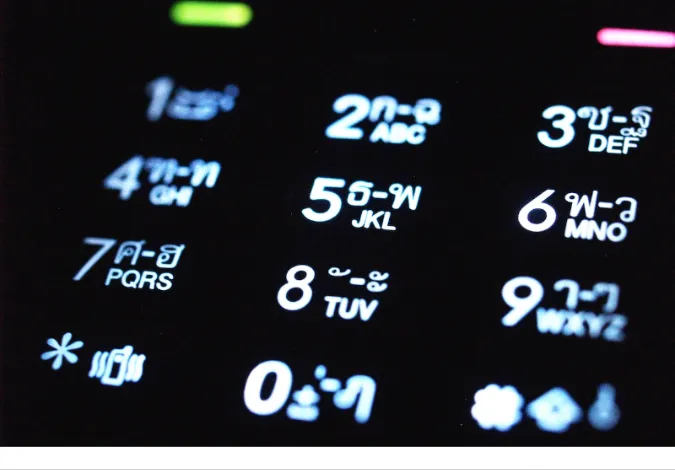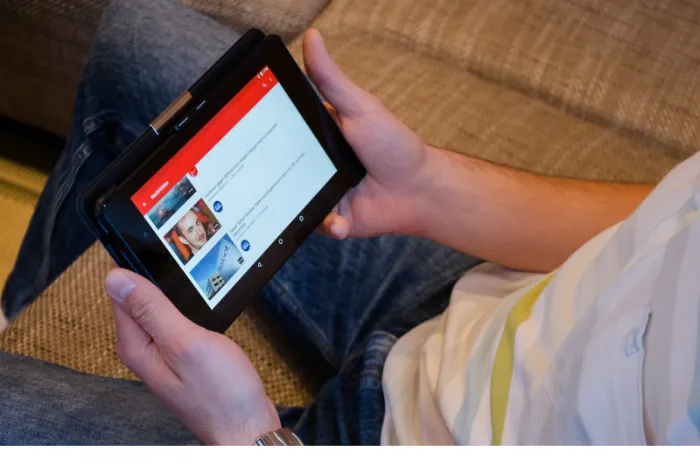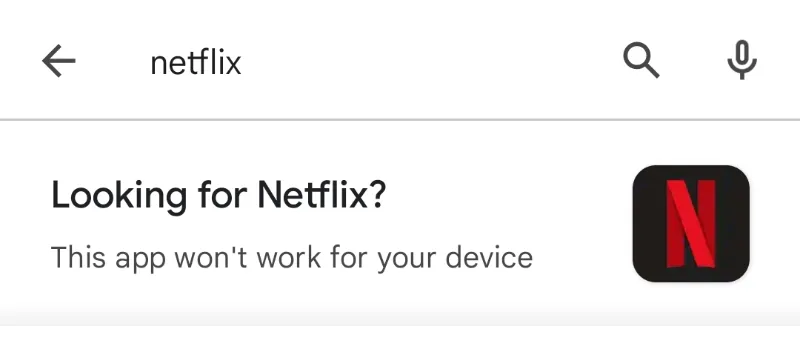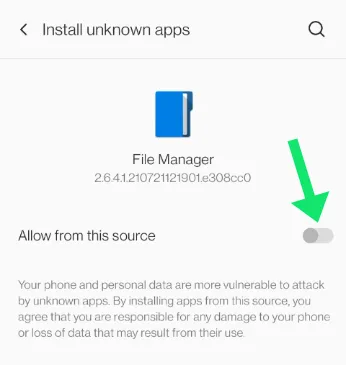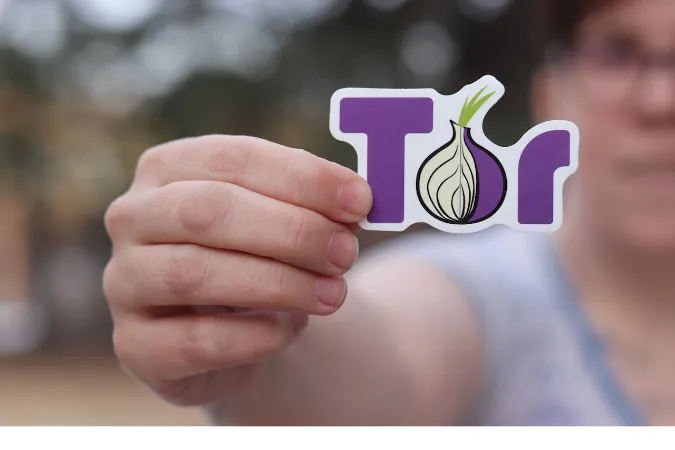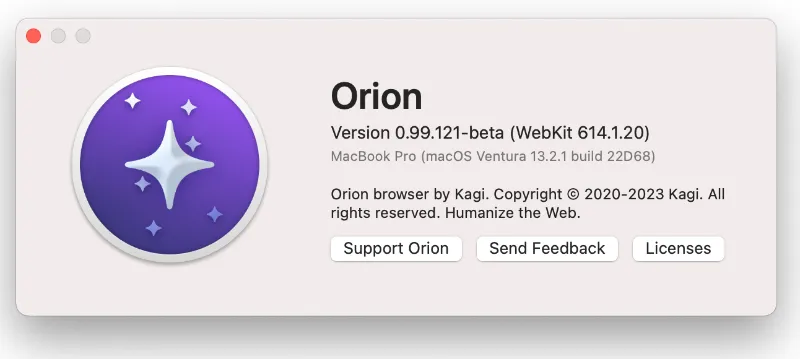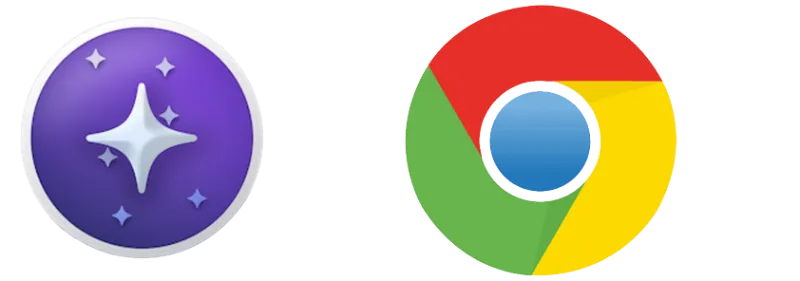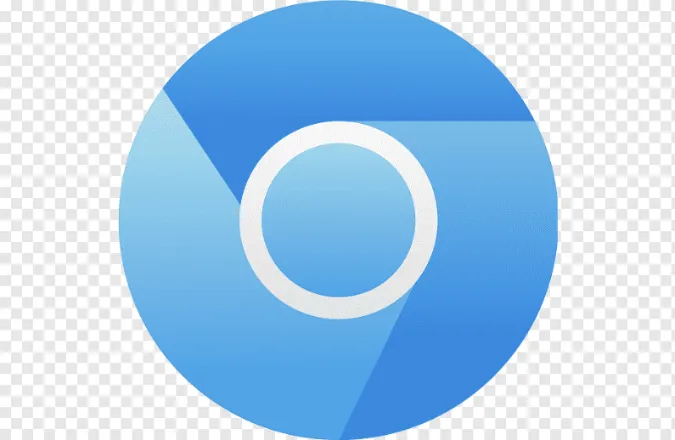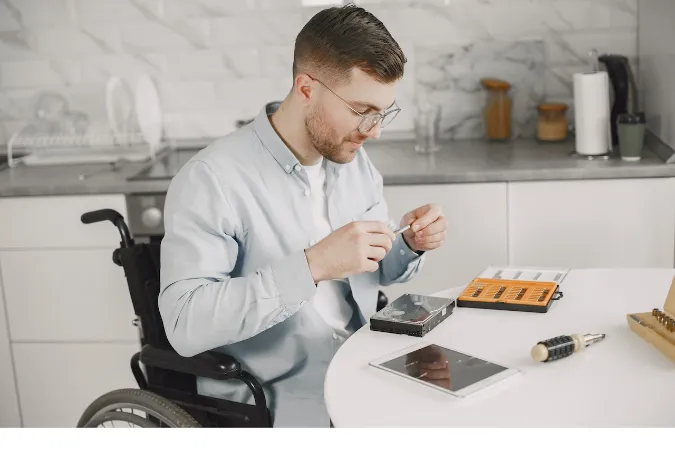3 Ways To Identify Virtual Phone Numbers [How to Tell]
Ever wondered, “Can you trace a virtual phone number?”
With the rise in technology and the ease of communication, virtual phone numbers have become increasingly popular.
While they have many legitimate uses, such as running a business or making international calls, they can also be misused by scammers and telemarketers.
In this blog post, we’ll explore three ways to detect and identify virtual phone numbers, helping you stay one step ahead of unwanted callers.
Fun Fact #1: Virtual phone numbers aren't tied to a specific location, making them extremely versatile. This is why many businesses and individuals use them for various purposes, such as providing a local number for their international clients.
How to identify Virtual Phone Numbers
Here are the three (3) methods you can use to detect and tell if it is a virtual number.
Method 1: Reverse Phone Lookup Services
So, how do you identify a virtual phone number? One popular method is using reverse phone lookup services.
These services are designed to provide you with information about the owner of a phone number, like their name, address, and more.
They can help you determine whether a number is virtual by revealing whether it’s associated with a traditional landline or a VoIP service.
There are several reverse phone lookup services available, both free and paid. Some popular options include Whitepages, Truecaller, and Spokeo.
To use these services, enter the phone number you want to investigate, and the service will present you with the available information.
Fun Fact #2: Reverse phone lookup services often rely on databases that contain millions of phone numbers, allowing them to provide a wealth of information about the number in question.
Method 2: Analyzing Call Patterns
Another way to detect virtual phone numbers is by monitoring and analyzing call patterns. Unusual call patterns, such as a high volume of short-duration calls, can be a sign that a number is virtual.
These patterns might indicate that the number is being used for spamming, robocalls, or other malicious activities.
You can use call analytics tools, like CallRail or Phonexa, which provide insights into call duration, frequency, and location to track call patterns.
By monitoring your incoming calls, you’ll be better equipped to identify potential virtual phone numbers and block them if necessary.
Of course, it’s important to remember that not all virtual phone numbers are used for nefarious purposes.
Some businesses and individuals use them for legitimate reasons, so evaluating the context of the calls you receive is crucial before taking any action.
Method 3: Use of Third-Party Services and APIs
If you’re wondering, “How do I find out who owns a virtual number?” third-party services and APIs might be the answer.
These services specialize in identifying and providing information about virtual phone numbers, including VoIP numbers, which can sometimes be harder to distinguish from traditional landlines.
Popular APIs and services for detecting virtual phone numbers include Twilio’s Lookup API, Numverify, and Telnyx.
These tools can be integrated into your system or application, allowing you to automatically identify virtual numbers and take appropriate action, such as blocking or flagging the calls.
Keep in mind that while these services can be effective, they may not cover all virtual phone number providers or be able to identify every virtual number.
That’s why it’s best to use a combination of the methods mentioned in this blog post for more accurate results.
Conclusion
Detecting and identifying virtual phone numbers can be a challenge, but with the right tools and methods, it’s definitely possible. To recap, the three main ways to identify virtual phone numbers are:
- Reverse phone lookup services
- Analyzing call patterns
- Using third-party services and APIs
Remember, no single method is foolproof, so combining these strategies for the most accurate results is best.
By staying vigilant and keeping an eye out for unusual call patterns or suspicious numbers, you’ll be better equipped to protect yourself and your business from unwanted callers and potential scammers.
Now that you know what a virtual phone number looks like and how to find out who owns one, you’re prepared to tackle any virtual number-related challenges that come your way.
3 Ways To Identify Virtual Phone Numbers [How to Tell] Read More »