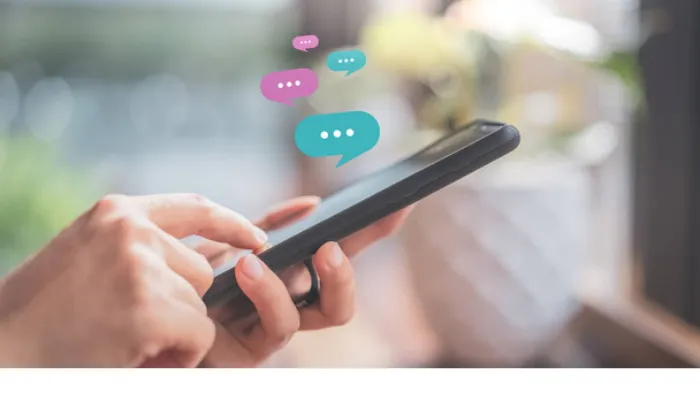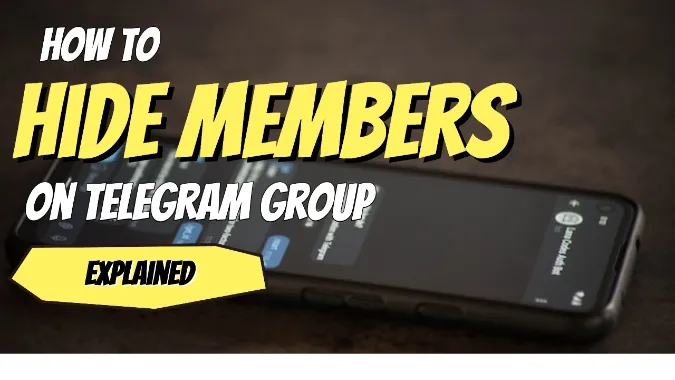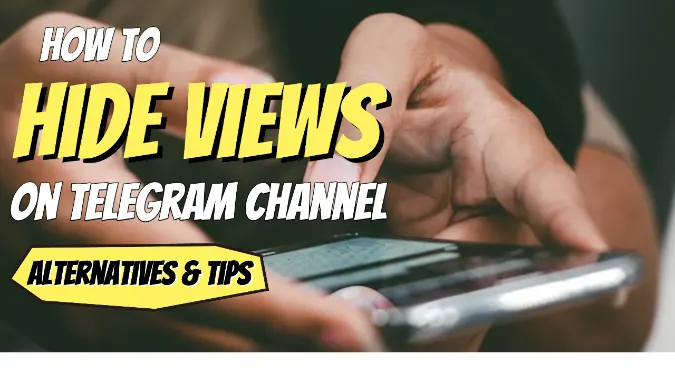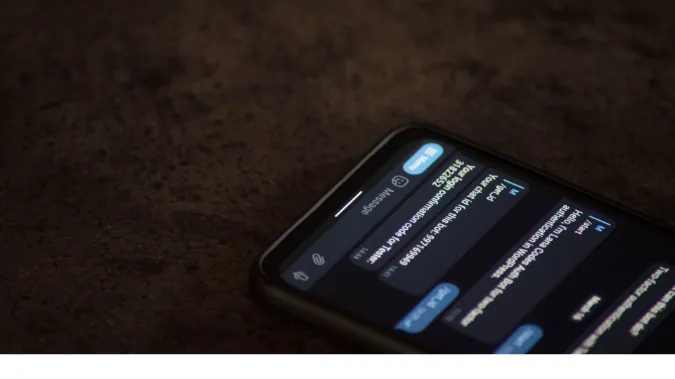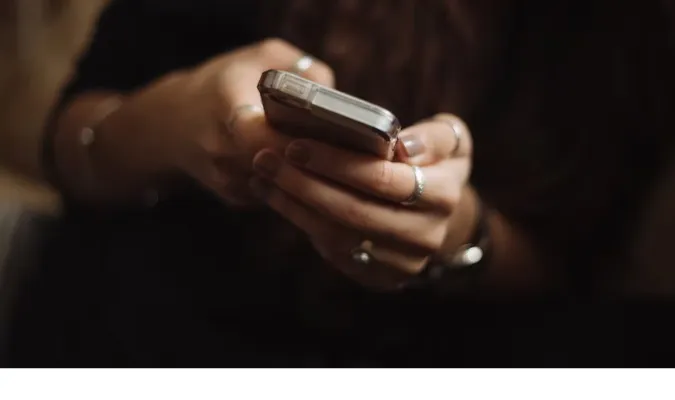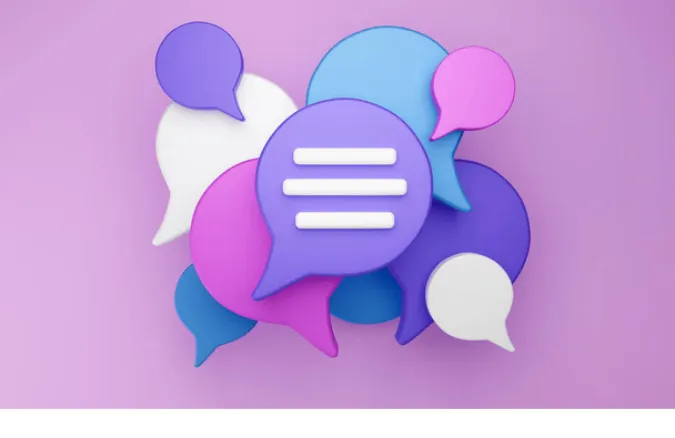3 Ways To Hide Telegram Groups From Contacts [GUIDE]
So, you’re in a pickle, huh? You’ve got a Telegram group that you’d like to keep on the down-low, away from prying eyes in your contact list.
Whether it’s for a secret society or just a simple chat with close friends, we’ve got you covered.
In this guide, we’ll dive into why you’d want to hide Telegram groups from contacts and how to actually do it.
Why You’d Want to Hide Telegram Groups from Contacts
Simply put, not all groups are meant for public consumption.
Maybe it’s a professional group where you discuss confidential work matters, or perhaps it’s a personal group where you share your wildest dreams and memes.
Either way, maintaining privacy is key.
What Are Telegram Groups?
A Telegram group is essentially a chat room where multiple people can join and participate. The central hub for sharing thoughts, files, and sometimes, the occasional meme.
Public vs. Private Groups
Telegram groups come in two flavors: Public and Private. A Public Group is visible to anyone and can be easily found via Telegram’s search feature. Great for networking, but not so much for privacy.
On the flip side, Private Groups are invite-only spaces where you have better control over who gets in.
How Telegram Groups Work
You’ve got your admins, members, and the chat flow in a Telegram group. Admins are the puppet masters—they set the rules, manage members, and can even change the privacy settings.
Members are the audience, the participants who engage in conversation, share media, and hopefully, respect the rules.
How Your Contacts Can Find You on Telegram
You’re not exactly a needle in a haystack on Telegram. There are some obvious and not-so-obvious ways your contacts can sniff you out in the digital world.
Mutual Contacts
If you and another person have each other’s phone numbers saved, you’re mutual contacts. This makes it easier for them to find any Public Groups you might be in.
Username Search
Got a unique username? Well, that’s a double-edged sword. While it makes you easy to find, it also makes it easier for your contacts to locate any Public Groups you’re part of.
How To Hide Telegram Groups From Contacts
Here are the three (3) ways you can do so;
Method 1: Transform a Secret Chat into a Makeshift Group
Let’s start with something a bit unorthodox, shall we? Sure, Telegram’s Secret Chats are designed for one-on-one conversations, but we’re about to hack the system.
Essentially, we’re going to turn a Secret Chat into a makeshift group chat. Trust me; it’s simpler than it sounds.
First up, head to that familiar hamburger menu and tap on “New Secret Chat.” Pick a contact you want to initiate this secret rendezvous with.
Now, you’ve got a cloak-and-dagger chat room going with just you and one other person.
Next is where the magic happens. Once you’re in, share the Secret Chat link with the other people you want to loop into this clandestine discussion. Easy peasy, right?
Just hit the ‘Forward‘ button within the chat and send it to your other contacts. They click, and voila, they’re in the secret circle.
But hey, this isn’t your standard group chat. It comes with some quirks you’ve got to manage. Secret Chats have this nifty self-destruct feature, meaning your messages can disappear after a set time.
It’s like Snapchat but for adults who’ve got secrets. And since these chats don’t rely on cloud backup, what happens in the chat, stays in the chat.
You can download a third-party app like Evernote or Google Keep to keep track of any essential messages or files. Copy-paste them there for safekeeping.
Method 2: Creating a Private Group
So you’re looking for a method that’s a bit more conventional but still as secure as Fort Knox? Let’s talk about creating a Private Group on Telegram.
Kick things off by going to your Telegram home screen and tapping on the pencil icon. Select “New Group,” then add the members you want.
Here’s where the cloak-and-dagger stuff comes in: Instead of leaving the group as Public, switch it to Private.
Once your group is up and running, Telegram gives you this unique invite link. Treat it like a golden ticket; only give it to people you’d trust with your deepest secrets.
If you’re the admin, you control who comes in or out.
One slip-up with the invite link and your privacy might be compromised. My pro tip?
Set the invite link to expire after a certain period. That way, it won’t hang around longer than it’s welcome.
For keeping track of who’s in your group or if you’ve got lots of groups to manage, a tool like TeleMe can be your best friend. It provides you with analytics, member management options, and more.
Method 3: Adjusting Privacy Settings
Alright, for this last method, we’re going straight into the belly of the beast: Telegram’s Privacy Settings. Think of it as your personal invisibility cloak; you’re there, but you’re not there.
First off, navigate to your settings by tapping the three horizontal lines at the top-left corner.
Then head on over to the “Privacy and Security” section. Once you’re in, look for the “Groups & Channels” option. Found it? Great!
Here’s where you get to play gatekeeper. You can set who can add you to groups and channels. You can pick from ‘Everybody‘, ‘My Contacts‘, or even ‘Nobody‘ if you feel exclusive.
Restricting these settings to ‘My Contacts‘ means only people you’ve saved in your phone can loop you into a new group. And if you don’t want anyone at all to add you, ‘Nobody‘ has got your back.
If you’ve been mistakenly added to groups before and are worried about it happening again, you can even set exceptions by blocking certain contacts.
For an extra layer of security, you might want to consider two-step verification tools like Authy or Google Authenticator.
These apps generate temporary codes that you’ll need to input along with your password for that double-lock safety.
Pros and Cons of Each Method
Okay, folks, let’s dish out some real talk. Each method we’ve discussed is like a superhero with its own superpowers and, well, Achilles’ heels.
So before you pick your champion, let’s weigh the pros and cons.
Method 1: Transform a Secret Chat into a Makeshift Group
- Pros:
- Super secure, thanks to the self-destruct feature.
- No cloud backup, meaning it’s your little secret and no one else’s.
- Cons:
- Not very practical for large groups.
- Need to manually add each member, which can be a bit tedious.
Hot Tip: If you’re looking for something very hush-hush for a small group of people, this method is your best bet.
Method 2: Creating a Private Group
- Pros:
- More user-friendly and great for larger groups.
- You get an invite link, making it easier to add multiple people at once.
- Cons:
- Invite link could get into the wrong hands, compromising your group.
- More public than a Secret Chat, even if it’s set to Private.
Expert Opinion: This one’s ideal if you’ve got a bigger crowd but still want a good level of privacy.
Method 3: Adjusting Privacy Settings
- Pros:
- Allows for broad privacy control, impacting all your groups and channels.
- Easy to set up and doesn’t require creating new groups.
- Cons:
- A bit of a one-size-fits-all approach. You can’t tweak settings for individual groups.
- If you’re already in groups you want to hide, this won’t do much for you.
Heads Up: Perfect for those who want to set it and forget it. Make the change once, and you’re golden.
Conclusion
Whew, what a ride! By now, you should be a certified expert in hiding your Telegram groups like they’re treasure chests on a deserted island.
With the methods in your arsenal, privacy isn’t just a buzzword—it’s your new reality.
From secret chats that vanish like a magician’s trick to customizing those nitty-gritty settings, you’ve got options, buddy.
And that’s what Telegram’s all about: giving you the freedom to communicate on your own terms.
Before we wrap up, for those who love knowing how to see hidden Telegram profile pictures, we’ve got a guide just for you.
3 Ways To Hide Telegram Groups From Contacts [GUIDE] Read More »