Hey folks! If you’re reading this, chances are you’re looking to up your Telegram game, particularly regarding group privacy.
We’re talking about that nagging question: How can I prevent users of a Telegram group from seeing other members? Trust me, you’re not alone; many group admins worry about this.
It could be a therapy group, a whistleblowers’ forum, or just a chill chat room where people want to keep their identities under wraps.
So, why is privacy such a big deal in Telegram groups? For starters, not everyone is comfortable with their identities being exposed.
Some groups handle sensitive topics, and discretion is the name of the game.
How to Ensure Telegram Group Members Can’t See Each Other
Here are the three (3) methods you can use;
Method 1: Morph Your Group into a Broadcast Channel
This method is all about transforming your existing Telegram group into a broadcast channel.
It’s like turning your bustling community coffee shop into a cozy, one-man podcast station—where you’re the host, and your members are the silent audience.
They can hear you, but they can’t see each other. How cool is that?
Step-by-Step Guide to Conversion
- Open Telegram: Get that app fired up on your device.
- Navigate to Your Group: Scroll through your chat list and tap on the group you wish to convert.
- Go to Group Settings: Tap on the group name at the top to access settings.
- Choose ‘More’ Option: Scroll down to find a ‘More’ section. Click on it.
- Select ‘Convert to Broadcast Channel’: The magic happens here. Go ahead, tap it!
Voila! Your group is now a broadcast channel. Members can no longer see each other, and only the admin (you) can post messages.
Why This Rocks
Here’s the deal—converting to a broadcast channel is quick, easy, and doesn’t require any third-party tools. All you need is your Telegram app and a few taps of your finger.
Tools You’ll Need
Honestly, you don’t need any external tools for this one. Telegram’s built-in features got you covered.
Method 2: Deploy Bots as Digital Gatekeepers
Alright, if the first method felt like hitting a home run, this one is like a grand slam—introducing bots into your Telegram group.
Step-by-Step Guide to Bot Deployment
- Find a Bot: Many Telegram bots are designed for privacy. @MemberHiderBot is a popular one.
- Add the Bot: Invite your chosen bot into the group just like you would a regular member.
- Assign Admin Privileges: Go to ‘Group Settings’ and make the bot an admin. Don’t worry, it won’t go all Skynet on you.
- Configure Bot Settings: Most bots will have a ‘/start’ command to kick things off. Follow the bot’s instructions to set up its privacy features.
Why This Method is Awesome
The use of bots gives you much more control over what can and can’t be seen or done within the group. This includes hiding members from one another or even auto-deleting messages after a certain period.
Tools You’ll Need
- Telegram Bot: As mentioned, bots like @MemberHiderBot can help you big time.
- A Telegram Account: Yeah, pretty obvious, but you’ve got to have one to add a bot!
Method 3: Activate Anonymous Admin Mode
So you’ve tried turning your group into a broadcast channel and even enlisted bots to keep an eye on things. But hey, maybe you still want to keep the group vibe without sacrificing privacy.
That’s where this third method comes into play—making yourself an anonymous admin. Think of it like being a street artist, where your work is visible, but you are not.
Step-by-Step Guide to Going Incognito
- Access Group Settings: Open your group and tap the group name at the top to enter settings.
- Admins Section: Scroll until you find the ‘Administrators‘ option.
- Edit Admin: Find yourself (or another admin you’d like to make anonymous) and tap to edit the settings.
- Toggle ‘Remain Anonymous’: You’ll find an option that says ‘Remain Anonymous‘. Toggle it on, and you’re good to go!
Why Choose This Method?
While this doesn’t directly hide group members from one another, it does add a thick layer of mystery to admin actions. Members won’t know who deleted a post or added a new member, creating an extra veil of privacy.
Tools You’ll Need
No additional tools are required here; Telegram’s got it all built in.
How Telegram Groups Normally Function
Let’s set the stage with some basics about how Telegram groups work. Knowing the lay of the land can be super helpful when navigating privacy settings.
Understanding Basic Features
So, a Telegram group is basically a chat room where multiple people can interact. You’ve got text messages, file sharing, voice notes, the works.
Admins have the upper hand in terms of managing members and moderating the chat.
Privacy Considerations
Here’s the kicker: In a standard Telegram group, members can see each other.
What’s more, any member can tap on another member’s name to view their profile. If you’re thinking “Yikes, that’s not what I signed up for!” then you’re in the right place.
Exploring Telegram’s Privacy Settings
Now, let’s delve into the control center of any Telegram group—the Privacy Settings.
Who Can See What
Straight out of the gate, you’ll find options to manage who can see your phone number, last seen, and profile photo. The settings are generally divided into three main categories: “Everybody,” “My Contacts,” and “Nobody.”
But, spoiler alert, there’s no direct toggle to stop members from seeing each other in a group.
The Difference Between Telegram Channels and Groups
Let’s clarify: Telegram Groups and Telegram Channels are NOT the same beast. Understanding the nuances can save you some serious headaches later on.
Visibility of Members
Here’s the deal: In Telegram Groups, members are usually visible to one another. That’s the whole social aspect of it. On the flip side, Telegram Channels are more like a one-way street.
It’s mostly the admin talking, and members can’t see each other. Aha! Maybe we’re onto something here.
Interactivity
Groups are designed for community interactions—anyone can chime in, share media, you name it. Channels, however, are typically the admin’s soapbox.
Subscribers can read messages and interact only if comments are enabled.
Frequently Asked Questions (FAQ)
Before we wrap things up, let’s tackle some of the most frequently asked questions about keeping your Telegram group all hush-hush and exclusive.
Q1: How Can I Prevent Users of a Telegram Group from Seeing Other Members?
Short Answer: The most unique way is to convert your group into a Broadcast Channel. No member can see other members in this setup. You can use private links or enable Anonymous Admin Mode for more traditional approaches.
Q2: How Can I Restrict New Members in Telegram Group?
Short Answer: Go to your group settings, tap on ‘Permissions,’ and adjust the options for new members. You can restrict them from sending messages to media or adding new users for a set time period.
Q3: Can the Members See Each Other in Telegram Group?
Short Answer: In a standard Telegram group, members can see each other. However, methods like converting the group into a Broadcast Channel or enabling specific restrictions can limit this visibility.
Q4: How Can I Hide the Number of Members in Telegram?
Short Answer: Telegram doesn’t currently offer an in-built feature to hide the number of members. But converting your group into a Broadcast Channel is a workaround, as it makes the member count visible only to admins.
Conclusion
Wow, what a ride! We’ve navigated the ins and outs of Telegram privacy, dug into three solid methods for keeping your group members on the DL, and even thrown in a bot automation trick for good measure.
So now, you’ve got the tools to maintain your group like a privacy ninja.
Whether you opt for converting to a Broadcast Channel for the ultimate in member invisibility, use Private Links to hand-pick your crowd, or switch on Anonymous Admin Mode, remember that each comes with its own pros and cons.
Choose the one that’s the best fit for your community vibe.
And hey, if you ever feel like you’re in over your head, don’t forget some bots can step in and lend a hand. Just vet them properly; a malfunctioning bot can create more chaos than it solves.

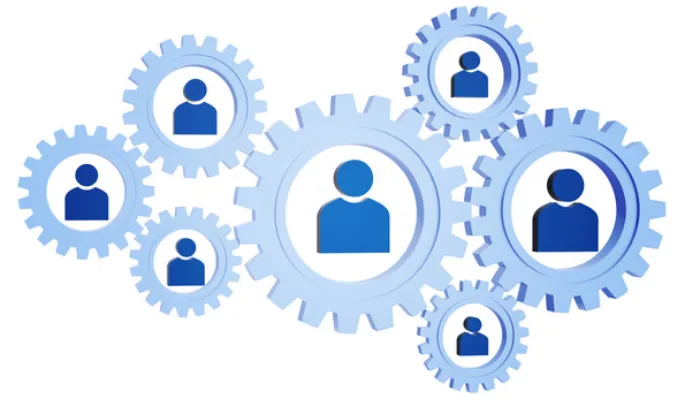


![[7 Ways] You May Not Have a Proper App for Viewing this Content](https://www.ticktechtold.com/wp-content/uploads/2023/02/Featured_error-message-you-may-not-have-a-proper-app-for-viewing-this-content-android-whatsapp.webp)
![7 Ways to FIX Telegram Banned Number [Recover Account Unban]](https://www.ticktechtold.com/wp-content/uploads/2023/03/Featured_fix-recover-telegram-this-phone-number-is-banned.webp)



