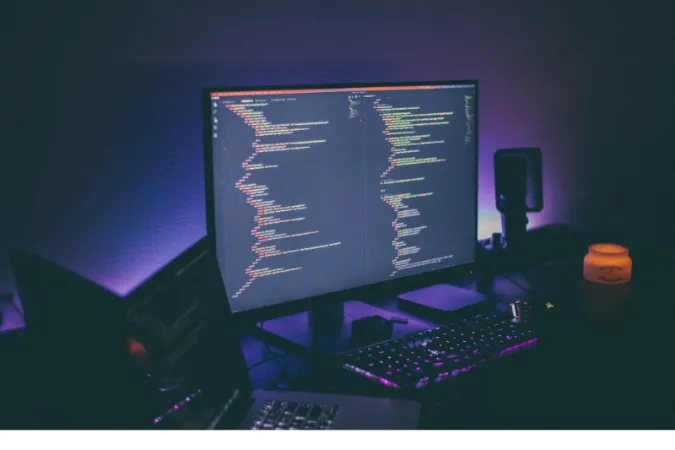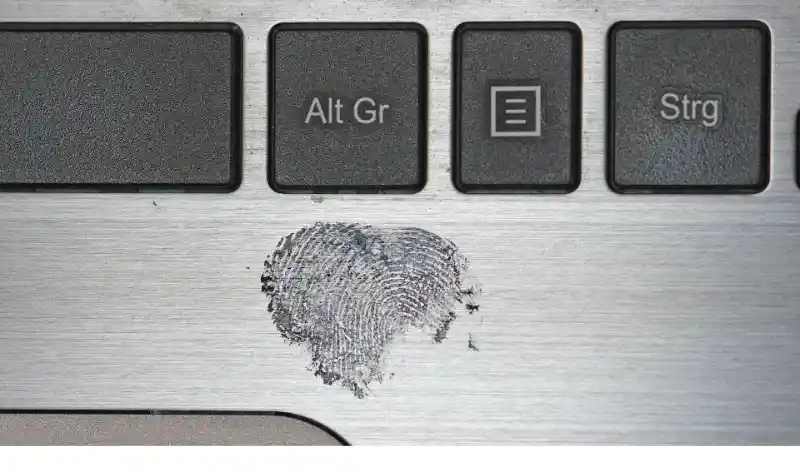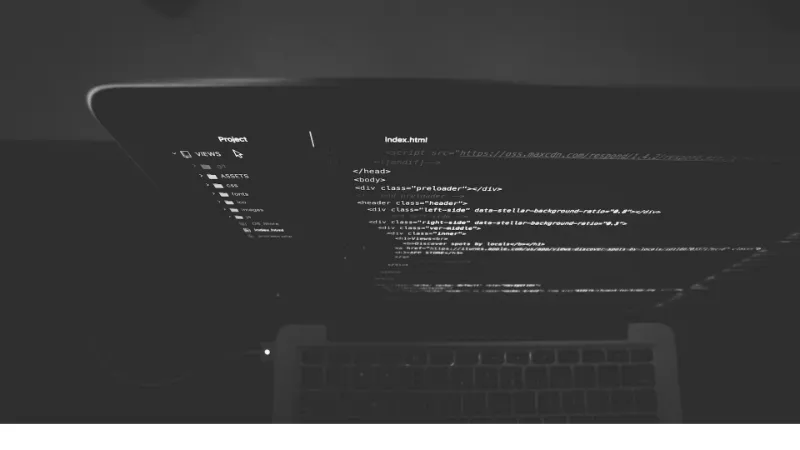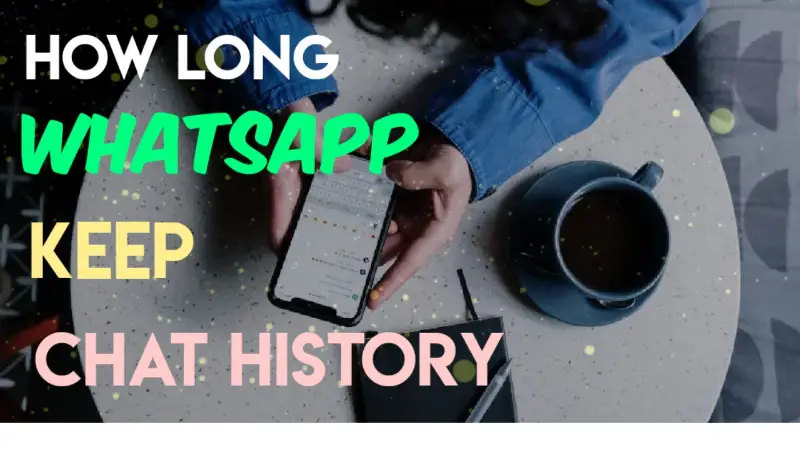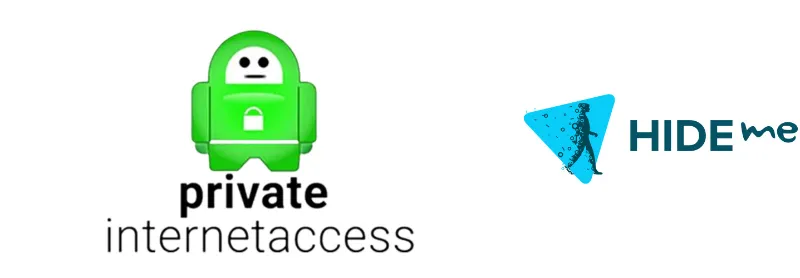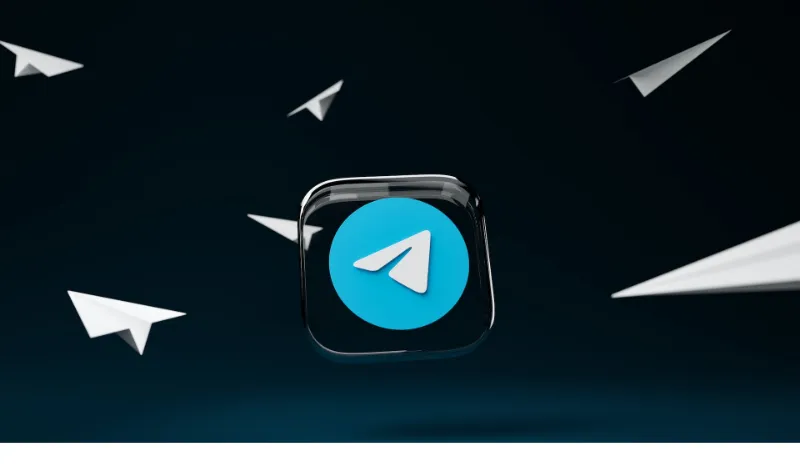So, you’re part of the cool Telegram gang, huh? With its focus on privacy and super-fast messaging, who wouldn’t want to jump on that train?
But let’s get real—sometimes, you don’t want your messages flashing on your screen for the world to see.
Or maybe you’re just tired of previews interrupting your binge-watching sessions. Whatever the reason, you’re here to find out how to turn Telegram message preview off. We’ve got you covered!
Quick Answer: How to Turn Off Telegram Message Preview
No fluff, no delay—let’s get straight to the point. You want to turn off those pesky Telegram message previews, right? Well, it’s a super straightforward process, and here’s how you can do it based on your device:
Android
- Go to Telegram and tap on the hamburger menu (those three horizontal lines).
- Select Settings.
- Head over to Notifications and Sounds.
- Find Message Preview and toggle it off.
iPhone
- Open Settings on your iPhone.
- Scroll down to find Telegram and tap it.
- Go to Notifications.
- Select Show Previews and set it to Never.
Desktop
- Open Telegram and click on the three horizontal bars.
- Go to Settings.
- Click on Notifications.
- Uncheck the Message Preview box.
Why Would You Want to Turn Off Message Preview?
You’re probably wondering, “What’s the big deal about turning off message previews, anyway?”
It’s not just about keeping nosy people from snooping over your shoulder. There are several compelling reasons why you might want to take this step.
Privacy Concerns
First things first—privacy is key! Let’s say you’re in a crowded place and receive a sensitive message. Do you really want your screen broadcasting that info? Probably not.
Avoiding Distractions
A constant stream of Telegram message previews can severely disrupt work or study sessions. By turning them off, you’re essentially giving yourself the gift of focus.
Keeping Conversations Personal
Maybe you’re in the middle of a heart-to-heart conversation with someone special. Message previews can sometimes spoil the flow and sentiment of a personal chat.
Step-By-Step Guide: Turning Off Telegram Message Preview
Alright, you’ve heard enough about why turning off Telegram message previews might be a good idea.
Now let’s get down to the how-to part of it. Don’t worry; we’ve got the instructions broken down for each device type.
Android Users
Navigating Through Settings
- Open Telegram and tap those three horizontal lines at the top-left corner.
Selecting Notifications and Sounds
- Scroll down to Settings and tap on Notifications and Sounds.
Switching Off Message Preview
- Locate the Message Preview option and give that toggle a nice swipe to the left to turn it off.
iPhone Users
Going to iPhone Settings
- First, get to your iPhone’s Settings app. No, not Telegram settings—your phone settings!
Locating Telegram and Tapping on Notifications
- Once you’re in, scroll down to find Telegram and then tap on Notifications.
Disabling Show Previews
- Locate Show Previews and set it to Never. Voilà, you’re all set!
Desktop Users
Clicking the Three Horizontal Bars
- Click on the three horizontal bars on the top-left of your Telegram Desktop interface.
Selecting Settings
- Navigate down to Settings and give it a click.
Navigating to Notifications
- Click on Notifications, the place where magic happens.
Unchecking Message Preview
- Simply uncheck the box next to Message Preview, and you’re golden!
How to turn off read receipt in Telegram? You can’t exactly turn off read receipts, but if you go into Privacy Settings, you can tweak who gets to see when you’ve last been online. That’s something, right?
What Happens After You Turn Off Message Preview?
Alright, so you’ve successfully turned off your Telegram message previews. A pat on the back for you! 🎉 But let’s talk about the aftermath, shall we? What changes can you expect to see?
No More Text Excerpts
Yup, no more snippets of incoming messages flashing across your screen. You’ll just get a generic notification that someone messaged you.
Improved Focus
Believe it or not, with message previews off, you’re less likely to be interrupted. This could do wonders for your concentration, especially if you use Telegram for work.
Keeps the Suspense
Hey, sometimes not knowing what someone texted you can be exciting. It could be a “Hello” or a “Guess what happened?!”
What Happens to Media Files? Your media files, like photos and videos, will still appear in notifications
without text previews.
What About Group Chats? Expect the same changes in group chats. You’ll get a notification that someone posted in the group, but no specifics will be given.
Conclusion
And there we have it, folks—your all-inclusive guide to turning off Telegram message previews. You’ve learned the hows, the whys, and the what-happens-nexts.
Turning off message previews is just one of the many ways you can tweak Telegram to make it the secure, distraction-free haven you want it to be.
So go on, give it a whirl, and relish in the peace of mind it brings.
Looking to master other Telegram features? You’re in luck! Check out our article on why Telegram shows one tick while online for another dose of Telegram wisdom.