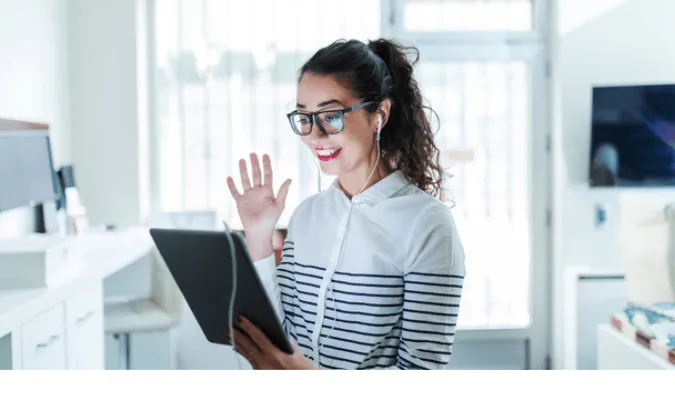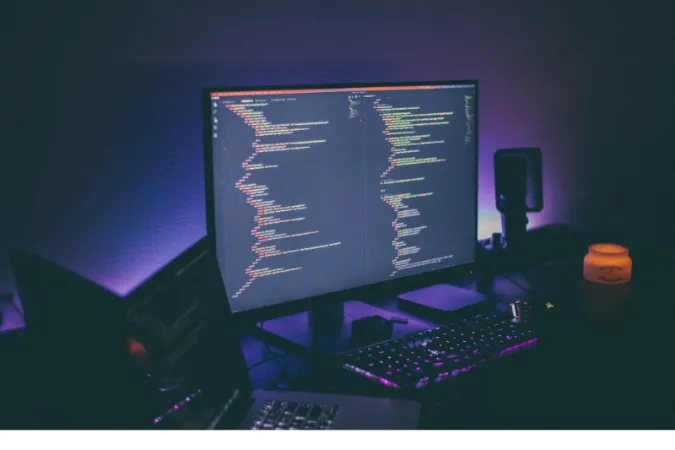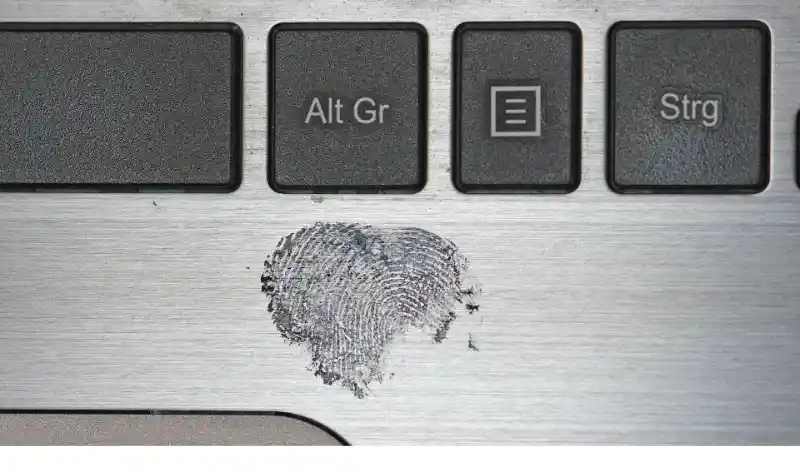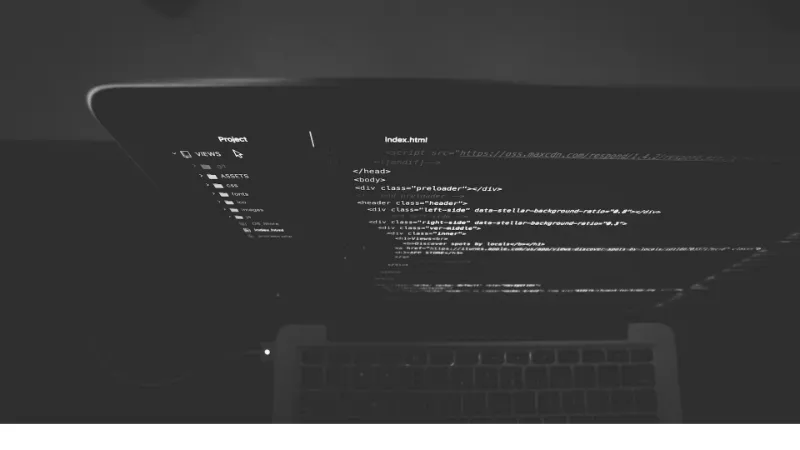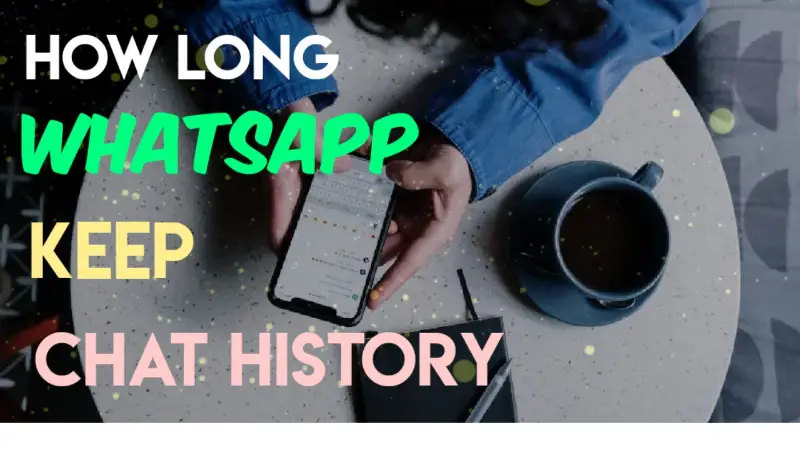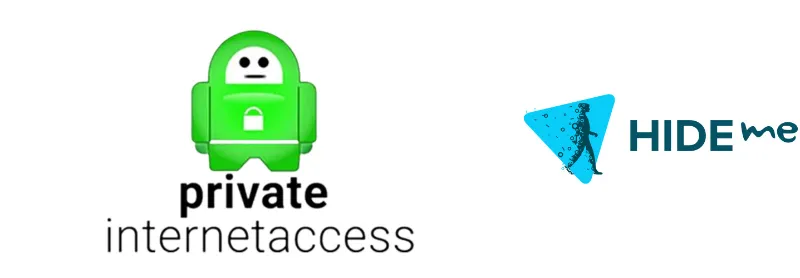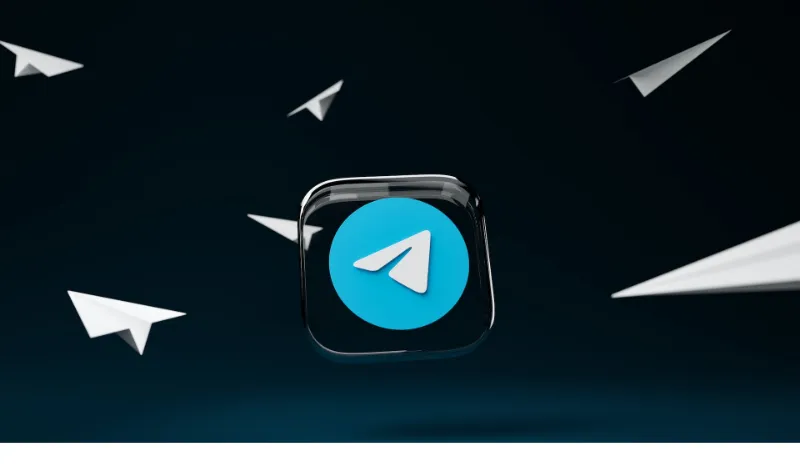Welcome to our latest deep dive into the world of WhatsApp, the ubiquitous messaging platform owned by Facebook that has revolutionized the way we communicate.
WhatsApp has everything from sending texts and files to conducting voice and video calls.
Today, we’ll explore a hot topic that often generates a lot of discussion: “Does WhatsApp notify when you screenshot a video call?”
There are many reasons why someone might want to take a screenshot during a video call – capturing a memorable moment, saving an important piece of information, or even documenting a conversation.
But the question often arises about privacy: will the other person know that you’ve taken a screenshot?
Quick Answer
To answer the burning question immediately: No, WhatsApp does not send a notification when you take a screenshot of a video call.
Neither the app nor its privacy features currently include this kind of alert. This means that you can capture memorable moments or important information during a video call without the other party being alerted.
Understanding WhatsApp’s Privacy Features
WhatsApp is known for its stringent privacy features – most notably, its end-to-end encryption that secures all messages, calls, photos, and videos you send or receive.
This makes it nearly impossible for anyone, including WhatsApp itself, to see your private communications.
However, as of the time of writing, WhatsApp does not have a feature that notifies users when a screenshot of their video call is taken.
This might be surprising to some, given how apps like Snapchat have such features in place. However, every platform has its unique approach to user privacy and security.
It’s also worth noting that while WhatsApp doesn’t notify users about screenshots taken during video calls, it has various other privacy-related features.
These include hiding “last seen” status, disabling read receipts, or controlling who can see your profile photo or status updates.
How to Take Perfect Screenshots During Video Calls Without Any Distractions
Method 1: Built-in Screenshot Functionality
Your first and most straightforward option to capture a moment from a WhatsApp video call is to use the built-in screenshot functionality of your device.
Here’s how you do it:
For iOS Devices (iPhone/iPad):
- If you have an iPhone with Face ID: Press the ‘Side button’ and the ‘Volume up’ buttons simultaneously. Release both buttons quickly.
- If you have an iPhone with a Home button: Press the ‘Side button’ or the ‘Top button’ and the ‘Home button’ simultaneously. Release both buttons quickly.
For Android Devices:
The method can vary depending on your Android device’s brand and model, but the most common way is:
- Press the ‘Power button’ and the ‘Volume down’ buttons simultaneously.
Note: The screenshot will capture the entire screen of your device, not just the WhatsApp video call. If you want to focus on the video call only, you may need to crop the image later.
Method 2: Screen Recording
Screen recording is a more subtle way to capture moments from a WhatsApp video call.
Instead of capturing a single moment, you record the entire call (or a part of it), and you can later take screenshots from the recorded video.
This method doesn’t cause any flicker on the screen and is thus less noticeable.
For iOS Devices (iPhone/iPad):
- Add ‘Screen Recording’ to the ‘Control Center’ by going to ‘Settings’ > ‘Control Center’ > ‘Customize Controls’, then tap the ‘+’ icon next to ‘Screen Recording’.
- Swipe up from the bottom edge of any screen (on iPhone X or later or iPad with iOS 12 or later) or on iPhone 8 or earlier, swipe up from the bottom edge of the screen to open ‘Control Center’.
- Press deeply on ‘Record’ and tap ‘Start Recording’.
For Android Devices:
The availability and method of screen recording can vary based on the model and manufacturer of your Android device.
It’s important to note that screen recording can take up more storage space than screenshots, and the other party might still notice a slight change in video quality when the recording starts or stops.
But it’s an effective method to capture a video call without being too obvious.
Method 3: Third-Party Screenshot Apps
Our final method involves using third-party screenshot apps. These applications can provide additional features, like scrolling screenshots, annotations, and more discreet ways to capture screens.
Here are two popular choices:
- Screenshot Easy (Android): This app allows you to take screenshots with an overlay button, a button in the notification panel, or by shaking your device. It’s free and easy to use.
- TechSmith Capture (iOS): This app lets you capture full-screen, crosshair selected region, or fixed region screenshots. It’s also free, and you can save the screenshots directly to your device or share them from within the app.
Remember: When installing third-party apps, always ensure they are from trusted developers to avoid compromising your device’s security.
It’s important to respect privacy and only take screenshots or screen recordings during a video call when it’s appropriate and agreed upon by all parties involved.
Frequently Asked Questions (FAQ)
Q1. How do you screenshot on a video call?
You can take a screenshot during a video call by using your device’s built-in screenshot functionality, screen recording, or a third-party screenshot app.
The specific steps can vary depending on your device model and operating system.
Q2. Does WhatsApp tell you when someone screenshots your status?
No, WhatsApp doesn’t notify you when someone takes a screenshot of your status. This applies to both text and media-based status updates.
Q3. Does WhatsApp notify when you screenshot a video call?
Currently, WhatsApp does not send notifications if someone takes a screenshot during a video call. However, always respect privacy and seek consent before capturing screenshots during a video call.
Q4. Can you record a WhatsApp video call?
Yes, you can record a WhatsApp video call using your device’s built-in screen recording feature or a third-party app.
Please note that legal considerations for recording a call vary, and you should always obtain consent from all parties involved before recording a call.
Conclusion
Navigating the world of WhatsApp video calls and screenshots can seem tricky, but with the methods we’ve discussed, you’ll be screenshotting those precious moments in no time!
From using built-in screenshot functionalities, screen recording to using third-party apps, there’s a method that’ll suit your needs.
Remember, while WhatsApp doesn’t currently notify users when a screenshot of a video call is taken, it’s crucial to respect the privacy of your call participants.
Always ensure you have the necessary permissions before screenshotting or recording a call. For more information about your privacy and security on WhatsApp, don’t hesitate to check out our other articles.