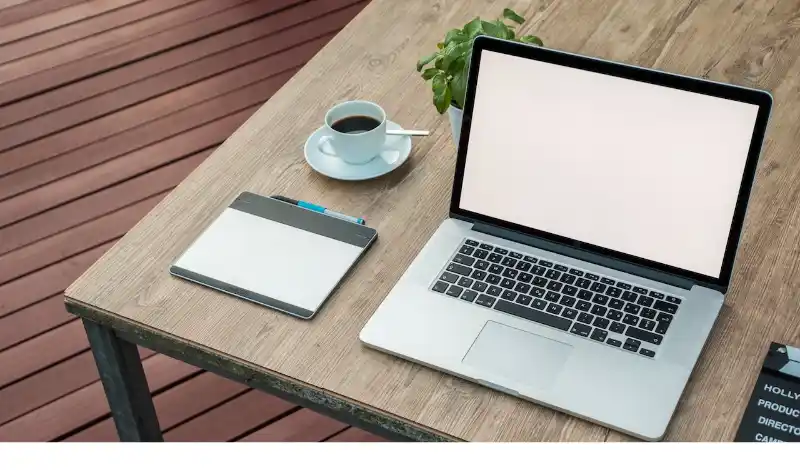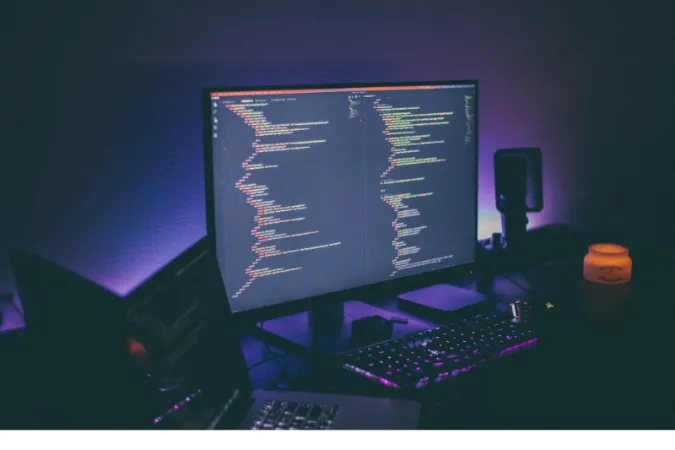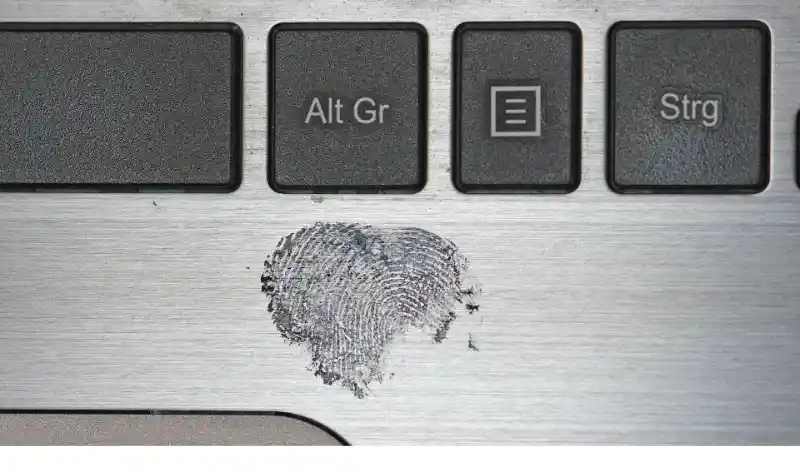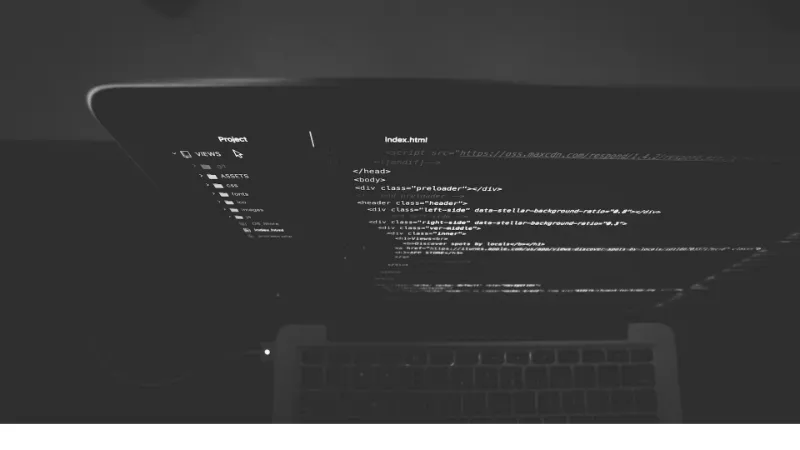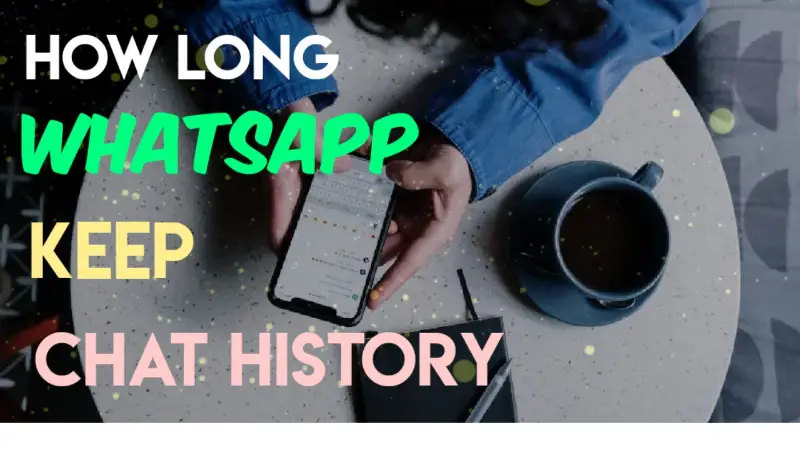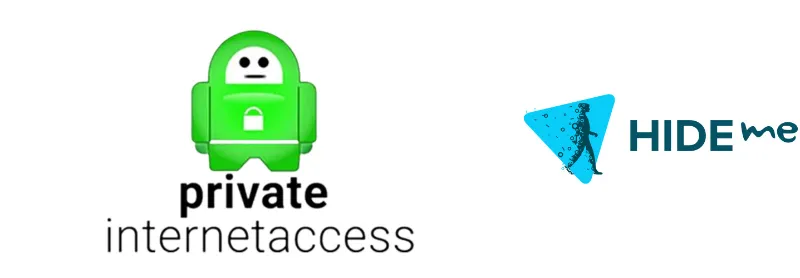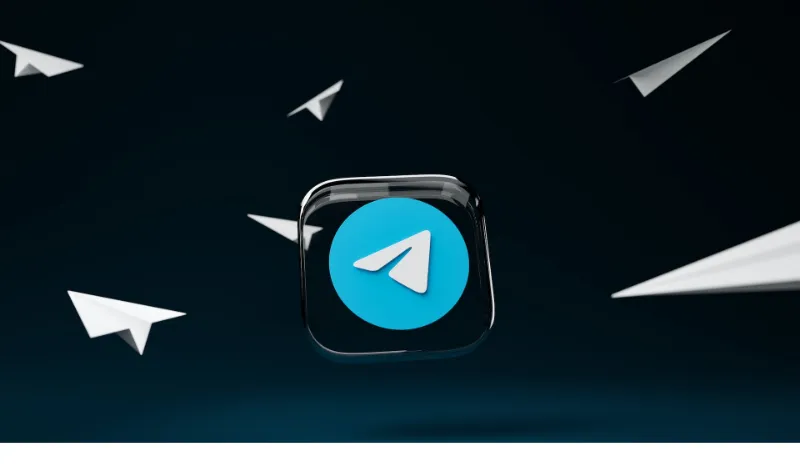Many people often ask, “Is the firewall on Mac supposed to be on?”
The truth is, the Mac firewall is turned off by default.
But don’t panic just yet! macOS has various built-in security measures that keep your computer safe. However, enabling the firewall adds an extra layer of protection to keep you even more secure.
How to Check and Enable Your Mac’s Firewall
If you’re thinking, “How do I know if my Mac firewall is blocking the internet?” or “Should the firewall be on or off?“, don’t worry! We’ve got you covered.
Here’s a step-by-step guide to help you check and enable your Mac’s firewall:
- Click on the Apple menu in the top-left corner of your screen and select System Preferences.
- Choose Security & Privacy.
- Click on the Firewall tab.
- If the padlock icon in the bottom-left corner is locked, click on it and enter your admin password to unlock the settings.
- Check the Firewall Status. If it says “Firewall: Off,” it’s currently disabled.
- To enable the firewall, click on Turn On Firewall.
Why Your Mac’s Firewall Might Be Off
We’ve established that the Mac firewall is off by default, but you might be curious about the reasons behind this. Let’s look at some possible explanations:
- Factory Settings: Apple has designed macOS with security in mind. They might have decided to leave the firewall off by default to make the initial setup process smoother for users. This way, users can enable the firewall if and when they see fit.
- User Preferences: Some users prefer to have more control over their Mac’s settings and might decide to disable the firewall for specific reasons. For example, they might need to allow certain applications to communicate with the internet without any hindrance.
- System Upgrades: When upgrading macOS, some users might experience a reset of their firewall settings. This could result in the firewall being turned off, even if it were previously enabled.
The Importance of a Strong Firewall on Your Mac
Now that you know how to enable your Mac’s firewall, let’s talk about why it’s so crucial to have a strong one in place:
- Protecting Your Data: A good firewall helps safeguard your personal data from being accessed by malicious hackers or malware. It prevents unauthorized users from gaining access to your files and information.
- Preventing Unauthorized Access: A firewall acts as a gatekeeper, controlling the flow of incoming and outgoing traffic on your Mac. This ensures that only authorized connections can be established, reducing the risk of unauthorized access.
- Enhancing Overall Security: While macOS has built-in security measures, enabling the firewall adds an extra layer of protection. This makes it more difficult for cybercriminals to exploit vulnerabilities or gain access to your Mac.
Should You Enable or Disable Your Mac’s Firewall?
Deciding whether to enable or disable your Mac’s firewall can be a bit of a dilemma. To help you make an informed decision, let’s weigh the pros and cons of enabling the firewall:
Pros of Enabling the Firewall
- Enhanced security against cyber threats
- Control over incoming and outgoing connections
- Peace of mind knowing your Mac is well-protected
Cons of Enabling the Firewall:
- Potential compatibility issues with certain applications
- It may require additional configuration for specific programs
- Slightly increased system resource usage
Enabling your Mac’s firewall is generally recommended considering the pros and cons. This provides an additional layer of security that complements the built-in features of macOS.
However, you can always adjust the firewall settings to suit your needs if you encounter issues with certain applications or connections.
Additional Tips to Keep Your Mac Secure
Besides enabling your Mac’s firewall, you can take a few more steps to ensure your computer stays safe and sound.
Here are some additional tips to help you maintain a secure Mac:
- Keep Your Operating System Updated: Regularly update your macOS to the latest version. This ensures you have the most recent security patches and improvements, helping to protect your Mac from new threats.
- Use Strong Passwords: Create strong, unique passwords for your Mac and any online accounts you have. This makes it more difficult for hackers to crack your password and gain unauthorized access to your information.
- Enable Two-Factor Authentication: Where possible, enable two-factor authentication (2FA) for your online accounts. This adds an extra layer of security, making it harder for cybercriminals to access your accounts even if they have your password.
- Regularly Backup Your Data: Make sure to back up your important files and data regularly. This ensures that you can quickly recover your information in case of a security breach, hardware failure, or other unforeseen circumstances.
Conclusion: Ensuring Your Mac’s Security
Congratulations! You’re now well-versed in the world of Mac firewalls and have learned how to enable yours for optimal protection.
Remember, the firewall is just one piece of the security puzzle. By combining it with regular updates, strong passwords, two-factor authentication, and data backups, you can create a robust defense against cyber threats.
We hope this guide has helped answer your questions, like “Is Mac firewall off by default?” and “Should I turn on my Mac firewall?“.
With this knowledge, you can now take control of your Mac’s security and browse the internet confidently. Stay safe out there, and happy computing!