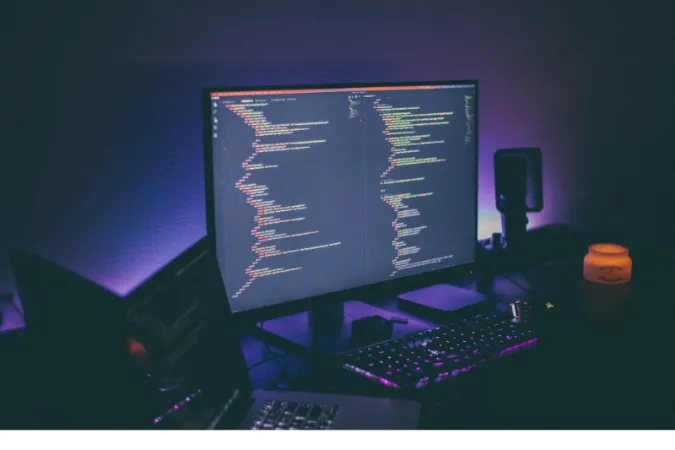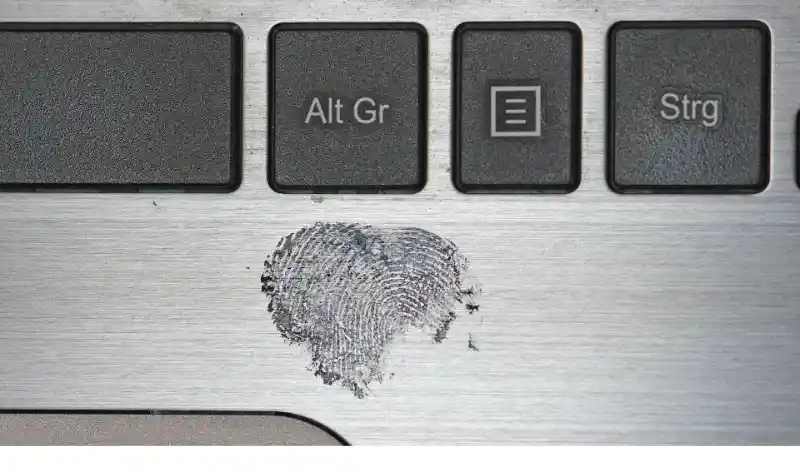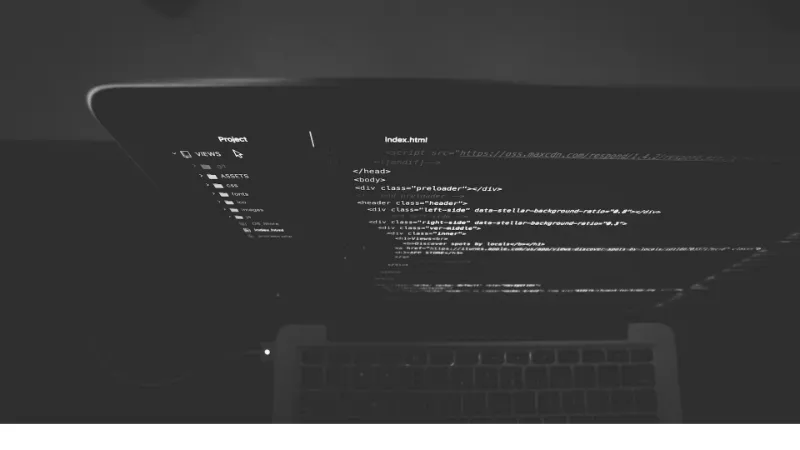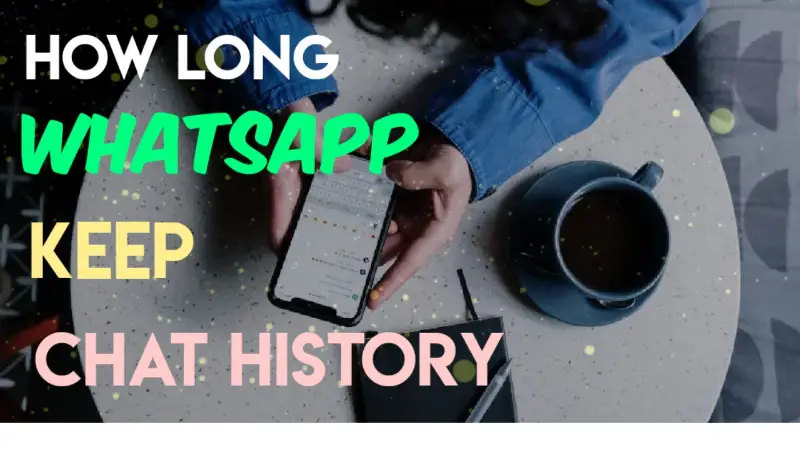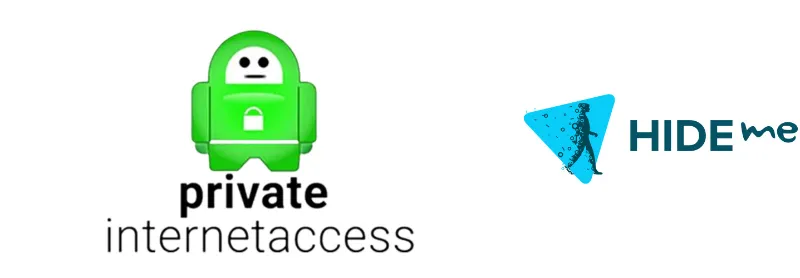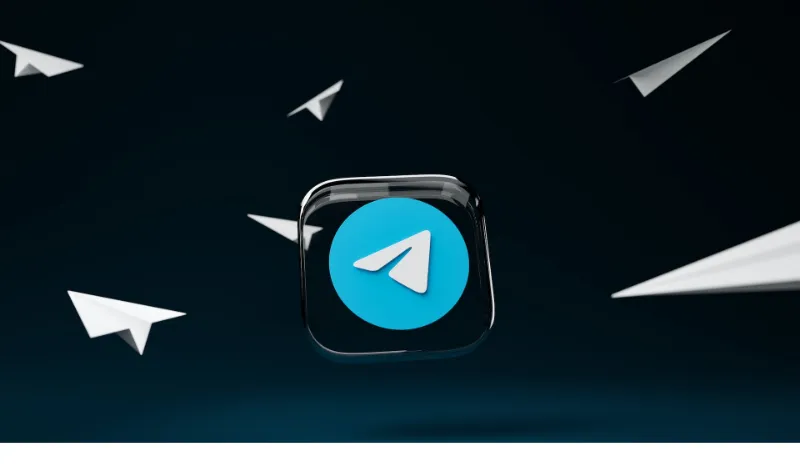In today’s digital era, one application that has firmly cemented its place in our daily lives is WhatsApp.
It’s a go-to platform for instant messaging, widely used for sharing any content, including images and files. Knowing where these files get stored on your device becomes crucial for effective file management.
WhatsApp stores files differently across Android, PC, macOS, and iOS systems, and understanding these storage locations can make your WhatsApp experience smoother and more organized.
How to Access WhatsApp Images and Files
Before we dive in, it’s worth noting that the WhatsApp file location can vary depending on your operating system.
Here, we’ll break down how you can find your WhatsApp images and files on Android, PC, macOS, and iOS.
For Android
Android devices store WhatsApp media in a dedicated folder that’s accessible through the device’s file management app. Here are the steps to locate these files:
- Open the “My Files” or “File Manager” app on your device.
- Navigate to the “Internal Storage” or “SD card” (if you have one).
- Here, you’ll find a folder named ‘WhatsApp’. Inside it, you’ll find another folder named ‘Media’. All your WhatsApp images and files can be found in the respective subfolders here.
Some users wonder, “Why can’t I see the WhatsApp folder in my files?“.
This could be due to hidden file settings on your Android device. Go to your file manager settings to view hidden files and enable the ‘Show hidden files‘ option.
For PC (Windows) & macOS
If you use WhatsApp Web or the desktop application, files are downloaded to the ‘Downloads‘ folder by default. To find them, follow these steps:
- Open ‘File Explorer‘.
- Click on ‘Downloads‘ on the left sidebar.
- Your downloaded WhatsApp images and files should be in this folder.
iOS
Locating WhatsApp files on an iPhone is a bit different. Images are automatically saved to the Photos app, while other documents can be accessed within the chat they were received in.
You may wonder, “Where is the WhatsApp folder on my iPhone?“.
Unlike Android, iOS doesn’t provide a dedicated folder for WhatsApp in its file system. However, you can save specific files to your ‘Files‘ app from individual chats if you wish.
Tips for Managing WhatsApp Images and Files
Understanding the storage locations of your WhatsApp files is just the first step. Knowing how to manage these files is what really enhances your WhatsApp experience.
Here, we’ll offer some simple steps for managing your WhatsApp media storage across Android, PC, macOS, and iOS devices.
- Android: Within the ‘Media’ subfolder, you can delete any unwanted images, videos, or documents. Go to WhatsApp Settings > Chats > Chat backup, where you can set up automatic Google Drive backups.
- PC: To manage files on your PC, you can move or delete them directly from the ‘Downloads’ folder. If you want to backup your chats, you’ll need to do it via your mobile device, as the desktop app doesn’t support this feature.
- macOS: Much like the PC, managing files involves moving or deleting them from the ‘Downloads’ folder. The backup process is also the same, requiring you to backup via your mobile device.
- iOS: IPhone users can delete media directly from the Photos app or within the WhatsApp chat. To backup, navigate to WhatsApp Settings > Chats > Chat Backup, where you can set up backups to your iCloud account.
Frequently Asked Questions (FAQ)
Here are quick answers to some frequently asked questions about WhatsApp’s image and file storage:
Q1. Can I choose where my WhatsApp files get saved on my device?
For Android, all files are automatically saved in the ‘WhatsApp’ folder of your device’s internal storage or SD card. On PC, macOS, and iOS, you cannot change the default download location within the app itself. However, once files are downloaded, you can move them to a location of your choice.
Q2. Why can’t I find the ‘WhatsApp’ folder on my Android device?
If you’re unable to find the ‘WhatsApp’ folder, it might be due to your file manager’s settings. Some file managers have an option to ‘Show hidden files‘. Turning this on may reveal the ‘WhatsApp’ folder.
Q3. Are WhatsApp images saved on the server after downloading?
Once downloaded, WhatsApp images are saved on your device, not on the server. You can read more about this on our blog post about how WhatsApp video and audio are saved on servers.
Q4. Can deleted WhatsApp images be traced back or retrieved?
WhatsApp doesn’t provide a way to recover deleted images directly. However, if you’ve backed up your chats to Google Drive (for Android) or iCloud (for iOS), you can uninstall and reinstall WhatsApp to retrieve deleted media.
Learn more about this in our guide on how deleted WhatsApp messages can be traced.
Conclusion
Understanding where and how WhatsApp stores its files can help you navigate and manage them more effectively.
Whether you’re using Android, PC, macOS, or iOS, knowing the file storage system gives you better control over your media, ensuring a smoother WhatsApp experience.
We’ve covered how to access these files, understand WhatsApp’s file storage system, and provided tips for managing your files.
Additionally, our FAQ section tackled some common queries about WhatsApp file storage. We hope this guide has been helpful in your journey to mastering your WhatsApp file management.