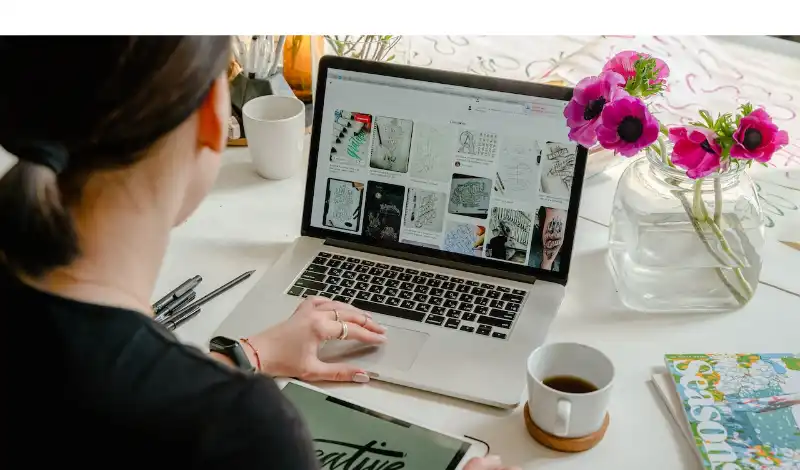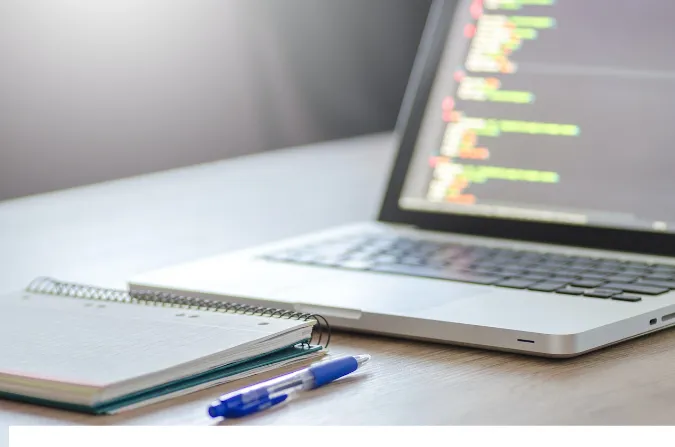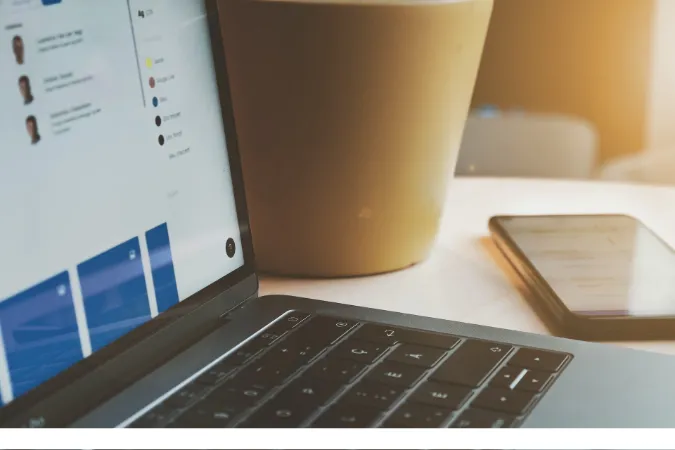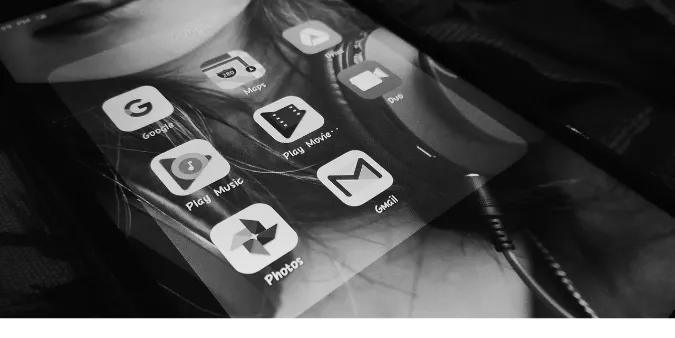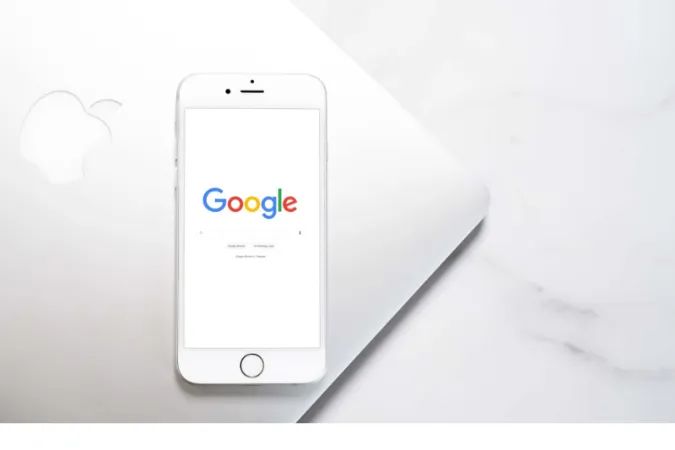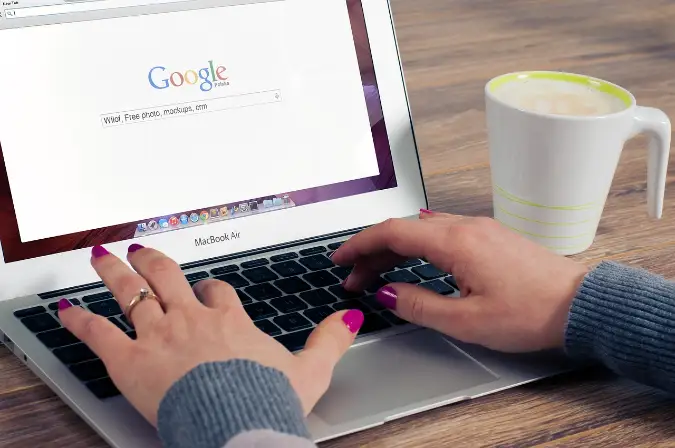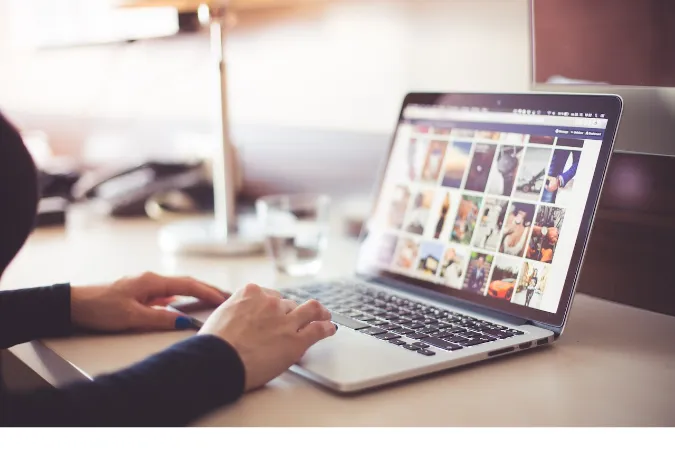9 Ways to Fix Unable To Delete Files From Google Drive
Hey there, tech enthusiast! Have you ever had that annoying moment where you cannot remove a file from Google Drive, no matter how hard you try?
You’re not alone, trust me. So many users worldwide run into the same roadblock – the stubborn file that just won’t budge.
This isn’t just a little ‘oops’ moment; it can disrupt your workflow, eat up your storage space, and frankly, it’s pretty frustrating.
If you’ve ever found yourself asking, “How do I force delete a file in Google Drive?” or wondering, “What does it mean when you can’t delete a file?” you’re in the right place.
We’re about to shed some light on these questions and provide step-by-step solutions to get you out of this Google Drive pickle.
Fun Fact #1: Did you know that Google Drive is a critical tool that helps students in their academic journey? From note-sharing to group projects, it's become a virtual classroom essential.
How to Fix the Google Drive Problem Where Files Cannot Be Deleted?
Here are the nine (9) methods you should try;
Method 1: Checking User Permissions.
You see, when a file is shared with you, the original owner calls the shots. They decide whether you can just view the file, comment on it, or have full editing permissions, including deleting the file.
If you don’t have the right permissions, it’s like trying to throw out someone else’s stuff from their house. It just won’t work!
So, if you’re pulling your hair out, thinking, “I cannot remove this file from Google Drive!”, you first want to check if you have the necessary permissions.
You can do this by right-clicking the file and checking the sharing settings.
If you find out you can’t delete the file because you don’t have the necessary permissions, consider contacting the owner and asking them to either delete the file or grant you the necessary permissions.
Method 2: Emptying the Trash.
Now, here’s something that might surprise you. Just like how your physical trash can gets full and needs emptying, your Google Drive trash bin can also fill up, preventing you from deleting any more files.
Yup, you heard that right! When you delete files from your Drive, they aren’t instantly obliterated from existence. Instead, they take a detour to the Trash folder and stay there until you empty it.
So if you’re battling with that stubborn “I cannot remove this file from Google Drive” situation, your Drive might be politely hinting that it’s time for a little clean-up.
In fact, we’ve seen instances where emptying the trash resolves the issue. To do this, navigate to the Trash folder on the left-hand panel of your Google Drive, right-click, and select “Empty Trash.”
You’ve freed up some digital real estate.
If you’re regularly dealing with large files, this could be a common occurrence. You might want to read our post on how to fix Google Drive quota exceeded for more insight into managing your storage space effectively.
Method 3: Trying the Incognito Mode.
Here’s a little trick that can sometimes work wonders when you’re stuck with that “I can’t delete a file in Google Drive” problem: give Incognito Mode a try.
Think of Incognito Mode as your browser’s secret identity. When you browse in this mode, your browsing history, cookies, and site data aren’t saved.
It’s kind of like having a clean slate each time you open a new Incognito window.
So why try this mode when you’re unable to delete files in Google Drive? Sometimes, browser extensions or cookies might interfere with Google Drive’s operations.
By switching to Incognito Mode, you’re essentially turning off any extensions and avoiding cookie-related issues, which might just resolve your problem.
To open an Incognito window, you can press Ctrl+Shift+N (or Command+Shift+N if you’re on a Mac). Then, log into your Google Drive and try deleting the problematic file.
Method 4: Clearing Google Drive Cache.
Sometimes, the answer to the vexing question, “How do I force delete a file in Google Drive?” can be as simple as clearing your cache.
Now, you might be wondering, “What’s a cache?” Think of it as your browser’s short-term memory. It stores bits and pieces of information from the websites you visit to speed up your browsing experience.
This comes in handy when you’re revisiting websites because your browser can load the page faster using the saved data.
But here’s the catch – just like how your room can get cluttered if you don’t clean up regularly, your browser can also get messy if the cache isn’t cleared periodically.
This can lead to weird issues like not being able to delete files from Google Drive.
Clearing your cache is like giving your browser a fresh start. It’s pretty simple to do, too.
You can do it through your browser’s settings under the “Privacy and Security” section. Just remember to restart your browser after clearing the cache for a clean slate.
Method 5: Using Google Drive Mobile App.
Alright, so far we’ve tried our best to get that stubborn file out of your Google Drive on your computer. But no luck yet. So, what’s next on our list? Let’s turn to your smartphone.
Yeah, you heard it right. When you’re stuck with a “cannot remove the file from Google Drive” issue on your computer, sometimes switching devices can do the trick.
The Google Drive mobile app could be your unlikely hero here.
Don’t ask me why, but sometimes the mobile app can do things the desktop version can’t. Kind of like how some people can solve a Rubik’s cube faster with their feet than others can with their hands (true story!).
To give this a shot, open your Google Drive app on your smartphone, locate the file, and try deleting it from there. You might be surprised how often this workaround can save the day.
Method 6: Checking for Large Files.
Okay, we’ve tried several methods to get that stubborn file out of your Google Drive. But what if none of them worked? Don’t worry; we still have a few more tricks up our sleeve.
Next on our list is checking for large files. Sometimes, if a file is particularly large, Google Drive might struggle to delete it, much like how it’s harder to move a huge piece of furniture compared to a small chair.
If the file you’re trying to delete is pretty big, it might be the reason you’re facing this issue. If possible, One workaround could be to split the large file into smaller ones.
If it’s a folder full of files causing the issue, try deleting the files inside individually instead of the whole folder at once.
Remember, if you’re a heavy Google Drive user and regularly deal with large files, you might want to check out our guide on Google Drive’s supported video formats to make the most of your storage space.
Method 7. Updating or Reinstalling Google Drive.
If you’ve tried all the above tricks and are still facing the “unable to delete files” problem, there’s another possibility: your Google Drive might be having a bad day.
Like how we all have those off days, apps and software can also have them. An outdated version or a minor glitch might be the culprit behind your issue.
So, what’s the solution? Try updating your Google Drive. Just like a fresh cup of coffee can help us refocus and perform better, an update can often help Google Drive function smoother and better.
But what if you’re already using the latest version? Well, you might consider reinstalling Google Drive.
Sometimes, uninstalling the app and installing it afresh can fix the problem. It’s like a mini vacation for your app, helping it get back on its feet.
After updating or reinstalling Google Drive, give deleting the file another shot. Fingers crossed, you’ll have better luck this time!
Method 8. Trying a Different Google Account.
At this point, you might be thinking, “What does it mean when you can’t delete a file?” Well, we’ve tried a whole range of solutions, but there’s one more thing you can try: switching Google accounts.
Sometimes, your account settings might interfere with certain operations in Google Drive. It’s like when you change the settings on a game console, and suddenly, your favorite game doesn’t work the same way anymore.
So, if you have access to another Google account, try logging into Google Drive with it and see if you can delete the file.
Just remember, if the file isn’t shared with the other account, you’ll need to do that first. And be sure to grant the necessary permissions to the new account so that it can delete the file.
By the way, if you ever wondered if Google Drive can see who downloaded files, we’ve got an interesting article that covers this topic.
Method 9: Contacting Google Support.
Alright, we’ve tried a lot of solutions, but if you’re still unable to delete that stubborn file, it might be time to call in the big guns. I’m talking about Google Support.
Much like calling a doctor when home remedies don’t work, sometimes you need to reach out to the experts. Google has a helpful and knowledgeable support team that can guide you through complex issues like this one.
So, if you’re still stuck on “How do I force delete a file in Google Drive?“, their support team could be your best bet.
You can reach out to them through the Google Drive Help Center, where you’ll find options to get in touch via email, live chat, or even phone.
You can also explore their forum to see if anyone else has faced the same issue and found a solution.
If you’re curious about whether Google Drive encrypts files, or have any other queries, don’t forget to check out our other articles.
Conclusion
Sometimes, technology can be as mysterious as it is helpful. But remember, for every tech problem; there’s almost always a solution.
All you need is a bit of patience, some research, and perhaps a dash of luck. Don’t get discouraged if you don’t find the solution right away.
Keep trying, and you’ll get there.
If you found this guide useful, don’t forget to check out our other articles for more tech tips and tricks. Whether you’re wondering about the benefits of Google apps for education or are curious about how to clear Google Drive recent history, we’ve got you covered.
9 Ways to Fix Unable To Delete Files From Google Drive Read More »