Ever find yourself asking, “How do I delete recent activity on Google Drive?” Don’t worry; you’re not alone.
And here’s some good news for you: clearing your recent history in Google Drive is easier than trying to find a charger when your phone’s on 1%!
Before diving in, let’s define Google Drive’s recent history. It’s like that buddy who always remembers where you’ve been and what you’ve done – in this case, the files you’ve recently opened or edited.
It can be handy, like when you forget that really important doc’s name (we’ve all been there), but sometimes, it can feel a little too much like someone reading over your shoulder.
Why should you care about clearing your Google Drive’s recent history?
Besides the obvious privacy reasons, it can also help declutter your digital workspace. Ever tried to focus on work when your desk is messy? It’s kind of like that.
What’s Being Stored in Your Google Drive Recent History?
In your recent history, Google Drive keeps track of the files you’ve opened or edited. It’s like a digital memory of your work.
That presentation you whipped up last night at 2 am? It’s there. The adorable cat photo you couldn’t resist peeking at? Yup, that’s there too.
What’s cool (or not, depending on your perspective) is that Google Drive can handle a ton of different file types.
Remember when we said it supports over 30 different file types in the intro? To give you an idea, you can open and view .mov files right in Google Drive.
How to Clear Google Drive Recent History Activity
Here are the methods for the 3 platforms you can use to clear your activity history;
1. Clearing Recent History on a Computer
Here’s a simple step-by-step guide:
- Open Google Drive in your web browser.
- On the left side, you’ll find the ‘Recent‘ tab. Click on it.
- Now you’ll see all your recently accessed or edited files. To remove them from your recent history, right-click on the file and select ‘Remove from Recent.’
- Repeat this for any other files you want to remove.
Easy as pie, right? And guess what? You can also do this on your mobile device. Let’s see how.
2. Clearing Recent History on Android Devices
Got an Android? No problem! Just follow these steps:
- Open the Google Drive app on your device.
- Tap on the ‘Menu‘ button (it looks like three horizontal lines), and then select ‘Recent.’
- You’ll see a list of your recently accessed files. To remove a file from this list, tap on the three dots next to the file and then tap ‘Remove from Recent.’
- Repeat for any other files you want to clear.
And there you have it! But what about our friends on team iPhone? Don’t worry; we haven’t forgotten about you.
3. Clearing Recent History on iOS Devices
For those of you on an iPhone, the steps are pretty much the same as on Android:
- Open the Google Drive app.
- Tap the ‘Menu’ button and then select ‘Recent.’
- To remove a file from your recent history, tap the three dots next to it and then tap ‘Remove from Recent.’
- Do this for any other files you want to remove.
Things to Keep in Mind When Clearing Your Recent History
Clearing your recent history on Google Drive is as straightforward as asking Siri to play your favorite song.
But, as with any tech-related stuff, there are a few quirks you should be aware of. It’s a bit like when you get a new gadget; you need to get to know the ins and outs of using it effectively.
So, here are a few things to keep in mind:
- It’s all or nothing: Unfortunately, there’s no ‘Clear All’ button when it comes to your Google Drive’s recent history. You’ve got to remove files one by one, like picking up pieces of LEGO off the floor. But hey, it’s a small price to pay for privacy and a tidy Drive!
- Only your view is changed: Removing files from your recent history only changes your view. The file isn’t deleted from Google Drive or removed from other users’ recent views if it’s a shared file. It’s kind of like turning off the radio; just because you can’t hear the music doesn’t mean the song isn’t still playing!
- You can’t undo this action: Once you remove a file from your recent history, there’s no bringing it back. Consider it a one-way ticket. So, make sure you really want to remove that file before you do.
- Mobile app variations: Depending on your app’s version and device, the steps to clear your recent history might vary slightly. So, if you ask, “How do I delete recently viewed on the Google Drive app?” don’t stress. Sometimes, all you need is a little bit of exploration.
Other Helpful Google Drive Privacy Tips
Managing your Google Drive’s recent history is only one part of the privacy puzzle. It’s a great start, but there’s more to the world of Google Drive than just your recent files.
Consider this section like the extra toppings on your favorite pizza – it makes the whole experience even better!
- Sharing Settings: When sharing a file or a folder, ensure you know who you’re sharing it with and their permissions. It’s a bit like lending your car keys – you wouldn’t want to give them to just anyone, right?
- Two-Factor Authentication: Enable two-factor authentication for an extra layer of security on your Google account. It’s like having a secret handshake – only you know it, making it harder for anyone else to get in.
- Regular Clean-ups: Regularly review and clean up your Drive to ensure you’re not holding onto unnecessary files. Consider it digital spring cleaning!
- Check for unsupported files: Google Drive supports a plethora of file formats, but not everything. Make sure the files you’re storing are supported by Google Drive. We have a list of Google Drive supported video formats that might be useful.
- Encryption: Did you know Google Drive has built-in encryption? But if you’re looking for extra security, there are ways to add another layer of encryption to your files. Check out our post on Does Google Drive encrypt files? to find out more!
Conclusion
Now you’re well-equipped to clear your recent history activity on Google Drive, whether you’re on a computer or on your Android or iOS device.
You’ve also got a few other handy privacy tips up your sleeve, ready to put into action. Remember, in the digital world, knowledge is power – and now, you’ve got plenty of it!
Keep in mind that Google Drive is a powerful tool that can do much more than store your files. It can hold an astonishing number of photos, play various video file formats, and even open .zip files!

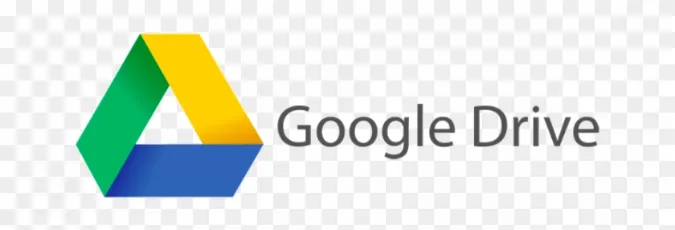


![[7 Ways] You May Not Have a Proper App for Viewing this Content](https://www.ticktechtold.com/wp-content/uploads/2023/02/Featured_error-message-you-may-not-have-a-proper-app-for-viewing-this-content-android-whatsapp.webp)
![7 Ways to FIX Telegram Banned Number [Recover Account Unban]](https://www.ticktechtold.com/wp-content/uploads/2023/03/Featured_fix-recover-telegram-this-phone-number-is-banned.webp)



